2020 DODGE GRAND CARAVAN manual radio set
[x] Cancel search: manual radio setPage 44 of 380

42GETTING TO KNOW YOUR VEHICLE
Intermittent Wiper System
Use the intermittent wiper when weather
conditions make a single wiping cycle with a
variable pause between cycles desirable.
Rotate the end of the multifunction lever to the
first detent position, and then turn the end of
the lever to select the desired delay interval.
There are five delay settings, which allow you to
regulate the wipe interval from a minimum of
one cycle every second to a maximum of
approximately 36 seconds between cycles. The
delay intervals will double in duration when the
vehicle speed is 10 mph (16 km/h) or less.
Windshield Washers
To use the windshield washer, push on the end
of the lever to the second detent and hold while
spray is desired. If the lever is pushed while on
the intermittent setting, the wipers will turn on
and operate for several wipe cycles after the
lever is released, and then resume the
intermittent interval previously selected. If the
lever is pushed while the wipers are in the off
position, the wipers will operate several wipe
cycles, then turn off.
Mist Feature
Push the end of the multifunction lever inward
(toward the steering column) to the first detent
and release for a single wiping cycle.
NOTE:
The mist feature does not activate the washer
pump; therefore, no washer fluid will be sprayed
on the windshield. The wash function must be
used in order to spray the windshield with
washer fluid.
Rear Wiper And Washer
Rotating the center ring of the wiper lever to the
first detent activates the rear intermittent
wipers. To activate the washers, rotate the
center ring fully forward and the washers will
spray until the ring is released, and then
resume the intermittent interval.
NOTE:
Rear window wipers function in the intermittent
wiper speed only.
CLIMATE CONTROLS
The Climate Control system allows you to
regulate the temperature, air flow, and direction
of air circulating throughout the vehicle. The
controls are located on the touchscreen (if
equipped) and on the instrument panel below
the radio.
Manual Climate Control Overview
The air conditioning and heating system is
designed to make you comfortable in all types
of weather.
Manual Temperature Controls
20_RT_OM_EN_USC_t.book Page 42
Page 47 of 380

GETTING TO KNOW YOUR VEHICLE45
Controlling The Rear Climate Controls From
The Front Panel Controls
The rear Manual Climate Control system has
floor air outlets at the rear right side of the third
row seats and overhead outlets at each
outboard rear seating position. The system
provides heated air through the floor outlets or
cool, dehumidified air through the headliner
outlets. The rear system temperature control buttons on
the faceplate are located below the radio
system, located on the instrument panel.
Floor Mode
Floor Mode Button
Push button to select Floor Mode. The indicator illuminates when this mode is on. Air comes from the floor outlets. A slight
amount of air is directed through the defrost and side window demister outlets.
Mix Mode Mix Mode Button
Push button to select Mix Mode. The indicator illuminates when this mode is on. Air is directed through the floor, defrost,
and side window demister outlets. This setting works best in cold or snowy conditions that require extra heat to the
windshield. This setting is good for maintaining comfort while reducing moisture on the windshield.
Icon Description
2
20_RT_OM_EN_USC_t.book Page 45
Page 94 of 380

92GETTING TO KNOW YOUR INSTRUMENT PANEL
Headlamp Off Delay
When this feature is selected, the driver can
choose to have the headlights remain on for
0, 30, 60, or 90 seconds when exiting the
vehicle. To make your selection, scroll up or
down until the preferred setting is highlighted,
then push and release the right arrow button
until a check-mark appears next to the setting,
showing that the setting has been selected.
Headlamps With Wipers
(Available With Auto Headlights Only)
When ON is selected, and the headlight switch
is in the AUTO position, the headlights will turn
on approximately 10 seconds after the wipers
are turned on. The headlights will also turn off
when the wipers are turned off if they were
turned on by this feature. To make your
selection, push and release the right arrow
button until a check-mark appears next to the
setting, showing that the setting has been
selected.
NOTE:
Turning the headlights on during the daytime
causes the instrument panel lights to dim. To
increase the brightness, refer to “Interior
Lights” in “Getting To Know Your Vehicle.” Intermittent Wiper Options — If Equipped
When ON is selected, the system will automat
-
ically activate the windshield wipers if it senses
moisture on the windshield. To make your
selection, push and release the right arrow
button until a check-mark appears next to the
feature showing the system has been activated
or the check-mark is removed showing the
system has been deactivated. When the system
is deactivated, the system reverts to the
standard intermittent wiper operation.
Key-Off Power Delay
When this feature is selected, the power
window switches, radio, Uconnect phone
(if equipped), DVD video system (if equipped),
power sunroof (if equipped), and power outlets
will remain active for up to 10 minutes after the
ignition switch is turned OFF. Opening either
front vehicle door will cancel this feature. To
make your selection, scroll up or down until the
preferred setting is highlighted, then push and
release the right arrow button until a
check-mark appears next to the setting,
showing that the setting has been selected. Illuminated Approach
When this feature is selected, the headlights
will activate and remain on for up to 90 seconds
when the doors are unlocked with the key fob.
To make your selection, scroll
up or down until
the preferred setting is highlighted, then push
and release the right arrow button until a
check-mark appears next to the setting,
showing that the setting has been selected.
Hill Start Assist (HSA) — If Equipped
When on is selected, the HSA system is active.
Refer to “Electronic Brake Control System” in
“Safety” for system function and operating
information. To make your selection, push and
release the right arrow button until “ON” or
“OFF” appears.
Flashers With Sliding Door
When this feature is selected, the signal lamps
activate when power or manual sliding doors
are in operation, signaling other drivers that
someone may be exiting or entering the vehicle.
To make your selection, push and release the
right arrow button until a check-mark appears
next to the feature showing the system has
been activated or the check-mark is removed,
showing the system has been deactivated.
20_RT_OM_EN_USC_t.book Page 92
Page 278 of 380
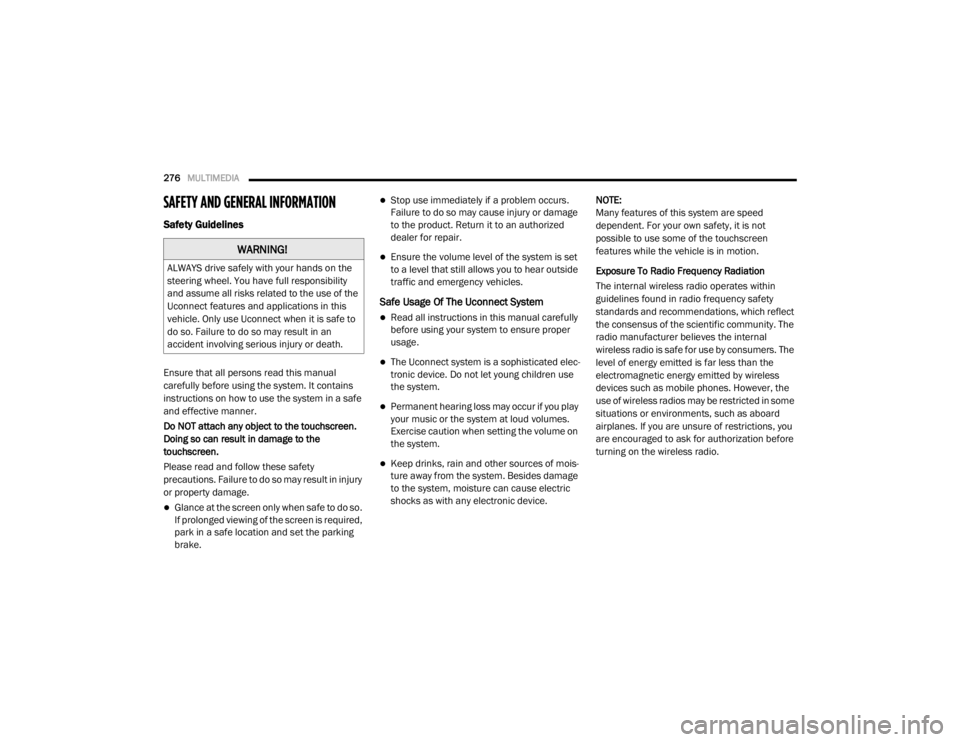
276MULTIMEDIA
SAFETY AND GENERAL INFORMATION
Safety Guidelines
Ensure that all persons read this manual
carefully before using the system. It contains
instructions on how to use the system in a safe
and effective manner.
Do NOT attach any object to the touchscreen.
Doing so can result in damage to the
touchscreen.
Please read and follow these safety
precautions. Failure to do so may result in injury
or property damage.
Glance at the screen only when safe to do so.
If prolonged viewing of the screen is required,
park in a safe location and set the parking
brake.
Stop use immediately if a problem occurs.
Failure to do so may cause injury or damage
to the product. Return it to an authorized
dealer for repair.
Ensure the volume level of the system is set
to a level that still allows you to hear outside
traffic and emergency vehicles.
Safe Usage Of The Uconnect System
Read all instructions in this manual carefully
before using your system to ensure proper
usage.
The Uconnect system is a sophisticated elec -
tronic device. Do not let young children use
the system.
Permanent hearing loss may occur if you play
your music or the system at loud volumes.
Exercise caution when setting the volume on
the system.
Keep drinks, rain and other sources of mois -
ture away from the system. Besides damage
to the system, moisture can cause electric
shocks as with any electronic device. NOTE:
Many features of this system are speed
dependent. For your own safety, it is not
possible to use some of the touchscreen
features while the vehicle is in motion.
Exposure To Radio Frequency Radiation
The internal wireless radio operates within
guidelines found in radio frequency safety
standards and recommendations, which reflect
the consensus of the scientific community. The
radio manufacturer believes the internal
wireless radio is safe for use by consumers. The
level of energy emitted is far less than the
electromagnetic energy emitted by wireless
devices such as mobile phones. However, the
use of wireless radios may be restricted in some
situations or environments, such as aboard
airplanes. If you are unsure of restrictions, you
are encouraged to ask for authorization before
turning on the wireless radio.
WARNING!
ALWAYS drive safely with your hands on the
steering wheel. You have full responsibility
and assume all risks related to the use of the
Uconnect features and applications in this
vehicle. Only use Uconnect when it is safe to
do so. Failure to do so may result in an
accident involving serious injury or death.
20_RT_OM_EN_USC_t.book Page 276
Page 282 of 380

280MULTIMEDIA
Set The Time — Radio 430 NAV
1. Press the Time Display button in the lower
left corner of the screen.
The time is automatically set by the GPS sys-
tem for the time zone selected. The radio
default is GPS time, where the vehicle time
is automatically set by the GPS system. If
the vehicle is not able to receive the GPS
signals, the vehicle time is only updated
when the GPS satellite signals are being re -
ceived (which requires the vehicle to be out -
side with a clear view to the sky).
2. It is possible to set the time manually (ahead or behind actual GPS time), by
pressing the User Time button. 3. Press the Daylight Savings button to switch
Daylight Savings on or off.
Store Radio Presets
1. Push the Radio button to display AM, FM, or SAT.
2. Select the radio band by pressing either the
AM, FM, or SAT buttons.
3. Either press the Seek Up/Down buttons or press the Scan button, Direct Tune button
or the Left/Right arrows to change the
currently playing station.
4. Press and hold one of the Presets buttons in the list to the right until you hear a confir -
mation beep (approximately two seconds).
You can use the Page button to scroll
through the list of presets.
NOTE:
If the preset list is not displayed, press the
Presets button located in the bottom line of the
screen.
You can use the Full Screen button to toggle
between full and split-screen mode. Long preset
names are displayed in full-screen mode.
20_RT_OM_EN_USC_t.book Page 280
Page 287 of 380

MULTIMEDIA285
Re-Subscribe To SiriusXM® Satellite Radio
New vehicle purchasers or lessees will receive a
free limited time subscription to SiriusXM®
Satellite Radio with your radio. Following
expiration of the free services, it will be
necessary to access the information on the
Subscription Information screen to
re-subscribe.
Press the Subscription button on the
touchscreen to access the Subscription
Information screen.
Write down the SiriusXM® ID numbers for your
receiver. To reactivate your service, either call
the number listed on the screen or visit the
provider online. NOTE:
SiriusXM® Travel Link is a separate
subscription only available on the
Radio 430 Nav.
Display Settings
Push the Menu button on the faceplate, and
press the Display Setting button on the
touchscreen to access the Display Settings
menu.
Select the Daytime Colors button to switch to
manual daytime mode and to adjust the
brightness of the display using daytime colors.
Select the Nighttime Colors button to switch to
manual nighttime mode and to adjust the
brightness of the display using nighttime colors.
Select the Auto Color button to switch to
automatic daytime/nighttime mode and to
control the brightness of the display using the
light switch of the vehicle.
Press the Up or Down arrows to adjust the
Brightness.
Press the Done button to save your settings and
to return to the AM/FM/SAT Menu.
Screen Off
To turn off the screen (so only the clock is
shown, and audio is still heard through the
vehicle’s speakers), push the Menu button on
the faceplate and press the Screen Off button
on the touchscreen.
Once the Screen Off is active, push any button
on the faceplate or press the touchscreen
display to deactivate it.
9
20_RT_OM_EN_USC_t.book Page 285
Page 308 of 380

306MULTIMEDIA
To activate the Uconnect Phone from idle,
simply push the Phone button and follow the
audible prompts for directions. All Uconnect
Phone sessions begin with a push of the Phone
button on the faceplate.
Cancel Command
At any prompt, after the beep, you can say
“Cancel” and you will be returned to the main
menu. However, in a few instances the system
will take you back to the previous menu.
Pair (Link) Uconnect Phone To A Mobile
Phone
To begin using your Uconnect Phone, you must
pair your compatible Bluetooth®-enabled
mobile phone.
To complete the pairing process, you will need
to reference your mobile phone Owner's
Manual. The Uconnect website may also
provide detailed instructions for pairing.
The following are general phone to Uconnect
Phone pairing instructions:
Push the Phone button to begin.
After the “Ready” prompt and the following
beep, say “Setup Phone Pairing.”
When prompted, after the beep, say “Pair a
Phone” and follow the audible prompts.
You will be asked to say a four-digit Personal
Identification Number (PIN), which you will
later need to enter into your mobile phone.
You can enter any four-digit PIN. You will not
need to remember this PIN after the initial
pairing process.
For identification purposes, you will be
prompted to give the Uconnect Phone a
name for your mobile phone. Each mobile
phone that is paired should be given a unique
phone name.
You will then be asked to give your mobile
phone a priority level between one and
seven, with one being the highest priority.
You can pair up to seven mobile phones to
your Uconnect Phone. However, at any given
time, only one mobile phone can be in use,
connected to your Uconnect System. The
priority allows the Uconnect Phone to know
which mobile phone to use if multiple mobile
phones are in the vehicle at the same time.
For example, if priority three and priority five
phones are present in the vehicle, the
Uconnect Phone will use the priority three
mobile phone when you make a call. You can select to use a lower priority mobile phone at
any time (refer to “Advanced Phone Connec
-
tivity” in this section).
NOTE:
Software updates on your phone or the
Uconnect system may interfere with the
Bluetooth® connection. If this happens, simply
repeat the pairing process. However, first, make
sure to delete the device from the list of phones
on your Uconnect system. Next, be sure to
remove Uconnect from the list of devices in your
phone’s Bluetooth® settings.
Dial By Saying A Number
Push the Phone button to begin.
After the “Ready” prompt and the following
beep, say “Dial.”
The system will prompt you to say the number
you want to call.
For example, you can say “234-567-8901.”
The Uconnect Phone will confirm the phone
number and then dial. The number will
appear in the display of certain radios.
20_RT_OM_EN_USC_t.book Page 306
Page 345 of 380
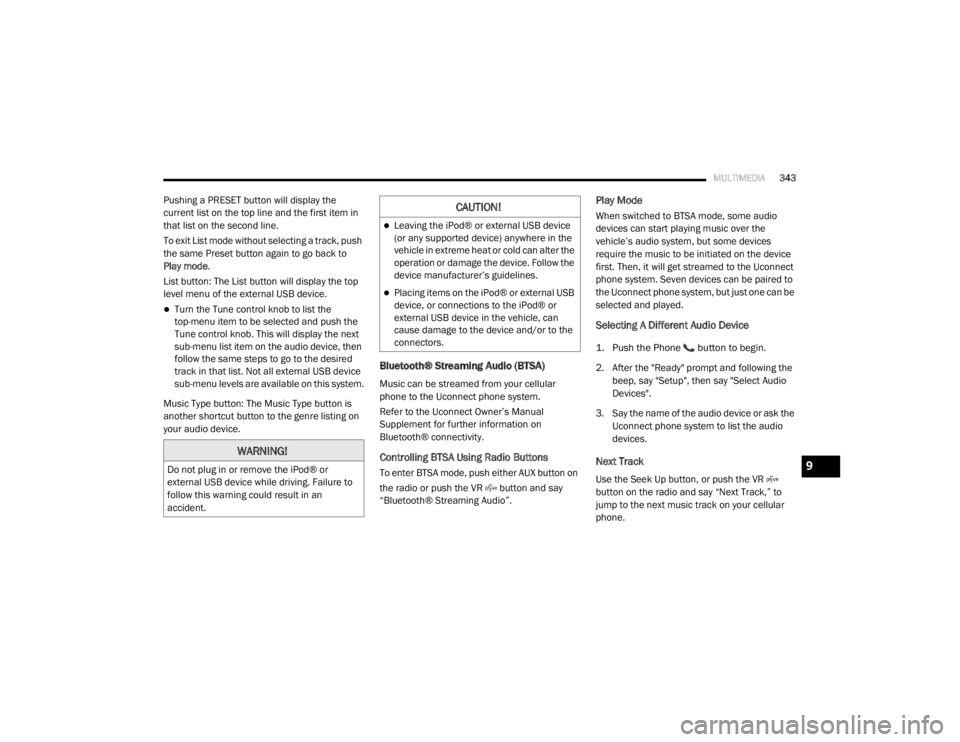
MULTIMEDIA343
Pushing a PRESET button will display the
current list on the top line and the first item in
that list on the second line.
To exit List mode without selecting a track, push
the same Preset button again to go back to
Play mode.
List button: The List button will display the top
level menu of the external USB device.
Turn the Tune control knob to list the
top-menu item to be selected and push the
Tune control knob. This will display the next
sub-menu list item on the audio device, then
follow the same steps to go to the desired
track in that list. Not all external USB device
sub-menu levels are available on this system.
Music Type button: The Music Type button is
another shortcut button to the genre listing on
your audio device.
Bluetooth® Streaming Audio (BTSA)
Music can be streamed from your cellular
phone to the Uconnect phone system.
Refer to the Uconnect Owner’s Manual
Supplement for further information on
Bluetooth® connectivity.
Controlling BTSA Using Radio Buttons
To enter BTSA mode, push either AUX button on
the radio or push the VR button and say
“Bluetooth® Streaming Audio”.
Play Mode
When switched to BTSA mode, some audio
devices can start playing music over the
vehicle’s audio system, but some devices
require the music to be initiated on the device
first. Then, it will get streamed to the Uconnect
phone system. Seven devices can be paired to
the Uconnect phone system, but just one can be
selected and played.
Selecting A Different Audio Device
1. Push the Phone button to begin.
2. After the "Ready" prompt and following the beep, say "Setup", then say "Select Audio
Devices".
3. Say the name of the audio device or ask the Uconnect phone system to list the audio
devices.
Next Track
Use the Seek Up button, or push the VR
button on the radio and say “Next Track,” to
jump to the next music track on your cellular
phone.
WARNING!
Do not plug in or remove the iPod® or
external USB device while driving. Failure to
follow this warning could result in an
accident.
CAUTION!
Leaving the iPod® or external USB device
(or any supported device) anywhere in the
vehicle in extreme heat or cold can alter the
operation or damage the device. Follow the
device manufacturer’s guidelines.
Placing items on the iPod® or external USB
device, or connections to the iPod® or
external USB device in the vehicle, can
cause damage to the device and/or to the
connectors.
9
20_RT_OM_EN_USC_t.book Page 343