2020 CITROEN DS3 CROSSBACK turn signal
[x] Cancel search: turn signalPage 125 of 244

123
Driving06
– activating the direction indicator lamps on the
opposite side to that of the manoeuvre.
–
un
fastening the driver's seat belt.
–
s
witching off the ignition.
Interruption by the system:
–
v
ehicle exceeding the speed limit of 5 mph
(7 km/h) during parking space entry manoeuvres,
or 3 mph (5 km/h) during parking space exit
manoeuvres.
–
activ
ation of anti-slip regulation on a slippery
road.
–
opening o
f a door or the boot.
–
engine st
all.
–
s
ystem malfunction.
–
a
fter 10 manoeuvres to enter or exit a parallel
parking space and after 7 manoeuvres to enter a
parking bay.
Interrupting the manoeuvre automatically
deactivates the function.
The manoeuvre symbol is displayed in red,
accompanied by the "Manoeuvre cancelled"
message on the touch screen.
A message prompts the driver to take back
control of the vehicle.
The function is deactivated after a few
seconds; this warning lamp goes off and
the function returns to the initial display.
End of the parking space entry or exit
manoeuvre
The vehicle stops as soon as the manoeuvre is
completed. The manoeuvring symbol is displayed in red
accompanied by the message “Manoeuvre
completed” on the touch screen.
Deactivation of the function is confirmed
by this indicator lamp going off,
accompanied by an audible signal.
If entering a parking space, the driver may be
required to complete the manoeuvre.
Operating limits
– The system may suggest an inappropriate
parking space (parking prohibited, work in
progress with damaged road surface, location
alongside a ditch, etc.).
–
The s
ystem may indicate that a space has
been found but will not offer it because of a fixed
obstacle on the opposite side of the manoeuvre,
which would not allow the vehicle to follow a
trajectory required for parking.
–
The s
ystem may indicate that a space has been
found but the manoeuvre will not be triggered,
because the width of the lane is insufficient.
–
The s
ystem is not designed for performing the
parking manoeuvre on a sharp bend.
–
The s
ystem does not detect spaces that
are much larger than the vehicle itself or that
are delimited by obstacles that are too low
(pavements, studs, etc.) or too thin (trees, posts,
wire fences, etc.).
–
If the boo
t is heavily loaded, the tilt of the
vehicle towards the rear may interfere with the
distance measurements.
Do not use the function under the
following exterior conditions:
–
Alongside a so
ft shoulder (e.g. ditch) or quay
or on the edge of a drop.
–
When the road surfac
e is slippery (e.g. ice).
If any of the following malfunctions
occurs, do not use the system:
–
If a tyre is under-in
flated.
–
If one o
f the bumpers is damaged.
–
If one o
f the cameras is faulty.
If the vehicle has undergone any of the
following modifications, do not use the
function:
–
When c
arrying an object extending beyond
the dimensions of the vehicle (ladder on the
roof bars, bicycle carrier on the tailgate, etc.).
–
With a non-appro
ved towball in place.
–
With sno
w chains fitted.
–
When driving on a small-diamet
er or "space-
saver" type spare wheel.
–
When the wheels fitt
ed are a different size
from the original ones.
–
A
fter modifying one or both bumpers (added
protection).
–
If the sensors ha
ve been repainted other
than by the dealer network.
–
With sensors no
t approved for the vehicle.
Page 127 of 244

125
Driving06
Choice of the type of
manoeuvre and search for
space
Depending on whether the vehicle has been
driven or not since the ignition was switched on,
the function proposes the entry to or exit from a
parking space on the touch screen.
► Select the type and side of the manoeuvre to
activate the parking space search.
Illumination of this lamp confirms
activation.
It is possible to change the type of manoeuvre
at any time, including during the available space
search phase.
► Drive at a distance of 0.50 to 1.50 m from the
row of parked vehicles, not exceeding 19 mph
(30 km/h), until the system finds an available
space (indicated by OK on the display and an
audible signal).
For "parallel" parking, the space must at
least equal to the length of your vehicle
plus 1 m.
For "bay" parking, the space must at least
equal to the width of your vehicle plus 0.70 m.
Preparing for the manoeuvre
► Move very slowly until the request to stop
the vehicle and the "STOP" sign are displayed,
accompanied by an audible signal.
Once the vehicle has stopped, an instructions
page is displayed on the screen.
► To prepare for the manoeuvre, you must fulfil
all of these instructions.
This symbol will be displayed automatically
when the instruction has been applied.
When all instructions have been validated, a
new screen is displayed, indicating that you can
undertake the manoeuvre.
► To undertake the manoeuvre, press this
button.
► While holding down the button, gradually
release the brake pedal.
The button must be held down throughout
the manoeuvre.
The start of the manoeuvre is indicated by the
display of a screen with the message "Manoeuvre
under way", accompanied by an audible signal.
Reversing camera and the parking sensors are
automatically activated to help you monitor the
close surrounding area of your vehicle throughout
the manoeuvre.
Performing the manoeuvre
As soon as the driver releases the brake pedal,
the system automatically takes control of
choosing the travel direction, forwards or reverse,
acceleration, braking and the steering direction.
The manoeuvring status is indicated by these
symbols:
Manoeuvre in progress.
Manoeuvre interrupted.
Manoeuvre completed or abandoned
(white arrows indicate that the driver must
take back control of their vehicle).
The direction of the manoeuvre is indicated by
these symbols:
Forward gear.
Reverse gear.
The central arrow is green whilst the vehicle is
moving, or white to indicate the next manoeuvring
direction.
Throughout the whole manoeuvre,
indicated by the green "AUTO" symbol, the
driver must hold the selector button down.
During manoeuvring phases, the steering
wheel performs rapid turns: do not hold
the steering wheel or put your hands between
the spokes of the steering wheel. Watch out
for any objects that could interfere with the
manoeuvre (loose clothing, scarf, tie, etc.).
Risk of injury!
If the vehicle slows down significantly, the
brake lamps may come on.
Pausing/resuming the manoeuvre
The manoeuvre can be interrupted temporarily
at any time, either automatically by the system if
Page 179 of 244
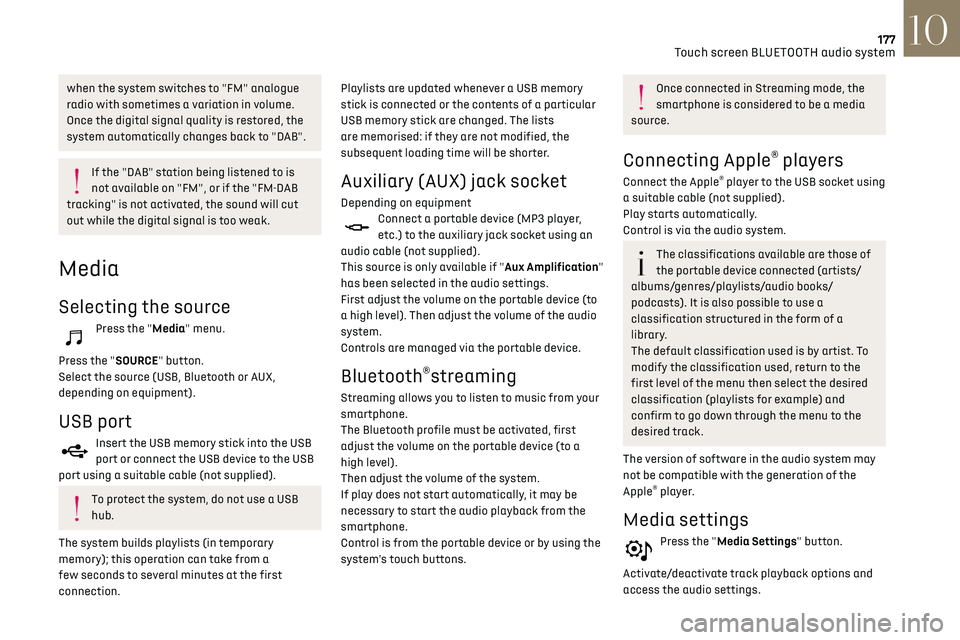
177
Touch screen BLUETOOTH audio system10
when the system switches to "FM" analogue
radio with sometimes a variation in volume.
Once the digital signal quality is restored, the
system automatically changes back to "DAB".
If the "DAB" station being listened to is
not available on "FM", or if the "FM-DAB
tracking" is not activated, the sound will cut
out while the digital signal is too weak.
Media
Selecting the source
Press the "Media" menu.
Press the "SOURCE" button.
Select the source (USB, Bluetooth or AUX,
depending on equipment).
USB port
Insert the USB memory stick into the USB
port or connect the USB device to the USB
port using a suitable cable (not supplied).
To protect the system, do not use a USB
hub.
The system builds playlists (in temporary
memory); this operation can take from a
few seconds to several minutes at the first
connection. Playlists are updated whenever a USB memory
stick is connected or the contents of a particular
USB memory stick are changed. The lists
are memorised: if they are not modified, the
subsequent loading time will be shorter.
Auxiliary (AUX) jack socket
Depending on equipmentConnect a portable device (MP3 player,
etc.) to the auxiliary jack socket using an
audio cable (not supplied).
This source is only available if "Aux Amplification"
has been selected in the audio settings.
First adjust the volume on the portable device (to
a high level). Then adjust the volume of the audio
system.
Controls are managed via the portable device.
Bluetooth®streaming
Streaming allows you to listen to music from your
smartphone.
The Bluetooth profile must be activated, first
adjust the volume on the portable device (to a
high level).
Then adjust the volume of the system.
If play does not start automatically, it may be
necessary to start the audio playback from the
smartphone.
Control is from the portable device or by using the
system's touch buttons.
Once connected in Streaming mode, the
smartphone is considered to be a media
source.
Connecting Apple® players
Connect the Apple® player to the USB socket using
a suitable cable (not supplied).
Play starts automatically.
Control is via the audio system.
The classifications available are those of
the portable device connected (artists/
albums/genres/playlists/audio books/
podcasts). It is also possible to use a
classification structured in the form of a
library.
The default classification used is by artist. To
modify the classification used, return to the
first level of the menu then select the desired
classification (playlists for example) and
confirm to go down through the menu to the
desired track.
The version of software in the audio system may
not be compatible with the generation of the
Apple
® player.
Media settings
Press the "Media Settings" button.
Activate/deactivate track playback options and
access the audio settings.