2020 CITROEN C5 AIRCROSS mirror
[x] Cancel search: mirrorPage 236 of 292

10
It is recommended that file names are less
than 20 characters long and do not contain any
special characters (e.g. " ? . ; ù) so as to avoid
any reading or display problems.
Use only USB memory sticks in FAT32
format
(File Allocation Table).
It is recommended that the original USB
cable for the portable device be used.
In order to be able to play a
burned CDR or
CDRW, select standards ISO
9660 level 1, 2, or
Joliet, if possible, when burning the CD.
If the disc is burned in another format, it may
not be played correctly.
It is recommended that the same burning
standard be always used on an individual disc,
with the lowest speed possible (4x maximum)
for the best acoustic quality.
In the particular case of a
multi-session CD, the
Joliet standard is recommended.
TelephoneMirrorLinkTM smartphone
connection
The "MirrorLinkTM" function requires
a
compatible smartphone and
applications.
Telephone not connected by
Bluetooth®
Connect a USB cable. The
sm artphone charges when
connected by the USB cable.
From the system, press
" Telephone " to display the primary
page.
Press " MirrorLink
TM" to start the
application in the system.
Depending on the smartphone, it may be
necessary to activate the " MirrorLinkTM" function.
During the procedure, several
screen pages relating to certain
functions are displayed.
Accept to start and complete the
connection. When connecting a smartphone
to the system, it is recommended
that Bluetooth
® be started on the
smartphone.
Telephone connected by
Bluetooth®
From the system, press
" Telephone " to display the primary
page.
USB sockets
Depending on equipment, for more information
on the USB sockets compatible with the
CarPlay
®, MirrorLinkTM or Android Auto
applications, refer to the "Ease of use and
comfort" section. The synchronisation of a
smartphone
allows users to display applications
adapted to the CarPlay
®, MirrorLinkTM
or Android Auto technology of the
smartphone on the vehicle screen. For
the CarPlay
® technology, the CarPlay®
function must be activated on the
smartphone beforehand.
For the communication process between
the smartphone and the system to
work, it is essential in all cases that the
smartphone is unlocked.
As the principles and standards are
constantly changing, it is recommended
that you keep the smar tphone's
operating system up-to- date, as well
as the date and time of the smar tphone
and of the system .
For the list of eligible smartphones, go to
the Brand's national website.
Connect a
USB cable. The
smartphone charges when
connected by the USB cable.
CITROËN Connect Radio
Page 237 of 292

11
Press the "TEL" button to display the
secondary page.
Press "MirrorLink
TM" to start the
application in the system.
Once the connection is established, a page
is displayed with the applications already
downloaded to the smartphone and compatible
with the MirrorLink
TM technology.
Access to the different audio sources remains
available in the margin of the MirrorLink
TM
display, using the touch buttons located in the
u p p e r b a r.
Access to the menus for the system is possible
at any time using the dedicated buttons.
There may be a
wait for the availability of
applications, depending on the quality of
the network.
CarPlay® smartphone
connection
Connect a USB cable. The
sm artphone charges when
connected by the USB cable.
From the system, press Telephone
to display the CarPlay
® inter face.
Or If the smartphone is already
connected by Bluetooth
®.
Connect a
USB cable. The
smartphone charges when
connected by the USB cable.
From the system, press
" Telephone " to display the primary
page.
Press the " TEL" button to go to the secondary
page.
Press "CarPlay " to display the
CarPlay
® inter face.
On connecting the USB cable, the
CarPlay
® function deactivates the
system's Bluetooth® mode.
When the USB cable is disconnected and
the ignition is switched off then back on,
the system will not automatically switch to
Radio Media mode, a change of source
will have to be done manually. It is possible to go to the CarPlay
®
navigation at any time by pressing
the system's Navigation button.
Telephone not connected by
Bluetooth®
Connect a USB cable. The
sm artphone charges when
connected by the USB cable.
From the system, press
" Telephone " to display the primary
page.
Press " Android Auto " to start the
application in the system.
Depending on the smartphone, it may be
necessary to activate the " Android Auto" function.
During the procedure, several
screen pages relating to certain
functions are displayed.
Accept to start and complete the
connection.
The "Android Auto" function requires the
use of a
compatible smartphone and
applications.
Android Auto smartphone
connection
On the smartphone, download the
Android Auto application.
.
Page 247 of 292

1
CITROËN Connect Nav
GPS navigation –
Applications – Multimedia
audio system – Bluetooth
®
telephone
Contents
First steps
1
S
teering mounted controls
2
M
enus
3
V
oice commands
4
N
avigation
1
2
Connected navigation
1
4
Applications
1
7
Radio
2
0
DAB (Digital Audio Broadcasting) radio
2
2
Media
2
2
Telephone
2
4
Settings
2
8
Frequently asked questions
3
0The various functions and settings
described differ according to the version
and configuration of the vehicle.
For safety reasons and because they
require continued attention on the part of
the driver, the following operations must
be carried out with the vehicle stationary
and the ignition switched off:
-
Us
ing a
smartphone.
-
P
airing a Bluetooth mobile phone to
the hands-free Bluetooth system of the
audio system.
-
Sm
artphone connection operations for
CarPlay
®, MirrorLinkTM or Android Auto
(certain applications interrupt their
display when the vehicle starts to move
again).
-
W
atching a
video (the video stops
when the vehicle starts to move again).
-
T
he configuration of profiles.
The system is protected in such a
way that
it will only operate in the vehicle.
The display of the message Energy
Economy Mode signals that a
change to
standby is imminent. The link below gives access to the OSS
(Open Source Software) code for the
system.
https://www.groupe-psa.com/fr/oss/
https://www.groupe-psa.com/en/oss/
First steps
With the engine running, a press
mutes the sound.
With the ignition off, a press turns
the system on.
Increase or decrease the volume using
the wheel or the "plus" or "minus" buttons
(depending on the equipment).
Use the menu buttons on either side of or
below the touch screen for access to the
menus, then press the virtual buttons in the
touch screen.
Depending on the model, use the "Source" or
"Menu" buttons to access the rolling menus,
then press the virtual buttons in the touch
screen.
Display the rolling menus at any time by
pressing the screen briefly with three fingers.
All of the touch areas of the screen are white.
Press the back arrow to go back a
level.
Press "OK" to confirm.
.
CITROËN Connect Nav
Page 249 of 292
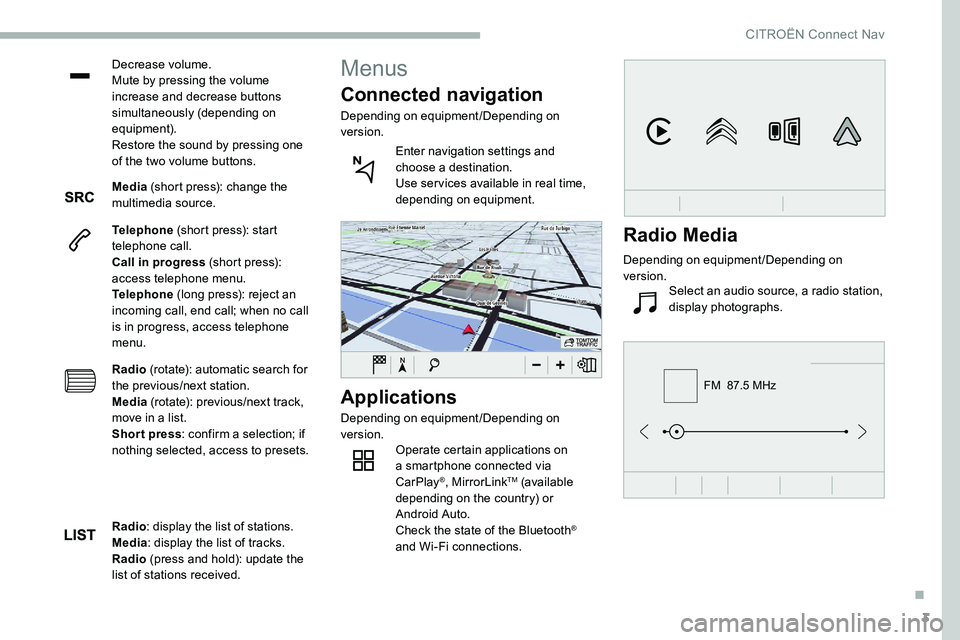
3
FM 87.5 MHz
Decrease volume.
Mute by pressing the volume
increase and decrease buttons
simultaneously (depending on
equipment).
Restore the sound by pressing one
of the two volume buttons.
Media (short press): change the
multimedia source.
Telephone (short press): start
telephone call.
Call in progress (short press):
access telephone menu.
Telephone (long press): reject an
incoming call, end call; when no call
is in progress, access telephone
menu.
Radio (rotate): automatic search for
the previous/next station.
Media (rotate): previous/next track,
move in a
list.
Short press : confirm a
selection; if
nothing selected, access to presets.
Applications
Depending on equipment/Depending on
version. Operate certain applications on
a
smartphone connected via
CarPlay
®, MirrorLinkTM (available
depending on the country) or
Android Auto.
Check the state of the Bluetooth
®
and Wi-Fi connections.
Menus
Connected navigation
Depending on equipment/Depending on
version.
Enter navigation settings and
choose a
destination.
Use ser vices available in real time,
depending on equipment.
Radio : display the list of stations.
Media : display the list of tracks.
Radio (press and hold): update the
list of stations received.
Radio Media
Depending on equipment/Depending on
version. Select an audio source, a radio station,
display photographs.
.
CITROËN Connect Nav
Page 261 of 292

15
ORPress Applications to display the
primary page.
Press the " OPTIONS" button to go to the
secondary page.
Select "Wi- Fi network
connection ".
Select the " Secured" or "Not
secured " or "Stored " tab.
Select a
network.
Using the virtual keypad, enter the
" Key " for the Wi-Fi network and the
" Password ". The ser vices offered with connected
navigation are as follows.
A Connected Services pack:
-
Weather,
-
F
illing stations,
-
C
ar park,
-
Tr a f f i c ,
-
P
OI local search.
A Danger zone pack (as an option).
Settings specific to
connected navigation
Press the " MENU" button to go to the
secondary page. Select "
Settings ".
Select " Map".
Press " OK" to start the connection.
Usage restrictions:
-
W
ith CarPlay
®, connection sharing is
only with a
Wi-Fi connection.
-
W
ith MirrorLink
TM, connection sharing
is only with a
USB connection.
The quality of ser vices depends on the
quality of the network connection. With the arrival of "TOMTOM
TR AFFIC", the ser vices will be
available.
Processes and standards are constantly
changing; for the communication process
between the smartphone and the system
to work correctly, it is recommended to
update the operating system of the
smar tphone as well as the date and
time of the smar tphone and of the
system. Press Navigation to display the
primary page. Activate or deactivate:
-
"
Allow declaration of danger
zones ".
- "
Guidance to final destination
on foot "
- "
Display recommended
speed "
These settings must be made
according to each profile.
Select " Alerts".
Activate or deactivate:
- "
Advise of car park nearby ",
" Filling station alert ", "Risk
areas alert ", "Accident black
spot alert " then select the
alert symbol, " Give an audible
warning ", "Advise proximity
of POI 1 ", "Advise proximity of
POI 2 ".
To have access to connected navigation,
select the option: " Authorise sending
information " in "Settings".
.
CITROËN Connect Nav
Page 263 of 292
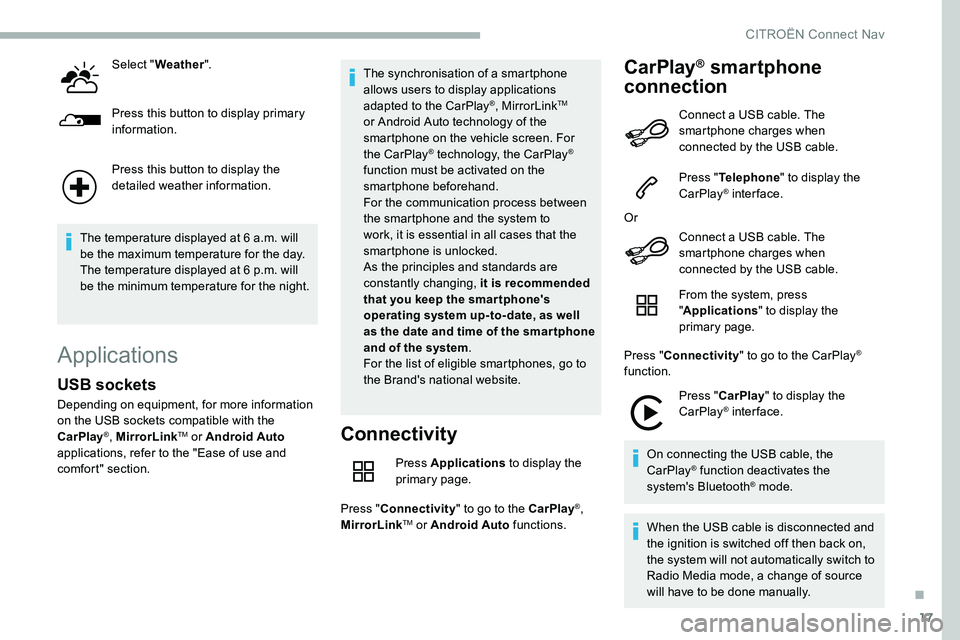
17
Select "Weather ".
Press this button to display primary
information.
Press this button to display the
detailed weather information.
The temperature displayed at 6
a.m. will
be the maximum temperature for the day.
The temperature displayed at 6
p.m. will
be the minimum temperature for the night.
Applications
Connectivity
Press Applications to display the
primary page.
Press " Connectivity " to go to the CarPlay
®,
MirrorLinkTM or Android Auto functions.
CarPlay® smartphone
connection
USB sockets
Depending on equipment, for more information
on the USB sockets compatible with the
CarPlay
®, MirrorLinkTM or Android Auto
applications, refer to the "Ease of use and
comfort" section. The synchronisation of a
smartphone
allows users to display applications
adapted to the CarPlay
®, MirrorLinkTM
or Android Auto technology of the
smartphone on the vehicle screen. For
the CarPlay
® technology, the CarPlay®
function must be activated on the
smartphone beforehand.
For the communication process between
the smartphone and the system to
work, it is essential in all cases that the
smartphone is unlocked.
As the principles and standards are
constantly changing, it is recommended
that you keep the smar tphone's
operating system up-to- date, as well
as the date and time of the smar tphone
and of the system .
For the list of eligible smartphones, go to
the Brand's national website. Connect a
USB cable. The
smartphone charges when
connected by the USB cable.
Press " Telephone " to display the
CarPlay
® inter face.
Or Connect a
USB cable. The
smartphone charges when
connected by the USB cable.
From the system, press
" Applications " to display the
primary page.
Press " Connectivity " to go to the CarPlay
®
function.
Press "CarPlay " to display the
CarPlay
® inter face.
On connecting the USB cable, the
CarPlay
® function deactivates the
system's Bluetooth® mode.
When the USB cable is disconnected and
the ignition is switched off then back on,
the system will not automatically switch to
Radio Media mode, a change of source
will have to be done manually.
.
CITROËN Connect Nav
Page 264 of 292
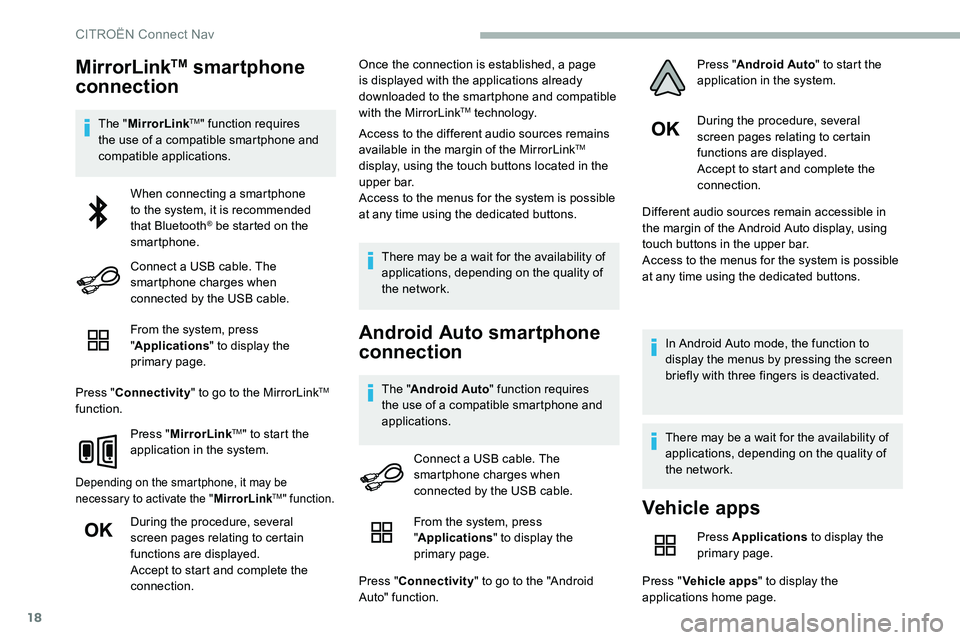
18
MirrorLinkTM smartphone
connection
The " MirrorLinkTM" function requires
the use of a
compatible smartphone and
compatible applications.
From the system, press
"Applications " to display the
primary page.
Press " Connectivity " to go to the MirrorLink
TM
function.
Press "MirrorLink
TM" to start the
application in the system.
Depending on the smartphone, it may be
necessary to activate the " MirrorLinkTM" function.
During the procedure, several
screen pages relating to certain
functions are displayed.
Accept to start and complete the
connection. Once the connection is established, a page
is displayed with the applications already
downloaded to the smartphone and compatible
with the MirrorLink
TM technology.
Access to the different audio sources remains
available in the margin of the MirrorLink
TM
display, using the touch buttons located in the
u p p e r b a r.
Access to the menus for the system is possible
at any time using the dedicated buttons.
There may be a
wait for the availability of
applications, depending on the quality of
the network.
Android Auto smartphone
connection
The " Android Auto " function requires
the use of a compatible smartphone and
applications. During the procedure, several
screen pages relating to certain
functions are displayed.
Accept to start and complete the
connection.
Different audio sources remain accessible in
the margin of the Android Auto display, using
touch buttons in the upper bar.
Access to the menus for the system is possible
at any time using the dedicated buttons.
In Android Auto mode, the function to
display the menus by pressing the screen
briefly with three fingers is deactivated.
There may be a wait for the availability of
applications, depending on the quality of
the network.
When connecting a
smartphone
to the system, it is recommended
that Bluetooth
® be started on the
smartphone.
Connect a
USB cable. The
smartphone charges when
connected by the USB cable.
Connect a
USB cable. The
smartphone charges when
connected by the USB cable.
Vehicle apps
Press Applications to display the
primary page.
Press " Vehicle apps " to display the
applications home page.
From the system, press
"
Applications " to display the
primary page.
Press " Connectivity " to go to the "Android
Auto" function. Press "
Android Auto " to start the
application in the system.
CITROËN Connect Nav
Page 283 of 292

225
AAccessories .................................................... 89
Access to rear seats ....................................... 55
Active Safety Brake.................. 17, 15 6 -157, 159
AdBlue
® ..................................... 1 6, 28, 19 4 -195
AdBlue® tank ................................................. 19 6
Additive, Diesel ...................................... 191-192
Adjusting headlamps
...................................... 84
Adjusting head restraints
..........................54-55
Adjusting seats
.......................................... 55-56
Adjusting the air distribution
.....................64- 67
Adjusting the air flow
........................... 6
3, 65 - 67
Adjusting the date
............................... 34, 16, 29
Adjusting the height and reach of the steering wheel
.............................................. 58
Adjusting the lumbar support
.......................... 55
A
djusting the seat belt height
......................... 98
A
djusting the temperature
........................63, 65
Adjusting the time
............................... 34, 15, 30
Advanced Grip Control
............................. 95-96
Advice on care and maintenance
.................19 4
Advice on driving
................................... 11 6 -117
Airbags
...............................
.....19, 101, 103, 10 6
Airbags, curtain
...................................... 102-103
Airbags, front .................................. 101-103, 10 6
Airbags, lateral
....................................... 102-103
Air conditioning
................................... 62- 64, 67
Air conditioning, automatic
.......................65, 68
Air conditioning, dual-zone automatic
......64, 67
Air conditioning, manual
........................... 63
-64
Air intake
................................................... 65-66
Air vents
.......................................................... 61
Alarm
......................................................... 4 9 - 51
Anti-lock braking system (ABS)
................91-92
Anti-slip regulation (ASR)
...................18, 91- 9 6
Anti-theft/Immobiliser
............................. 4 0 , 11 8
Apple CarPlay connection
........................11, 17
Armrest, front
............................................. 7 3 -74
Assistance call
...............................
...........90 -91
Assistance, emergency braking
.......91- 92, 15 8
Audio streaming (Bluetooth)
...................8 -9, 23Cable, audio
....................................................23
Cable, Jack
.....................................................23
Capacity, fuel tank
........................................18 0
Cap, fuel filler
...............................
.................18 0
CD
...............................................................8, 23
CD, MP3
......................................................8, 23
Central locking
..........................................
36, 39
Changing a
bulb
.....................2
06 -207, 210 -211
Changing a
fuse
.............................21
2-213, 215
Changing a
wheel
.........................19
8 -19 9, 203
Changing a
wiper blade
..................................87
C
hanging the remote control battery
..............42
Charger, induction
......................................72-73
Charger, wireless
....................................... 7
2-73
CHECK
................
............................................29
Checking the engine oil level
..........................27
Checking the levels
................................18 9 -191
C
BBattery .................................... 186, 215, 217-218
Battery, 12 V ............................... ....192, 215 -217
Battery, charging
........................................... 217
Battery, remote control
.......................41- 4 3 , 7 0
Blind
..............................
............................52-53
Blind spot monitoring system, active
............165
Blind spot sensors
................................ 16 4 -166
BlueHDi
............................... 14, 28 -29, 192, 197
Bluetooth (hands-free)
........................ 12
, 24 -25
Bluetooth (telephone)
..................... 1
2-13 , 24 -2 6
Bonnet
.................................................... 188 -189
Boot
............................................... 44- 45, 47, 78
Brake discs
.................................................... 193
Brake lamps
...............................
...................210
Brakes
..................................................... 13, 193
Braking assistance system
.......................91-92
Braking, automatic emergency ...17, 15 6 -157, 159
Brightness
....................................................... 14
Bulbs
............................................................. 207
Bulbs (changing)
.................... 206 -207, 210 -211 Checking tyre pressures (using the
kit)
...............................................
199-200, 202
Checks
...........................................
189, 192-193
Checks, routine
......................................
192-193
Child lock
.......................................................
115
Children
..................................................
11 0 -114
Children (safety)
............................................
115
Child seats
.............
10
0, 104 -105, 107, 109 -110
Child seats, conventional
.......................
109 -110
Child seats, i-Size .........................................
114
Child seats, ISOFIX ................................
111 -114
Cigarette lighter
..............................................
72
CITROËN Connect Nav
....................................
1
CITROËN Connect Radio
................................. 1
C
leaning (advice)
..........................................
19 4
Closing the boot ..................................
39, 44- 45
Closing the doors ......................................39, 44
Coffee Break Alert
........................................160
Collision Risk Alert ................................. 15 6 -15 8
Configuration, vehicle
..................................... 33
C
onnection, Bluetooth
..............1
2-13, 19, 24-26
Connection, MirrorLink
........................1 0 -11, 1 8
Connection, Wi-Fi network
.............................19
Control stalk, lighting
................................79, 81
Control stalk, wipers
...........................8
5 - 86, 88
Controls, steering mounted
...................125 -12 9
Control, back-up boot release
..................45, 48
Control, back-up door
................................41- 42
Control, heated seats
......................................57
Courtesy lamp
...............................................2 11
Courtesy lamps
...............................................75
Cover, load space
...........................................76
Cruise control
..........................140 -141, 14 4 -14 6
Cruise control by speed limit recognition
...............................
............140 -141
Cruise control, adaptive
................................147
Cruise control, adaptive with Stop function
................................................140 -141
Cup holder
.......................................................71
.
Alphabetical index