2020 CITROEN C4 PICASSO key
[x] Cancel search: keyPage 281 of 316

13
A marker is displayed in the middle
of the screen, with the "Latitude"
and " Longitude " coordinates.
Press this button to start navigation.
Or Press this button to save the
address displayed.
OR Press this button to enter the value
for "Latitude " using the virtual
keypad.
And Press this button to enter the value
for "Longitude " using the virtual
keypad.TMC (Traffic Message
Channel)
TMC (Traffic Message Channel)
messages are linked to a European
standard on the broadcasting of traffic
information via the RDS system on FM
radio, transmitting traffic information in
real time.
The TMC information is then displayed
on a
GPS Navigation system map and
taken into account straight away during
navigation, so as to avoid accidents, traffic
jams and closed roads.
The display of danger zones depends on
the legislation in force and subscription to
the service.
Connected navigation
Depending on version
Depending on the equipment level of the
vehicle
Network connection provided by
the vehicle
OR
Network connection provided by
the user
Connected navigation
connection
As a safety measure and because it
r equires sustained attention by the driver,
using a
smartphone when driving is
prohibited.
All operations must be done with the
vehicle stationary .
For access to connected navigation, you
can use the connection provided by the
vehicle via the "Emergency or assistance
call" ser vices or use your smartphone as
a
modem.
Activate and enter settings for sharing
the smartphone connection.
.
CITROËN Connect Nav
Page 283 of 316

15
Select "Settings ".
Select " Map".
Activate or deactivate:
-
"Allow declaration of danger
zones ".
-
"Guidance to final destination
on foot "
-
"Authorise sending
information "
These settings must be made
according to each profile.
Select " Alerts".
Activate or deactivate " Warn of
danger zones ".
Select this button.
Activate: Give an audible warning
For access to connected navigation, you
have to select the option: " Authorise
sending information ". The display of danger zones depends on
the legislation in force and subscription to
the service.
Declaration of "
Danger
zones "
To distribute information on the
declaration of danger zones, you should
check the option: " Allow declaration of
danger zones ".
or Press Navigation
to display the
primary page.
Press the " Declare a
new danger
zone " button located in the upper
bar of the touch screen
Select the option " Ty p e" to choose
the type of "danger zone".
Select the " Speed" option and enter
it using the virtual keypad.
Press " OK" to save and distribute
the information.
" Danger zones " pack
updates
Press Settings to display the
primary page.
Press the " OPTIONS" button to go to the
secondary page.
Select "System settings ".
Select the " System info " tab.
Select " View" to display the versions
of the different modules installed in
the system.
Select " Update(s) due ".
You can download the system and map
updates from the Brand's website.
The update procedure can also be found
on the website.
.
CITROËN Connect Nav
Page 288 of 316

20
The "Mobile internet data " profile
must be activated for connected
navigation (where the vehicle does not
have "Emergency and assistance call"
services), having first activated sharing of
this connection on your smartphone.
Select one or more profiles.
Press " OK" to confirm.
Wi-Fi connection
Network connection by the smartphone's Wi-Fi.
or Press Applications
to display the
primary page.
Press the " OPTIONS" button to go to the
secondary page.
Select "Wi- Fi network
connection ". Select the "
Secured" or "Not
secured " or "Stored " tab.
Select a
network.
Using the virtual keypad, enter the
" Key " for the Wi-Fi network and the
" Password ".
Press " OK" to start the connection.
The Wi-Fi connection and the sharing of
the Wi-Fi connection are exclusive.Wi-Fi connection sharing
Creation of a local Wi-Fi network by the
s ystem.
or Press Applications
to display the
primary page.
Press the " OPTIONS" button to go to the
secondary page.
Select "Share Wi-Fi connection ".Select the "
Activation" tab to activate or
deactivate sharing of the Wi-Fi connection.
And/Or
Select the " Settings" tab to change the name
of the system network and the password.
Press "OK" to confirm.
To protect against unauthorised access
and make your systems as secure as
possible, the use of a complex security
code or password is recommended.
Managing connections
or Press Applications
to display the
primary page.
Press the " OPTIONS" button to go to the
secondary page.
Select "Manage connection ".
With this function you can view the access
to connected ser vices, the availability of
connected services and modify the connection
mode.
CITROËN Connect Nav
Page 289 of 316

21
Radio
Selecting a station
or Press Radio Media
to display the
primary page.
Press " Frequency ".
Press one of the buttons for an
automatic search for radio stations.
Or Move the cursor for a
manual search
for frequencies up or down.
Or
or Press Radio Media
to display the
primary page.
Press the " OPTIONS" button to go to the
secondary page.
Select "Radio stations " in the
secondary page.
Press " Frequency ". Enter the values using the virtual
keypad.
First enter the units then click on the
decimals zone to enter the figures
after the decimal point.
Press "
OK" to confirm.
Radio reception may be affected by the
use of electrical equipment not approved
by the Brand, such as a
USB charger
connected to the 12
V socket.
The external environment (hills, buildings,
tunnels, basement car parks, etc.) may
block reception, including in RDS mode.
This is a
normal effect of the way in
which radio waves are transmitted and
does not indicate any failure of the audio
equipment.
Presetting a station
Select a radio station or frequency.
(refer to the corresponding section)
Press " Presets ". Make a
long press on one of the
buttons to preset the station.
Activating/Deactivating RDS
or Press Radio Media
to display the
primary page.
Press the " OPTIONS" button to go to the
secondary page.
Select "Radio settings ".
Select " General ".
Activate/Deactivate " Station
follow ".
Press " OK" to confirm.
RDS, if activated, allows you to continue
listening to the same station by automatic
retuning to alternative frequencies. However,
in certain conditions, coverage of an RDS
station may not be assured throughout the
entire country as radio stations do not cover
100% of the territory. This explains the loss
of reception of the station during a
journey.
.
CITROËN Connect Nav
Page 295 of 316

27
Deleting a telephone
Select the basket at top right of the
screen to display a
basket alongside
the telephone chosen.
Press the basket alongside the
telephone chosen to delete it.
Receiving a call
An incoming call is announced by a ring and
a superimposed display in the screen.
Make a
short press on the steering
mounted PHONE button to accept
an incoming call.
And Make a
long press
on the steering mounted PHONE
button to reject the call.
Or Select "End call".
Making a call
Using the telephone is not recommended
while driving.
Park the vehicle.
Make the call using the steering mounted
controls.
Calling a new number
or Press Telephone
to display the
primary page.
Enter the phone number using the
digital keypad.
Press " Call" to start the call.
Calling a contact
or Press Telephone
to display the
primary page. Or make a long press
on the steering mounted PHONE
button.
Select " Contact ".
Select the desired contact from the list offered. Select "Call".
Calling a recently used
n umber
or Press Telephone
to display the
primary page.
Or Make a
long press
on the steering mounted button.
Select " Calls".
Select the desired contact from the list offered.
.
CITROËN Connect Nav
Page 298 of 316
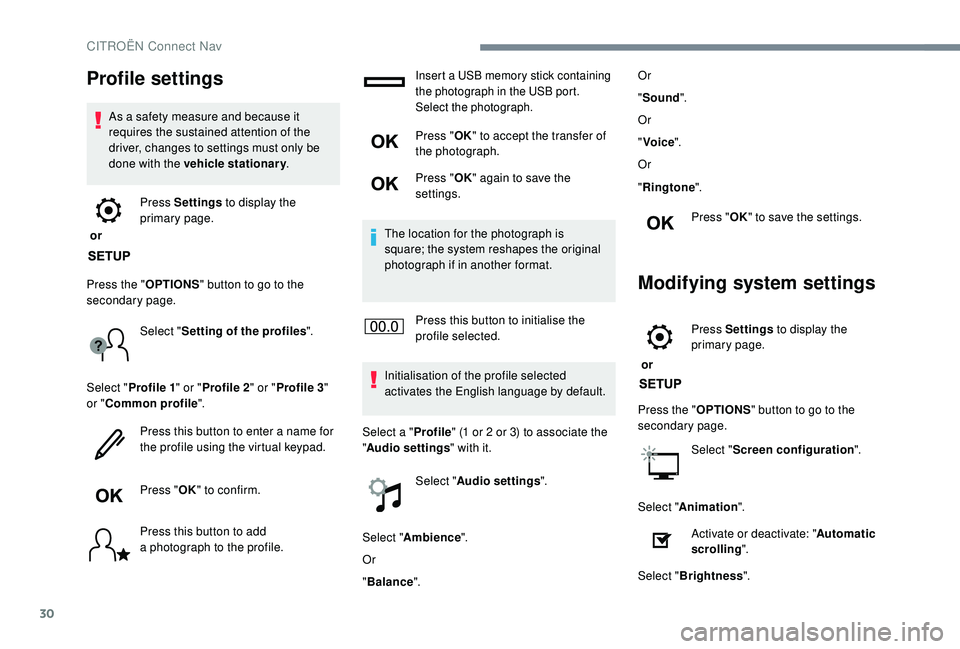
30
Profile settings
As a safety measure and because it
r equires the sustained attention of the
driver, changes to settings must only be
done with the vehicle stationary .
or Press Settings
to display the
primary page.
Press the " OPTIONS" button to go to the
secondary page.
Select "Setting of the profiles ".
Select " Profile 1 " or "Profile 2 " or "Profile 3 "
or " Common profile ".
Press this button to enter a
name for
the profile using the virtual keypad.
Press " OK" to confirm.
Press this button to add
a
photograph to the profile.
Insert a USB memory stick containing
t he photograph in the USB port.
Select the photograph.
Press " OK" to accept the transfer of
the photograph.
Press " OK" again to save the
settings.
The location for the photograph is
square; the system reshapes the original
photograph if in another format.
Press this button to initialise the
profile selected.
Initialisation of the profile selected
activates the English language by default.
Select a " Profile" (1
or 2 or 3) to associate the
" Audio settings " with it.
Select " Audio settings ".
Select " Ambience ".
Or
" Balance ". Or
"
Sound ".
Or
" Voice ".
Or
" Ringtone ".
Press " OK" to save the settings.
Modifying system settings
or Press Settings
to display the
primary page.
Press the " OPTIONS" button to go to the
secondary page.
Select "Screen configuration ".
Select " Animation ".
Activate or deactivate: " Automatic
scrolling ".
Select " Brightness ".
CITROËN Connect Nav
Page 299 of 316
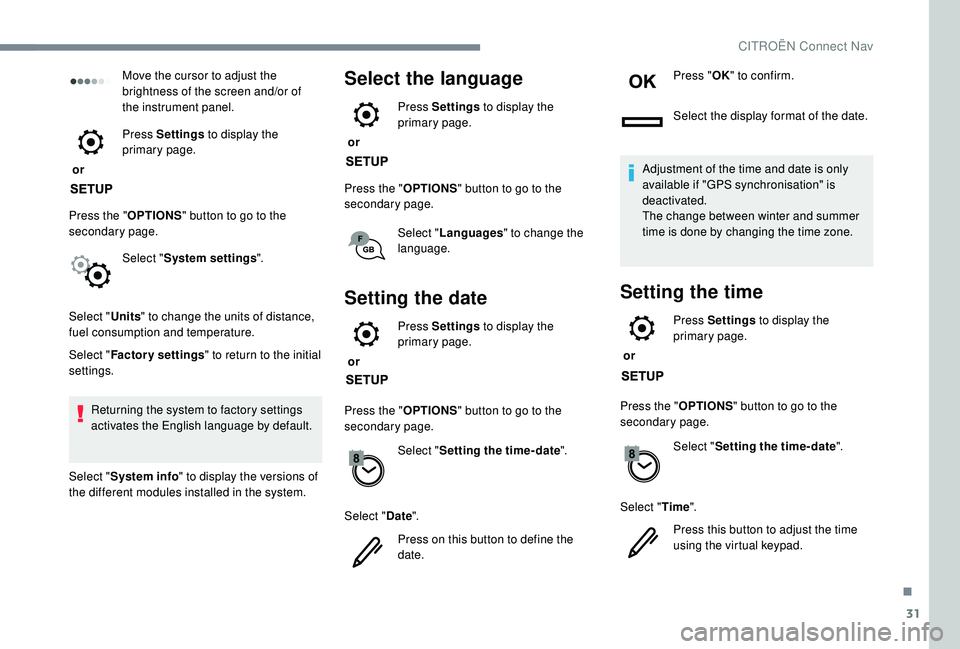
31
Move the cursor to adjust the
brightness of the screen and/or of
the instrument panel.
or Press Settings
to display the
primary page.
Press the " OPTIONS" button to go to the
secondary page.
Select "System settings ".
Select " Units" to change the units of distance,
fuel consumption and temperature.
Select " Factory settings " to return to the initial
settings.
Returning the system to factory settings
activates the English language by default.
Select " System info " to display the versions of
the different modules installed in the system.Select the language
or Press Settings
to display the
primary page.
Press the " OPTIONS" button to go to the
secondary page.
Select "Languages " to change the
language.
Setting the date
or Press Settings
to display the
primary page.
Press the " OPTIONS" button to go to the
secondary page.
Select "Setting the time- date".
Select " Date".
Press on this button to define the
date. Press "
OK" to confirm.
Select the display format of the date.
Adjustment of the time and date is only
available if "GPS synchronisation" is
deactivated.
The change between winter and summer
time is done by changing the time zone.
Setting the time
or Press Settings
to display the
primary page.
Press the " OPTIONS" button to go to the
secondary page.
Select "Setting the time- date".
Select " Time".
Press this button to adjust the time
using the virtual keypad.
.
CITROËN Connect Nav
Page 309 of 316

307
Maintenance, routine ........................................ 6
Map reading lamps ......................................... 88
M
arkings, identification
.................................244
Massage function
........................................... 60
Mat
............................................................ 82- 83
Memorising a
speed
..................................... 14
4
Menu
............................................................... 12
Menus (audio)
........................................ 4-5, 3-5
Messages
........................................................ 28
Messages, quick
............................................. 28
M
irror, child surveillance
.................................69
Mirror, rear view
.............................................. 69
Mirrors, door ............................... 6 8 - 6 9, 173 -174
Misfuel prevention
......................................... 191
Modularity, seats
............................................. 67
Motorised tailgate
..................................... 4
8 - 51
Mountings, ISOFIX
....................................... 11 9M
N
Net ............................................................. 86 - 87
Number plate lamps ...................................... 226
L
Labels, identification ..................................... 244
Lamps, parking ............................................... 92
Lane Departure Warning System (LDWS)
......................................... 23, 169, 175
LEDs – Light-emitting diodes
....................... 2
20
Leg rest, electric
..............................
...............60
Level, AdBlue
® .............................................. 2 01
Level, brake fluid ........................................... 201
Level, Diesel additive
............................ 201-202
Level, engine coolant
.............................. 2 7, 2 0 1
Level, engine oil
.............................. 2 7, 1 9 9 - 2 0 0
Level, headlamp wash
.................................. 201
Level, screenwash fluid
................................ 2
01
Levels and checks
..............................
..19 9, 201
Light-emitting diodes – LEDs
....................... 2
20
Lighting
............................................................ 88
Lighting, ambient ............................................. 88
Lighting, directional
................................... 96 -97
Lighting, guide-me home
................................ 93
Lighting, interior
...............................
.........87- 8 8
Lighting, welcome
........................................... 94
Loading
............................................................. 6
Load reduction mode
.................................... 195
Locating your vehicle
...................................... 41
Locking
...............................
....................... 44-45
Locking from the inside
............................. 43-44
IIdentification, vehicle .................................... 244
Ignition ................ ..................................... 131, 28
Ignition on ...................................................... 131
Immobiliser, electronic
............................4 5, 127
Indicator, AdBlue
® range ................................. 28
Indicator, coolant temperature ........................ 27
Indicator, engine oil level
................................ 27
Indicators, direction
........................................ 92
Inflating tyres
................................................ 203
Inflating tyres (using the kit)
.................. 2
08 -210
Instrument panels
......................................... 8-9
Intelligent Traction Control
............................ 104
Internet browser
.............................................. 16
I
SOFIX
................................................... 120 -121
ISOFIX mountings ......................................... 11 9Key
................................................
40-42, 44-46
Key, electronic
.....................................
40-43, 45
Keyless Entry and Starting
.........
4
1- 43, 45, 129
Key not recognised
...............................
1
28, 13 0
Key with remote control
................................
12
7
Kit, hands-free
............................... 1
3 -14, 25 -2 6
Kit, temporary puncture repair
.............. 2
08 -210
K
JJack ...............................
...............211-216, 9, 23
Jump starting ................................................ 231
Headlamps, main beam
............
25, 90, 220-222
Headlamps, Xenon
.......................................
220
Headlamp wash
..............................
..............
10 0
Head restraints, front ................................
59-60
Head restraints, rear .......................................
63
Heating
........................................................ 6
, 72
Hill start assist ........................................
13 4 -13 5
Hooks
..............................................................
85
Horn ............................................................... 102 Locking the doors
.....................................
42
- 44
Low fuel level
................................................
19
0
Lumbar
............................................................
60
.
Alphabetical index