2020 CHEVROLET SILVERADO audio
[x] Cancel search: audioPage 2 of 24

2
INSTRUMENT PANEL
Cruise Control/ Forward Collision AlertF/Heated Steering WheelF Buttons
Electric Parking Brake Switch
Power MirrorF/Window Buttons
Driver Information Center ControlsF/Voice Recognition Buttons
Audio Volume Control (behind steering wheel)
Steering Wheel Adjustment Lever
Audio Next/Previous Favorite Station Controls (behind steering wheel)
Exterior/Instrument Panel/Cargo Lamp Controls
4WD ControlsF/Drive Mode Control
Turn Signal/Windshield Wipers Lever
Range Selection Mode Buttons
Driver Information Center
HUD ControlsF (behind steering wheel)
Low Fuel
Traction Control Off
Brake System
Cruise Control
StabiliTrak Active
StabiliTrak Off
Forward Collision Alert
Security
PARK Electric Parking Brake
Electric Parking Brake Service
Lights On Reminder
Airbag Readiness
Engine Oil Pressure
Check Engine
Lane Keep Assist (LD Model)
SYMBOLS
LD gasoline model shown
Page 5 of 24

5
STARTING THE VEHICLE
With the vehicle in Park or Neutral, rotate the key clockwise to the Start position.
TURNING OFF THE VEHICLE
Shift to Park.
Push the key all the way in (1) and then rotate the key counter-clockwise to the Lock/Off position (2).
See Driving and Operating in your Owner’s Manual.
The Remote Keyless Entry transmitter must be in the vehicle to turn on t\
he ignition.
STARTING THE ENGINE/ON
With the transmission in Park or Neutral, press and hold the brake pedal and then press the ENGINE START/STOP button to start the engine. The green button indi-cator will illuminate.
Note: If the Remote Keyless Entry transmitter battery is weak, place the transmitter in the pocket in the center storage compartment (under the bench seat) or center console cupholders (bucket seats) to enable the engine to start. Replace the transmitter battery as soon as possible.
STOPPING THE ENGINE/OFF
Shift to Park and press the ENGINE START/STOP button to turn off the engine. The green button indicator will turn off.
Power will be available for 10 minutes to operate the audio system until\
the driver’s door is opened and to operate the windows and sunroofF until any door is opened.
ACCESSORY MODE
With the engine off and the brake pedal not depressed, press the ENGINE START/STOP button to place the ignition in accessory mode to operate the radio, win\
dows and other accessories with the engine off. The amber button indicator will i\
lluminate.
See Driving and Operating in your Owner’s Manual.
F Optional equipment
KEYLESS (PUSHBUTTON) STARTF
KEYED IGNITION SYSTEM (If EquIppEd)
2
1
Page 10 of 24
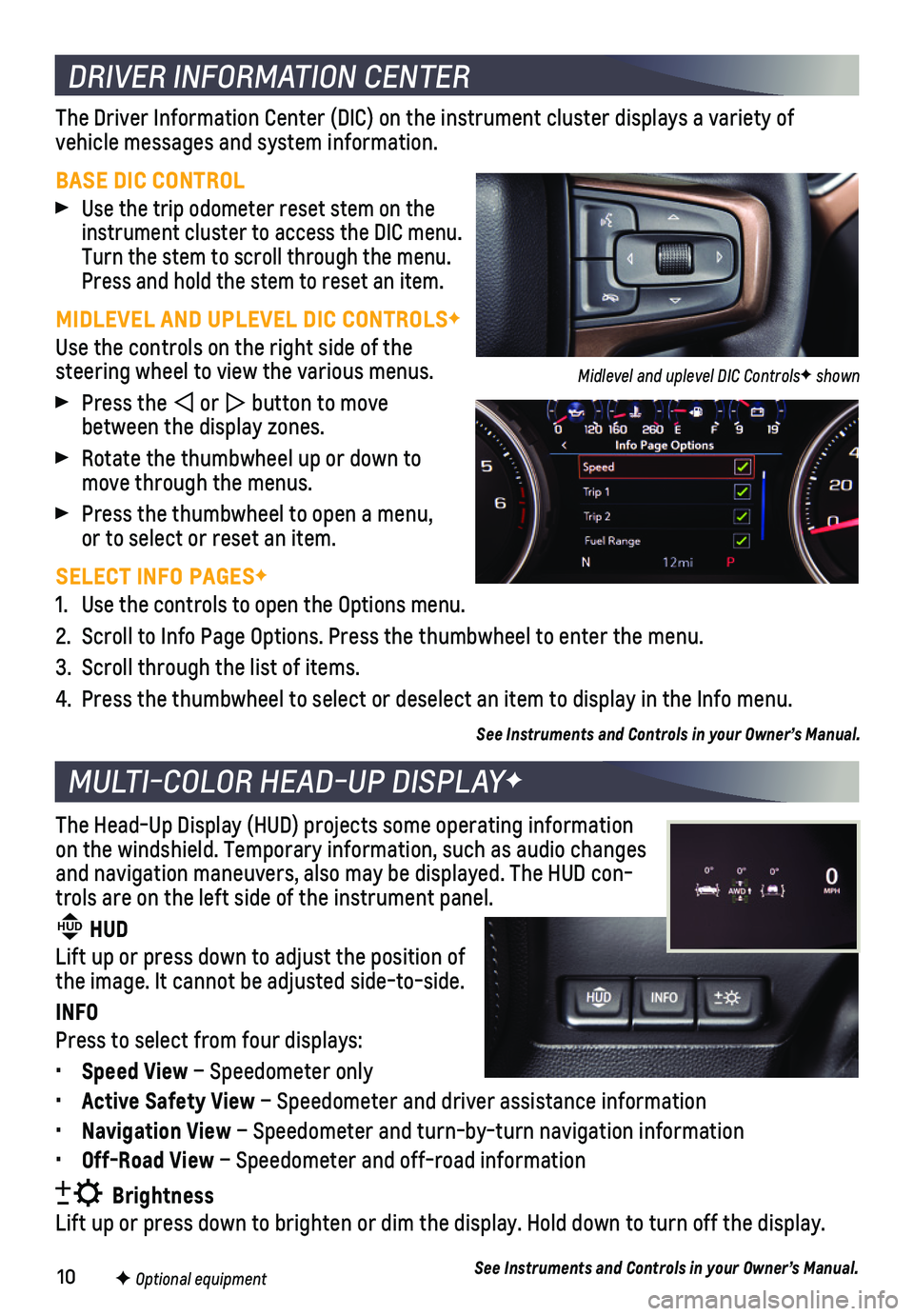
10F Optional equipment
DRIVER INFORMATION CENTER
MULTI-COLOR HEAD-UP DISPLAYF
The Driver Information Center (DIC) on the instrument cluster displays\
a variety of
vehicle messages and system information.
BASE DIC CONTROL
Use the trip odometer reset stem on the instrument cluster to access the DIC menu. Turn the stem to scroll through the menu. Press and hold the stem to reset an item.
MIDLEVEL AND UPLEVEL DIC CONTROLSF
Use the controls on the right side of the steering wheel to view the various menus.
Press the or button to move between the display zones.
Rotate the thumbwheel up or down to move through the menus.
Press the thumbwheel to open a menu, or to select or reset an item.
SELECT INFO PAGESF
1. Use the controls to open the Options menu.
2. Scroll to Info Page Options. Press the thumbwheel to enter the menu.
3. Scroll through the list of items.
4. Press the thumbwheel to select or deselect an item to display in the Inf\
o menu.
See Instruments and Controls in your Owner’s Manual.
The Head-Up Display (HUD) projects some operating information on the windshield. Temporary information, such as audio changes and navigation maneuvers, also may be displayed. The HUD con-trols are on the left side of the instrument panel. HUD HUD
Lift up or press down to adjust the position of the image. It cannot be adjusted side-to-side.
INFO
Press to select from four displays:
• Speed View – Speedometer only
• Active Safety View – Speedometer and driver assistance information
• Navigation View – Speedometer and turn-by-turn navigation information
• Off-Road View – Speedometer and off-road information
Brightness
Lift up or press down to brighten or dim the display. Hold down to turn \
off the display.
See Instruments and Controls in your Owner’s Manual.
Midlevel and uplevel DIC ControlsF shown
Page 11 of 24
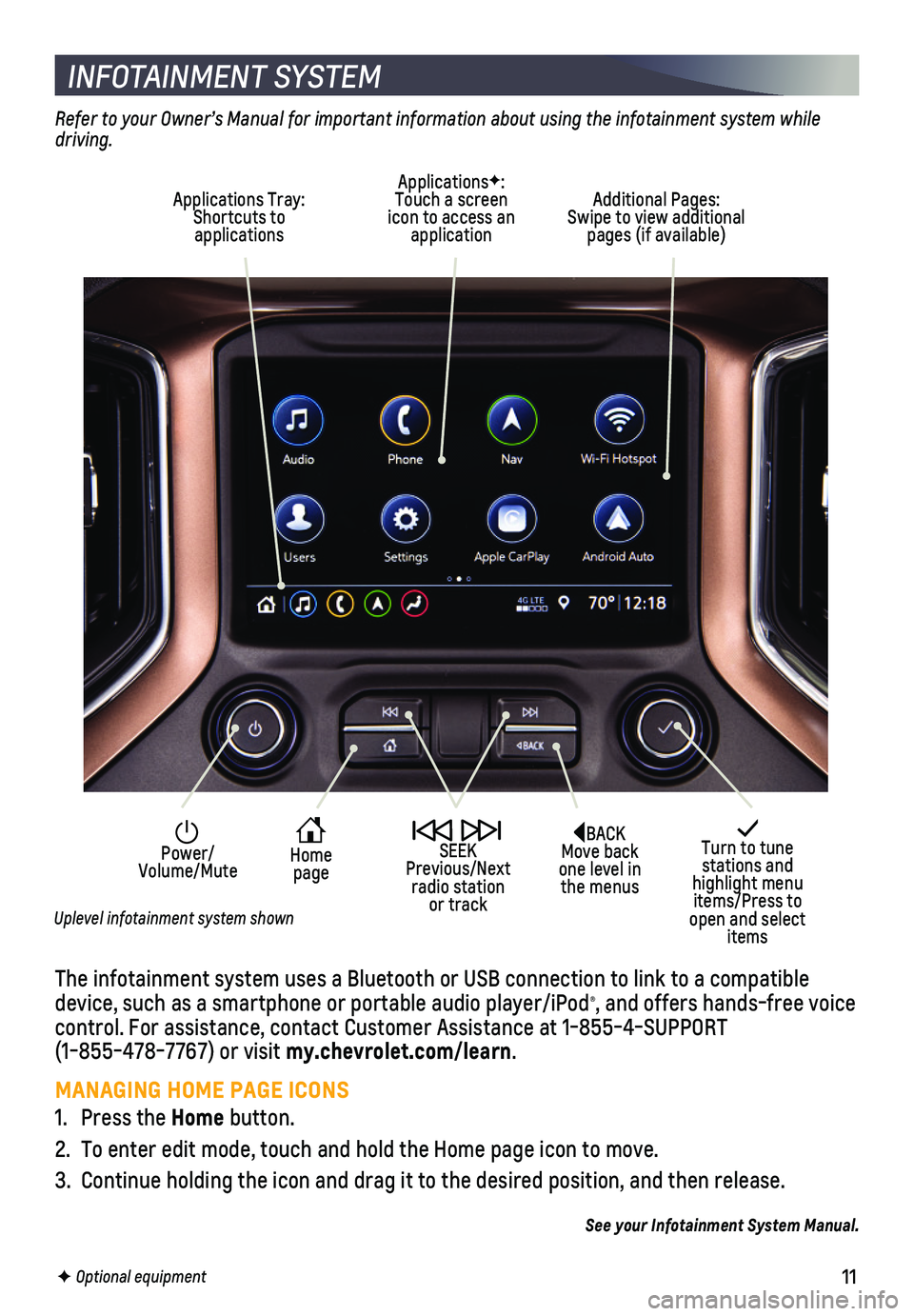
11
INFOTAINMENT SYSTEM
The infotainment system uses a Bluetooth or USB connection to link to a \
compatible device, such as a smartphone or portable audio player/iPod®, and offers hands-free voice control. For assistance, contact Customer Assistance at 1-855-4-SUPPORT (1-855-478-7767) or visit my.chevrolet.com/learn.
MANAGING HOME PAGE ICONS
1. Press the Home button.
2. To enter edit mode, touch and hold the Home page icon to move.
3. Continue holding the icon and drag it to the desired position, and then \
release.
See your Infotainment System Manual.
F Optional equipment
Turn to tune stations and highlight menu items/Press to open and select items
Home page
Power/ Volume/Mute
SEEK Previous/Next radio station or track
Refer to your Owner’s Manual for important information about using the infotainment system while driving.
Additional Pages: Swipe to view additional pages (if available)
ApplicationsF: Touch a screen icon to access an application
Applications Tray: Shortcuts to applications
BACK Move back one level in the menus
Uplevel infotainment system shown
Page 12 of 24
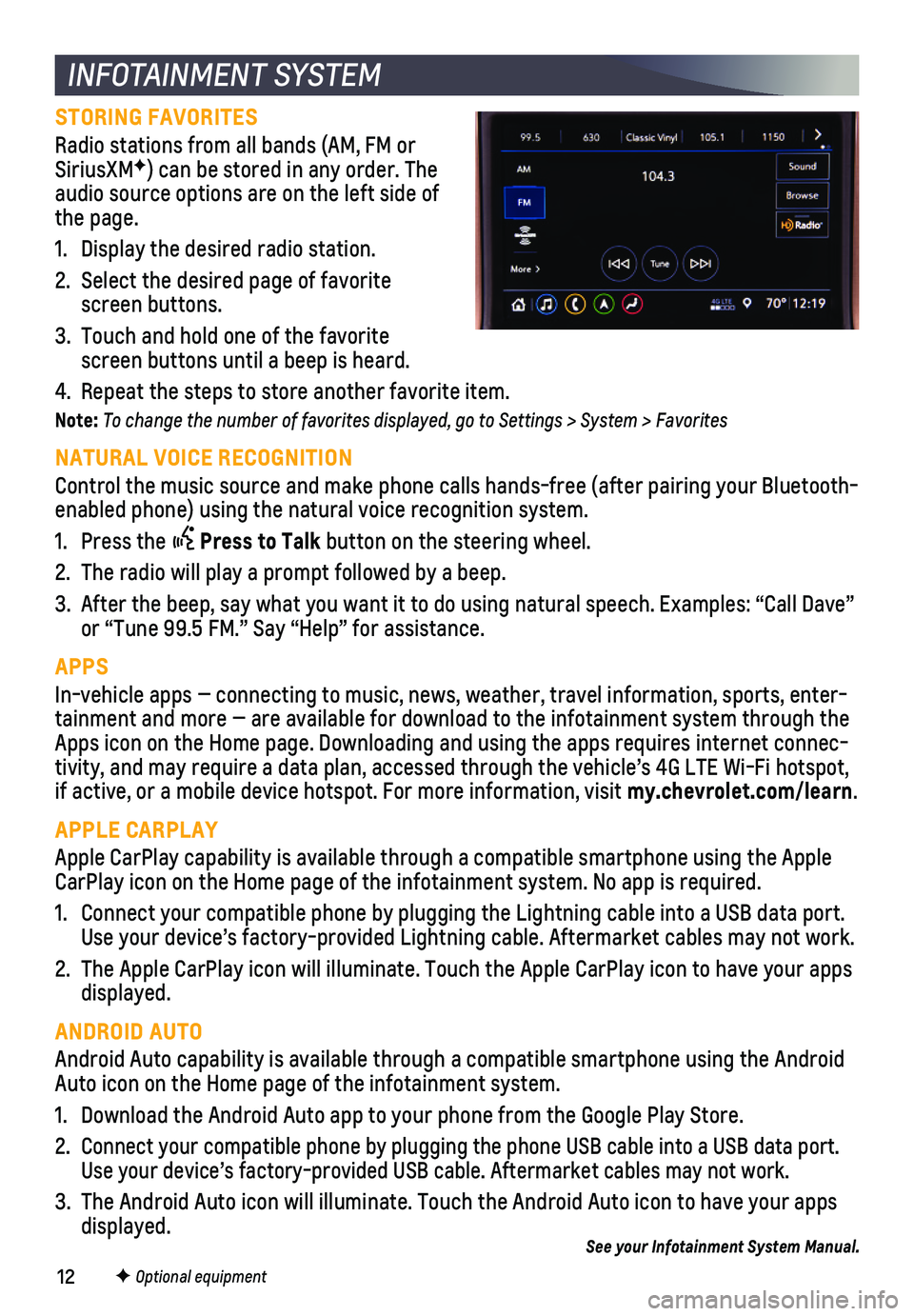
12F Optional equipment
INFOTAINMENT SYSTEM
STORING FAVORITES
Radio stations from all bands (AM, FM or SiriusXMF) can be stored in any order. The audio source options are on the left side of the page.
1. Display the desired radio station.
2. Select the desired page of favorite screen buttons.
3. Touch and hold one of the favorite screen buttons until a beep is heard.
4. Repeat the steps to store another favorite item.
Note: To change the number of favorites displayed, go to Settings > System > Favorites
NATURAL VOICE RECOGNITION
Control the music source and make phone calls hands-free (after pairing\
your Bluetooth-enabled phone) using the natural voice recognition system.
1. Press the Press to Talk button on the steering wheel.
2. The radio will play a prompt followed by a beep.
3. After the beep, say what you want it to do using natural speech. Example\
s: “Call Dave” or “Tune 99.5 FM.” Say “Help” for assistance.
APPS
In-vehicle apps — connecting to music, news, weather, travel informat\
ion, sports, enter-tainment and more — are available for download to the infotainment sy\
stem through the Apps icon on the Home page. Downloading and using the apps requires inte\
rnet connec-tivity, and may require a data plan, accessed through the vehicle’s 4\
G LTE Wi-Fi hotspot, if active, or a mobile device hotspot. For more information, visit my.chevrolet.com/learn.
APPLE CARPLAY
Apple CarPlay capability is available through a compatible smartphone us\
ing the Apple CarPlay icon on the Home page of the infotainment system. No app is requ\
ired.
1. Connect your compatible phone by plugging the Lightning cable into a USB\
data port. Use your device’s factory-provided Lightning cable. Aftermarket cable\
s may not work.
2. The Apple CarPlay icon will illuminate. Touch the Apple CarPlay icon to \
have your apps displayed.
ANDROID AUTO
Android Auto capability is available through a compatible smartphone usi\
ng the Android Auto icon on the Home page of the infotainment system.
1. Download the Android Auto app to your phone from the Google Play Store.
2. Connect your compatible phone by plugging the phone USB cable into a USB\
data port. Use your device’s factory-provided USB cable. Aftermarket cables may \
not work.
3. The Android Auto icon will illuminate. Touch the Android Auto icon to ha\
ve your apps displayed.See your Infotainment System Manual.
Page 13 of 24
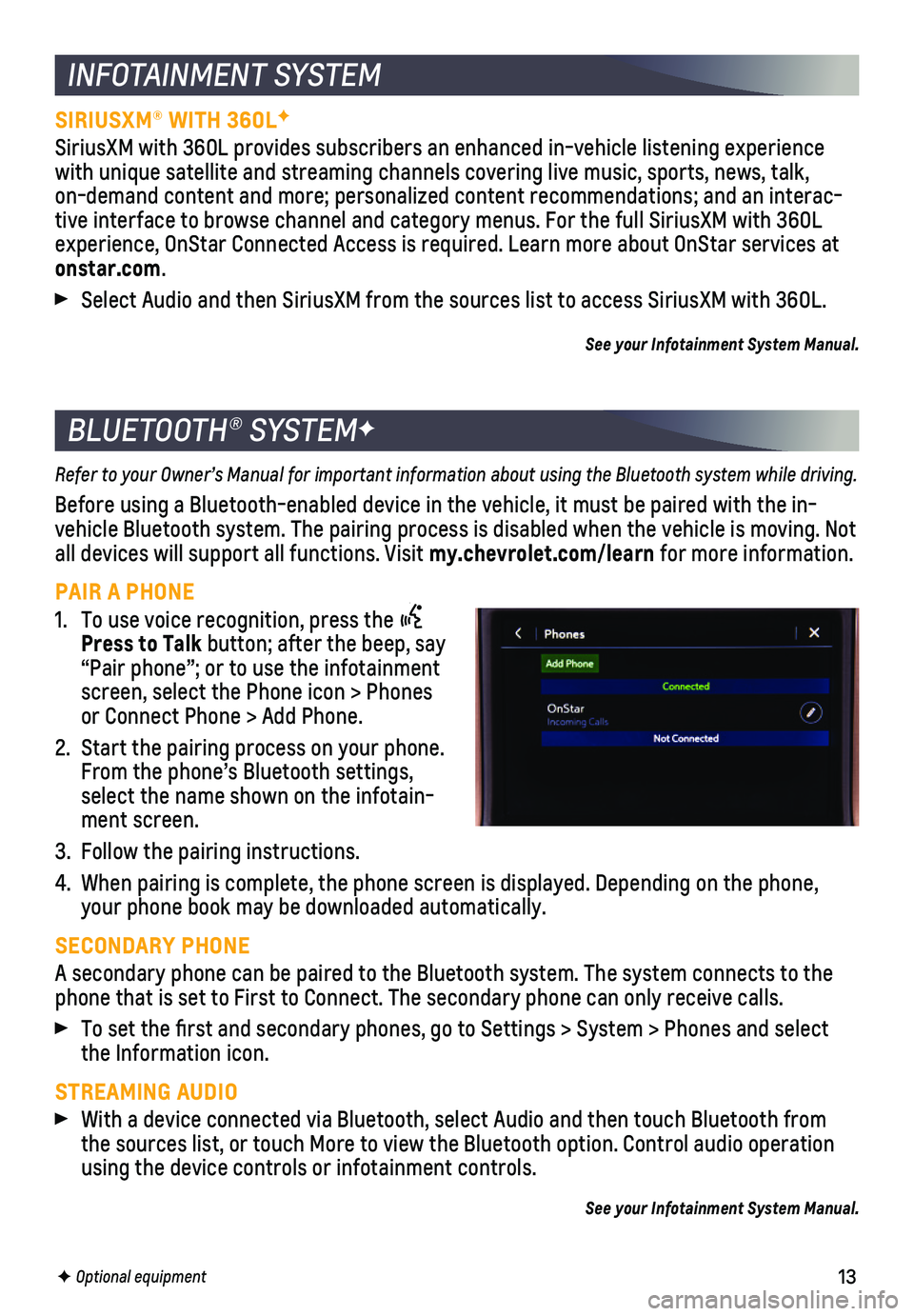
13
BLUETOOTH® SYSTEMF
INFOTAINMENT SYSTEM
F Optional equipment
Refer to your Owner’s Manual for important information about using the Bluetooth system while driving.
Before using a Bluetooth-enabled device in the vehicle, it must be paire\
d with the in-vehicle Bluetooth system. The pairing process is disabled when the vehic\
le is moving. Not all devices will support all functions. Visit my.chevrolet.com/learn for more information.
PAIR A PHONE
1. To use voice recognition, press the Press to Talk button; after the beep, say “Pair phone”; or to use the infotainment screen, select the Phone icon > Phones or Connect Phone > Add Phone.
2. Start the pairing process on your phone. From the phone’s Bluetooth settings, select the name shown on the infotain-ment screen.
3. Follow the pairing instructions.
4. When pairing is complete, the phone screen is displayed. Depending on th\
e phone, your phone book may be downloaded automatically.
SECONDARY PHONE
A secondary phone can be paired to the Bluetooth system. The system conn\
ects to the phone that is set to First to Connect. The secondary phone can only rece\
ive calls.
To set the first and secondary phones, go to Settings > System > Phone\
s and select the Information icon.
STREAMING AUDIO With a device connected via Bluetooth, select Audio and then touch Bluet\
ooth from the sources list, or touch More to view the Bluetooth option. Control au\
dio operation using the device controls or infotainment controls.
See your Infotainment System Manual.
SIRIUSXM® WITH 360LF
SiriusXM with 360L provides subscribers an enhanced in-vehicle listening\
experience with unique satellite and streaming channels covering live music, sports\
, news, talk, on-demand content and more; personalized content recommendations; and an\
interac-tive interface to browse channel and category menus. For the full Sirius\
XM with 360L experience, OnStar Connected Access is required. Learn more about OnStar\
services at onstar.com.
Select Audio and then SiriusXM from the sources list to access SiriusXM \
with 360L.
See your Infotainment System Manual.
Page 14 of 24
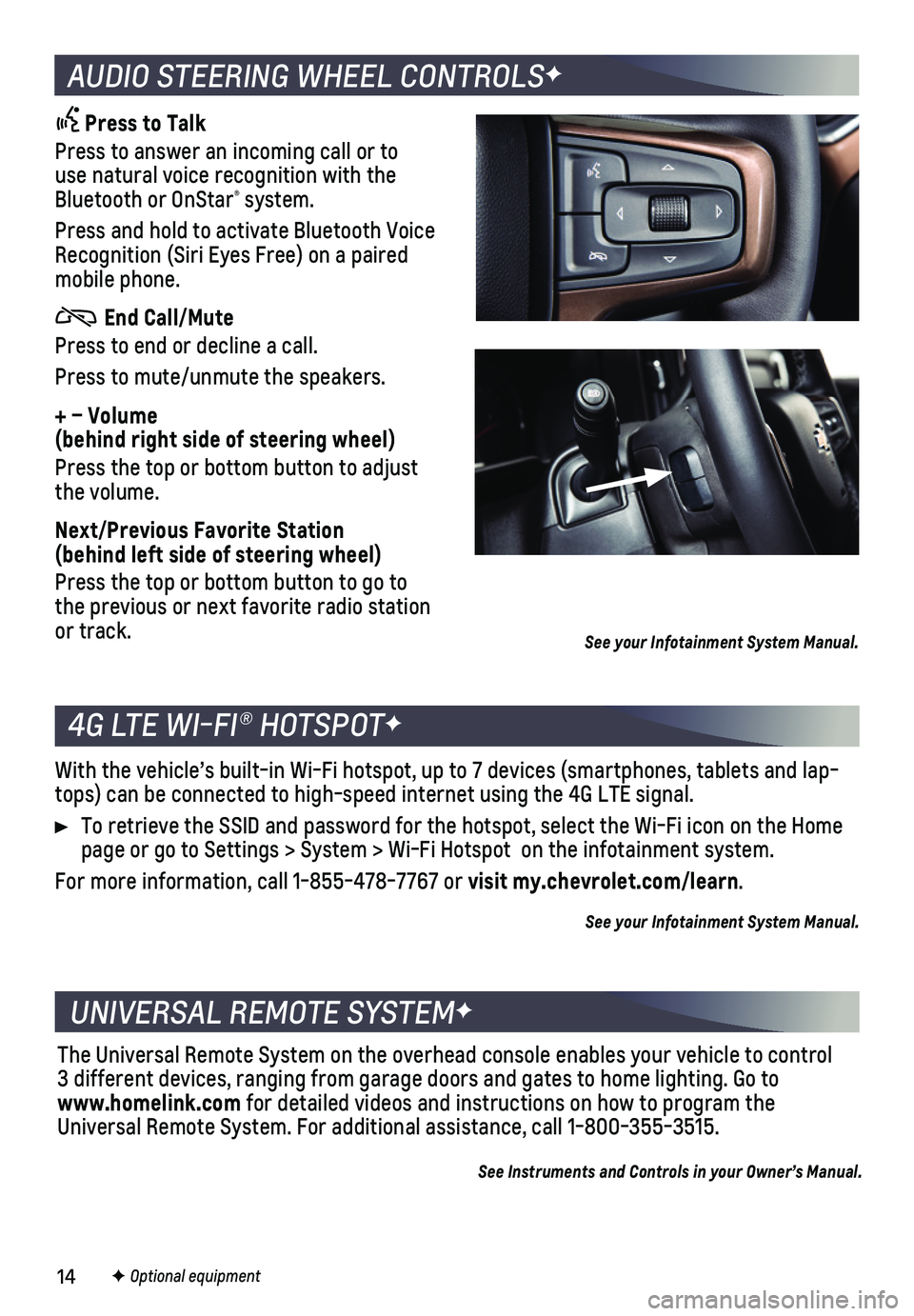
14F Optional equipment
4G LTE WI-FI® HOTSPOTF
UNIVERSAL REMOTE SYSTEMF
With the vehicle’s built-in Wi-Fi hotspot, up to 7 devices (smartpho\
nes, tablets and lap-tops) can be connected to high-speed internet using the 4G LTE signal.
To retrieve the SSID and password for the hotspot, select the Wi-Fi icon\
on the Home page or go to Settings > System > Wi-Fi Hotspot on the infotainment sys\
tem.
For more information, call 1-855-478-7767 or visit my.chevrolet.com/learn.
See your Infotainment System Manual.
The Universal Remote System on the overhead console enables your vehicle\
to control 3 different devices, ranging from garage doors and gates to home lightin\
g. Go to www.homelink.com for detailed videos and instructions on how to program the Universal Remote System. For additional assistance, call 1-800-355-3515.\
See Instruments and Controls in your Owner’s Manual.
AUDIO STEERING WHEEL CONTROLSF
Press to Talk
Press to answer an incoming call or to use natural voice recognition with the Bluetooth or OnStar® system.
Press and hold to activate Bluetooth Voice Recognition (Siri Eyes Free) on a paired mobile phone.
End Call/Mute
Press to end or decline a call.
Press to mute/unmute the speakers.
+ – Volume (behind right side of steering wheel)
Press the top or bottom button to adjust the volume.
Next/Previous Favorite Station (behind left side of steering wheel)
Press the top or bottom button to go to the previous or next favorite radio station or track. See your Infotainment System Manual.