2020 CHEVROLET SILVERADO ad blue
[x] Cancel search: ad bluePage 11 of 24
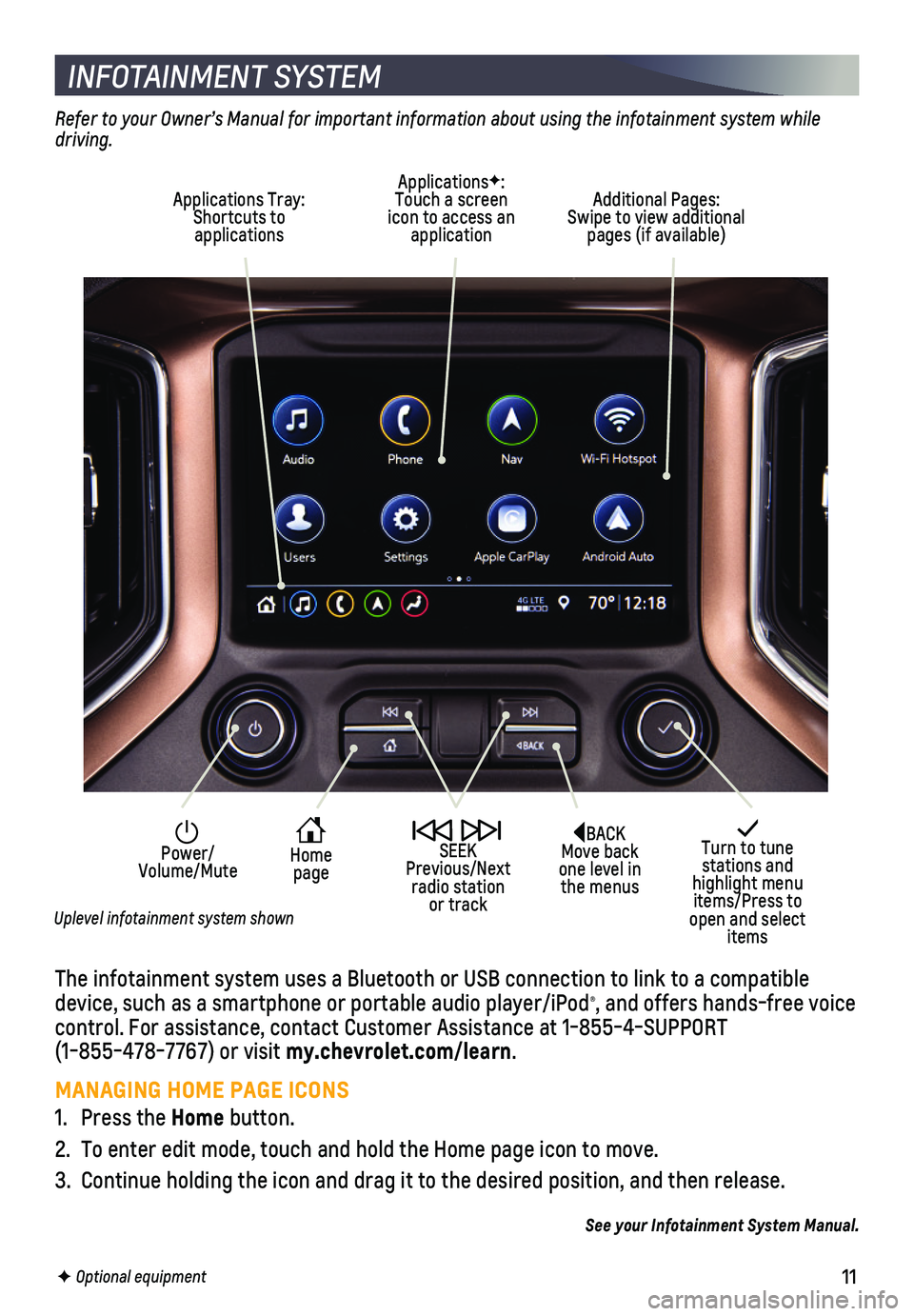
11
INFOTAINMENT SYSTEM
The infotainment system uses a Bluetooth or USB connection to link to a \
compatible device, such as a smartphone or portable audio player/iPod®, and offers hands-free voice control. For assistance, contact Customer Assistance at 1-855-4-SUPPORT (1-855-478-7767) or visit my.chevrolet.com/learn.
MANAGING HOME PAGE ICONS
1. Press the Home button.
2. To enter edit mode, touch and hold the Home page icon to move.
3. Continue holding the icon and drag it to the desired position, and then \
release.
See your Infotainment System Manual.
F Optional equipment
Turn to tune stations and highlight menu items/Press to open and select items
Home page
Power/ Volume/Mute
SEEK Previous/Next radio station or track
Refer to your Owner’s Manual for important information about using the infotainment system while driving.
Additional Pages: Swipe to view additional pages (if available)
ApplicationsF: Touch a screen icon to access an application
Applications Tray: Shortcuts to applications
BACK Move back one level in the menus
Uplevel infotainment system shown
Page 12 of 24
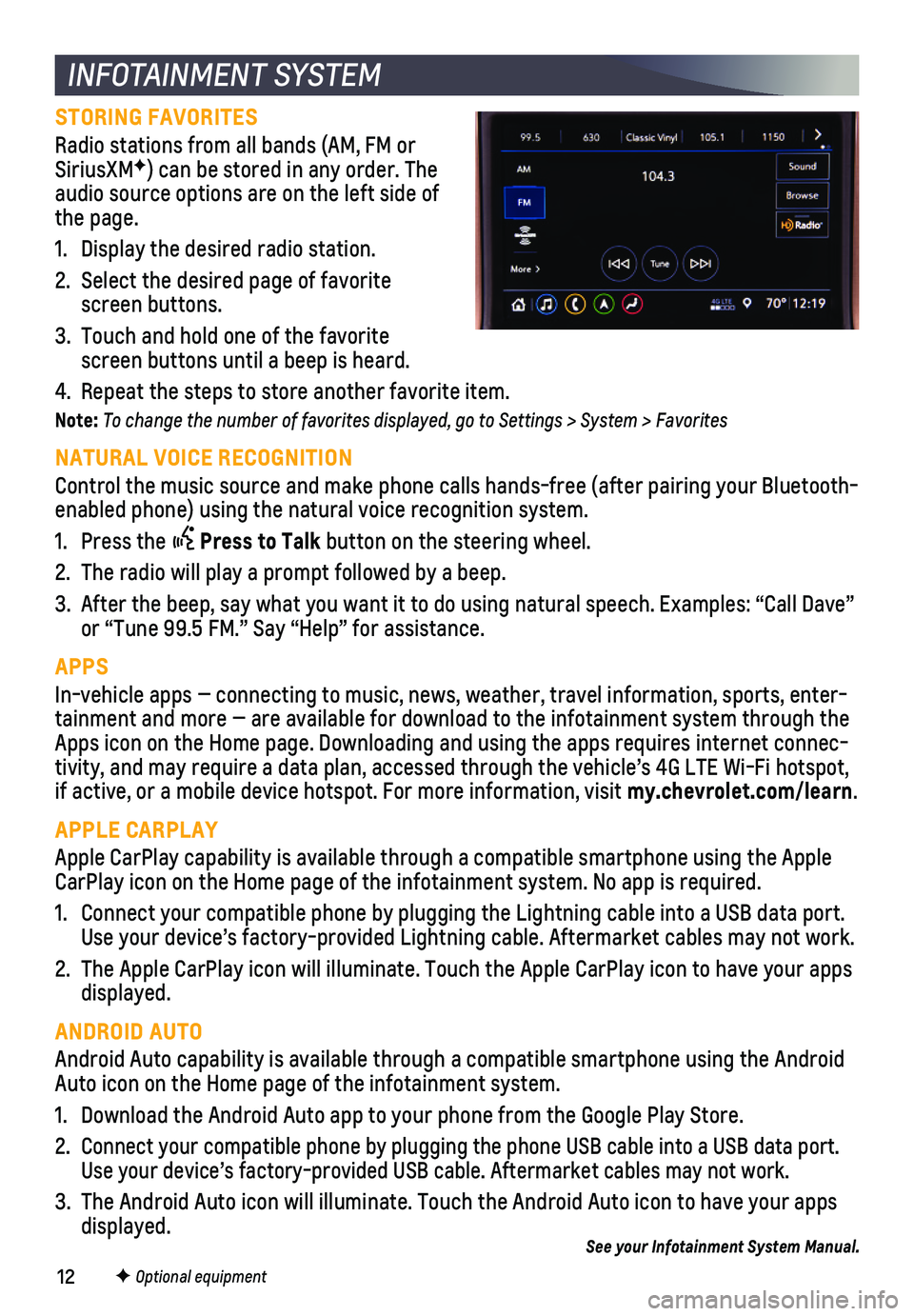
12F Optional equipment
INFOTAINMENT SYSTEM
STORING FAVORITES
Radio stations from all bands (AM, FM or SiriusXMF) can be stored in any order. The audio source options are on the left side of the page.
1. Display the desired radio station.
2. Select the desired page of favorite screen buttons.
3. Touch and hold one of the favorite screen buttons until a beep is heard.
4. Repeat the steps to store another favorite item.
Note: To change the number of favorites displayed, go to Settings > System > Favorites
NATURAL VOICE RECOGNITION
Control the music source and make phone calls hands-free (after pairing\
your Bluetooth-enabled phone) using the natural voice recognition system.
1. Press the Press to Talk button on the steering wheel.
2. The radio will play a prompt followed by a beep.
3. After the beep, say what you want it to do using natural speech. Example\
s: “Call Dave” or “Tune 99.5 FM.” Say “Help” for assistance.
APPS
In-vehicle apps — connecting to music, news, weather, travel informat\
ion, sports, enter-tainment and more — are available for download to the infotainment sy\
stem through the Apps icon on the Home page. Downloading and using the apps requires inte\
rnet connec-tivity, and may require a data plan, accessed through the vehicle’s 4\
G LTE Wi-Fi hotspot, if active, or a mobile device hotspot. For more information, visit my.chevrolet.com/learn.
APPLE CARPLAY
Apple CarPlay capability is available through a compatible smartphone us\
ing the Apple CarPlay icon on the Home page of the infotainment system. No app is requ\
ired.
1. Connect your compatible phone by plugging the Lightning cable into a USB\
data port. Use your device’s factory-provided Lightning cable. Aftermarket cable\
s may not work.
2. The Apple CarPlay icon will illuminate. Touch the Apple CarPlay icon to \
have your apps displayed.
ANDROID AUTO
Android Auto capability is available through a compatible smartphone usi\
ng the Android Auto icon on the Home page of the infotainment system.
1. Download the Android Auto app to your phone from the Google Play Store.
2. Connect your compatible phone by plugging the phone USB cable into a USB\
data port. Use your device’s factory-provided USB cable. Aftermarket cables may \
not work.
3. The Android Auto icon will illuminate. Touch the Android Auto icon to ha\
ve your apps displayed.See your Infotainment System Manual.
Page 13 of 24
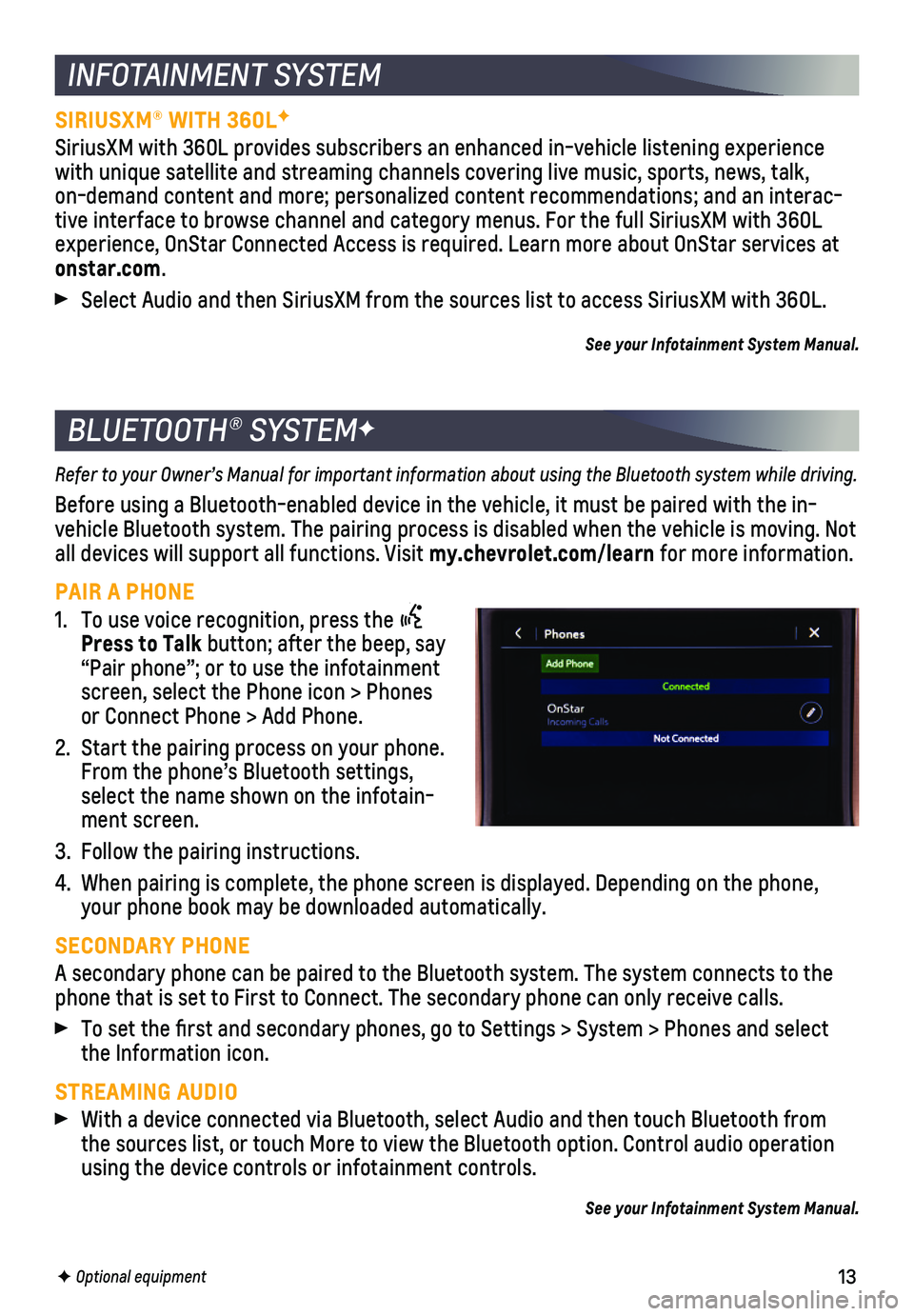
13
BLUETOOTH® SYSTEMF
INFOTAINMENT SYSTEM
F Optional equipment
Refer to your Owner’s Manual for important information about using the Bluetooth system while driving.
Before using a Bluetooth-enabled device in the vehicle, it must be paire\
d with the in-vehicle Bluetooth system. The pairing process is disabled when the vehic\
le is moving. Not all devices will support all functions. Visit my.chevrolet.com/learn for more information.
PAIR A PHONE
1. To use voice recognition, press the Press to Talk button; after the beep, say “Pair phone”; or to use the infotainment screen, select the Phone icon > Phones or Connect Phone > Add Phone.
2. Start the pairing process on your phone. From the phone’s Bluetooth settings, select the name shown on the infotain-ment screen.
3. Follow the pairing instructions.
4. When pairing is complete, the phone screen is displayed. Depending on th\
e phone, your phone book may be downloaded automatically.
SECONDARY PHONE
A secondary phone can be paired to the Bluetooth system. The system conn\
ects to the phone that is set to First to Connect. The secondary phone can only rece\
ive calls.
To set the first and secondary phones, go to Settings > System > Phone\
s and select the Information icon.
STREAMING AUDIO With a device connected via Bluetooth, select Audio and then touch Bluet\
ooth from the sources list, or touch More to view the Bluetooth option. Control au\
dio operation using the device controls or infotainment controls.
See your Infotainment System Manual.
SIRIUSXM® WITH 360LF
SiriusXM with 360L provides subscribers an enhanced in-vehicle listening\
experience with unique satellite and streaming channels covering live music, sports\
, news, talk, on-demand content and more; personalized content recommendations; and an\
interac-tive interface to browse channel and category menus. For the full Sirius\
XM with 360L experience, OnStar Connected Access is required. Learn more about OnStar\
services at onstar.com.
Select Audio and then SiriusXM from the sources list to access SiriusXM \
with 360L.
See your Infotainment System Manual.
Page 14 of 24
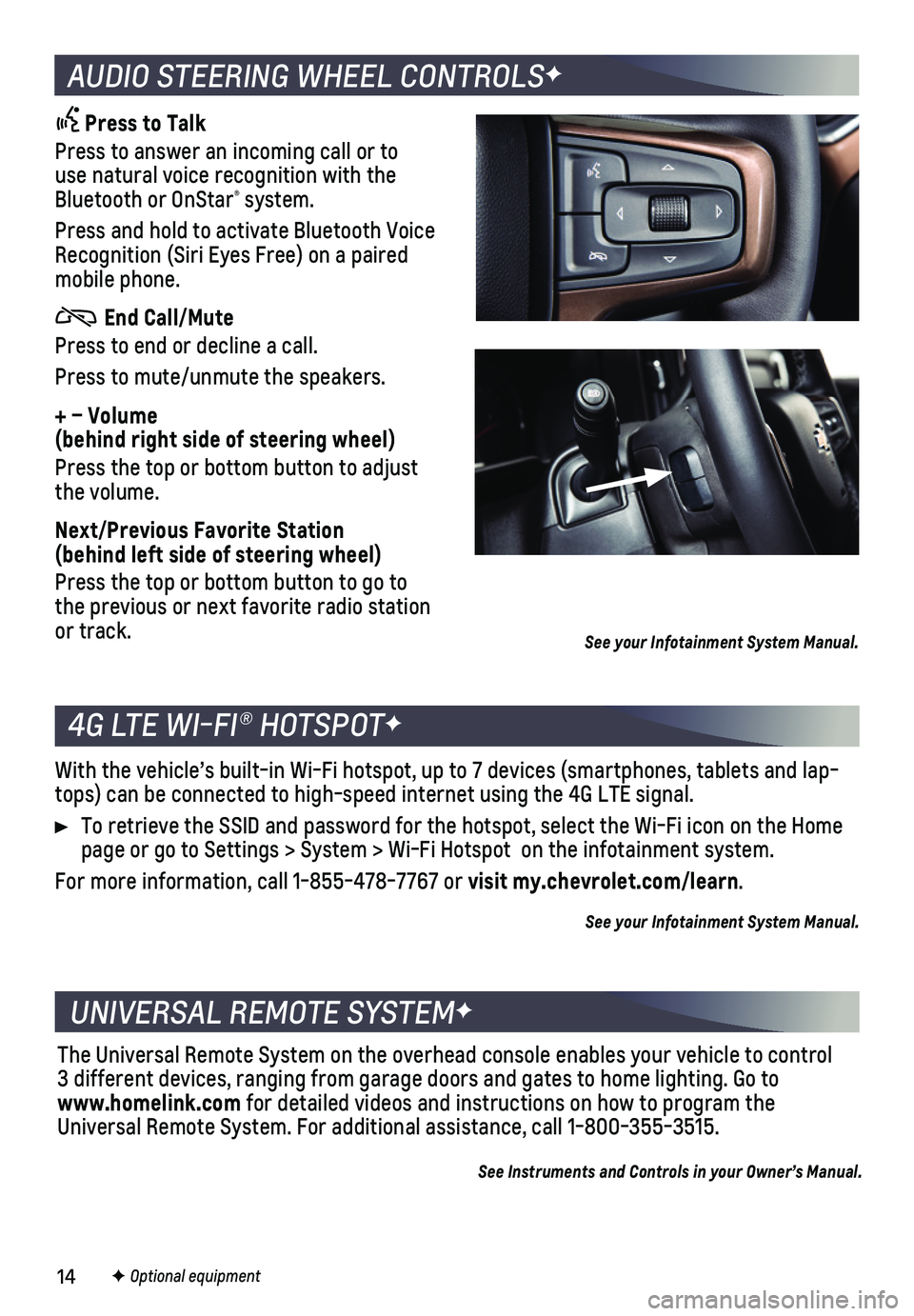
14F Optional equipment
4G LTE WI-FI® HOTSPOTF
UNIVERSAL REMOTE SYSTEMF
With the vehicle’s built-in Wi-Fi hotspot, up to 7 devices (smartpho\
nes, tablets and lap-tops) can be connected to high-speed internet using the 4G LTE signal.
To retrieve the SSID and password for the hotspot, select the Wi-Fi icon\
on the Home page or go to Settings > System > Wi-Fi Hotspot on the infotainment sys\
tem.
For more information, call 1-855-478-7767 or visit my.chevrolet.com/learn.
See your Infotainment System Manual.
The Universal Remote System on the overhead console enables your vehicle\
to control 3 different devices, ranging from garage doors and gates to home lightin\
g. Go to www.homelink.com for detailed videos and instructions on how to program the Universal Remote System. For additional assistance, call 1-800-355-3515.\
See Instruments and Controls in your Owner’s Manual.
AUDIO STEERING WHEEL CONTROLSF
Press to Talk
Press to answer an incoming call or to use natural voice recognition with the Bluetooth or OnStar® system.
Press and hold to activate Bluetooth Voice Recognition (Siri Eyes Free) on a paired mobile phone.
End Call/Mute
Press to end or decline a call.
Press to mute/unmute the speakers.
+ – Volume (behind right side of steering wheel)
Press the top or bottom button to adjust the volume.
Next/Previous Favorite Station (behind left side of steering wheel)
Press the top or bottom button to go to the previous or next favorite radio station or track. See your Infotainment System Manual.
Page 16 of 24
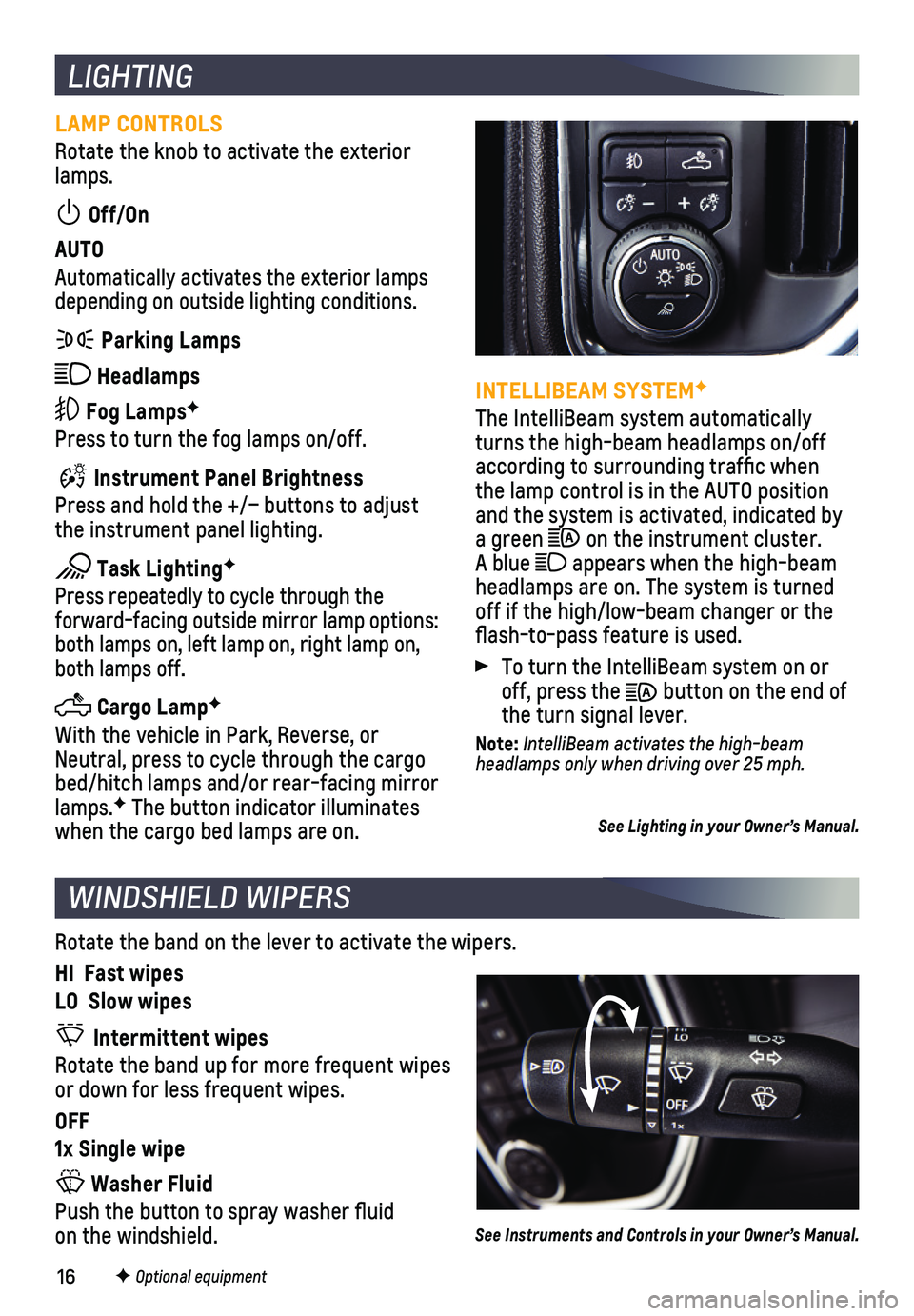
16F Optional equipment
LIGHTING
LAMP CONTROLS
Rotate the knob to activate the exterior lamps.
Off/On
AUTO
Automatically activates the exterior lamps depending on outside lighting conditions.
Parking Lamps
Headlamps
Fog LampsF
Press to turn the fog lamps on/off.
Instrument Panel Brightness
Press and hold the +/– buttons to adjust the instrument panel lighting.
Task LightingF
Press repeatedly to cycle through the
forward-facing outside mirror lamp options: both lamps on, left lamp on, right lamp on, both lamps off.
Cargo LampF
With the vehicle in Park, Reverse, or Neutral, press to cycle through the cargo bed/hitch lamps and/or rear-facing mirror lamps.F The button indicator illuminates when the cargo bed lamps are on.
INTELLIBEAM SYSTEMF
The IntelliBeam system automatically turns the high-beam headlamps on/off according to surrounding traffic when the lamp control is in the AUTO position and the system is activated, indicated by a green on the instrument cluster. A blue appears when the high-beam headlamps are on. The system is turned off if the high/low-beam changer or the flash-to-pass feature is used.
To turn the IntelliBeam system on or off, press the button on the end of the turn signal lever.
Note: IntelliBeam activates the high-beam headlamps only when driving over 25 mph.
See Lighting in your Owner’s Manual.
WINDSHIELD WIPERS
Rotate the band on the lever to activate the wipers.
HI Fast wipes
LO Slow wipes
Intermittent wipes
Rotate the band up for more frequent wipes or down for less frequent wipes.
OFF
1x Single wipe
Washer Fluid
Push the button to spray washer fluid on the windshield.See Instruments and Controls in your Owner’s Manual.
Page 24 of 24
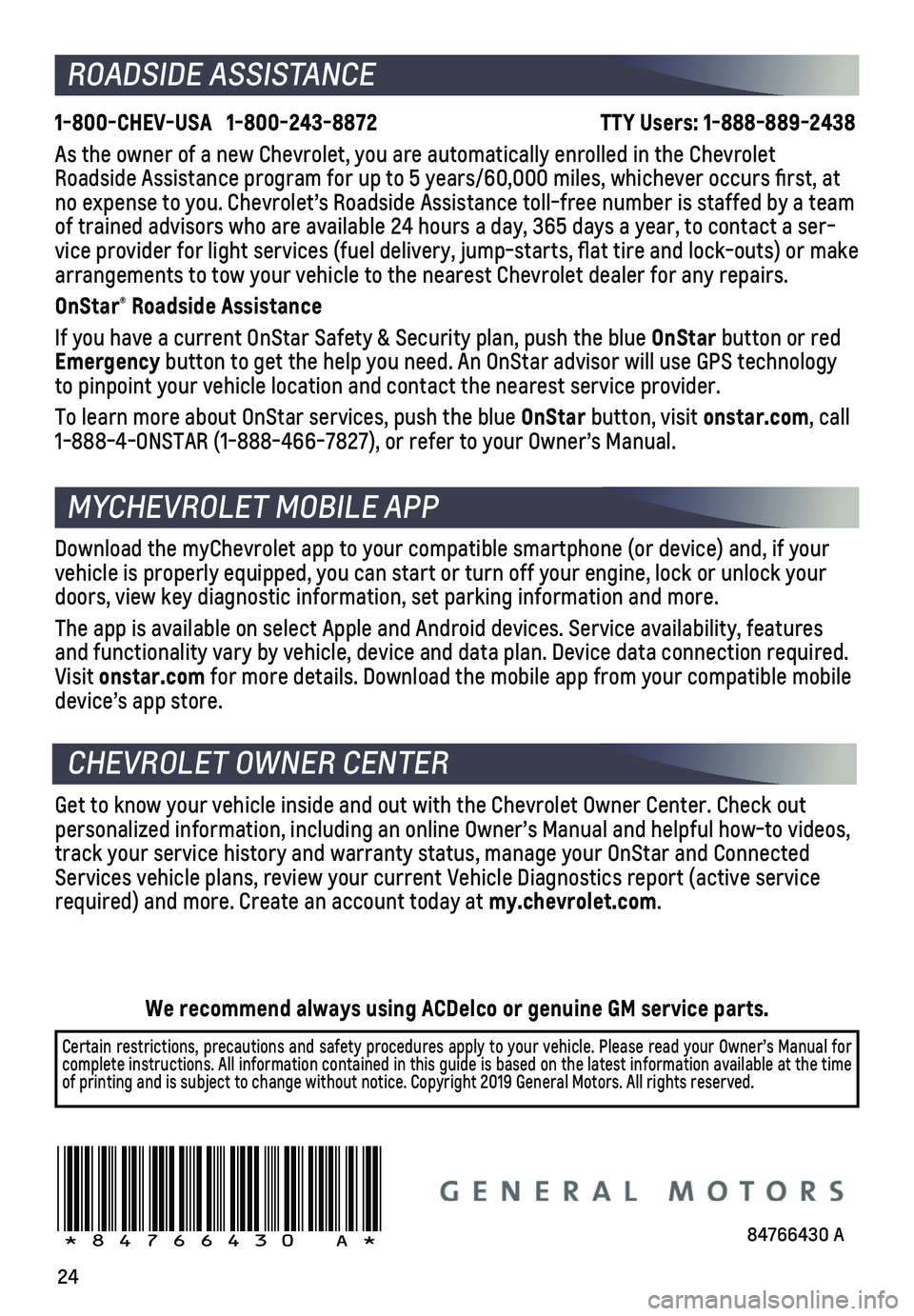
24
Download the myChevrolet app to your compatible smartphone (or device)\
and, if your vehicle is properly equipped, you can start or turn off your engine, loc\
k or unlock your doors, view key diagnostic information, set parking information and more\
.
The app is available on select Apple and Android devices. Service availa\
bility, features and functionality vary by vehicle, device and data plan. Device data con\
nection required. Visit onstar.com for more details. Download the mobile app from your compatible mobile device’s app store.
ROADSIDE ASSISTANCE
1-800-CHEV-USA 1-800-243-8872 TTY Users: 1-888-889-2438
As the owner of a new Chevrolet, you are automatically enrolled in the C\
hevrolet Roadside Assistance program for up to 5 years/60,000 miles, whichever oc\
curs first, at no expense to you. Chevrolet’s Roadside Assistance toll-free number i\
s staffed by a team of trained advisors who are available 24 hours a day, 365 days a year, t\
o contact a ser-vice provider for light services (fuel delivery, jump-starts, flat ti\
re and lock-outs) or make arrangements to tow your vehicle to the nearest Chevrolet dealer for any\
repairs.
OnStar® Roadside Assistance
If you have a current OnStar Safety & Security plan, push the blue OnStar button or red Emergency button to get the help you need. An OnStar advisor will use GPS technol\
ogy to pinpoint your vehicle location and contact the nearest service provid\
er.
To learn more about OnStar services, push the blue OnStar button, visit onstar.com, call 1-888-4-ONSTAR (1-888-466-7827), or refer to your Owner’s Manual.
CHEVROLET OWNER CENTER
Get to know your vehicle inside and out with the Chevrolet Owner Center.\
Check out personalized information, including an online Owner’s Manual and help\
ful how-to videos, track your service history and warranty status, manage your OnStar and C\
onnected Services vehicle plans, review your current Vehicle Diagnostics report (\
active service required) and more. Create an account today at my.chevrolet.com.
MYCHEVROLET MOBILE APP
!84766430=A!84766430 A
We recommend always using ACDelco or genuine GM service parts.
Certain restrictions, precautions and safety procedures apply to your ve\
hicle. Please read your Owner’s Manual for complete instructions. All information contained in this guide is based \
on the latest information available at the time of printing and is subject to change without notice. Copyright 2019 Gene\
ral Motors. All rights reserved.