2020 CHEVROLET LOW CAB FORWARD ECO mode
[x] Cancel search: ECO modePage 100 of 374

Chevrolet Low Cab Forward 5.2L Diesel Engine 4500 HD/XD/5500 HD/XD
Owner Manual (GMNA-Localizing-U.S.-13337621) - 2020 - crc - 12/5/18
Infotainment System 99
The music file starts playing.
Do not connect, adjust or remove
the USB Memory while driving.
Do not remove the USB Memory or
turn the ignition off or to ACC/
ACCESSORY when the USB
Memory is being accessed
(playback). This may damage the
data. We recommend making a
backup of your data in case you
accidentally delete it.
Depending on the USB Memory
used (non-brand products, USB
Memories which have been
damaged due to external factors),
there may be cases where
connection is not possible, or where
the operation is unstable.
When the USB mode is switched to
other modes and then switched
back again, the main unit returns to
the music file played last.
File Selection
Press
yorzto select the music
file of your choice. .
Press
yto advance to the
next file.
. Press
zto return to the
beginning of the file being
played. Press again to return to
the previous file.
Selecting the Folder
Press 5 or 6 to select the MP3/WMA
folder.
. Press
nto advance to the next
folder.
. Press
qto return to the
previous folder.
Fast Forwarding/Fast Reversing
Press and hold
yorzto fast
forward or fast reverse the
music file.
. Press
yto fast forward.
. Press
zto fast reverse.
Release to stop. Repeat Playback
Press 1 to repeat the same file
being played.
wis displayed.
To cancel, press 1 twice.
w
disappears.
Press 1 twice to repeat the same
folder being played. After the player
has played the last file, it starts
playing the first file of the same
folder.
FLD
wis displayed. To cancel,
press the button again. FLD
w
disappears.
Random Playback
. Press 2 to play all files in the
USB Memory in random order.
vis displayed. To cancel,
press the button twice.
v
disappears.
. Press 2 twice to play the files
from the folder being played in
the USB Memory in random
order.
Page 101 of 374

Chevrolet Low Cab Forward 5.2L Diesel Engine 4500 HD/XD/5500 HD/XD
Owner Manual (GMNA-Localizing-U.S.-13337621) - 2020 - crc - 12/5/18
100 Infotainment System
After the player has played the last
file, it starts playing the first file of
the same folder.
FLD
vis displayed.
To cancel, press 2 again. FLD
v
disappears.
Selecting a Music File from the
Category List 1. Press LIST for less than one second. LIST is displayed.
To cancel the category
selection mode, press LIST
again or press Back.
2. Turn MODE/
O/ENTER to
select the category of your
choice, and then press
ENTER. The category changes
in the following order:
PLAYING ↔FOLDER ↔FILE
↔ PLAYING...
3. Turn MODE/
O/ENTER to
select the folder or file of your
choice from the list, and then
press ENTER. When a file is selected, the
player starts playing the file.
When FOLDER is selected,
select a file in the folder to start
playback. To return to the list
selection or category selection
mode, press BACK for less
than one second.
To cancel the category
selection mode, press and hold
down Back for more than
one second.
Go Back to the First Position
(Home Jump)
You can go back to the first file of
the first folder on the USB Memory
being played from any position of it.
This function is called Home Jump.
For example: If Home Jump is used
when playing File 5 in Folder 4, it
goes back to File 1 in Folder 1 and
starts playing.
Display Text Information 1. Press and hold down LIST for more than one second. 2. Turn MODE/
O/ENTER to
select the display item of your
choice, and then press
ENTER.
The display item changes in
the following order.
FL/TR NO (Folder number/File
number) ↔TIME (Playback
time) ↔FOLDER (Folder
name) ↔FILE (File name) ↔
ALBUM (Album title)* ↔
TRACK (Track title) ↔ARTIST
(Artist name) ↔FL/TR NO...
* It is not displayed during the
WMA file playback.
If the text information is too long to
fit into the display window, press
and hold down FUNC for more than
one second to switch to the
next page.
Texts recorded with characters other
than alphanumeric characters and
symbols will appear as "*"
(asterisks).
If there is no text information stored
in a music file, NO TITLE is
displayed.
Page 102 of 374

Chevrolet Low Cab Forward 5.2L Diesel Engine 4500 HD/XD/5500 HD/XD
Owner Manual (GMNA-Localizing-U.S.-13337621) - 2020 - crc - 12/5/18
Infotainment System 101
If an Error Appears in the Display
The following messages are
displayed (blink) according to the
status.
READING: This message is
displayed when reading the file
format of the USB devices.
USB ERROR 1: This message is
displayed when the player cannot
operate for some reason.
Disconnect the USB device from the
audio system.
USB ERROR 2: This message is
displayed when the connected USB
device is disabled. Connect another
USB device.
USB ERROR 3: This message is
displayed when the USB hub is
connected. Remove the USB hub
from the audio system.
NO MUSIC: This message is
displayed when a blank USB device
or the USB device that does not
contain files with playback
extensions is connected.READ ERROR: This message is
displayed if a problem is detected in
the USB device. Disconnect the
USB device, and check the USB
device itself.
NO SUPPORT: This message is
displayed when the USB device
contains no MP3/WMA data
(including MP3/WMA extension
files) or contains only SKIP FILEs.
iPod Operation
When an iPod is connected to the
USB terminal using an iPod
connection cable, users can operate
the iPod from the main unit and
listen to music on the iPod.
See the instruction manual for the
iPod Connection Cable on how to
connect and set the connection
cable.
Playing Music Files in the iPod
(When the iPod is not Connected)
1. Use an iPod connection cable, and connect the iPod to the
USB terminal.
2. Press MODE/
O/ENTER. 3. Turn MODE/
O/ENTER to
select IPOD, and then press
ENTER.
READING is displayed, and it
takes a few seconds to
recognize the music files in the
iPod. When the music files in
the iPod are recognized, iPod
playback begins. It will start the
playback with the music file
that was playing on the iPod
before it was connected to the
main unit. If the main unit
cannot detect that file, it will
start playing from the first
music file.
Playing Music Files in the iPod
(When the iPod is Connected)
1. Press MODE/
O/ENTER.
2. Turn MODE/
O/ENTER to
select IPOD, and then press
ENTER. The music file starts
playing.
Page 105 of 374

Chevrolet Low Cab Forward 5.2L Diesel Engine 4500 HD/XD/5500 HD/XD
Owner Manual (GMNA-Localizing-U.S.-13337621) - 2020 - crc - 12/5/18
104 Infotainment System
CategoryOrder for the display of the
SONGS selection mode
PLAYING SONGS
PLAYLISTS PLAYLISTS →SONGS
ARTISTS ARTISTS →ALBUMS →SONGS
ALBUMS ALBUMS →SONGS
SONGS SONGS
PODCASTS PODCASTS →EPISODES
GENRES GENRES
→ARTISTS →ALBUMS
→ SONGS
COMPOSERS COMPOSERS
→ALBUMS →
SONGS
AUDIOBOOKS AUDIO BOOKS →(CHAPTERS)
Follow the operations below to play
music files:
. Select a music file in the list at
the lowest hierarchy level
to play.
. Press BACK while displaying the
list at the middle hierarchy level. Display Text Information
1. Press and hold down LIST for more than one second.
2. Turn MODE/
O/ENTER to
select the display item of your
choice, and then press
ENTER. The display item changes in
the following order.
TR NO/TIME (File number/
Playback time)
↔ALBUM
(Album title) ↔TRACK (Track
title) ↔ARTIST (Artist name)
↔ TR NO/TIME...
. If the text information is too long
to fit into the display window,
press and hold down FUNC for
more than one second to switch
to the next page.
. Texts recorded with characters
other than alphanumeric
characters and symbols will
appear as "*" (asterisks).
. If there is no text information
stored in a music file, NO TITLE
is displayed.
If ERROR Appears in the Display
The following messages are
displayed (blink) according to the
status.
Page 106 of 374

Chevrolet Low Cab Forward 5.2L Diesel Engine 4500 HD/XD/5500 HD/XD
Owner Manual (GMNA-Localizing-U.S.-13337621) - 2020 - crc - 12/5/18
Infotainment System 105
MessageDescription
READING This message is displayed when
reading the file format of the iPod.
READ ERROR This message is displayed if a
problem is detected in the iPod.
Disconnect the iPod, and check the
iPod itself.
COMM ERROR This message is displayed when an
iPod communication error occurs.
Reconnect the iPod connection
cable.
NO SONGS This message is displayed when a
blank iPod is connected.
NO PLAYLIST This message is displayed when a
blank PLAYLIST is selected.
USB Devices
USB Memory Standards
.
Compatible file system :
FAT16/32
. Audio format that is playable :
MP3/WMA
. Compatibility : USB2.0 (Full
speed) .
Compatible Device: USB mass
storage class
This system is not compatible with
external hard drive units (pocket
hard disk drives). Connections using
HUB, etc. are not supported.
Playable MP3 File Standards
. Supported standards: ‐
MPEG-1 Audio Layer III
‐ MPEG-2 Audio Layer III
. Supported sampling frequencies:
‐MPEG-1: 32, 44.1, 48 (kHz)
‐ MPEG-2: 16, 22.05, 24 (kHz)
. Supported bit rate:
‐MPEG1: 32, 40, 48, 56, 64,
80, 96, 112, 128, 160, 192,
224, 256, 320 (kbps)
‐ MPEG2: 8, 16, 24, 32, 40, 48,
56, 64, 80, 96, 112, 128,
160 (kbps)
. Variable bit rate (VBR) is
supported.
. Does not support free format.
. Digital Rights Management
(DRM) is not supported.
. Supported channel modes:
stereo, joint stereo, dual
channel, monaural
Playable WMA File Standards
. Supported standards:
. Supported sampling frequencies:
32, 44.1, 48 (kHz)
Page 109 of 374

Chevrolet Low Cab Forward 5.2L Diesel Engine 4500 HD/XD/5500 HD/XD
Owner Manual (GMNA-Localizing-U.S.-13337621) - 2020 - crc - 12/5/18
108 Infotainment System
Warning (Continued)
they do not interfere with
driving or temporarily secure
them at a location where
they are not in the way.
They could impede driving
and cause a crash.
. Make sure not to touch the
terminals of the mini plug
cable.
. Do not connect, adjust or
remove the portable audio
device while driving.
The volume set by adjustment in the
AUX mode is effective in the AUX
mode only.
To power the portable audio device,
use the battery or other power
source supplied with the device.
The AUX device cannot be
controlled from the main unit.
Reduce the AUX volume to prevent
speaker damage.
Bluetooth Audio
Bluetooth Audio Operation
Connecting a Bluetooth compatible
audio player or mobile phone to this
unit allows you to operate it from the
system and listen to music.
In addition, as the connection
between the unit and the portable
device is wireless, users will not
face problems associated with cable
connections.
This unit supports Bluetooth.
Bluetooth is a wireless data system
which allows users to listen to music
without the need to connect the
portable device with wires.
If the portable device is not
Bluetooth-compatible, this function
is not available.
Do not connect the portable device
while driving.
Do not leave the portable device
inside the vehicle. (The interior of
the vehicle may become too hot
under extreme hot weather.) Do not set the portable device too
close to this unit. When the device
and the unit are too close to each
other, sound quality may deteriorate
and connection problems may arise.
Playing Music
1. Press MODE/
O/ENTER.
2. Turn MODE/
O/ENTER to
select BT-AUDIO, and then
press ENTER.
The music on the Bluetooth
compatible device that is
connected will start.
When the registered device is
not connected, NO CONNECT
is displayed.
First connect the portable device to
the unit before performing the
following operation. See
“Registering a Bluetooth Device” in
Bluetooth 0111.
Bluetooth audio operation is subject
to portable device compatibility.
Operation of the portable device via
this unit differs depending on the
specifications of the portable device.
Page 111 of 374

Chevrolet Low Cab Forward 5.2L Diesel Engine 4500 HD/XD/5500 HD/XD
Owner Manual (GMNA-Localizing-U.S.-13337621) - 2020 - crc - 12/5/18
110 Infotainment System
To cancel, press 2 again.
Display Text Information1. Press and hold LIST for more than one second.
2. Turn MODE/
O/ENTER to
select the display item of your
choice, and then press enter.
The display item changes in the
following order.
. TR NO/TIME: Track number/
Playback time
. ALBUM: Album title
. TRACK: Track title
. ARTIST: Artist name
If the text information is too long to
fit into the display window, press
and hold down FUNC for more than
one second to switch to the
next page.
Texts recorded with characters other
than alphanumeric characters and
symbols will appear as "*"
(asterisks). If there is no text information stored
in a music file, NO TITLE is
displayed.
Displaying the Registered
Portable Device
1. Press FUNC.
2. Turn MODE/
O/ENTER to
select BLUETOOTH, and then
press ENTER.
3. Turn MODE/
O/ENTER to
select LIST AUDIO, and then
press ENTER.
4. Turn MODE/
O/ENTER to
select device name, and then
press ENTER.
5. Turn MODE/
O/ENTER to
select the display item of your
choice, and then press
ENTER.
SELECT: Connect the
registered portable device.
SEARCHING is displayed. DISCONNECT: Disconnect the
registered portable device.
DISCONNECT? is displayed,
press ENTER.
DELETE: Delete the registered
portable device. When
DELETE? is displayed, press
ENTER.
METHOD: Change the
connection method. Select
FROM VEHICLE, to connect
the portable device by
operating from the unit. Select
FROM AUDIO, to connect the
unit from the portable device.
If ERROR Appears in the Display
The following message appears in
the display window according to the
status.
NO CONNECT: This message
appears when the unit is not
connected to the portable device.
Page 113 of 374
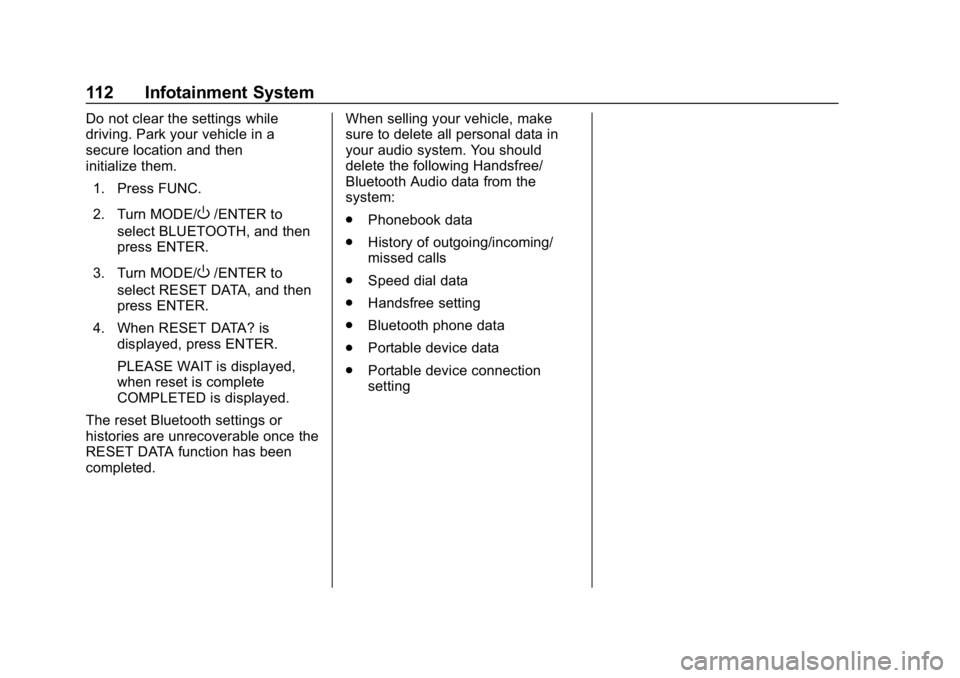
Chevrolet Low Cab Forward 5.2L Diesel Engine 4500 HD/XD/5500 HD/XD
Owner Manual (GMNA-Localizing-U.S.-13337621) - 2020 - crc - 12/5/18
112 Infotainment System
Do not clear the settings while
driving. Park your vehicle in a
secure location and then
initialize them.1. Press FUNC.
2. Turn MODE/
O/ENTER to
select BLUETOOTH, and then
press ENTER.
3. Turn MODE/
O/ENTER to
select RESET DATA, and then
press ENTER.
4. When RESET DATA? is displayed, press ENTER.
PLEASE WAIT is displayed,
when reset is complete
COMPLETED is displayed.
The reset Bluetooth settings or
histories are unrecoverable once the
RESET DATA function has been
completed. When selling your vehicle, make
sure to delete all personal data in
your audio system. You should
delete the following Handsfree/
Bluetooth Audio data from the
system:
.
Phonebook data
. History of outgoing/incoming/
missed calls
. Speed dial data
. Handsfree setting
. Bluetooth phone data
. Portable device data
. Portable device connection
setting