2020 CHEVROLET LOW CAB FORWARD display
[x] Cancel search: displayPage 78 of 374

Chevrolet Low Cab Forward 5.2L Diesel Engine 4500 HD/XD/5500 HD/XD
Owner Manual (GMNA-Localizing-U.S.-13337621) - 2020 - crc - 12/5/18
Instruments and Controls 77
Exhaust System Warning Light
EXH. SYSTEM
This light comes on when the SCR
system detects a malfunction or
incorrect DEF. SCR system will turn
on other indicator lights and reduce
engine power in progressive stages
to encourage you to have the
malfunction corrected. Continuing to
drive for too long after this light
turns on will eventually result in a
severe vehicle speed limitation.
If this light turns on, promptly have
the vehicle inspected and serviced
at your dealer. SeeDiesel Exhaust
Fluid 0180.
Refill Diesel Exhaust Fluid
(DEF) Warning Light
REFILL DEF
This message displays and a
warning light appears when the DEF
tank is almost empty. Add DEF as
soon as possible.
Engine power will be reduced and
vehicle speed will be limited when
this light is activated. Failure to
promptly refill the DEF tank will result in a severe vehicle speed
limitation. See
Diesel Exhaust Fluid
0 180.
When DIC ERROR is Displayed
ERROR
If the system has not yet been able
to access maintenance data,
ERROR is shown on the DIC.
If ERROR does not change
automatically to a distance or other
maintenance indication, have your
vehicle serviced at your dealer.
Maintenance Data Indicator
Lights
Maintenance data indicator lights
appear on the DIC when each
maintenance item is selected or
when the next change or service
interval of the item is near or has
been reached.
The distance or time shown is the
remaining or excess of them to /
from the change or service timing.
The positive distance or time shows
the remaining of that and the
negative distance or time shows the excess of that. For the items listed
below, the displayed color will
change from green to amber when
remaining distance is below
1 600 km (1,000 mi) and the screen
is selected.
These screens are also displayed
when the engine control switch
turns to the ON position after above
notification timing. The message
remains on the display until the DIC
selector is pressed once or the
vehicle is started.
The maintenance data function
indicates the distance remaining
before the next scheduled
maintenance. Scheduled
maintenance time is approaching
when the display turns from green
to amber. Have the vehicle checked
and serviced at your dealer as soon
as possible.
The vehicle needs to be maintained
more often if it is driven in severe
conditions.
Page 79 of 374

Chevrolet Low Cab Forward 5.2L Diesel Engine 4500 HD/XD/5500 HD/XD
Owner Manual (GMNA-Localizing-U.S.-13337621) - 2020 - crc - 12/5/18
78 Instruments and Controls
MAINTENANCE ON or
MAINTENANCE OFF
This indicator displays and hides
maintenance items. When
MAINTENANCE ON is displayed,
maintenance items will be
displayed. When MAINTENANCE
OFF is displayed, maintenance
items will not be displayed.
When MAINTENANCE OFF is
displayed, there will be no display of
maintenance items such as rotation
intervals or replacement intervals
even when such intervals arrive.
ENG OIL & FILTER
When this message and light
display green, it shows the distance
remaining until the next engine oil
and filter change. When this
message displays amber, the next
change of engine oil and filter is
near or has been reached.T/M & DIFF OIL
When this message and light
display green, it shows the distance
remaining until the next
transmission oil and differential oil
change. When this message
displays amber, the next change of
transmission oil and differential oil is
near or has been reached.
FUEL FILTER
When this message and light
display green, it shows the distance
remaining until the next fuel filter
change. When this message
displays amber, the next change of
fuel filter is near or has been
reached.
STEERING OIL
When this message and light
display green, it shows the distance
remaining until the next power
steering fluid change. When this
message displays amber, the next
change of power steering fluid is
near or has been reached.TIRE ROTATION
When this message and light show
green with OFF, it means the
vehicle has been shipped from the
factory with no tire rotation interval
set. When this message displays
green it has the distance until the
next tire rotation displayed. When
this message displays amber the
next tire rotation is near or has
already been reached.
STARTER
When this message and light is
green, it displays the number of
engine starts remaining until a
starter motor is replaced. When this
message and light is amber, it
displays when the time for a starter
motor replacement is near or has
already been reached.
For the starter indicator light, the
displayed color will change from
green to amber when the display
reaches zero and the screen is
selected.
For resetting or setting maintenance
data intervals, see
Driver
Information Center (DIC) 070.
Page 87 of 374
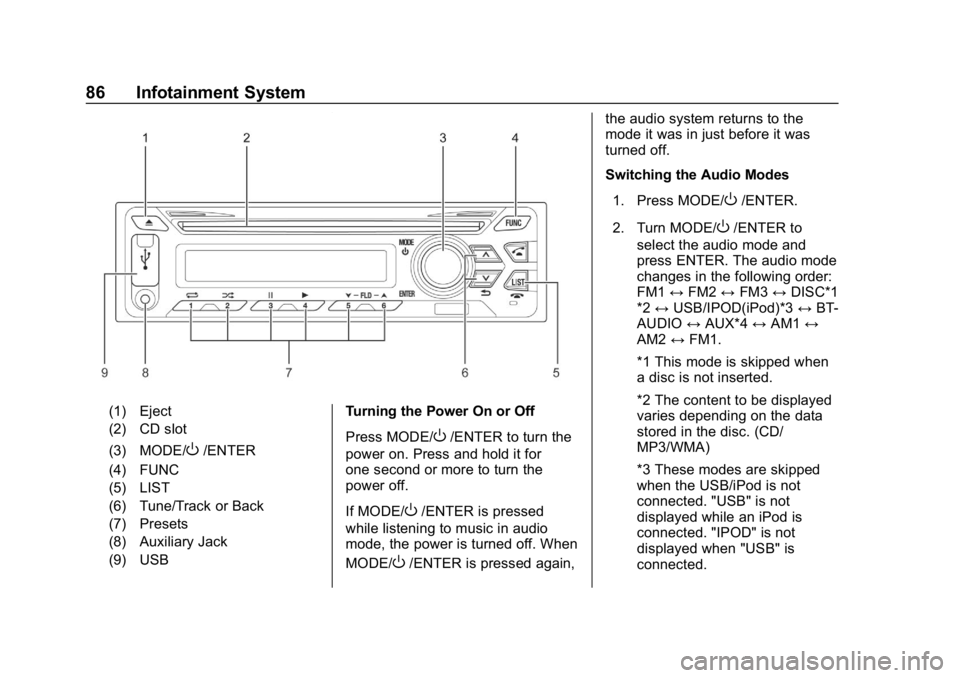
Chevrolet Low Cab Forward 5.2L Diesel Engine 4500 HD/XD/5500 HD/XD
Owner Manual (GMNA-Localizing-U.S.-13337621) - 2020 - crc - 12/5/18
86 Infotainment System
(1) Eject
(2) CD slot
(3) MODE/
O/ENTER
(4) FUNC
(5) LIST
(6) Tune/Track or Back
(7) Presets
(8) Auxiliary Jack
(9) USB Turning the Power On or Off
Press MODE/O/ENTER to turn the
power on. Press and hold it for
one second or more to turn the
power off.
If MODE/
O/ENTER is pressed
while listening to music in audio
mode, the power is turned off. When
MODE/
O/ENTER is pressed again, the audio system returns to the
mode it was in just before it was
turned off.
Switching the Audio Modes
1. Press MODE/
O/ENTER.
2. Turn MODE/
O/ENTER to
select the audio mode and
press ENTER. The audio mode
changes in the following order:
FM1 ↔FM2 ↔FM3 ↔DISC*1
*2 ↔ USB/IPOD(iPod)*3 ↔BT-
AUDIO ↔AUX*4 ↔AM1 ↔
AM2 ↔FM1.
*1 This mode is skipped when
a disc is not inserted.
*2 The content to be displayed
varies depending on the data
stored in the disc. (CD/
MP3/WMA)
*3 These modes are skipped
when the USB/iPod is not
connected. "USB" is not
displayed while an iPod is
connected. "IPOD" is not
displayed when "USB" is
connected.
Page 88 of 374

Chevrolet Low Cab Forward 5.2L Diesel Engine 4500 HD/XD/5500 HD/XD
Owner Manual (GMNA-Localizing-U.S.-13337621) - 2020 - crc - 12/5/18
Infotainment System 87
*4 This mode is skipped when
an auxiliary player is not
connected.
Adjusting the Volume
Turn the MODE/
O/ENTER knob
clockwise or counterclockwise to
increase or decrease the volume.
Turning the power on or off with the
volume set to maximum will damage
the equipment and your hearing. Set
the volume to a moderate level.
The MODE/
O/ENTER knob keeps
on turning until you stop. However,
the volume itself is limited, and even
if you keep on turning the MODE/
O
/ENTER knob clockwise or
counterclockwise, the volume is
kept to a certain degree.
When the gear lever is moved to the
reverse (R) position, the system will
automatically mute the sound.
Function Setting Mode
Adjustment of bass, treble, fader,
and balance, and setting of clock
display and time can be performed. Adjusting Bass
1. Press FUNC.
2. Turn MODE/
O/ENTER to
select SOUND, and then press
ENTER.
3. Turn MODE/
O/ENTER to
select BASS, and then press
ENTER.
4. Turn MODE/
O/ENTER
clockwise or counterclockwise
to adjust the level, and then
press ENTER.
Adjusting Treble 1. Press FUNC.
2. Turn MODE/
O/ENTER to
select SOUND, and then press
ENTER.
3. Turn MODE/
O/ENTER to
select TREBLE, and then press
ENTER.
4. Turn MODE/
O/ENTER
clockwise or counterclockwise
to adjust the level, and then
press ENTER. Adjusting Fader
1. Press FUNC.
2. Turn MODE/
O/ENTER to
select SOUND, and then press
ENTER.
3. Turn MODE/
O/ENTER to
select FADER, and then press
ENTER.
4. Turn MODE/
O/ENTER
clockwise or counterclockwise
to adjust the front or rear
speakers, and then press
ENTER.
Adjustment of rear speaker volume
is not possible if there are no rear
speakers installed.
Adjusting Balance 1. Press FUNC.
2. Turn MODE/
O/ENTER to
select SOUND, and then press
ENTER.
3. Turn MODE/
O/ENTER to
select BALANCE, and then
press ENTER.
Page 89 of 374
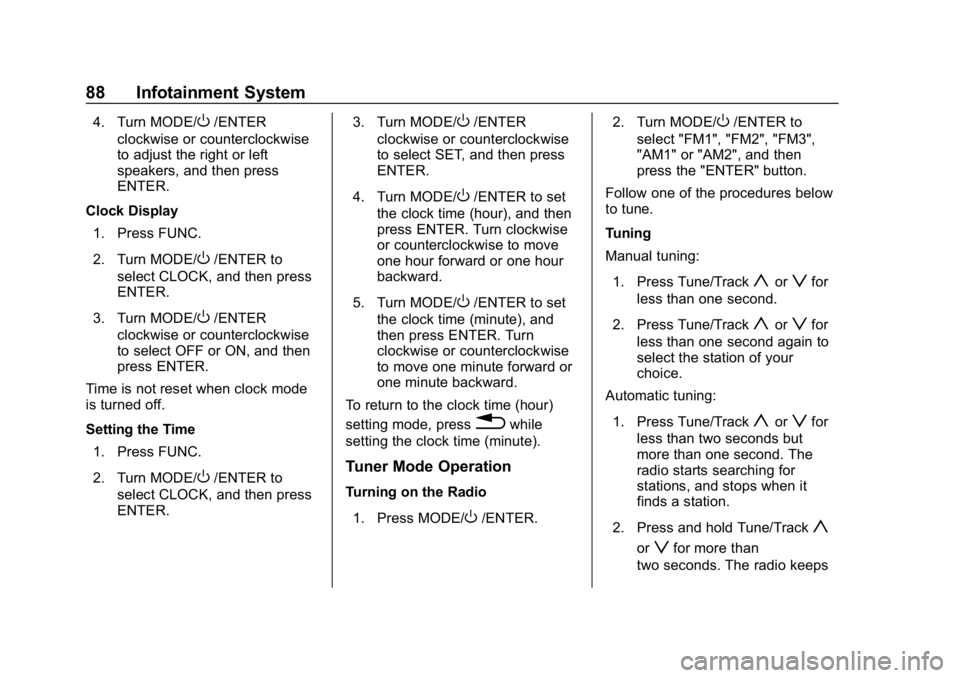
Chevrolet Low Cab Forward 5.2L Diesel Engine 4500 HD/XD/5500 HD/XD
Owner Manual (GMNA-Localizing-U.S.-13337621) - 2020 - crc - 12/5/18
88 Infotainment System
4. Turn MODE/O/ENTER
clockwise or counterclockwise
to adjust the right or left
speakers, and then press
ENTER.
Clock Display 1. Press FUNC.
2. Turn MODE/
O/ENTER to
select CLOCK, and then press
ENTER.
3. Turn MODE/
O/ENTER
clockwise or counterclockwise
to select OFF or ON, and then
press ENTER.
Time is not reset when clock mode
is turned off.
Setting the Time
1. Press FUNC.
2. Turn MODE/
O/ENTER to
select CLOCK, and then press
ENTER. 3. Turn MODE/
O/ENTER
clockwise or counterclockwise
to select SET, and then press
ENTER.
4. Turn MODE/
O/ENTER to set
the clock time (hour), and then
press ENTER. Turn clockwise
or counterclockwise to move
one hour forward or one hour
backward.
5. Turn MODE/
O/ENTER to set
the clock time (minute), and
then press ENTER. Turn
clockwise or counterclockwise
to move one minute forward or
one minute backward.
To return to the clock time (hour)
setting mode, press
0while
setting the clock time (minute).
Tuner Mode Operation
Turning on the Radio
1. Press MODE/
O/ENTER. 2. Turn MODE/
O/ENTER to
select "FM1", "FM2", "FM3",
"AM1" or "AM2", and then
press the "ENTER" button.
Follow one of the procedures below
to tune.
Tuning
Manual tuning:
1. Press Tune/Track
yorzfor
less than one second.
2. Press Tune/Track
yorzfor
less than one second again to
select the station of your
choice.
Automatic tuning:
1. Press Tune/Track
yorzfor
less than two seconds but
more than one second. The
radio starts searching for
stations, and stops when it
finds a station.
2. Press and hold Tune/Track
y
orzfor more than
two seconds. The radio keeps
Page 90 of 374
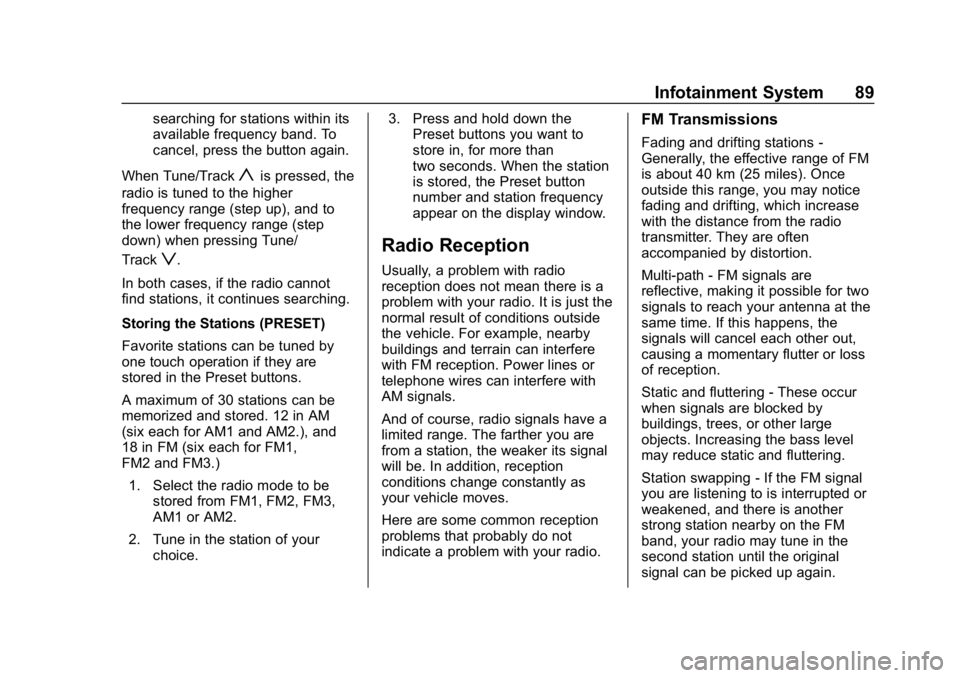
Chevrolet Low Cab Forward 5.2L Diesel Engine 4500 HD/XD/5500 HD/XD
Owner Manual (GMNA-Localizing-U.S.-13337621) - 2020 - crc - 12/5/18
Infotainment System 89
searching for stations within its
available frequency band. To
cancel, press the button again.
When Tune/Track
yis pressed, the
radio is tuned to the higher
frequency range (step up), and to
the lower frequency range (step
down) when pressing Tune/
Track
z.
In both cases, if the radio cannot
find stations, it continues searching.
Storing the Stations (PRESET)
Favorite stations can be tuned by
one touch operation if they are
stored in the Preset buttons.
A maximum of 30 stations can be
memorized and stored. 12 in AM
(six each for AM1 and AM2.), and
18 in FM (six each for FM1,
FM2 and FM3.) 1. Select the radio mode to be stored from FM1, FM2, FM3,
AM1 or AM2.
2. Tune in the station of your choice. 3. Press and hold down the
Preset buttons you want to
store in, for more than
two seconds. When the station
is stored, the Preset button
number and station frequency
appear on the display window.Radio Reception
Usually, a problem with radio
reception does not mean there is a
problem with your radio. It is just the
normal result of conditions outside
the vehicle. For example, nearby
buildings and terrain can interfere
with FM reception. Power lines or
telephone wires can interfere with
AM signals.
And of course, radio signals have a
limited range. The farther you are
from a station, the weaker its signal
will be. In addition, reception
conditions change constantly as
your vehicle moves.
Here are some common reception
problems that probably do not
indicate a problem with your radio.
FM Transmissions
Fading and drifting stations -
Generally, the effective range of FM
is about 40 km (25 miles). Once
outside this range, you may notice
fading and drifting, which increase
with the distance from the radio
transmitter. They are often
accompanied by distortion.
Multi-path - FM signals are
reflective, making it possible for two
signals to reach your antenna at the
same time. If this happens, the
signals will cancel each other out,
causing a momentary flutter or loss
of reception.
Static and fluttering - These occur
when signals are blocked by
buildings, trees, or other large
objects. Increasing the bass level
may reduce static and fluttering.
Station swapping - If the FM signal
you are listening to is interrupted or
weakened, and there is another
strong station nearby on the FM
band, your radio may tune in the
second station until the original
signal can be picked up again.
Page 92 of 374

Chevrolet Low Cab Forward 5.2L Diesel Engine 4500 HD/XD/5500 HD/XD
Owner Manual (GMNA-Localizing-U.S.-13337621) - 2020 - crc - 12/5/18
Infotainment System 91
If a disc could not be ejected,
contact nearest dealer for service.
Track (File) Selection
Press
yorzto select the
track (file) of your choice.
. Press
yto advance to the next
track (file).
. Press
zto return to the
beginning of the track (file) being
played. To return to the previous
track (file), press again.
Selecting the Folder
For CD (MP3/WMA):
Press 5 or 6 to select the MP3/WMA
folder.
. Press
nto advance to the next
folder.
. Press
qto return to the
previous folder.
Fast Forwarding/Fast Reversing
Press and hold
yorzto fast
forward or fast reverse the
track (file). .
Press
yfor fast forward.
. Press
zfor fast reverse. To
stop fast forward or fast reverse,
release.
Repeat Playback
For CD:
Press 1.
wis displayed.
To cancel, press 1 again.
For CD (MP3/WMA):
. Press 1 to repeat the same file
being played.
wis displayed.
To cancel, press 1 twice.
w
disappears.
. Press 1 twice to repeat the same
folder being played. After the
player has played the last file, it
starts playing the first file of the
same folder. FLD
wis
displayed.
To cancel, press 1 again. FLD
wdisappears. Random Playback
For CD:
Press 2.
vis displayed.
To cancel, press 2 again.
For CD (MP3/WMA):
. Press 2 to play all files in the
MP3/WMA disc in random order.
vis displayed.
To cancel, press 2 twice.
v
disappears.
. Press 2 twice to play the files
from the folder being played in
the MP3/WMA disc in random
order. After the player has
played the last file, it starts
playing the first file of the same
folder. FLD
vis displayed.
To cancel, press 2 twice. FLD
vdisappears.
Selecting a Music File from the
Category List
For CD (MP3/WMA): 1. Press LIST for less than one second. LIST is displayed.
Page 93 of 374

Chevrolet Low Cab Forward 5.2L Diesel Engine 4500 HD/XD/5500 HD/XD
Owner Manual (GMNA-Localizing-U.S.-13337621) - 2020 - crc - 12/5/18
92 Infotainment System
To cancel the category
selection mode, press LIST
again or press BACK.
2. Turn MODE/
O/ENTER to
select the category of your
choice, and then press
ENTER. The category changes
in the following order:
PLAYING ↔FOLDER ↔FILE
↔ PLAYING...
3. Turn MODE/
O/ENTER to
select the folder or file of your
choice from the list, and then
press ENTER.
When a file is selected, the
player starts playing the file.
When FOLDER is selected,
select the file in the folder to
start playback.
To return to the list selection or
category selection mode, press
BACK for less than one second.
To cancel the category selection
mode, press and hold down BACK
for more than one second. Go Back to the First Position
(Home Jump)
You can go back to the first file of
the first folder on the MP3/WMA
disc being played from any position
of it. This function is called
Home Jump.
For example: If Home Jump is used
when playing File 5 in Folder 4, it
goes back to File 1 in Folder 1 and
starts playing.
Press and hold down 5 for more
than one second.
Display Text Information
1. Press and hold down LIST for more than one second.
2. Turn the MODE/
O/ENTER
switch to select the display
item of your choice, and then
press ENTER. The display item
changes in the following order.
. For CD:
TR NO/TIME (Track
number/Playback time) ↔
ALBUM (Album title) ↔TRACK (Track title)
↔
ARTIST (Artist name) ↔TR
NO/TIME...
. For CD (MP3/WMA):
FL/TR NO (Folder number/
File number) ↔TIME
(Playback time) ↔
FOLDER (Folder name) ↔
FILE (File name) ↔ALBUM
(Album title)* ↔TRACK
(Track title) ↔ARTIST
(Artist name) ↔FL/
TR NO...
* It is not displayed during
the WMA file playback.
If the text information is too long to
fit into the display window, press
and hold down the FUNC for more
than one second to switch to the
next page.
Texts recorded with characters other
than alphanumeric characters and
symbols will appear as “*”
(asterisks).
If there is no text information stored
in a music file, NO TITLE is
displayed.