2020 CHEVROLET EXPRESS bluetooth
[x] Cancel search: bluetoothPage 56 of 90
![CHEVROLET EXPRESS 2020 Infotainment System Manual Express/Savana Infotainment System (GMNA Authoring U.S./Canada)
(GMNA-Localizing-U.S./Canada-13583185) - 2020 - CRC - 6/10/19
Voice Recognition 55
((pair [my / this] / add) [[a] new] /
connect [new]) CHEVROLET EXPRESS 2020 Infotainment System Manual Express/Savana Infotainment System (GMNA Authoring U.S./Canada)
(GMNA-Localizing-U.S./Canada-13583185) - 2020 - CRC - 6/10/19
Voice Recognition 55
((pair [my / this] / add) [[a] new] /
connect [new])](/manual-img/24/35694/w960_35694-55.png)
Express/Savana Infotainment System (GMNA Authoring U.S./Canada)
(GMNA-Localizing-U.S./Canada-13583185) - 2020 - CRC - 6/10/19
Voice Recognition 55
((pair [my / this] / add) [[a] new] /
connect [new]) phone :Begin the
Bluetooth pairing process. Follow
instructions on the radio display.
((switch / change) [phone] to / use
/ select / connect)
different phone for outgoing calls.
(switch / to [my] other) / change)
phone : Select to another owned
phone.
redial [the] last (number / contact
/ number) : Initiate a call to the last
dialed number.
(call / dial) [a] contact [open]
(address / phone) book : Go to a
sub-menu location for contact
information.
[go to / start / use] [voice] keypad
/ international call : Go to a
sub-menu location for international
contact information.
Voice Pass-Thru
Voice pass-thru allows access to the
voice recognition commands on the
cell phone, for example, Siri or
Voice Command. See the cell phone manufacturer's user guide to
see if the cell phone supports this
feature. To activate the phone voice
recognition system, press and hold
gon the steering wheel for at least
three seconds.
General Commands
cancel : Instructs the system to
cancel the command.
cancel / stop / end / cancel
request : Instructs the system to
end the speech session.
[no] go back / back / previous
screen : Instructs the system to go
back to the Previous Menu /
Selection.
yes / correct / that is correct /
yeah / ya / yep / yup / sure / right /
OK / positive / you got it /
probably / you bet : Any of these
commands will be accepted by the
system as an answer of yes.
[no] [select / [it’ s] selection]
[number] one / [[no] select]
system to select the number one
line on a menu. [no] [select / [it’
s] selection]
[number] two / [[no] select]
system to select the number two
line on a menu.
[no] [select / [it’ s] selection]
[number] three / [[no] select]
system to select the number three
line on a menu.
[no] [select / [it’ s] selection]
[number] four / [[no] select]
system to select the number four
line on a menu.
no / incorrect / wrong / negative /
none are correct / none of these /
not really / no I said / did not /
nope / na / no way : Instructs the
system to reject the result and
switch the infotainment display.
Voice Recognition for
Navigation
If the voice icon is pressed while on
a map view, the system begins a
voice recognition session.
Page 60 of 90

Express/Savana Infotainment System (GMNA Authoring U.S./Canada)
(GMNA-Localizing-U.S./Canada-13583185) - 2020 - CRC - 6/10/19
Settings 59
Settings
Touch Settings on the Home Page
to adjust features and preferences,
such as Time, Date, Bluetooth
Device List, Voice Recognition,
Favorite Pages, Display Settings,
Navigation Settings, etc. Some of
the options for Settings are
explained in the owner’s manual.
1. Touch the Settings icon on the Home Page.
2. Touch-tap the scroll bar or turn and press the PUSH/SEL knob
until the desired option
displays. Touch the desired
settings to change. A few of the setting options change
the way the navigation system
displays or reacts while in use.
Bluetooth Device List
Touch to display paired Bluetooth
devices. Touch any one of the
options to complete a function, such
as Pair Device, Delete,
or Delete All.
See
Bluetooth Audio 034.
Text Message Options
Select Text Message Options from
the Settings menu list.
. Select Incoming Text Alert from
the Text Message Options menu
list to enable/disable the new
incoming message display
pop-up and alert sound. .
Select Append Text Signature
from the Text Message Options
menu list to enable/disable the
vehicle signature appended to
messages sent from the radio
("Sent from my
Voice Recognition
Voice recognition allows for
hands-free operation within the
navigation, audio, and phone
applications. See Voice Recognition
0 52 and
Bluetooth 068.
Touch to display voice recognition
options.
. Voice Prompt Volume: Touch to
adjust the prompt volume.
Page 61 of 90

Express/Savana Infotainment System (GMNA Authoring U.S./Canada)
(GMNA-Localizing-U.S./Canada-13583185) - 2020 - CRC - 6/10/19
60 Settings
.Prompt Length: Touch to select
short or long prompts.
Favorite Pages
Select the number of favorite pages
displayed.
Display
Touch to adjust the infotainment
display settings.
. Touch Display Off to turn the
display settings off.
. Touch Rear Camera to display
two options that can be selected
and turned on or off:
‐Symbols
‐ Guidelines .
Touch Display Mode (navigation
radio only) to adjust the
infotainment display background.
‐Automatic setting will adjust
the display background
automatically depending on
the exterior lighting conditions.
‐ Day setting brightens the map
background.
‐ Night setting darkens the map
background.
. Touch Brightness to adjust the
image background.
Speed Compensated Volume
Touch Off, Low, Medium, or High
sensitivity to automatically adjust
the volume to minimize the effects
of unwanted background noise that can result from changing road
surfaces, driving speeds, or open
windows. This feature works best at
lower volume settings where
background noise is typically louder
than the sound system volume.
Audible Touch Feedback
Touch + or
–to increase or
decrease the volume of touch
feedback.
Ringtone Volume
Touch + or –to increase or
decrease the volume of the ringtone
while receiving an incoming call
from a Bluetooth connected cell
phone.
Page 66 of 90

Express/Savana Infotainment System (GMNA Authoring U.S./Canada)
(GMNA-Localizing-U.S./Canada-13583185) - 2020 - CRC - 6/10/19
Settings 65
AlertRoad Condition
Road VisibilityOther
Phone Menu
Touch to display options for setting
the phone. If no phone is
connected, this option will be grayed
out. See Bluetooth 068 for more
information on phone settings.
Create “AS IS” information file
This feature is used by your dealer.
Open Source Software
Touch to display software
information.
Rear Camera (If Equipped)
The Rear Vision Camera can assist
when backing up by displaying a
view of the area behind the vehicle.
When the shift lever is placed in
R (Reverse), an image appears on
the system’ s infotainment display so
that the driver can check the
surroundings for safety.
Touch the infotainment display to
make the brightness controls
appear. Adjust the brightness by
touching the –or + icons. The
vehicle needs to be in the night
mode. See “Rear Vision Camera
(RVC)” in the owner ’s manual.
Low Fuel Alert (If Equipped)
If the vehicle reaches a low fuel
level, the system displays an alert
about the low fuel condition. Touch
the Nearby Gas Stations or Dismiss
option to view nearby gas stations,
and start guidance if desired.
Page 69 of 90

Express/Savana Infotainment System (GMNA Authoring U.S./Canada)
(GMNA-Localizing-U.S./Canada-13583185) - 2020 - CRC - 6/10/19
68 Bluetooth Phone/Devices
Bluetooth Phone/
Devices
Bluetooth
For vehicles equipped with
Bluetooth capability, the system can
interact with many cell phones,
allowing:
.Placement and receipt of calls in
a hands-free mode.
. Sharing of the address book or
contact list with the vehicle. Not
all phones are compatible for
contacts list downloading.
. Control of and playback of
Pandora and Stitcher
applications.
. Audio streaming.
. Playback and viewing of text
messages. Not all phones are
compatible with text messaging
from the radio.
To minimize driver distraction,
before driving, and with the vehicle
parked: .
Become familiar with the
features of the cell phone.
Organize the phone book and
contact lists clearly and delete
duplicate or rarely used entries.
If possible, program speed dial
or other shortcuts.
. Review the controls and
operation of the infotainment
system.
. Pair cell phone(s) to the vehicle.
The system may not work with
all cell phones. See “Pairing”in
this section.
. See “Deleting a Paired Phone”
in this section.
{Warning
When using a cell phone, it can
be distracting to look too long or
too often at the screen of the
phone or the infotainment system.
Taking your eyes off the road too
long or too often could cause a
crash resulting in injury or death.
Focus your attention on driving. Vehicles with a Bluetooth system
can use a Bluetooth-capable cell
phone with a Hands-Free Profile to
make and receive phone calls. The
infotainment system and voice
recognition are used to control the
system. The system can be used
while the ignition is on or in ACC/
ACCESSORY. The range of the
Bluetooth system can be up to 9.1 m
(30 ft). Not all phones support all
functions and not all phones work
with the Bluetooth system. See
www.gm.com/bluetooth for more
information about compatible
phones.
Bluetooth Controls
Use the controls on the infotainment
system and the steering wheel to
operate the Bluetooth system.
Steering Wheel Controls
b/g:
. Press to answer incoming calls,
confirm system information, and
start voice recognition.
. Press and hold to start voice
recognition.
Page 70 of 90

Express/Savana Infotainment System (GMNA Authoring U.S./Canada)
(GMNA-Localizing-U.S./Canada-13583185) - 2020 - CRC - 6/10/19
Bluetooth Phone/Devices 69
Infotainment System Controls
For information about how to
navigate the menu system using the
infotainment controls, seeUsing the
System 07.
Using Voice Recognition
The voice recognition system uses
commands to control the system
and dial phone numbers.
To use voice recognition, press
b
/gon the steering wheel.
If you know the command you
would like to execute, say the
command. If the command is not
known, say “Help”while in any voice
recognition menu.
See Voice Recognition 052.
Noise : The system may not
recognize voice commands if there
is too much background noise.
When to Speak : A tone sounds to
indicate that the system is ready for
a voice command. Wait for the tone
and then speak. How to Speak :
Speak clearly in a
calm and natural voice.
Audio System
When using the Bluetooth system,
sound comes through the vehicle's
front audio system speakers and
overrides the audio system. Use the
volume bar during a call to change
the volume level. The adjusted
volume level remains in memory for
later calls. The system maintains a
minimum volume level.
Pairing a New Bluetooth
Device
1. Touch the Settings icon on the Home Page to access the
Settings menu. Touch
Bluetooth Device List. If not
grayed out, touching the Phone
icon on the Home Page will
also access the Bluetooth
Device List if no phone is
connected. If another phone is
connected, touching the Phone
icon on the Home Page will
access the main phone display.
2. Touch the Pair Device option to
start the process of adding a
new Bluetooth device to the
radio system.
3. Once Pair Device is touched, the radio becomes
discoverable for three minutes.
A four or six-digit Personal
Identification Number (PIN)
appears on the display.
4. Start the pairing process on the device to be paired to the
vehicle. See the device
manufacturer's user guide for
information.
5. When the radio is discovered, the infotainment display
changes to the pairing display.
If the Bluetooth device does
not connect to the radio within
Page 71 of 90
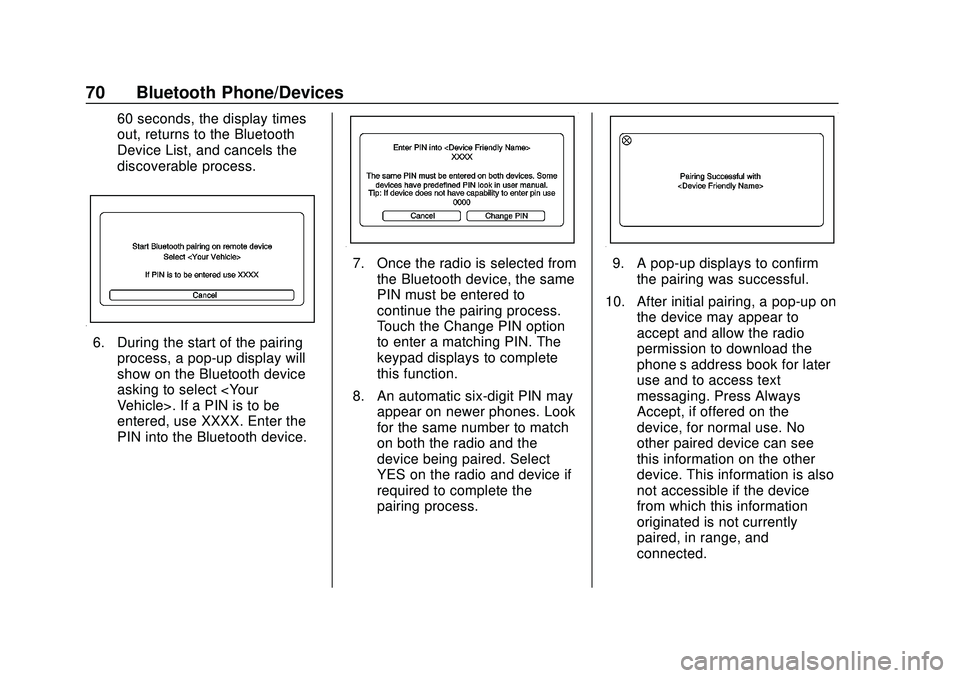
Express/Savana Infotainment System (GMNA Authoring U.S./Canada)
(GMNA-Localizing-U.S./Canada-13583185) - 2020 - CRC - 6/10/19
70 Bluetooth Phone/Devices
60 seconds, the display times
out, returns to the Bluetooth
Device List, and cancels the
discoverable process.
6. During the start of the pairingprocess, a pop-up display will
show on the Bluetooth device
asking to select
entered, use XXXX. Enter the
PIN into the Bluetooth device.
7. Once the radio is selected fromthe Bluetooth device, the same
PIN must be entered to
continue the pairing process.
Touch the Change PIN option
to enter a matching PIN. The
keypad displays to complete
this function.
8. An automatic six-digit PIN may appear on newer phones. Look
for the same number to match
on both the radio and the
device being paired. Select
YES on the radio and device if
required to complete the
pairing process.9. A pop-up displays to confirm
the pairing was successful.
10. After initial pairing, a pop-up on the device may appear to
accept and allow the radio
permission to download the
phone’s address book for later
use and to access text
messaging. Press Always
Accept, if offered on the
device, for normal use. No
other paired device can see
this information on the other
device. This information is also
not accessible if the device
from which this information
originated is not currently
paired, in range, and
connected.
Page 72 of 90
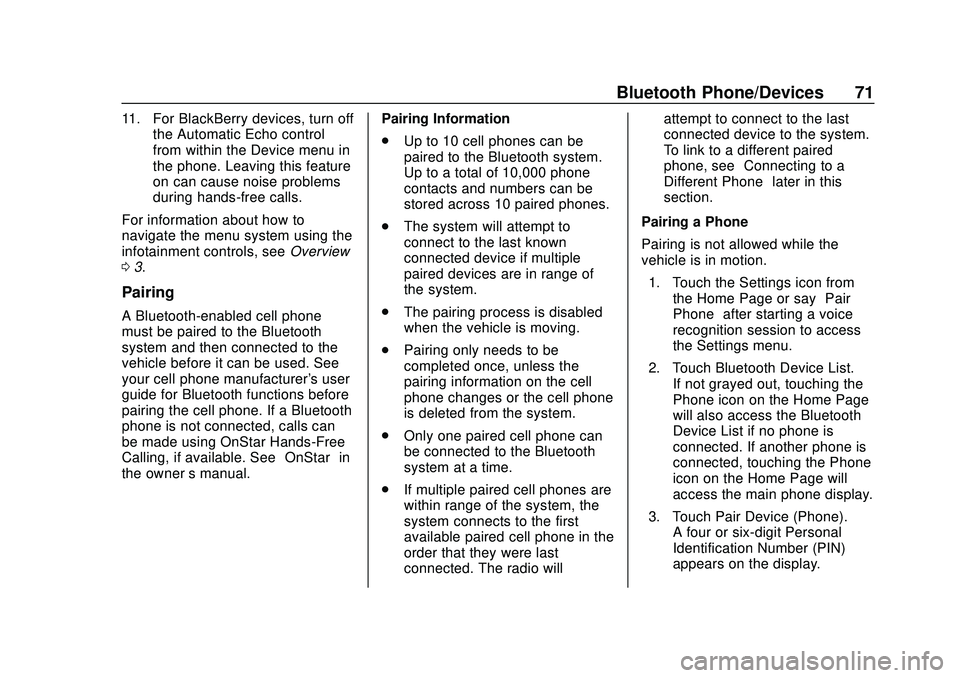
Express/Savana Infotainment System (GMNA Authoring U.S./Canada)
(GMNA-Localizing-U.S./Canada-13583185) - 2020 - CRC - 6/10/19
Bluetooth Phone/Devices 71
11. For BlackBerry devices, turn offthe Automatic Echo control
from within the Device menu in
the phone. Leaving this feature
on can cause noise problems
during hands-free calls.
For information about how to
navigate the menu system using the
infotainment controls, see Overview
0 3.
Pairing
A Bluetooth-enabled cell phone
must be paired to the Bluetooth
system and then connected to the
vehicle before it can be used. See
your cell phone manufacturer's user
guide for Bluetooth functions before
pairing the cell phone. If a Bluetooth
phone is not connected, calls can
be made using OnStar Hands-Free
Calling, if available. See “OnStar”in
the owner ’s manual. Pairing Information
.
Up to 10 cell phones can be
paired to the Bluetooth system.
Up to a total of 10,000 phone
contacts and numbers can be
stored across 10 paired phones.
. The system will attempt to
connect to the last known
connected device if multiple
paired devices are in range of
the system.
. The pairing process is disabled
when the vehicle is moving.
. Pairing only needs to be
completed once, unless the
pairing information on the cell
phone changes or the cell phone
is deleted from the system.
. Only one paired cell phone can
be connected to the Bluetooth
system at a time.
. If multiple paired cell phones are
within range of the system, the
system connects to the first
available paired cell phone in the
order that they were last
connected. The radio will attempt to connect to the last
connected device to the system.
To link to a different paired
phone, see
“Connecting to a
Different Phone” later in this
section.
Pairing a Phone
Pairing is not allowed while the
vehicle is in motion. 1. Touch the Settings icon from the Home Page or say “Pair
Phone” after starting a voice
recognition session to access
the Settings menu.
2. Touch Bluetooth Device List. If not grayed out, touching the
Phone icon on the Home Page
will also access the Bluetooth
Device List if no phone is
connected. If another phone is
connected, touching the Phone
icon on the Home Page will
access the main phone display.
3. Touch Pair Device (Phone). A four or six-digit Personal
Identification Number (PIN)
appears on the display.