2020 CHEVROLET EXPRESS radio controls
[x] Cancel search: radio controlsPage 69 of 90

Express/Savana Infotainment System (GMNA Authoring U.S./Canada)
(GMNA-Localizing-U.S./Canada-13583185) - 2020 - CRC - 6/10/19
68 Bluetooth Phone/Devices
Bluetooth Phone/
Devices
Bluetooth
For vehicles equipped with
Bluetooth capability, the system can
interact with many cell phones,
allowing:
.Placement and receipt of calls in
a hands-free mode.
. Sharing of the address book or
contact list with the vehicle. Not
all phones are compatible for
contacts list downloading.
. Control of and playback of
Pandora and Stitcher
applications.
. Audio streaming.
. Playback and viewing of text
messages. Not all phones are
compatible with text messaging
from the radio.
To minimize driver distraction,
before driving, and with the vehicle
parked: .
Become familiar with the
features of the cell phone.
Organize the phone book and
contact lists clearly and delete
duplicate or rarely used entries.
If possible, program speed dial
or other shortcuts.
. Review the controls and
operation of the infotainment
system.
. Pair cell phone(s) to the vehicle.
The system may not work with
all cell phones. See “Pairing”in
this section.
. See “Deleting a Paired Phone”
in this section.
{Warning
When using a cell phone, it can
be distracting to look too long or
too often at the screen of the
phone or the infotainment system.
Taking your eyes off the road too
long or too often could cause a
crash resulting in injury or death.
Focus your attention on driving. Vehicles with a Bluetooth system
can use a Bluetooth-capable cell
phone with a Hands-Free Profile to
make and receive phone calls. The
infotainment system and voice
recognition are used to control the
system. The system can be used
while the ignition is on or in ACC/
ACCESSORY. The range of the
Bluetooth system can be up to 9.1 m
(30 ft). Not all phones support all
functions and not all phones work
with the Bluetooth system. See
www.gm.com/bluetooth for more
information about compatible
phones.
Bluetooth Controls
Use the controls on the infotainment
system and the steering wheel to
operate the Bluetooth system.
Steering Wheel Controls
b/g:
. Press to answer incoming calls,
confirm system information, and
start voice recognition.
. Press and hold to start voice
recognition.
Page 70 of 90

Express/Savana Infotainment System (GMNA Authoring U.S./Canada)
(GMNA-Localizing-U.S./Canada-13583185) - 2020 - CRC - 6/10/19
Bluetooth Phone/Devices 69
Infotainment System Controls
For information about how to
navigate the menu system using the
infotainment controls, seeUsing the
System 07.
Using Voice Recognition
The voice recognition system uses
commands to control the system
and dial phone numbers.
To use voice recognition, press
b
/gon the steering wheel.
If you know the command you
would like to execute, say the
command. If the command is not
known, say “Help”while in any voice
recognition menu.
See Voice Recognition 052.
Noise : The system may not
recognize voice commands if there
is too much background noise.
When to Speak : A tone sounds to
indicate that the system is ready for
a voice command. Wait for the tone
and then speak. How to Speak :
Speak clearly in a
calm and natural voice.
Audio System
When using the Bluetooth system,
sound comes through the vehicle's
front audio system speakers and
overrides the audio system. Use the
volume bar during a call to change
the volume level. The adjusted
volume level remains in memory for
later calls. The system maintains a
minimum volume level.
Pairing a New Bluetooth
Device
1. Touch the Settings icon on the Home Page to access the
Settings menu. Touch
Bluetooth Device List. If not
grayed out, touching the Phone
icon on the Home Page will
also access the Bluetooth
Device List if no phone is
connected. If another phone is
connected, touching the Phone
icon on the Home Page will
access the main phone display.
2. Touch the Pair Device option to
start the process of adding a
new Bluetooth device to the
radio system.
3. Once Pair Device is touched, the radio becomes
discoverable for three minutes.
A four or six-digit Personal
Identification Number (PIN)
appears on the display.
4. Start the pairing process on the device to be paired to the
vehicle. See the device
manufacturer's user guide for
information.
5. When the radio is discovered, the infotainment display
changes to the pairing display.
If the Bluetooth device does
not connect to the radio within
Page 72 of 90
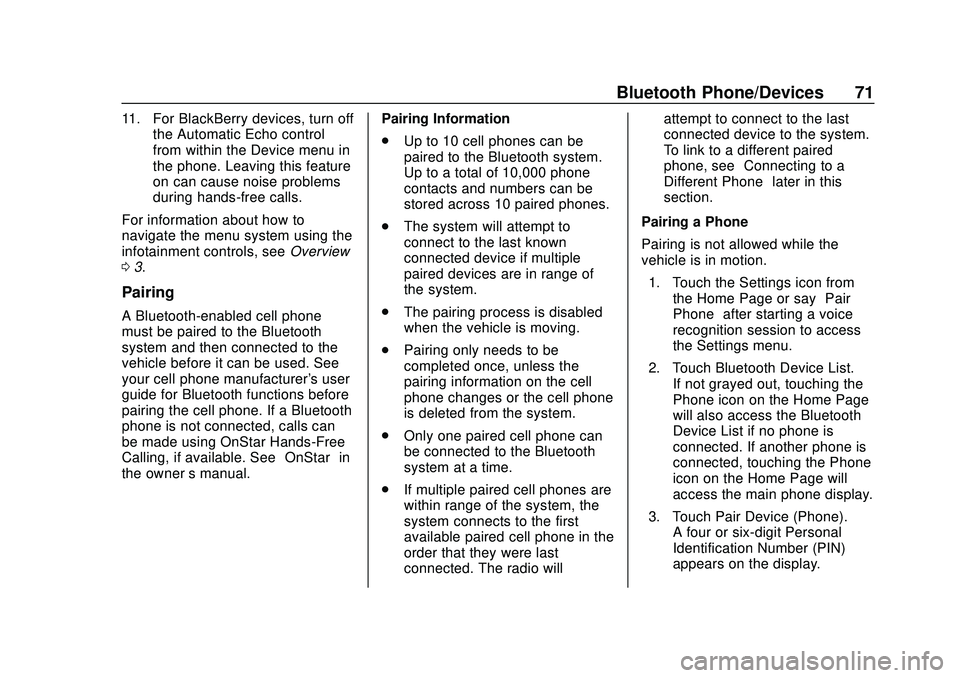
Express/Savana Infotainment System (GMNA Authoring U.S./Canada)
(GMNA-Localizing-U.S./Canada-13583185) - 2020 - CRC - 6/10/19
Bluetooth Phone/Devices 71
11. For BlackBerry devices, turn offthe Automatic Echo control
from within the Device menu in
the phone. Leaving this feature
on can cause noise problems
during hands-free calls.
For information about how to
navigate the menu system using the
infotainment controls, see Overview
0 3.
Pairing
A Bluetooth-enabled cell phone
must be paired to the Bluetooth
system and then connected to the
vehicle before it can be used. See
your cell phone manufacturer's user
guide for Bluetooth functions before
pairing the cell phone. If a Bluetooth
phone is not connected, calls can
be made using OnStar Hands-Free
Calling, if available. See “OnStar”in
the owner ’s manual. Pairing Information
.
Up to 10 cell phones can be
paired to the Bluetooth system.
Up to a total of 10,000 phone
contacts and numbers can be
stored across 10 paired phones.
. The system will attempt to
connect to the last known
connected device if multiple
paired devices are in range of
the system.
. The pairing process is disabled
when the vehicle is moving.
. Pairing only needs to be
completed once, unless the
pairing information on the cell
phone changes or the cell phone
is deleted from the system.
. Only one paired cell phone can
be connected to the Bluetooth
system at a time.
. If multiple paired cell phones are
within range of the system, the
system connects to the first
available paired cell phone in the
order that they were last
connected. The radio will attempt to connect to the last
connected device to the system.
To link to a different paired
phone, see
“Connecting to a
Different Phone” later in this
section.
Pairing a Phone
Pairing is not allowed while the
vehicle is in motion. 1. Touch the Settings icon from the Home Page or say “Pair
Phone” after starting a voice
recognition session to access
the Settings menu.
2. Touch Bluetooth Device List. If not grayed out, touching the
Phone icon on the Home Page
will also access the Bluetooth
Device List if no phone is
connected. If another phone is
connected, touching the Phone
icon on the Home Page will
access the main phone display.
3. Touch Pair Device (Phone). A four or six-digit Personal
Identification Number (PIN)
appears on the display.
Page 87 of 90

Express/Savana Infotainment System (GMNA Authoring U.S./Canada)
(GMNA-Localizing-U.S./Canada-13583185) - 2020 - CRC - 6/10/19
86 Index
Index4
4G LTE . . . . . . . . . . . . . . . . . . . . . . . . . . 35
A
Accepting or Declining anIncoming Call . . . . . . . . . . . . . . . . . . 76
Adding or Removing SiriusXM Categories . . . . . . . . . . . . . . . . . . . . . 16
Agreements Trademarks and License . . . . . . . . 83
AM-FM Radio . . . . . . . . . . . . . . . . . . . . 13
Audio
Bluetooth. . . . . . . . . . . . . . . . . . . . . . . . 34
Audio Players CD/DVD. . . . . . . . . . . . . . . . . . . . . . . . . 25
MP3. . . . . . . . . . . . . . . . . . . . . . . . . . . . . 27
Audio System . . . . . . . . . . . . . . . . . . . . 69
Auxiliary Devices . . . . . . . . . . . . . . . . . . . . . . . . . 33
Avoiding Untrusted Media
Devices . . . . . . . . . . . . . . . . . . . . . . . . 25
B
Bluetooth . . . . . . . . . . . . . . . . . . . . 68, 84
Bluetooth Audio . . . . . . . . . . . . . . . . . 34
Bluetooth Audio and VoiceRecognition . . . . . . . . . . . . . . . . . . . . 33
Bluetooth Controls . . . . . . . . . . . . . . . 68
C
Call Waiting . . . . . . . . . . . . . . . . . . . . . . 76
Canceling Voice Recognition . . . . 53
CD/DVD Player . . . . . . . . . . . . . . . . . . 25
Cleaning High Gloss Surfaces and Vehicle Information and
Radio Displays . . . . . . . . . . . . . . . . . 11
Conference Calling . . . . . . . . . . . . . . 77
Controls Steering Wheel. . . . . . . . . . . . . . . . . . . 6
Coverage Explanations . . . . . . . . . . 51
Customer Assistance Offices . . . . 12
D
Database Coverage Explanations . . . . . . . . . . . . . . . . . . . 51
Destination . . . . . . . . . . . . . . . . . . . . . . 40
Destination and Guidance Commands . . . . . . . . . . . . . . . . . . . . . 56
Destination Menu with Route
Guidance Active . . . . . . . . . . . . . . . 45
Detailed Areas . . . . . . . . . . . . . . . . . . . 38
Device List . . . . . . . . . . . . . . . . . . . . . . 79
Devices Auxiliary. . . . . . . . . . . . . . . . . . . . . . . . . 33
Driving on a Route . . . . . . . . . . . . . . . 47
Dual Tone Multi-Frequency (DTMF) Tones . . . . . . . . . . . . . . . . . . 78
Page 88 of 90

Express/Savana Infotainment System (GMNA Authoring U.S./Canada)
(GMNA-Localizing-U.S./Canada-13583185) - 2020 - CRC - 6/10/19
Index 87
E
Ending a Call . . . . . . . . . . . . . . . . . . . . 77
English or Metric Units . . . . . . . . . . . . 6
Error Messages . . . . . . . . . . . . . . . . . 26
F
Finding a Station . . . . . . . . . . . . . . . . 13
G
General Commands . . . . . . . . . . . . . 55
Global PositioningSystem (GPS) . . . . . . . . . . . . . . . . . . 49
Guidance Problems with the Route . . . . . . . . 50
H
Help Commands . . . . . . . . . . . . . . . . . 58
Helpful Hints for SpeakingCommands . . . . . . . . . . . . . . . . . . . . . 53
Home Page . . . . . . . . . . . . . . . . . . . . . . . 7
Home Page Customization . . . . . . . 8
Home Page Features . . . . . . . . . . . . . 8
I
If the System Needs Service . . . . . 50
Infotainment . . . . . . . . . . . . . . . . . . . . . . 2
Infotainment Controls . . . . . . . . . . . . . 4
Infotainment System Settings . . . . 13 Internet Radio
Pandora. . . . . . . . . . . . . . . . . . . . . . . . . 16
Stitcher. . . . . . . . . . . . . . . . . . . . . . . . . . 20
L
Language . . . . . . . . . . . . . . . . . . . . . . . . . 6
Launching Pandora . . . . . . . . . . . . . . 17
Launching Stitcher . . . . . . . . . . . . . . . 21
Loading and Ejecting Discs . . . . . . 25
Low Fuel Alert (If Equipped) . . . . . 65
M
Making a Call . . . . . . . . . . . . . . . . . . . . 74
Making a Call Using the
Phone Book Contacts and
Call List . . . . . . . . . . . . . . . . . . . . . . . . 73
Map Adjustments . . . . . . . . . . . . . . . . 37
Map Data Updates . . . . . . . . . . . . . . . 50
Map End User License
Agreement . . . . . . . . . . . . . . . . . . . . . 84
Map Scales . . . . . . . . . . . . . . . . . . . . . . 38
Maps . . . . . . . . . . . . . . . . . . . . . . . . . . . . 38
Media Avoiding Untrusted Devices . . . . . 25
Messaging Text . . . . . . . . . . . . . . . . . . . . . . . . . . . . . 80
Mixed-Band Presets . . . . . . . . . . . . . 15
MP3 . . . . . . . . . . . . . . . . . . . . . . . . . . . . . 27
N
Navigation
Destination. . . . . . . . . . . . . . . . . . . . . . 40
Using the System . . . . . . . . . . . . . . . 36
Navigation Symbols . . . . . . . . . . . . . 39
O
OnStar (if equipped)
Command . . . . . . . . . . . . . . . . . . . . . . 58
OnStar System . . . . . . . . . . . . . . 35, 48
Overview . . . . . . . . . . . . . . . . . . . . . . . . . 3
P
Pairing . . . . . . . . . . . . . . . . . . . . . . . . . . . 71
Pairing a New Bluetooth Device . . . . . . . . . . . . . . . . . . . . . . . . . 69
Pandora . . . . . . . . . . . . . . . . . . . . . . . . . 16
Pandora (If Equipped) . . . . . . . . . . . 84
Pandora Commands . . . . . . . . . . . . . 56
Pandora Internet Radio . . . . . . . . . . 16
Pandora Troubleshooting . . . . . . . . 19
Pictures . . . . . . . . . . . . . . . . . . . . . . . . . 23
Playing a DVD Video . . . . . . . . . . . . 27
Playing an Audio CD . . . . . . . . . . . . 26
Playing an MP3 CD . . . . . . . . . . . . . . 27
Playing from a USB . . . . . . . . . . . . . . 29
Playing from an iPhone or iPad . . . . . . . . . . . . . . . . . . . . . . . . . 33
Playing from an iPod . . . . . . . . . . . . 31
Page 89 of 90

Express/Savana Infotainment System (GMNA Authoring U.S./Canada)
(GMNA-Localizing-U.S./Canada-13583185) - 2020 - CRC - 6/10/19
88 Index
Playing the Radio . . . . . . . . . . . . . . . . 13
PortUSB. . . . . . . . . . . . . . . . . . . . . . . . . . . . . 29
Positioning Vehicle . . . . . . . . . . . . . . . . . . . . . . . . . . 49
Problems with Route Guidance . . . . . . . . . . . . . . . . . . . . . . 50
R
Radios
AM-FM Radio . . . . . . . . . . . . . . . . . . . 13
Satellite . . . . . . . . . . . . . . . . . . . . . . . . . 16
Rear Camera (If Equipped) . . . . . . 65
Recognition Voice. . . . . . . . . . . . . . . . . . . . . . . . . . . . 52
Ringtones . . . . . . . . . . . . . . . . . . . . . . . 78
S
Satellite Radio . . . . . . . . . . . . . . . . . . . 16
Scroll Features . . . . . . . . . . . . . . . . . . 38
Servicing System . . . . . . . . . . . . . . . . 50
Settings . . . . . . . . . . . . . . . . . . . . . . . . . 59
SiriusXM Categories . . . . . . . . . . . . . 16
SiriusXM NavTraffic (If Equipped) . . . . . . . . . . . . . . . . . . . . . . 63
SiriusXM Weather (If Equipped) . . . . . . . . . . . . . . . . . . . . . . 66
Software Updates . . . . . . . . . . . . . . . 12
Steering Wheel Controls . . . . . . . . . . 6 Stitcher . . . . . . . . . . . . . . . . . . . . . . . . . . 20
Stitcher Commands . . . . . . . . . . . . . . 57
Stitcher Internet Radio . . . . . . . . . . . 20
Stitcher Troubleshooting . . . . . . . . . 22
Storing Radio Station Presets . . . 15
Symbols
Navigation. . . . . . . . . . . . . . . . . . . . . . . 39
System Global Positioning. . . . . . . . . . . . . . . 49
Infotainment. . . . . . . . . . . . . . . . . . . . . . 2
OnStar . . . . . . . . . . . . . . . . . . . . . . . . . . 48
T
Text Messaging . . . . . . . . . . . . . . . . . . 80
Text Messaging Commands . . . . . 58
Trademarks and LicenseAgreements . . . . . . . . . . . . . . . . . . . . 83
U
Updates
Map Data . . . . . . . . . . . . . . . . . . . . . . . 50
Software . . . . . . . . . . . . . . . . . . . . . . . . 12
USB MP3 Player and USB Devices . . . . . . . . . . . . . . . . . . . . . . . . 29
USB Port . . . . . . . . . . . . . . . . . . . . . . . . 29
Using the Navigation System . . . . 36
Using the System . . . . . . . . . . . . . . . . . 7
Using Voice Recognition . . . . . 52, 69
V
Vehicle Positioning . . . . . . . . . . . . . . 49
Viewing Pictures . . . . . . . . . . . . . . . . . . . . . . . . . 23
Voice Pass-Thru . . . . . . . . . . . . . . . . . 55
Voice Recognition . . . . . . . . . . . . . . . 52
Voice Recognition for My
Media . . . . . . . . . . . . . . . . . . . . . . . . . . 54
Voice Recognition for Navigation . . . . . . . . . . . . . . . . . . . . . 55
Voice Recognition for Phone . . . . . 54
Voice Recognition for the Radio . . . . . . . . . . . . . . . . . . . . . . . . . . 53
W
Weather Commands . . . . . . . . . . . . . 58
Website Information . . . . . . . . . . . . . 12