Page 71 of 90
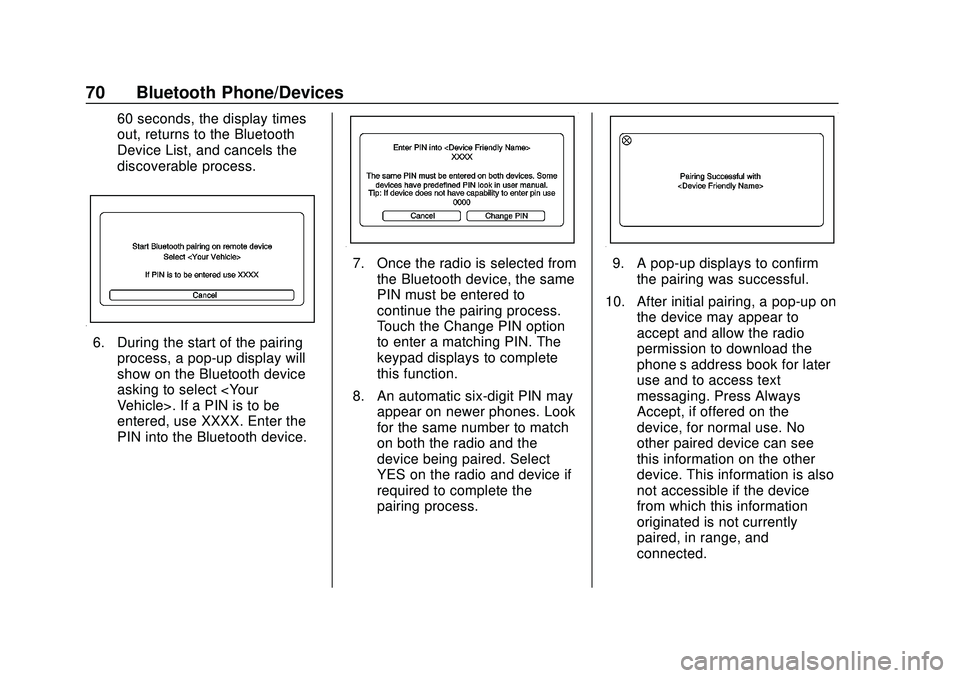
Express/Savana Infotainment System (GMNA Authoring U.S./Canada)
(GMNA-Localizing-U.S./Canada-13583185) - 2020 - CRC - 6/10/19
70 Bluetooth Phone/Devices
60 seconds, the display times
out, returns to the Bluetooth
Device List, and cancels the
discoverable process.
6. During the start of the pairingprocess, a pop-up display will
show on the Bluetooth device
asking to select
Vehicle>. If a PIN is to be
entered, use XXXX. Enter the
PIN into the Bluetooth device.
7. Once the radio is selected fromthe Bluetooth device, the same
PIN must be entered to
continue the pairing process.
Touch the Change PIN option
to enter a matching PIN. The
keypad displays to complete
this function.
8. An automatic six-digit PIN may appear on newer phones. Look
for the same number to match
on both the radio and the
device being paired. Select
YES on the radio and device if
required to complete the
pairing process.9. A pop-up displays to confirm
the pairing was successful.
10. After initial pairing, a pop-up on the device may appear to
accept and allow the radio
permission to download the
phone’s address book for later
use and to access text
messaging. Press Always
Accept, if offered on the
device, for normal use. No
other paired device can see
this information on the other
device. This information is also
not accessible if the device
from which this information
originated is not currently
paired, in range, and
connected.
Page 72 of 90
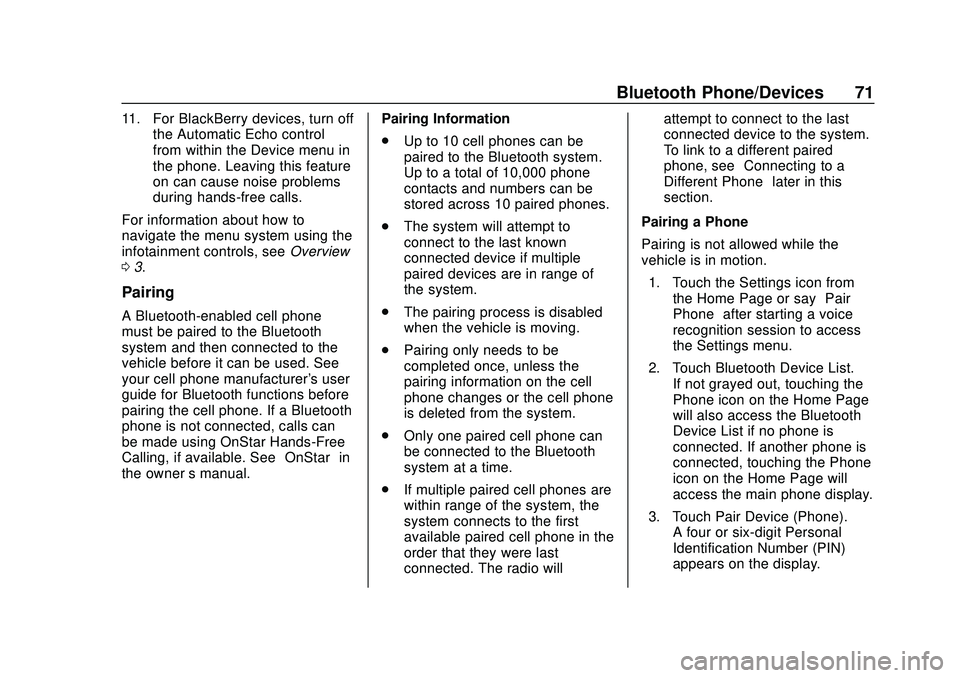
Express/Savana Infotainment System (GMNA Authoring U.S./Canada)
(GMNA-Localizing-U.S./Canada-13583185) - 2020 - CRC - 6/10/19
Bluetooth Phone/Devices 71
11. For BlackBerry devices, turn offthe Automatic Echo control
from within the Device menu in
the phone. Leaving this feature
on can cause noise problems
during hands-free calls.
For information about how to
navigate the menu system using the
infotainment controls, see Overview
0 3.
Pairing
A Bluetooth-enabled cell phone
must be paired to the Bluetooth
system and then connected to the
vehicle before it can be used. See
your cell phone manufacturer's user
guide for Bluetooth functions before
pairing the cell phone. If a Bluetooth
phone is not connected, calls can
be made using OnStar Hands-Free
Calling, if available. See “OnStar”in
the owner ’s manual. Pairing Information
.
Up to 10 cell phones can be
paired to the Bluetooth system.
Up to a total of 10,000 phone
contacts and numbers can be
stored across 10 paired phones.
. The system will attempt to
connect to the last known
connected device if multiple
paired devices are in range of
the system.
. The pairing process is disabled
when the vehicle is moving.
. Pairing only needs to be
completed once, unless the
pairing information on the cell
phone changes or the cell phone
is deleted from the system.
. Only one paired cell phone can
be connected to the Bluetooth
system at a time.
. If multiple paired cell phones are
within range of the system, the
system connects to the first
available paired cell phone in the
order that they were last
connected. The radio will attempt to connect to the last
connected device to the system.
To link to a different paired
phone, see
“Connecting to a
Different Phone” later in this
section.
Pairing a Phone
Pairing is not allowed while the
vehicle is in motion. 1. Touch the Settings icon from the Home Page or say “Pair
Phone” after starting a voice
recognition session to access
the Settings menu.
2. Touch Bluetooth Device List. If not grayed out, touching the
Phone icon on the Home Page
will also access the Bluetooth
Device List if no phone is
connected. If another phone is
connected, touching the Phone
icon on the Home Page will
access the main phone display.
3. Touch Pair Device (Phone). A four or six-digit Personal
Identification Number (PIN)
appears on the display.
Page 84 of 90
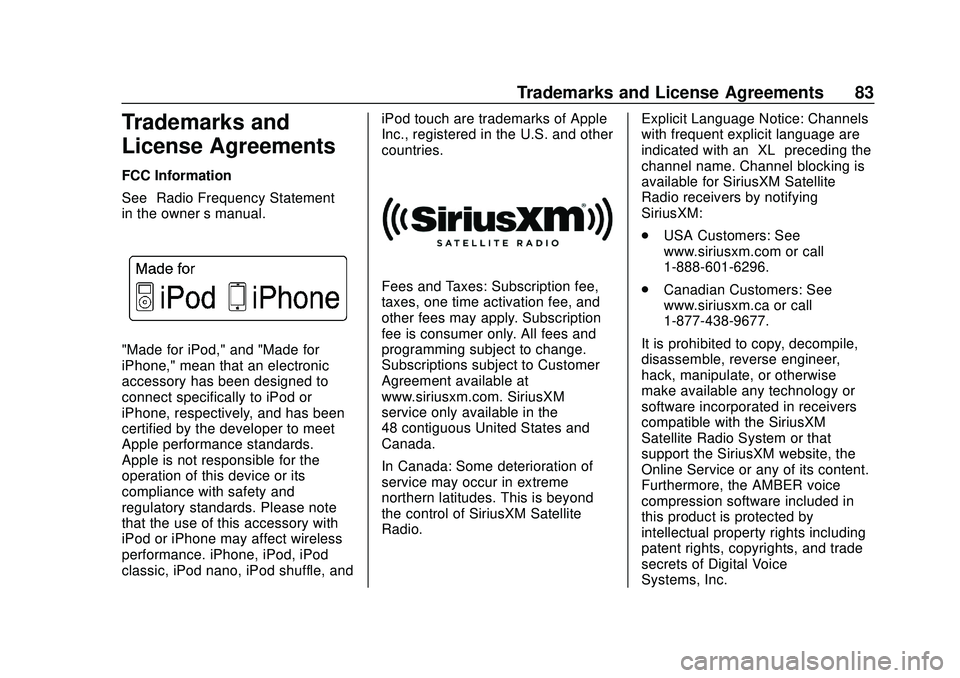
Express/Savana Infotainment System (GMNA Authoring U.S./Canada)
(GMNA-Localizing-U.S./Canada-13583185) - 2020 - CRC - 6/10/19
Trademarks and License Agreements 83
Trademarks and
License Agreements
FCC Information
See“Radio Frequency Statement”
in the owner ’s manual.
"Made for iPod," and "Made for
iPhone," mean that an electronic
accessory has been designed to
connect specifically to iPod or
iPhone, respectively, and has been
certified by the developer to meet
Apple performance standards.
Apple is not responsible for the
operation of this device or its
compliance with safety and
regulatory standards. Please note
that the use of this accessory with
iPod or iPhone may affect wireless
performance. iPhone, iPod, iPod
classic, iPod nano, iPod shuffle, and iPod touch are trademarks of Apple
Inc., registered in the U.S. and other
countries.
Fees and Taxes: Subscription fee,
taxes, one time activation fee, and
other fees may apply. Subscription
fee is consumer only. All fees and
programming subject to change.
Subscriptions subject to Customer
Agreement available at
www.siriusxm.com. SiriusXM
service only available in the
48 contiguous United States and
Canada.
In Canada: Some deterioration of
service may occur in extreme
northern latitudes. This is beyond
the control of SiriusXM Satellite
Radio.
Explicit Language Notice: Channels
with frequent explicit language are
indicated with an
“XL”preceding the
channel name. Channel blocking is
available for SiriusXM Satellite
Radio receivers by notifying
SiriusXM:
. USA Customers: See
www.siriusxm.com or call
1-888-601-6296.
. Canadian Customers: See
www.siriusxm.ca or call
1-877-438-9677.
It is prohibited to copy, decompile,
disassemble, reverse engineer,
hack, manipulate, or otherwise
make available any technology or
software incorporated in receivers
compatible with the SiriusXM
Satellite Radio System or that
support the SiriusXM website, the
Online Service or any of its content.
Furthermore, the AMBER voice
compression software included in
this product is protected by
intellectual property rights including
patent rights, copyrights, and trade
secrets of Digital Voice
Systems, Inc.