2020 CHEVROLET CORVETTE USB port
[x] Cancel search: USB portPage 7 of 78

Corvette Infotainment System (3.x) (GMNA-Localizing-U.S./Canada-
14097683) - 2020 - CRC - 4/22/20
6 Introduction
x+ orx−(2) : Pull to increase or
decrease volume.
lFAV or FAVg(3) : Pull to
display a list of favorites. Pull again
to select the next or previous
favorite when listening to the radio.
Using the System
Audio
Touch the Audio icon to display the
active audio source page. Examples
of available sources may include
AM, FM, SXM (if equipped),
MyMedia, USB, AUX, and
Bluetooth.
Phone
Touch the Phone icon to display the
Phone main page. See Bluetooth
(Overview) 044 or
Bluetooth (Pairing and Using a
Phone) 045.
Nav
Touch the Nav icon to display the
embedded navigation map. See
Using the Navigation System 022.
Users
If equipped, touch the Users icon to
sign in or create a new user profile,
and follow the on-screen
instructions.
Only four user profiles can be active
at one time in the vehicle. It may be
necessary to remove a profile from
the menu before creating or signing
into an existing profile. The removed
profile can be logged into at a
later time.
Settings
Touch the Settings icon to display
the Settings menu. See Settings
0 52.
Apple CarPlay
Touch the Apple CarPlay icon to
activate Apple CarPlay (if equipped)
after a supported device is
connected. See Apple CarPlay and
Android Auto 050.
Android Auto
Touch the Android Auto icon to
activate Android Auto (if equipped)
after a supported device is
connected. See Apple CarPlay and
Android Auto 050.
Apps
If equipped, in-vehicle apps are
available for download. Touch the
Apps icon on the Home Page to
begin.
Downloading and using in-vehicle
apps requires Internet connectivity
which can be accessed with a data
plan through the vehicle’s built-in
4G LTE Wi-Fi hotspot, if equipped,
or a compatible mobile device
hotspot. On most mobile devices,
activation of the Wi-Fi hotspot is in
the device’ s Settings menu under
Mobile Network Sharing, Personal
Hotspot, Mobile Hotspot, or similar.
Availability of apps and connectivity
varies by vehicle, conditions, and
location. Data plan rates apply.
Features are subject to change.
For more information, see
www.my.chevrolet.com/learn.
Page 16 of 78

Corvette Infotainment System (3.x) (GMNA-Localizing-U.S./Canada-
14097683) - 2020 - CRC - 4/22/20
Audio Players 15
Audio Players
Avoiding Untrusted Media
Devices
When using media devices such as
SD cards, USB devices, and mobile
devices, consider the source.
Untrusted media devices could
contain files that affect system
operation or performance. Avoid use
if the content or origin cannot be
trusted.
USB Port
Audio stored on a USB device may
be listened to.
The vehicle may be equipped with
two USB ports in the center
console. These ports are for data
and charging.
Caution
To avoid vehicle damage, unplug
all accessories and disconnect all
accessory cables from the vehicle(Continued)
Caution (Continued)
when not in use. Accessory
cables left plugged into the
vehicle, unconnected to a device,
could be damaged or cause an
electrical short if the unconnected
end comes in contact with liquids
or another power source such as
the accessory power outlet.
Playing from a USB
A USB mass storage device can be
connected to the USB port.
Audio extensions supported by the
USB may include:
.MP3
. AAC
. OGG
. 3GP
Gracenote
When plugging in a USB device,
Gracenote service builds voice tags
for music. Voice tags allow artists,
albums with hard to pronounce names, and nicknames to be used
to play music through voice
recognition, if equipped.
While indexing, infotainment
features may be available.
My Media Library
MyMedia is only available when
more than one indexed device is
connected. It allows access to
content from all indexed media
sources. MyMedia will show as an
available source in the
Source page.
USB MP3 Player and USB Devices
The USB MP3 players and USB
devices connected must comply
with the USB Mass Storage Class
specification (USB MSC).
To play a USB device:
1. Connect the USB.
2. Touch Audio from the Home Page.
3. Touch the More option and then touch the USB device.
Page 17 of 78
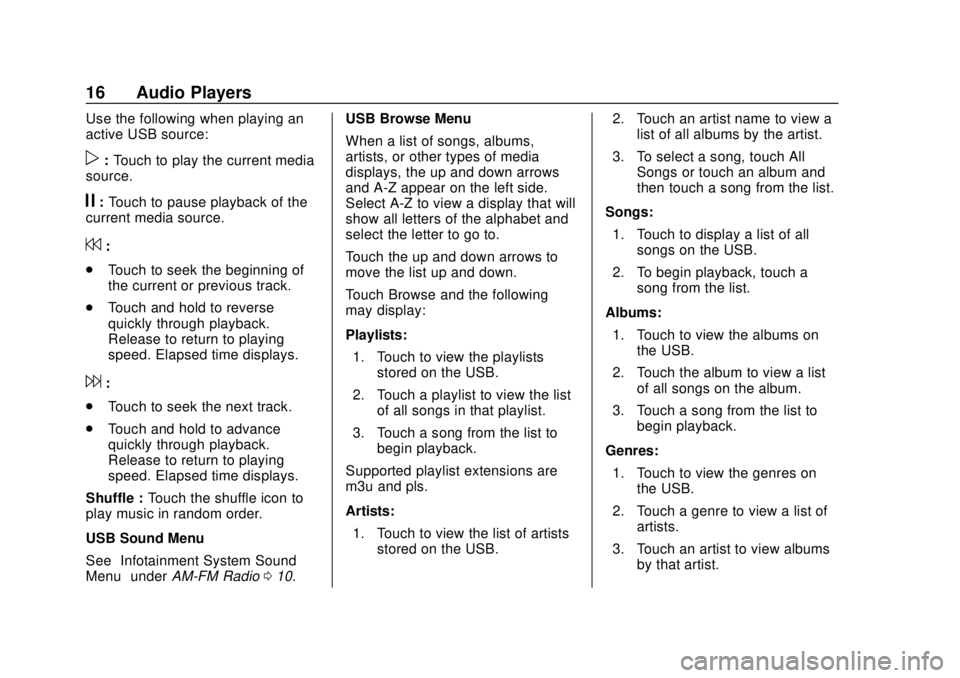
Corvette Infotainment System (3.x) (GMNA-Localizing-U.S./Canada-
14097683) - 2020 - CRC - 4/22/20
16 Audio Players
Use the following when playing an
active USB source:
p:Touch to play the current media
source.
j: Touch to pause playback of the
current media source.
7:
. Touch to seek the beginning of
the current or previous track.
. Touch and hold to reverse
quickly through playback.
Release to return to playing
speed. Elapsed time displays.
6:
. Touch to seek the next track.
. Touch and hold to advance
quickly through playback.
Release to return to playing
speed. Elapsed time displays.
Shuffle : Touch the shuffle icon to
play music in random order.
USB Sound Menu
See “Infotainment System Sound
Menu” underAM-FM Radio 010. USB Browse Menu
When a list of songs, albums,
artists, or other types of media
displays, the up and down arrows
and A-Z appear on the left side.
Select A-Z to view a display that will
show all letters of the alphabet and
select the letter to go to.
Touch the up and down arrows to
move the list up and down.
Touch Browse and the following
may display:
Playlists:
1. Touch to view the playlists stored on the USB.
2. Touch a playlist to view the list of all songs in that playlist.
3. Touch a song from the list to begin playback.
Supported playlist extensions are
m3u and pls.
Artists: 1. Touch to view the list of artists stored on the USB. 2. Touch an artist name to view a
list of all albums by the artist.
3. To select a song, touch All Songs or touch an album and
then touch a song from the list.
Songs: 1. Touch to display a list of all songs on the USB.
2. To begin playback, touch a song from the list.
Albums: 1. Touch to view the albums on the USB.
2. Touch the album to view a list of all songs on the album.
3. Touch a song from the list to begin playback.
Genres: 1. Touch to view the genres on the USB.
2. Touch a genre to view a list of artists.
3. Touch an artist to view albums by that artist.
Page 18 of 78

Corvette Infotainment System (3.x) (GMNA-Localizing-U.S./Canada-
14097683) - 2020 - CRC - 4/22/20
Audio Players 17
4. Touch an album to view songson the album.
5. Touch a song to start playback.
Composers: 1. Touch to view the composers on the USB.
2. Touch a Composer to view a list of albums by that
composer.
3. Touch an album or All Songs to view a list of songs.
4. Touch a song from the list to begin playback.
Folders: 1. Touch to view the directories on the USB.
2. Touch a folder to view a list of all files.
3. Touch a file from the list to begin playback.
Podcasts : Touch to view the
podcasts on the connected Apple
device and get a list of podcast
episodes. Audiobooks:
1. Touch to view the audiobooks stored on the Apple device.
2. Touch an audiobook to get a list of chapters.
3. Touch the chapter from the list to begin playback.
File System and Naming
File systems supported by the USB
may include:
. FAT32
. NTFS
. HFS+
The songs, artists, albums, and
genres are taken from the file’s
song information and are only
displayed if present. The radio
displays the file name as the track
name if the song information is not
available.
Supported Apple Devices
To view supported devices, see
my.chevrolet.com/learn.Storing and Recalling Media
Favorites
To store media favorites, touch
Browse to display a list of media
types.
Touch one of the following Browse
options to save a favorite:
Playlists : Touch
Hnext to any
playlist to store the playlist as a
favorite. Touch a saved favorite to
recall a favorite playlist. The first
song in the playlist begins to play.
Artists : Touch
Hnext to any artist
to store the artist as a favorite.
Touch a saved favorite to recall a
favorite artist. The first song in the
artist list begins to play.
Songs : Touch
Hnext to any song
to store the song as a favorite.
Touch a saved favorite to recall a
favorite song.
Albums : Touch
Hnext to any
album to store the album as a
favorite. Touch a saved favorite to
recall a favorite album. The first
song in the album list begins to play.
Page 51 of 78

Corvette Infotainment System (3.x) (GMNA-Localizing-U.S./Canada-
14097683) - 2020 - CRC - 4/22/20
50 Phone
Apple CarPlay and
Android Auto
If equipped, Android Auto and/or
Apple CarPlay capability may be
available through a compatible
smartphone. If available, the
Android Auto and Apple CarPlay
icons will change from gray to color
on the Home Page of the
infotainment display.
To use Android Auto and/or Apple
CarPlay:1. Download the Android Auto app to your smartphone from
the Google Play store. There is
no app required for Apple
CarPlay.
2. Connect your Android phone or Apple iPhone by using the
factory-provided phone USB
cable and plugging into a USB
data port. For best
performance, it is highly
recommended to use the
device’s factory-provided USB
cable. Aftermarket or
third-party cables may
not work. 3. When the phone is first
connected to activate Apple
CarPlay or Android Auto, the
message “Device Projection
Privacy Consent” will appear.
. Touch Continue to launch
Apple CarPlay or
Android Auto.
. Touch Disable to remove
Apple CarPlay and Android
Auto capability from the
vehicle Settings menu.
Other functions may
still work.
The Android Auto and Apple
CarPlay icons on the Home Page
will illuminate depending on the
smartphone. Android Auto and/or
Apple CarPlay may automatically
launch upon USB connection. If not,
touch the Android Auto or Apple
CarPlay icon on the Home Page to
launch.
Press
{on the center stack to
return to the Home Page. Features are subject to change. For
further information on how to set up
Android Auto and Apple CarPlay in
the vehicle, see my.chevrolet.com.
Android Auto is provided by Google
and is subject to Google’s terms
and privacy policy. Apple CarPlay is
provided by Apple and is subject to
Apple’
s terms and privacy policy.
Data plan rates apply. For
Android Auto support see https://
support.google.com/androidauto.
For Apple CarPlay support see
www.apple.com/ios/carplay/. Apple
or Google may change or suspend
availability at any time. Android
Auto, Android, Google, Google Play,
and other marks are trademarks of
Google Inc.; Apple CarPlay is a
trademark of Apple Inc.
Press
{on the center stack to exit
Android Auto or Apple CarPlay. To
enter back into Android Auto or
Apple CarPlay, press and hold
{on
the center stack.
Page 76 of 78

Corvette Infotainment System (3.x) (GMNA-Localizing-U.S./Canada-
14097683) - 2020 - CRC - 4/22/20
Index 75
G
Global PositioningSystem (GPS) . . . . . . . . . . . . . . . . . . 34
Guidance Problems with the Route . . . . . . . . 35
H
HD Radio Technology . . . . . . . . . . . 12
Helpful Hints for Speaking
Commands . . . . . . . . . . . . . . . . . . . . . 38
Hybrid Speech Recognition . . . . . . 37
I
If the System Needs Service . . . . . 35
Infotainment Display Features . . . . 7
Infotainment Gestures . . . . . . . . . . . . 7
Infotainment System . . . . . . . . . . . . . . 3
Infotainment System
Sound Menu . . . . . . . . . . . . . . . . . . . 10
Introduction . . . . . . . . . . . . . . . . . . . . . . . 2
J
Jack Auxiliary. . . . . . . . . . . . . . . . . . . . . . . . . 18
M
Making a Call Using Contactsand Recent Calls . . . . . . . . . . . . . . . 48
Making a Call Using the Keypad . . . . . . . . . . . . . . . . . . . . . . . . . 48
Map Data Updates . . . . . . . . . . . . . . . 35
Map End User License Agreement . . . . . . . . . . . . . . . . . . . . . 68
Map Gestures and Map Scale . . . 28
Map Information . . . . . . . . . . . . . . . . . 28
Maps . . . . . . . . . . . . . . . . . . . . . . . . . . . . 25
Media Avoiding Untrusted Devices . . . . . 15
Media Playback and Mute . . . . . . . 18
Mobile Device Usage . . . . . . . . . . . . 14
Mute . . . . . . . . . . . . . . . . . . . . . . . . . . . . . 28
N
Nav . . . . . . . . . . . . . . . . . . . . . . . . . . . . . . . 6
Navigation
Destination. . . . . . . . . . . . . . . . . . . . . . 27
Using the System . . . . . . . . . . . . . . . 22
Navigation Symbols . . . . . . . . . . . . . 26
O
OnStar Services . . . . . . . . . . . . . . . . . . 7
OnStar System . . . . . . . . . . . . . . 20, 33
Over-the-Air Software Updates . . . 9
Over-the-Air-Vehicle Map Updates . . . . . . . . . . . . . . . . . . . . . . . . 35
Overview . . . . . . . . . . . . . . . . . . . . . . . . . 2
P
Pairing . . . . . . . . . . . . . . . . . . . . . . . . . . . 45
Personal . . . . . . . . . . . . . . . . . . . . . . . . . 59
Phone . . . . . . . . . . . . . . . . . . . . . . . . . . . . 6 Apple CarPlay andAndroid Auto. . . . . . . . . . . . . . . . . . . 50
Bluetooth. . . . . . . . . . . . . . . . . . . . 44, 45
Phone Assistant Voice Recognition . . . . . . . . . . . . . . . . . . . . 43
Playing from a USB . . . . . . . . . . . . . . 15
Playing the Radio . . . . . . . . . . . . . . . . 10
Port USB. . . . . . . . . . . . . . . . . . . . . . . . . . . . . 15
Positioning Vehicle . . . . . . . . . . . . . . . . . . . . . . . . . . 34
Problems with Route
Guidance . . . . . . . . . . . . . . . . . . . . . . 35
Page 77 of 78

Corvette Infotainment System (3.x) (GMNA-Localizing-U.S./Canada-
14097683) - 2020 - CRC - 4/22/20
76 Index
R
RadioHD Radio Technology . . . . . . . . . . . 12
Radio Data System (RDS) . . . . . . . 13
Radio Reception . . . . . . . . . . . . . . . . . 13
Radios AM-FM Radio . . . . . . . . . . . . . . . . . . . 10
Satellite . . . . . . . . . . . . . . . . . . . . . . . . . 13
Recents . . . . . . . . . . . . . . . . . . . . . . . . . 31
Recognition Voice. . . . . . . . . . . . . . . . . . . . . . . . . . . . 37
S
Satellite Radio . . . . . . . . . . . . . . . . . . . 13
Schedule I: Gracenote EULA . . . . 66
Searching Contacts Using theKeypad . . . . . . . . . . . . . . . . . . . . . . . . . 48
Servicing System . . . . . . . . . . . . . . . . 35
Settings . . . . . . . . . . . . . . . . . . . . . . 52, 6
Shortcut Tray . . . . . . . . . . . . . . . . . . . . . 7
Show POI Icons . . . . . . . . . . . . . . . . . 32
SiriusXM Radio Service . . . . . . . . . 13
SiriusXM Satellite Radio Service . . . . . . . . . . . . . . . . . . . . . . . . . 14
SiriusXM with 360L . . . . . . . . . . . . . . 13
Software Updates . . . . . . . . . . . . . . . . 9
Steering Wheel Controls . . . . . . . . . . 5 Storing and Recalling Media
Favorites . . . . . . . . . . . . . . . . . . . . . . . 17
Storing Radio Station Presets . . . 12
Switching to Handset or Handsfree Mode . . . . . . . . . . . . . . . 48
Symbols Navigation. . . . . . . . . . . . . . . . . . . . . . . 26
System . . . . . . . . . . . . . . . . . . . . . . . . . . 52 Global Positioning. . . . . . . . . . . . . . . 34
OnStar . . . . . . . . . . . . . . . . . . . . . . . . . . 33
T
Teen Driver . . . . . . . . . . . . . . . . . . . . . . 59
The OnStar App . . . . . . . . . . . . . . . . . 20
Three-Way Calling . . . . . . . . . . . . . . . 49
Trademarks and LicenseAgreements . . . . . . . . . . . . . . . . . . . . 64
U
Updates
Map Data . . . . . . . . . . . . . . . . . . . . . . . 35
Software . . . . . . . . . . . . . . . . . . . . . . . . . 9
USB Port . . . . . . . . . . . . . . . . . . . . . . . . 15
Users . . . . . . . . . . . . . . . . . . . . . . . . . . . . . 6
Using the Navigation System . . . . 22
Using the System . . . . . . . . . . . . . . . . . 6
Using Voice Recognition . . . . . . . . . 37
Using Voice Recognition for List Options . . . . . . . . . . . . . . . . . . . . 39
V
Vehicle . . . . . . . . . . . . . . . . . . . . . . . . . . 59
Vehicle Positioning . . . . . . . . . . . . . . 34
Voice Recognition . . . . . . . . . . . . . . . 37
Voice Recognition for AudioMyMedia . . . . . . . . . . . . . . . . . . . . . . . 40
Voice Recognition for Navigation . . . . . . . . . . . . . . . . . . . . . 42
Voice Recognition for the Phone . . . . . . . . . . . . . . . . . . . . . . . . . . 42
Voice Recognition for the Radio . . . . . . . . . . . . . . . . . . . . . . . . . . 40
W
Waypoints . . . . . . . . . . . . . . . . . . . . . . . 27
Z
Zoom Control . . . . . . . . . . . . . . . . . . . . 28