2020 CADILLAC XT6 door lock
[x] Cancel search: door lockPage 3 of 20
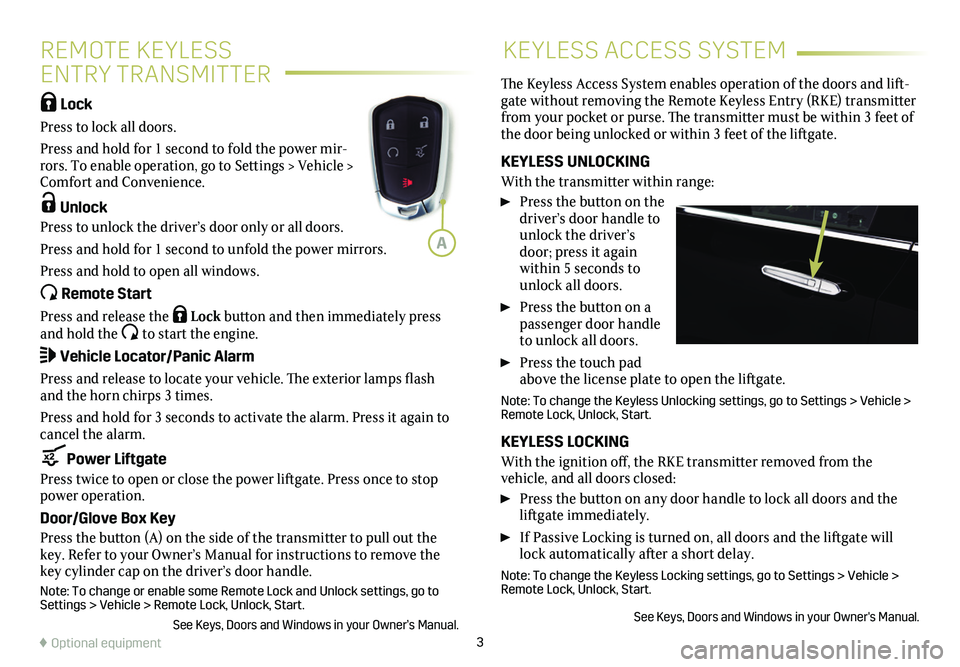
3
REMOTE KEYLESS
ENTRY TRANSMITTER
KEYLESS ACCESS SYSTEM
Lock
Press to lock all doors.
Press and hold for 1 second to fold the power mir-rors. To enable operation, go to Settings > Vehicle > Comfort and Convenience.
Unlock
Press to unlock the driver’s door only or all doors.
Press and hold for 1 second to unfold the power mirrors.
Press and hold to open all windows.
Remote Start
Press and release the Lock button and then immediately press and hold the to start the engine.
Vehicle Locator/Panic Alarm
Press and release to locate your vehicle. The exterior lamps flash and the horn chirps 3 times.
Press and hold for 3 seconds to activate the alarm. Press it again to cancel the alarm.
Power Liftgate
Press twice to open or close the power liftgate. Press once to stop power operation.
Door/Glove Box Key
Press the button (A) on the side of the transmitter to pull out the key. Refer to your Owner’s Manual for instructions to remove the key cylinder cap on the driver’s door handle.
Note: To change or enable some Remote Lock and Unlock settings, go to Settings > Vehicle > Remote Lock, Unlock, Start.
See Keys, Doors and Windows in your Owner’s Manual.
The Keyless Access System enables operation of the doors and lift-gate without removing the Remote Keyless Entry (RKE) transmitter from your pocket or purse. The transmitter must be within 3 feet of the door being unlocked or within 3 feet of the liftgate.
KEYLESS UNLOCKING
With the transmitter within range:
Press the button on the driver’s door handle to unlock the driver’s door; press it again within 5 seconds to unlock all doors.
Press the button on a passenger door handle to unlock all doors.
Press the touch pad above the license plate to open the liftgate.
Note: To change the Keyless Unlocking settings, go to Settings > Vehicle\
> Remote Lock, Unlock, Start.
KEYLESS LOCKING
With the ignition off, the RKE transmitter removed from the
vehicle, and all doors closed:
Press the button on any door handle to lock all doors and the liftgate immediately.
If Passive Locking is turned on, all doors and the liftgate will lock automatically after a short delay.
Note: To change the Keyless Locking settings, go to Settings > Vehicle > Remote Lock, Unlock, Start.
See Keys, Doors and Windows in your Owner's Manual.
♦ Optional equipment
A
Page 14 of 20

14
FRONT SEAT FEATURESREAR SEAT FEATURES
SET FRONT SEAT MEMORY POSITIONS
With the ignition On or in Accessory mode:
1. Adjust the driver’s seat, power steering column and power outside mirrors to the desired positions.
2. Press and release the SET button on the driver’s door. A beep will sound.
3. Immediately press and hold button 1 or 2 until two beeps sound. Use the button that matches the Driver Information Center welcome message indicating driver 1 or 2.
To store seat and power steering column positions for more clearance when exiting the vehicle, repeat the steps using the Exit button instead of button 1 or 2.
RECALL FRONT SEAT MEMORY POSITIONS
Press and hold button 1, 2 or Exit until the set position is reached.
The memory/exit positions can be programmed to be recalled automatically when the ignition is turned on/off (for exit recall, the driver’s door must be opened).
To set the automatic recall options, go to Settings > Vehicle > Seating Position > Set Entry Memory and Set Exit Memory.
See Seats and Restraints in your Owner’s Manual.
ENTER OR EXIT THE 3RD-ROW SEATS
1. Remove anything on the 2nd-row seat or the floor in front of the seat.
2. Pull the lever on top of the seatback (A) and pull the seat for-ward. The driver-side seat will tip and slide forward. The passen-ger-side seat will tip, pitch and slide forward for additional space. The passenger-side seat also can be moved with a forward-facing child restraint installed.
3. After entering or exiting, push or pull the seatback rearward until the seat locks in place.
SLIDE THE 2ND-ROW SEAT
Lift the bar under the seat cushion to slide the seat forward or rearward.
RECLINE THE 2ND-ROW SEAT
Pull the lever on the side of the seat cushion and move the seat-back to the desired position. Release the lever.
See Seats and Restraints in your Owner’s Manual.
A
Page 15 of 20

15
FOLD THE 2ND-ROW SEATS
Pull the lever on the side of the seat cushion and fold the seatback forward.
From the cargo area, press the left or right Seat Release
button (B) on the passenger’s side of the vehicle to fold either seatback.
To raise a seatback, lift it up until it locks in place.
FOLD THE 3RD-ROW SEATS
1. Unbuckle the seat belts and remove anything on the seats or the floor in front of the seats.
2. From the 2nd-row seats, press and hold the bot-tom of the left or right Folding Seat switch (A) near the door opening.
3. From the cargo area, press and hold the
bottom of the left or right Folding Seat switch (C) on the passenger’s side of the vehicle.
4. To raise the seatbacks, press and hold the top of any Folding Seat switch (A or C).
See Seats and Restraints in your Owner’s Manual.
OPEN/CLOSE THE POWER LIFTGATE
Press the Power Liftgate button on the Remote Keyless Entry (RKE) transmitter twice.
Press the Power Liftgate knob on the driver’s door.
Press the touchpad above the license plate to open the
liftgate.
Press the button next to the liftgate latch to close the liftgate.
PROGRAMMING THE LIFTGATE HEIGHT
1. Turn the Power Liftgate knob to the 3/4 mode position.
2. Open the liftgate. Adjust it manually to the desired height.
3. To save the setting, press and hold the button next to the lift-gate latch for 3 seconds. The turn signals flash and beeps sound when the setting is saved.
HANDS-FREE OPERATION
To open or close the lift-gate hands-free, kick your foot straight under the rear bumper, just left of the license plate. The RKE transmitter must be with-in 3 feet of the liftgate. The vehicle logo is pro-jected on the ground near the rear bumper, indicat-ing the kicking motion location. The logo is shown for 1 minute, depending on operating conditions.
See Keys, Doors and Windows in your Owner’s Manual.♦ Optional equipment
REAR SEAT FEATURESPOWER LIFTGATE
A
BC
Page 20 of 20

20
!84321180=A!
OWNER PRIVILEGES™
myCADILLAC MOBILE APP
Download the myCadillac app to your compatible smartphone (or device) and, if your vehicle is properly equipped, you can start or turn off your engine, lock or unlock your doors, view key diagnostic information, set parking information and more.
The app is available on select Apple and Android devices. Service availability, features and functionality vary by vehicle, device and data plan. Device data connection required. Visit onstar.com for more details. Download the mobile app from your compatible mobile device’s app store.
CADILLAC ONLINE OWNER CENTER
Create an account at my.cadillac.com to access personalized infor-mation, including an online Owner’s Manual and helpful how-to videos, track your service history and warranty status, manage your OnStar and Connected Services vehicle plans, review your current Vehicle Diagnostics report (active service account required) and more.
ROADSIDE ASSISTANCE 1-800-224-1400 TTY Users: 1-888-889-2438
Roadside Assistance provides every Cadillac owner with the advan-tage of contacting a Cadillac advisor and, when appropriate, a Cadillac-trained dealer technician who can provide on-site services, including towing service, battery jump-starting, lock-out service, fuel delivery and flat tire assistance. Services are provided for up to 6 years/70,000 miles, whichever occurs first.
OnStar® Roadside Assistance
If you have a current OnStar Safety & Security plan, press the blue OnStar button or red Emergency button to get the help you need. An OnStar advisor will use GPS technology to pinpoint your vehicle location and contact the nearest service provider.
To learn more about OnStar services, press the blue OnStar button, visit onstar.com, call 1-888-4-ONSTAR (1-888-466-7827), or refer to your Owner’s Manual.
CUSTOMER ASSISTANCE 1-800-458-8006
Cadillac Customer Assistance is available anytime to answer
questions or provide additional information.
Certain restrictions, precautions and safety procedures apply to your ve\
hicle. Please read your Owner's Manual for complete instructions. All information contained in this guide is based on the latest information available at the time of printing and is subject to change without notice. Copyright 2019 by General Motors. All rights reserved.
We recommend always using ACDelco or genuine GM service parts.