Page 2 of 20
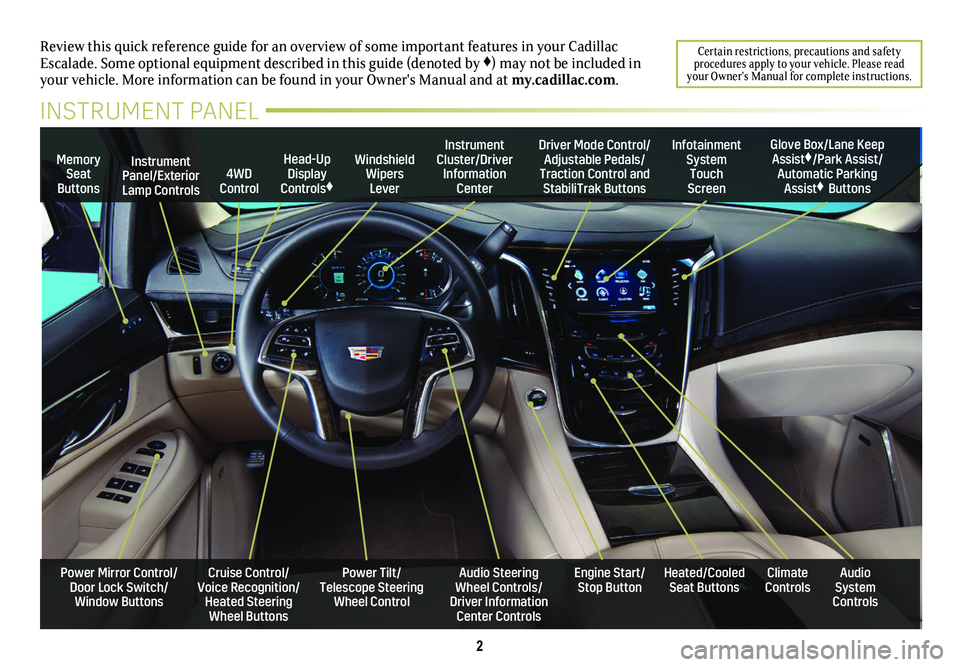
2
Review this quick reference guide for an overview of some important feat\
ures in your Cadillac Escalade. Some optional equipment described in this guide (denoted by ♦) may not be included in your vehicle. More information can be found in your Owner's Manual and a\
t my.cadillac.com.
Certain restrictions, precautions and safety procedures apply to your vehicle. Please read your Owner’s Manual for complete instructions.
INSTRUMENT PANEL
Cruise Control/Voice Recognition/Heated Steering Wheel Buttons
Instrument Panel/Exterior Lamp Controls
Head-Up Display Controls♦
Windshield Wipers Lever
Audio Steering Wheel Controls/ Driver Information Center Controls
Power Tilt/ Telescope Steering Wheel Control
Instrument Cluster/Driver Information Center
Engine Start/Stop Button
4WD Control
Memory Seat Buttons
Infotainment System Touch Screen
Heated/Cooled Seat ButtonsAudio System Controls
Climate Controls
Driver Mode Control/Adjustable Pedals/Traction Control and StabiliTrak Buttons
Glove Box/Lane Keep Assist♦/Park Assist/Automatic Parking Assist♦ Buttons
Power Mirror Control/Door Lock Switch/Window Buttons
Page 7 of 20
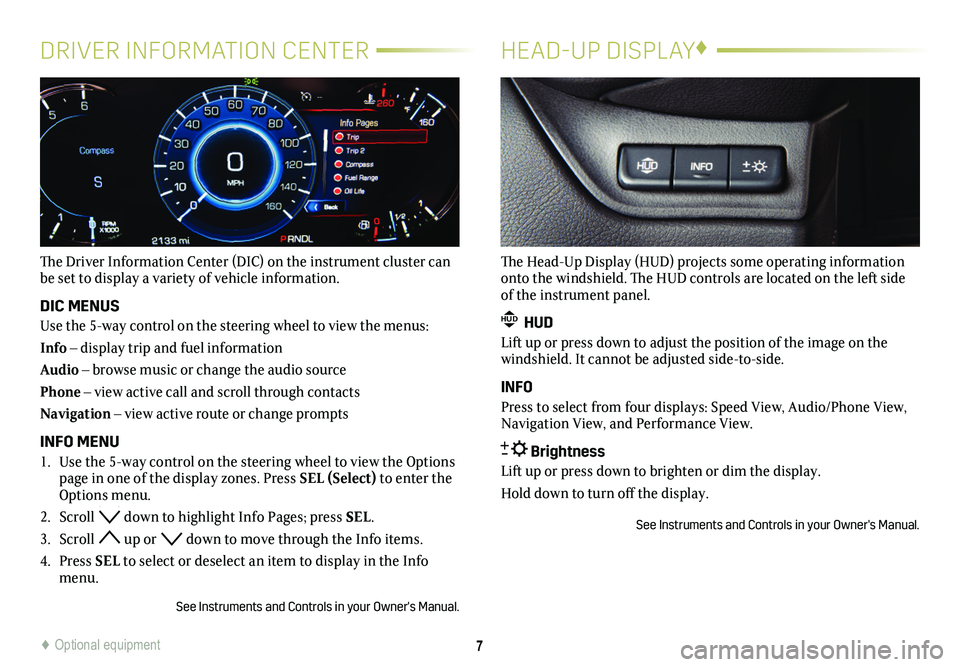
7
DRIVER INFORMATION CENTER
The Driver Information Center (DIC) on the instrument cluster can be set to display a variety of vehicle information.
DIC MENUS
Use the 5-way control on the steering wheel to view the menus:
Info – display trip and fuel information
Audio – browse music or change the audio source
Phone – view active call and scroll through contacts
Navigation – view active route or change prompts
INFO MENU
1. Use the 5-way control on the steering wheel to view the Options page in one of the display zones. Press SEL (Select) to enter the Options menu.
2. Scroll down to highlight Info Pages; press SEL.
3. Scroll up or down to move through the Info items.
4. Press SEL to select or deselect an item to display in the Info menu.
See Instruments and Controls in your Owner's Manual.
HEAD-UP DISPLAY♦
The Head-Up Display (HUD) projects some operating information onto the windshield. The HUD controls are located on the left side of the instrument panel.
HUD HUD
Lift up or press down to adjust the position of the image on the windshield. It cannot be adjusted side-to-side.
INFO
Press to select from four displays: Speed View, Audio/Phone View, Navigation View, and Performance View.
Brightness
Lift up or press down to brighten or dim the display.
Hold down to turn off the display.
See Instruments and Controls in your Owner's Manual.
♦ Optional equipment
Page 13 of 20
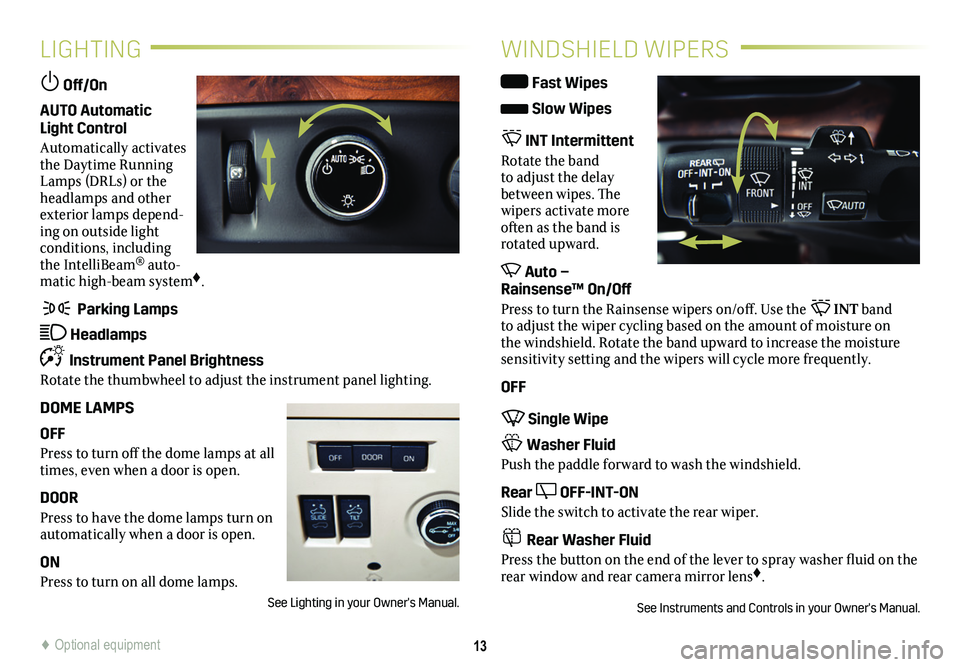
13
LIGHTING
Off/On
AUTO Automatic Light Control
Automatically activates the Daytime Running Lamps (DRLs) or the headlamps and other exterior lamps depend-ing on outside light conditions, including the IntelliBeam® auto-matic high-beam system♦.
Parking Lamps
Headlamps
Instrument Panel Brightness
Rotate the thumbwheel to adjust the instrument panel lighting.
DOME LAMPS
OFF
Press to turn off the dome lamps at all times, even when a door is open.
DOOR
Press to have the dome lamps turn on automatically when a door is open.
ON
Press to turn on all dome lamps.
See Lighting in your Owner's Manual.
WINDSHIELD WIPERS
Fast Wipes
Slow Wipes
INT Intermittent
Rotate the band to adjust the delay between wipes. The wipers activate more often as the band is rotated upward.
Auto – Rainsense™ On/Off
Press to turn the Rainsense wipers on/off. Use the INT band to adjust the wiper cycling based on the amount of moisture on the windshield. Rotate the band upward to increase the moisture sensitivity setting and the wipers will cycle more frequently.
OFF
Single Wipe
Washer Fluid
Push the paddle forward to wash the windshield.
Rear OFF-INT-ON
Slide the switch to activate the rear wiper.
Rear Washer Fluid
Press the button on the end of the lever to spray washer fluid on the rear window and rear camera mirror lens♦.
See Instruments and Controls in your Owner's Manual.
♦ Optional equipment