Page 2 of 20
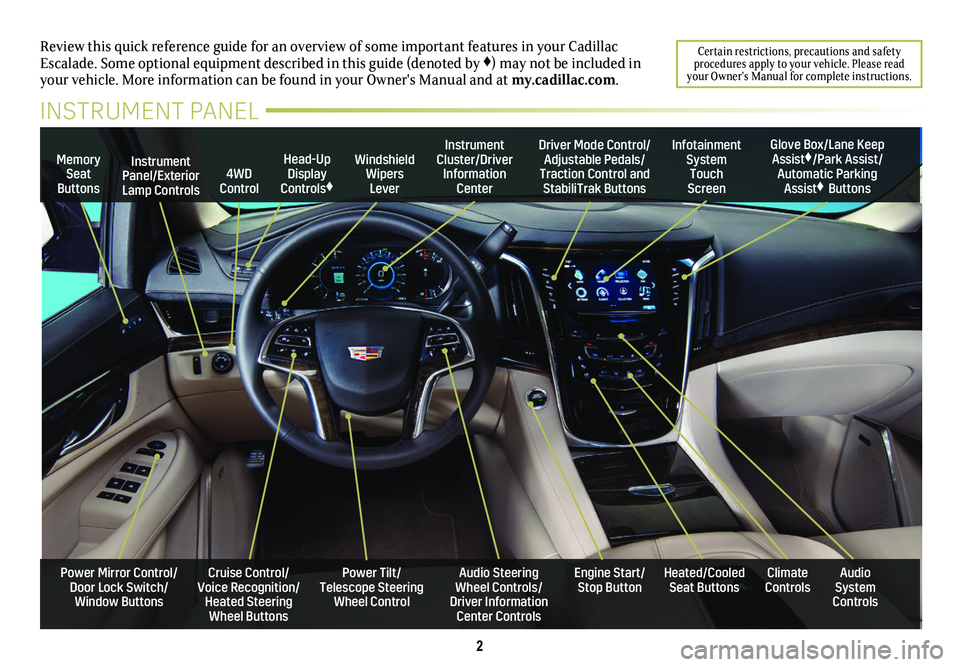
2
Review this quick reference guide for an overview of some important feat\
ures in your Cadillac Escalade. Some optional equipment described in this guide (denoted by ♦) may not be included in your vehicle. More information can be found in your Owner's Manual and a\
t my.cadillac.com.
Certain restrictions, precautions and safety procedures apply to your vehicle. Please read your Owner’s Manual for complete instructions.
INSTRUMENT PANEL
Cruise Control/Voice Recognition/Heated Steering Wheel Buttons
Instrument Panel/Exterior Lamp Controls
Head-Up Display Controls♦
Windshield Wipers Lever
Audio Steering Wheel Controls/ Driver Information Center Controls
Power Tilt/ Telescope Steering Wheel Control
Instrument Cluster/Driver Information Center
Engine Start/Stop Button
4WD Control
Memory Seat Buttons
Infotainment System Touch Screen
Heated/Cooled Seat ButtonsAudio System Controls
Climate Controls
Driver Mode Control/Adjustable Pedals/Traction Control and StabiliTrak Buttons
Glove Box/Lane Keep Assist♦/Park Assist/Automatic Parking Assist♦ Buttons
Power Mirror Control/Door Lock Switch/Window Buttons
Page 6 of 20
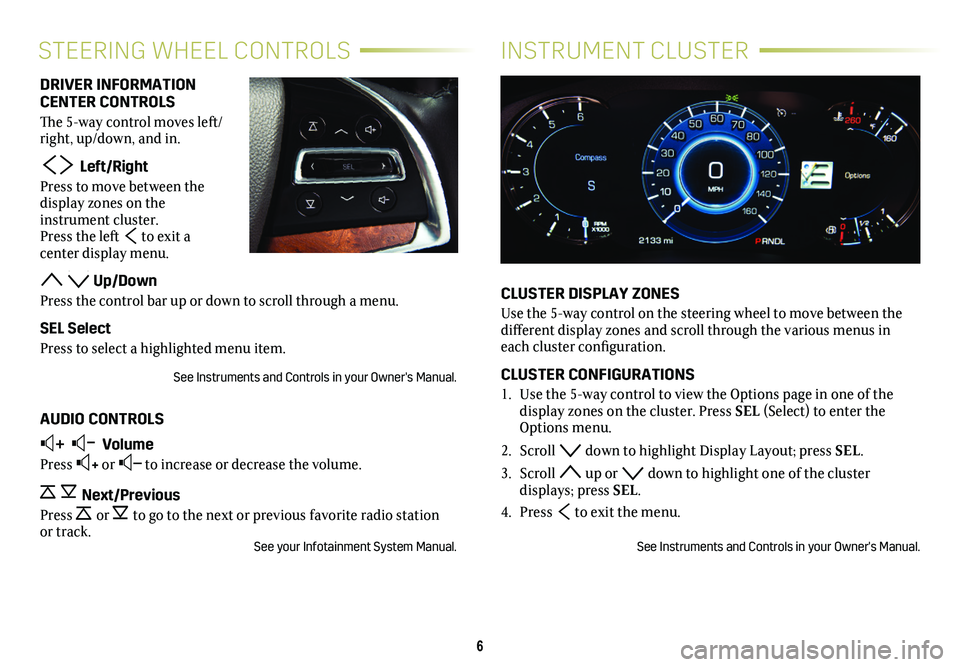
6
INSTRUMENT CLUSTERSTEERING WHEEL CONTROLS
CLUSTER DISPLAY ZONES
Use the 5-way control on the steering wheel to move between the different display zones and scroll through the various menus in each cluster configuration.
CLUSTER CONFIGURATIONS
1. Use the 5-way control to view the Options page in one of the
display zones on the cluster. Press SEL (Select) to enter the Options menu.
2. Scroll down to highlight Display Layout; press SEL.
3. Scroll up or down to highlight one of the cluster displays; press SEL.
4. Press to exit the menu.
See Instruments and Controls in your Owner's Manual.
DRIVER INFORMATION CENTER CONTROLS
The 5-way control moves left/right, up/down, and in.
Left/Right
Press to move between the display zones on the instrument cluster. Press the left to exit a
center display menu.
Up/Down
Press the control bar up or down to scroll through a menu.
SEL Select
Press to select a highlighted menu item.
See Instruments and Controls in your Owner's Manual.
AUDIO CONTROLS
+ – Volume
Press + or – to increase or decrease the volume.
Next/Previous
Press or to go to the next or previous favorite radio station or track.See your Infotainment System Manual.
Page 7 of 20
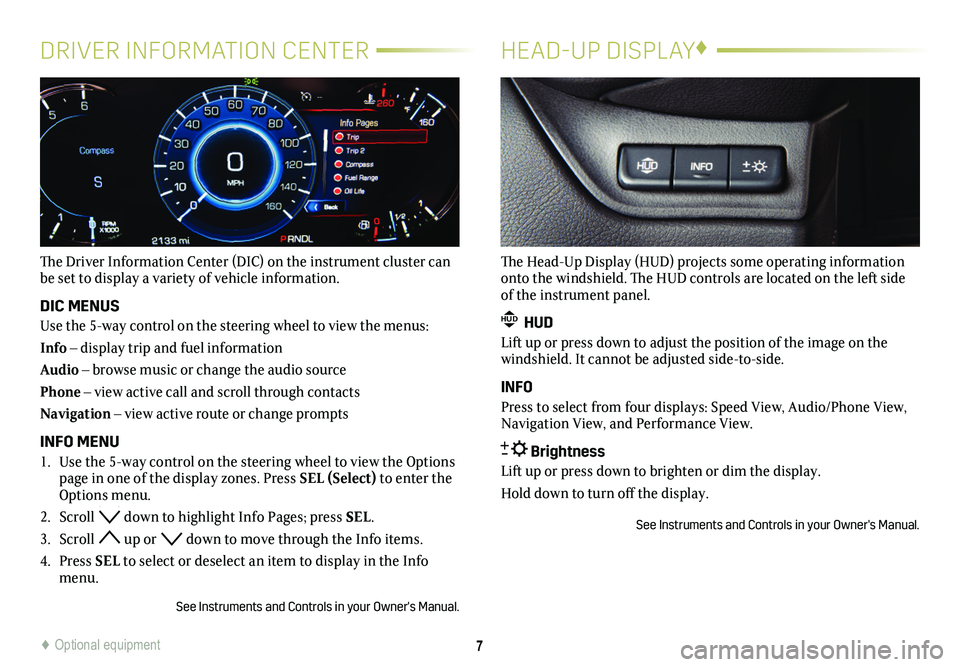
7
DRIVER INFORMATION CENTER
The Driver Information Center (DIC) on the instrument cluster can be set to display a variety of vehicle information.
DIC MENUS
Use the 5-way control on the steering wheel to view the menus:
Info – display trip and fuel information
Audio – browse music or change the audio source
Phone – view active call and scroll through contacts
Navigation – view active route or change prompts
INFO MENU
1. Use the 5-way control on the steering wheel to view the Options page in one of the display zones. Press SEL (Select) to enter the Options menu.
2. Scroll down to highlight Info Pages; press SEL.
3. Scroll up or down to move through the Info items.
4. Press SEL to select or deselect an item to display in the Info menu.
See Instruments and Controls in your Owner's Manual.
HEAD-UP DISPLAY♦
The Head-Up Display (HUD) projects some operating information onto the windshield. The HUD controls are located on the left side of the instrument panel.
HUD HUD
Lift up or press down to adjust the position of the image on the windshield. It cannot be adjusted side-to-side.
INFO
Press to select from four displays: Speed View, Audio/Phone View, Navigation View, and Performance View.
Brightness
Lift up or press down to brighten or dim the display.
Hold down to turn off the display.
See Instruments and Controls in your Owner's Manual.
♦ Optional equipment
Page 16 of 20
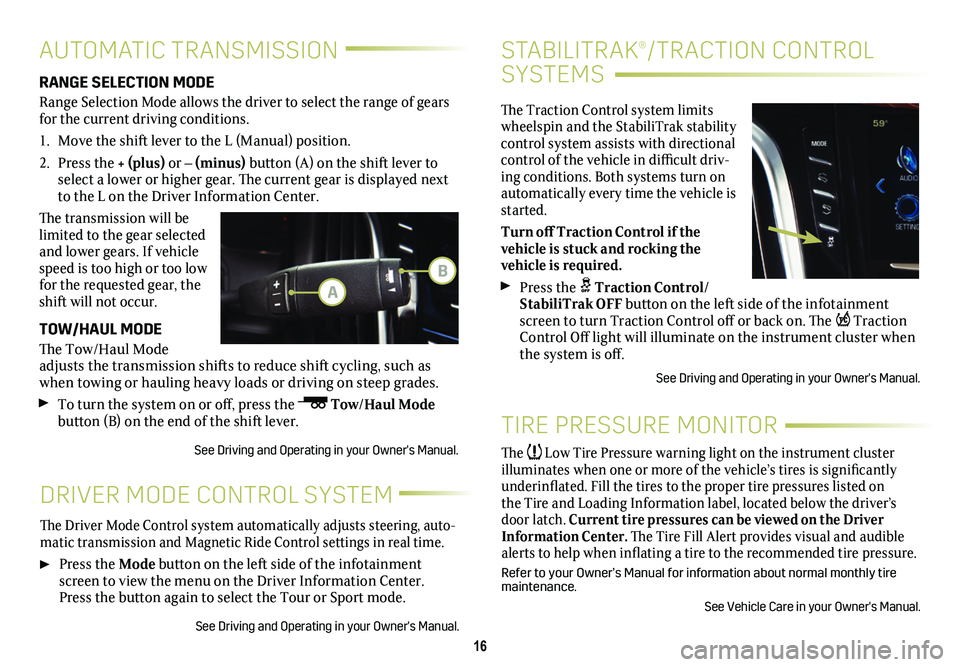
16
STABILITRAK®/TRACTION CONTROL
SYSTEMS
The Traction Control system limits wheelspin and the StabiliTrak stability control system assists with directional control of the vehicle in difficult driv-ing conditions. Both systems turn on automatically every time the vehicle is started.
Turn off Traction Control if the
vehicle is stuck and rocking the
vehicle is required.
Press the Traction Control/StabiliTrak OFF button on the left side of the infotainment screen to turn Traction Control off or back on. The Traction Control Off light will illuminate on the instrument
cluster when the system is off.
See Driving and Operating in your Owner's Manual.
DRIVER MODE CONTROL SYSTEM
The Driver Mode Control system automatically adjusts steering, auto-matic transmission and Magnetic Ride Control settings in real time.
Press the Mode button on the left side of the infotainment screen to view the menu on the Driver Information Center. Press the
button again to select the Tour or Sport mode.
See Driving and Operating in your Owner's Manual.
AUTOMATIC TRANSMISSION
RANGE SELECTION MODE
Range Selection Mode allows the driver to select the range of gears for the current driving conditions.
1. Move the shift lever to the L (Manual) position.
2. Press the + (plus) or – (minus) button (A) on the shift lever to select a lower or higher gear. The current gear is displayed next to the L on the Driver Information Center.
The transmission will be limited to the gear selected and lower gears. If vehicle speed is too high or too low for the requested gear, the shift will not occur.
TOW/HAUL MODE
The Tow/Haul Mode adjusts the transmission shifts to reduce shift cycling, such as when towing or hauling heavy loads or driving on steep grades.
To turn the system on or off, press the Tow/Haul Mode button (B) on the end of the shift lever.
See Driving and Operating in your Owner's Manual.
TIRE PRESSURE MONITOR
The Low Tire Pressure warning light on the instrument cluster illuminates when one or more of the vehicle’s tires is significantly underinflated. Fill the tires to the proper tire pressures listed on the Tire and Loading Information label, located below the driver’s door latch. Current tire pressures can be viewed on the Driver Information Center. The Tire Fill Alert provides visual and audible alerts to help when inflating a tire to the recommended tire
pressure.
Refer to your Owner’s Manual for information about normal monthly tire maintenance.
See Vehicle Care in your Owner's Manual.
A
B