2020 CADILLAC CT6 lock
[x] Cancel search: lockPage 3 of 20

3♦ Optional equipment
REMOTE KEYLESS
ENTRY TRANSMITTER
KEYLESS ACCESS SYSTEM
Lock
Press to lock all doors.
Press and hold for 1 second to fold the power mirrors. To enable operation, go to Settings > Vehicle > Comfort and Convenience.
Unlock
Press to unlock the driver’s door only or all doors.
Press and hold for 1 second to unfold the power mirrors.
Press and hold to open all windows.
Remote Start
Press and release the Lock button and then immediately press and hold to start the engine.
Vehicle Locator/Panic Alarm
Press and release to locate your vehicle. The exterior lamps flash and the horn chirps 3 times.
Press and hold for 3 seconds to activate the alarm. Press it again to cancel the alarm.
Trunk Release
Press twice to open the trunk. Press once to stop power trunk operation.♦
Door Key
Press the button on the side of the transmitter to pull the door key out of the transmitter. Use the key to lock/unlock the driver’s door.
Note: To change or enable some Remote Lock and Unlock settings, go to Settings > Vehicle > Remote Lock, Unlock, Start.
See Keys, Doors and Windows in your Owner’s Manual.
The Keyless Access System enables operation of the doors and trunk without removing the transmitter from your pocket or purse. The transmitter must be within 3 feet of the door being unlocked or within 3 feet of the trunk.
KEYLESS UNLOCKING
With the transmitter within range:
Press the button on the driver’s door handle to unlock the driver’s door; press it again within 5 seconds to unlock all doors.
Press the button on a passenger door handle to unlock all doors.
Press the touch pad above the license plate to open the trunk.
KEYLESS LOCKING
With the ignition off, the transmitter removed from the vehicle, and all doors closed:
Press the button on any door handle to lock all doors immediately.
If Passive Locking is turned on, all doors will lock automatically after a short delay.
Note: To change the Keyless Locking and Unlocking settings, go to Settings > Vehicle > Remote Lock, Unlock, Start.
See Keys, Doors and Windows in your Owner’s Manual.
Page 5 of 20

5
The automatic transmission shift pattern is displayed on top of the shift lever. The selected gear position illumi-nates in red on the shift lever. The shift lever always starts in the center position and, after shifting, returns to the center position.
Park – Press the button (A) on top of the lever to shift into Park. To shift out of Park, press and hold the shift lock button (B) on the side of the lever while selecting the desired gear.
Reverse – Press and hold the shift lock button (B) and move the lever forward completely (past the detent) to shift into Reverse.
Neutral – Move the lever forward (to the detent) to shift into Neutral.
Note: The transmission will not stay in Neutral for more than 5 minutes.\
It may automatically shift into Park. See Automated Car Wash Mode.
Drive – Move the lever rearward to shift into Drive. If the vehicle is in Park, press and hold the shift lock button (B) while moving the lever rearward.
Tap Shift Mode – With the transmission in Drive, pull back on the lever to activate Manual Mode. Press the left steering wheel paddle to downshift and the right paddle to upshift. Pull back on the lever again to return to Drive.
AUTOMATED CAR WASH MODE
There are different procedures for placing the transmission in Neutral with the engine on or off and if the driver exits the vehicle. Refer to your Owner’s Manual for each procedure.
See Driving and Operating in your Owner's Manual.
ELECTRONIC PRECISION SHIFTDRIVER MODE CONTROL
Driver Mode Control automatically adjusts the exhaust, suspension, steering, brakes and powertrain calibrations.
Press the MODE button on the center console to select the Tour, Sport, Snow/Ice or Track♦ (V-Series only) Mode.
DRIVER MODES
Tour Mode – Use in normal
driving for a smooth ride.
Sport Mode – Use where road conditions or personal preference demand a more controlled response.
Snow/Ice Mode – Use during slippery conditions to help control wheel speed.
Track Mode♦ – Use when maximum vehicle handling is desired.
Customization Mode – Allows the engine sound, steering and
suspension features to be customized to your preference; go to Settings > Vehicle > Driving Mode.
The mode features vary. Not all vehicles have all features.
A
B
♦ Optional equipment
Mode FeatureTOURSPORTTRACKSNOW/ICE
Throttle ProgressionTourTourTrackSnow/Ice
Transmission Shift ModeTourSportTrackTour
Engine SoundTourSportTrackTour
SteeringTourSportTrackTour
Suspension (Magnetic Ride Control♦)TourSportTrackTour
Traction and Stability ControlTourTourTrackTour
See Driving and Operating in your Owner's Manual.
Page 12 of 20
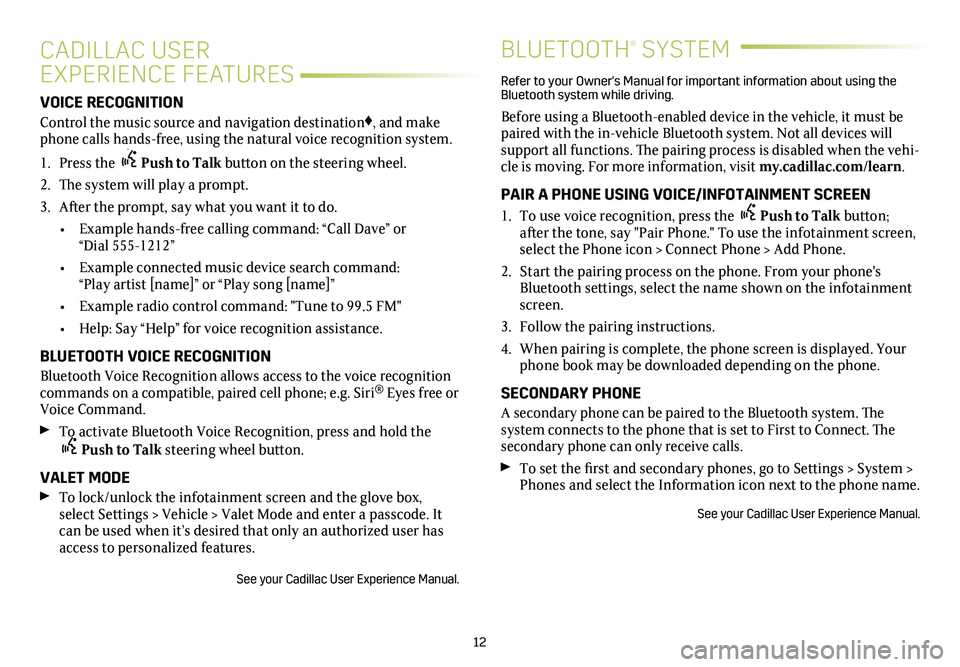
12
VOICE RECOGNITION
Control the music source and navigation destination♦, and make phone calls hands-free, using the natural voice recognition system.
1. Press the Push to Talk button on the steering wheel.
2. The system will play a prompt.
3. After the prompt, say what you want it to do.
• Example hands-free calling command: “Call Dave” or “Dial 555-1212”
• Example connected music device search command: “Play artist [name]” or “Play song [name]”
• Example radio control command: "Tune to 99.5 FM"
• Help: Say “Help” for voice recognition assistance.
BLUETOOTH VOICE RECOGNITION
Bluetooth Voice Recognition allows access to the voice recognition commands on a compatible, paired cell phone; e.g. Siri® Eyes free or Voice Command.
To activate Bluetooth Voice Recognition, press and hold the Push to Talk steering wheel button.
VALET MODE
To lock/unlock the infotainment screen and the glove box, select Settings > Vehicle > Valet Mode and enter a passcode. It can be used when it’s desired that only an authorized user has access to personalized features.
See your Cadillac User Experience Manual.
CADILLAC USER
EXPERIENCE FEATURES
BLUETOOTH® SYSTEM
Refer to your Owner's Manual for important information about using the Bluetooth system while driving.
Before using a Bluetooth-enabled device in the vehicle, it must be paired with the in-vehicle Bluetooth system. Not all devices will support all functions. The pairing process is disabled when the vehi-cle is moving. For more information, visit my.cadillac.com/learn.
PAIR A PHONE USING VOICE/INFOTAINMENT SCREEN
1. To use voice recognition, press the Push to Talk button; after the tone, say "Pair Phone." To use the infotainment screen, select the Phone icon > Connect Phone > Add Phone.
2. Start the pairing process on the phone. From your phone's Bluetooth settings, select the name shown on the infotainment screen.
3. Follow the pairing instructions.
4. When pairing is complete, the phone screen is displayed. Your phone book may be downloaded depending on the phone.
SECONDARY PHONE
A secondary phone can be paired to the Bluetooth system. The system connects to the phone that is set to First to Connect. The secondary phone can only receive calls.
To set the first and secondary phones, go to Settings > System > Phones and select the Information icon next to the phone name.
See your Cadillac User Experience Manual.
Page 15 of 20
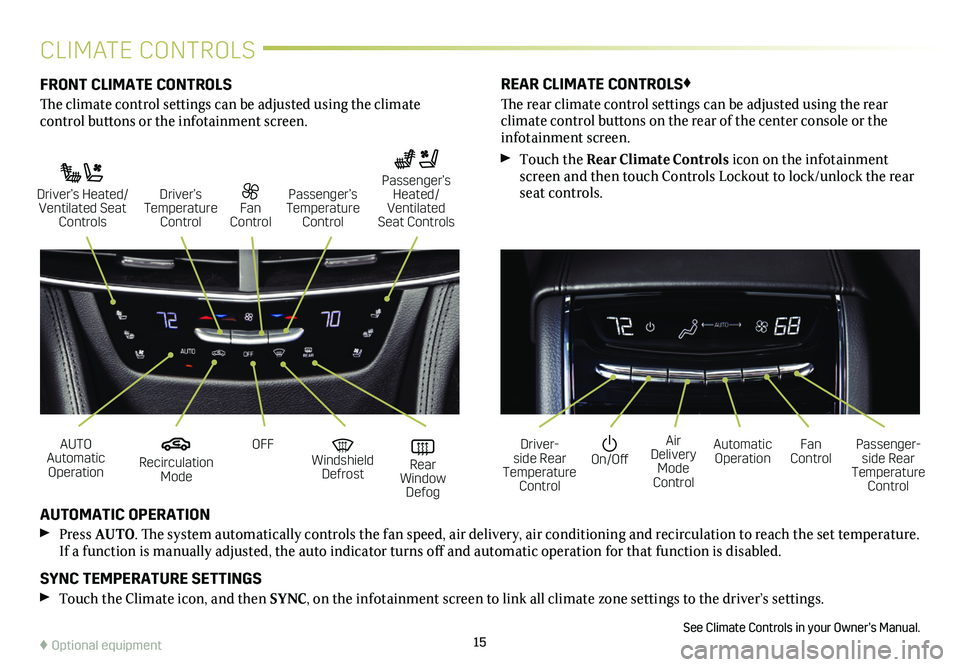
15
CLIMATE CONTROLS
FRONT CLIMATE CONTROLS
The climate control settings can be adjusted using the climate
control buttons or the infotainment screen.
AUTOMATIC OPERATION
Press AUTO. The system automatically controls the fan speed, air delivery, air conditioning and recirculation to reach the set temperature. If a function is manually adjusted, the auto indicator turns off and automatic operation for that function is disabled.
SYNC TEMPERATURE SETTINGS
Touch the Climate icon, and then SYNC, on the infotainment screen to link all climate zone settings to the driver’s settings.
See Climate Controls in your Owner’s Manual.
REAR CLIMATE CONTROLS♦
The rear climate control settings can be adjusted using the rear
climate control buttons on the rear of the center console or the infotainment screen.
Touch the Rear Climate Controls icon on the infotainment screen and then touch Controls Lockout to lock/unlock the rear seat controls.
Recirculation Mode
On/OffAUTO Automatic Operation
Driver-side Rear Temperature Control
OFFAir Delivery Mode Control
Windshield Defrost
Automatic Operation Rear Window Defog
Fan ControlPassenger-side Rear Temperature Control
Driver’s Heated/ Ventilated Seat Controls
Fan Control
Passenger’s Temperature Control
Passenger’s Heated/ Ventilated Seat Controls
Driver’s Temperature Control
♦ Optional equipment
Page 20 of 20

!84373158=A!
Certain restrictions, precautions and safety procedures apply to your ve\
hicle. Please read your Owner’s Manual for complete instructions. All information contained in this guide is based on the latest information available at the time of printing and is subject to change without notice. Copyright 2019 by General Motors. All rights reserved.
We recommend always using ACDelco or genuine GM service parts.
OWNER PRIVILEGES™
CADILLAC ONLINE OWNER CENTER
Create an account at my.cadillac.com to access an online Owner’s Manual and helpful how-to videos, track your service history and warranty status, manage your OnStar and Connected Services vehicle plans, review your current Vehicle Diagnostics report (active service account required) and more.
MYCADILLAC MOBILE APP
Download the myCadillac app to your compatible smartphone (or device) and, if your vehicle is properly equipped, you can start or turn off your engine, lock or unlock your doors, view key diagnostic information, set parking information and more.
The app is available on select Apple and Android devices. Service availability, features and functionality vary by vehicle, device and data plan. Device data connection required. Visit onstar.com for more details. Download the mobile app from your compatible mobile device’s app store.
ROADSIDE ASSISTANCE 1-800-224-1400 TTY Users: 1-888-889-2438
Roadside Assistance provides every Cadillac owner with the
advantage of contacting a Cadillac advisor and, when appropriate, a Cadillac-trained dealer technician who can provide on-site services, including towing service, battery jump-starting, lock-out service, fuel delivery and flat tire assistance. Services are provided for up to 6 years/70,000 miles, whichever occurs first.
OnStar® Roadside Assistance
If you have a current OnStar Safety & Security plan, push the blue OnStar button or red Emergency button to get the help you need. An OnStar advisor will use GPS technology to pinpoint your vehicle location and contact the nearest service provider.
To learn more about OnStar services, press the blue OnStar button, visit onstar.com, call 1-888-4-ONSTAR (1-888-466-7827), or refer to your Owner's Manual.
CUSTOMER ASSISTANCE 1-800-458-8006
Cadillac Customer Assistance is available anytime to answer
questions or provide additional information.