2020 CADILLAC CT6 display
[x] Cancel search: displayPage 13 of 20
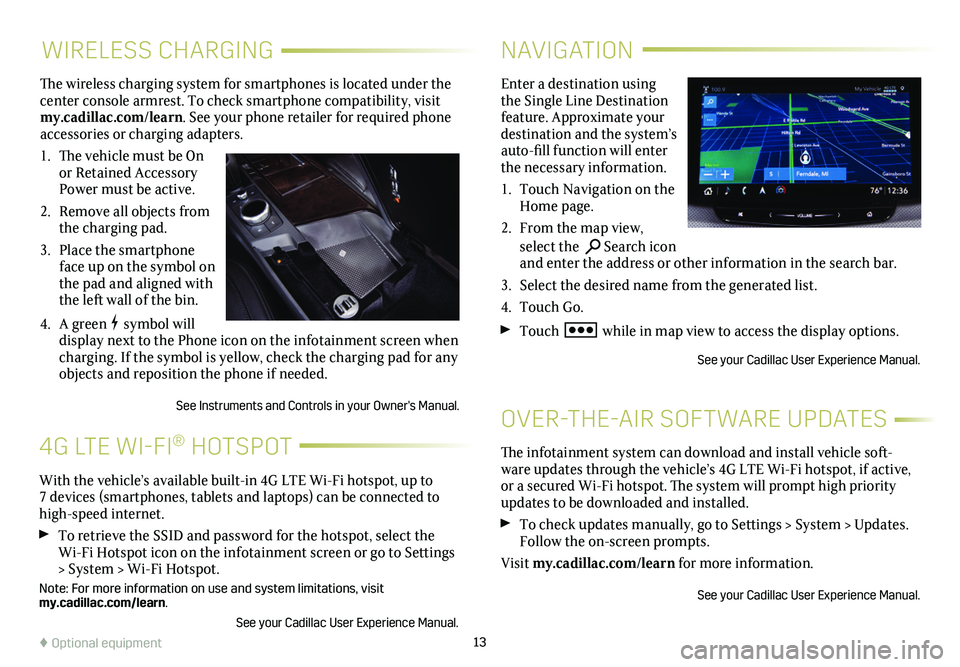
13
WIRELESS CHARGING
The wireless charging system for smartphones is located under the center console armrest. To check smartphone compatibility, visit my.cadillac.com/learn. See your phone retailer for required phone accessories or charging adapters.
1. The vehicle must be On or Retained Accessory Power must be active.
2. Remove all objects from the charging pad.
3. Place the smartphone face up on the symbol on the pad and aligned with the left wall of the bin.
4. A green symbol will display next to the Phone icon on the infotainment screen when charging. If the symbol is yellow, check the charging pad for any objects and reposition the phone if needed.
See Instruments and Controls in your Owner's Manual.
NAVIGATION
Enter a destination using the Single Line Destination feature. Approximate your destination and the system’s auto-fill function will enter the necessary information.
1. Touch Navigation on the Home page.
2. From the map view, select the Search icon and enter the address or other information in the search bar.
3. Select the desired name from the generated list.
4. Touch Go.
Touch while in map view to access the display options.
See your Cadillac User Experience Manual.
The infotainment system can download and install vehicle soft-ware updates through the vehicle’s 4G LTE Wi-Fi hotspot, if active, or a secured Wi-Fi hotspot. The system will prompt high priority updates to be downloaded and installed.
To check updates manually, go to Settings > System > Updates. Follow the on-screen prompts.
Visit my.cadillac.com/learn for more information.
See your Cadillac User Experience Manual.
OVER-THE-AIR SOFTWARE UPDATES
With the vehicle’s available built-in 4G LTE Wi-Fi hotspot, up to 7 devices (smartphones, tablets and laptops) can be connected to high-speed internet.
To retrieve the SSID and password for the hotspot, select the Wi-Fi Hotspot icon on the infotainment screen or go to Settings > System > Wi-Fi Hotspot.
Note: For more information on use and system limitations, visit my.cadillac.com/learn.
See your Cadillac User Experience Manual.
4G LTE WI-FI® HOTSPOT
♦ Optional equipment
Page 14 of 20
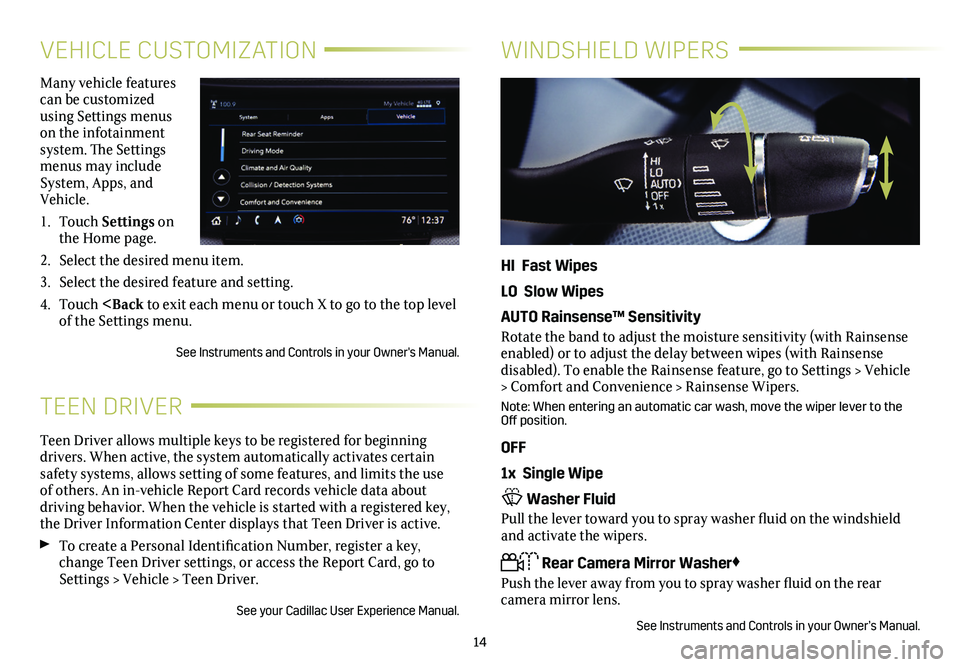
14
VEHICLE CUSTOMIZATION
Many vehicle features can be customized using Settings menus on the infotainment system. The Settings menus may include System, Apps, and Vehicle.
1. Touch Settings on the Home page.
2. Select the desired menu item.
3. Select the desired feature and setting.
4. Touch
Teen Driver allows multiple keys to be registered for beginning drivers. When active, the system automatically activates certain safety systems, allows setting of some features, and limits the use of others. An in-vehicle Report Card records vehicle data about driving behavior. When the vehicle is started with a registered key, the Driver Information Center displays that Teen Driver is active.
To create a Personal Identification Number, register a key, change Teen Driver settings, or access the Report Card, go to Settings > Vehicle > Teen Driver.
See your Cadillac User Experience Manual.
TEEN DRIVER
WINDSHIELD WIPERS
HI Fast Wipes
LO Slow Wipes
AUTO Rainsense™ Sensitivity
Rotate the band to adjust the moisture sensitivity (with Rainsense enabled) or to adjust the delay between wipes (with Rainsense
disabled). To enable the Rainsense feature, go to Settings > Vehicle > Comfort and Convenience > Rainsense Wipers.
Note: When entering an automatic car wash, move the wiper lever to the Off position.
OFF
1x Single Wipe
Washer Fluid
Pull the lever toward you to spray washer fluid on the windshield and activate the wipers.
Rear Camera Mirror Washer♦
Push the lever away from you to spray washer fluid on the rear
camera mirror lens.
See Instruments and Controls in your Owner’s Manual.
Page 16 of 20
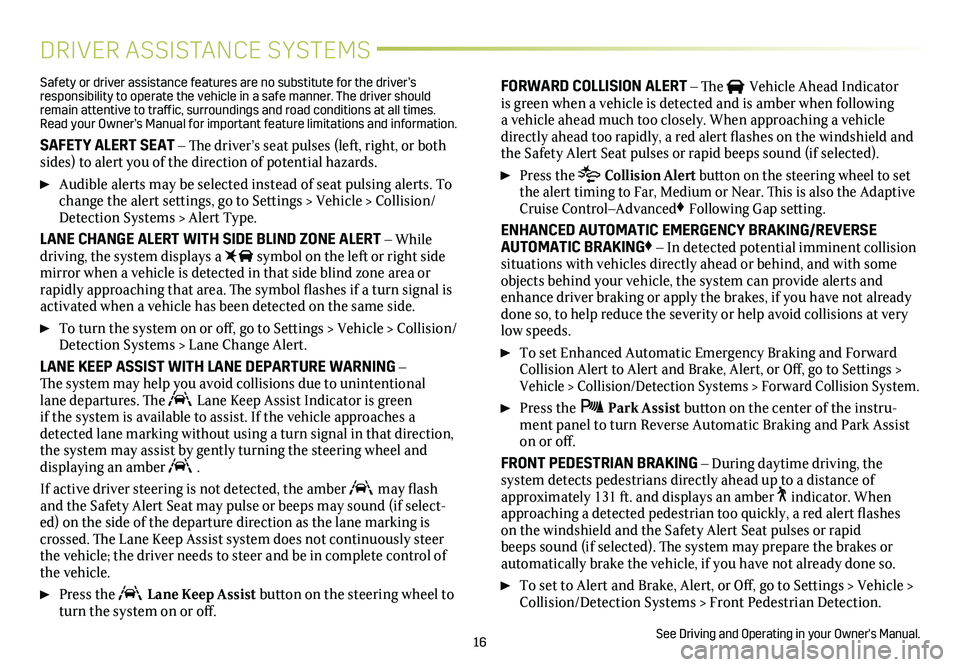
16
DRIVER ASSISTANCE SYSTEMS
Safety or driver assistance features are no substitute for the driver’s responsibility to operate the vehicle in a safe manner. The driver should remain attentive to traffic, surroundings and road conditions at all times. Read your Owner’s Manual for important feature limitations and information\
.
SAFETY ALERT SEAT – The driver’s seat pulses (left, right, or both sides) to alert you of the direction of potential hazards.
Audible alerts may be selected instead of seat pulsing alerts. To change the alert settings, go to Settings > Vehicle > Collision/Detection Systems > Alert Type.
LANE CHANGE ALERT WITH SIDE BLIND ZONE ALERT – While driving, the system displays a symbol on the left or right side mirror when a vehicle is detected in that side blind zone area or
rapidly approaching that area. The symbol flashes if a turn signal is activated when a vehicle has been detected on the same side.
To turn the system on or off, go to Settings > Vehicle > Collision/Detection Systems > Lane Change Alert.
LANE KEEP ASSIST WITH LANE DEPARTURE WARNING – The
system may help you avoid collisions due to unintentional lane departures. The Lane Keep Assist Indicator is green if the system is available to assist. If the vehicle approaches a detected lane marking without using a turn signal in that direction, the system may assist by gently turning the steering wheel and
displaying an amber .
If active driver steering is not detected, the amber may flash and the Safety Alert Seat may pulse or beeps may sound (if select-ed) on the side of the departure direction as the lane marking is crossed. The Lane Keep Assist system does not continuously steer the vehicle; the driver needs to steer and be in complete control of the vehicle.
Press the Lane Keep Assist button on the steering wheel to turn the system on or off.
FORWARD COLLISION ALERT – The Vehicle Ahead Indicator is green when a vehicle is detected and is amber when following a vehicle ahead much too closely. When approaching a vehicle directly ahead too rapidly, a red alert flashes on the windshield and the Safety Alert Seat pulses or rapid beeps sound (if selected).
Press the Collision Alert button on the steering wheel to set the alert timing to Far, Medium or Near. This is also the Adaptive Cruise Control–Advanced♦ Following Gap setting.
ENHANCED AUTOMATIC EMERGENCY BRAKING/REVERSE AUTOMATIC BRAKING♦ – In detected potential imminent collision situations with vehicles directly ahead or behind, and with some objects behind your vehicle, the system can provide alerts and enhance driver braking or apply the brakes, if you have not already done so, to help reduce the severity or help avoid collisions at very low speeds.
To set Enhanced Automatic Emergency Braking and Forward Collision Alert to Alert and Brake, Alert, or Off, go to Settings > Vehicle > Collision/Detection Systems > Forward Collision System.
Press the Park Assist button on the center of the instru-ment panel to turn Reverse Automatic Braking and Park Assist on or off.
FRONT PEDESTRIAN BRAKING – During daytime driving, the
system detects pedestrians directly ahead up to a distance of approximately 131 ft. and displays an amber indicator. When approaching a detected pedestrian too quickly, a red alert flashes on the windshield and the Safety Alert Seat pulses or rapid beeps sound (if selected). The system may prepare the brakes or
automatically brake the vehicle, if you have not already done so.
To set to Alert and Brake, Alert, or Off, go to Settings > Vehicle > Collision/Detection Systems > Front Pedestrian Detection.
See Driving and Operating in your Owner's Manual.
Page 17 of 20
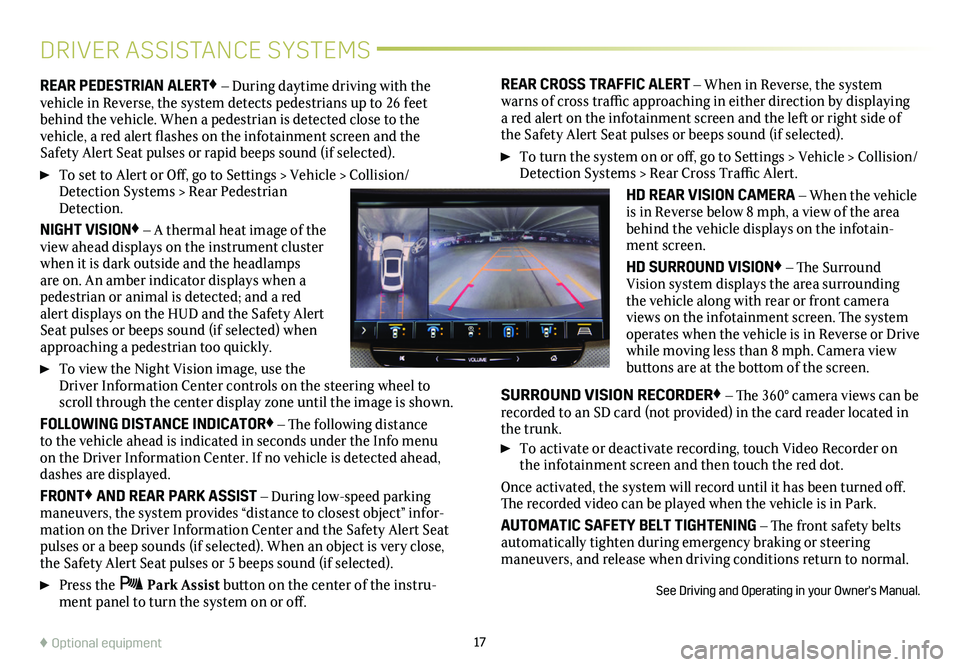
17♦ Optional equipment
DRIVER ASSISTANCE SYSTEMS
REAR PEDESTRIAN ALERT♦ – During daytime driving with the vehicle in Reverse, the system detects pedestrians up to 26 feet behind the vehicle. When a pedestrian is detected close to the
vehicle, a red alert flashes on the infotainment screen and the Safety Alert Seat pulses or rapid beeps sound (if selected).
To set to Alert or Off, go to Settings > Vehicle > Collision/Detection Systems > Rear Pedestrian Detection.
NIGHT VISION♦ – A thermal heat image of the view ahead displays on the instrument cluster when it is dark outside and the headlamps are on. An amber indicator displays when a pedestrian or animal is detected; and a red alert displays on the HUD and the Safety Alert Seat pulses or beeps sound (if selected) when approaching a pedestrian too quickly.
To view the Night Vision image, use the Driver Information Center controls on the steering wheel to scroll through the center display zone until the image is shown.
FOLLOWING DISTANCE INDICATOR♦ – The following distance to the vehicle ahead is indicated in seconds under the Info menu on the Driver Information Center. If no vehicle is detected ahead, dashes are displayed.
FRONT♦ AND REAR PARK ASSIST – During low-speed parking maneuvers, the system provides “distance to closest object” infor-mation on the Driver Information Center and the Safety Alert Seat pulses or a beep sounds (if selected). When an object is very close, the Safety Alert Seat pulses or 5 beeps sound (if selected).
Press the Park Assist button on the center of the instru-ment panel to turn the system on or off.
REAR CROSS TRAFFIC ALERT – When in Reverse, the system warns of cross traffic approaching in either direction by displaying a red alert on the infotainment screen and the left or right side of the Safety Alert Seat pulses or beeps sound (if selected).
To turn the system on or off, go to Settings > Vehicle > Collision/Detection Systems > Rear Cross Traffic Alert.
HD REAR VISION CAMERA – When the vehicle is in Reverse below 8 mph, a view of the area behind the vehicle displays on the infotain-ment screen.
HD SURROUND VISION♦ – The Surround Vision system displays the area surrounding the vehicle along with rear or front camera views on the infotainment screen. The system operates when the vehicle is in Reverse or Drive while moving less than 8 mph. Camera view buttons are at the bottom of the screen.
SURROUND VISION RECORDER♦ – The 360° camera views can be recorded to an SD card (not provided) in the card reader located in the trunk.
To activate or deactivate recording, touch Video Recorder on the infotainment screen and then touch the red dot.
Once activated, the system will record until it has been turned off. The recorded video can be played when the vehicle is in Park.
AUTOMATIC SAFETY BELT TIGHTENING – The front safety belts automatically tighten during emergency braking or steering maneuvers, and release when driving conditions return to normal.
See Driving and Operating in your Owner's Manual.
Page 18 of 20

18
DRIVER ASSISTANCE SYSTEMS
AUTOMATIC PARKING ASSIST WITH BRAKING♦ – The Automatic Parking Assist with Braking system steers, brakes, and moves the vehicle at idle speed to help you park the vehicle while you follow commands and control the gear selection. When using this system, the driver should always be prepared during the parking maneuver to override braking and acceleration since the system may not detect objects or persons.
1. While in Drive, press the Automatic Parking Assist button (A) on the center of the instrument panel. A beep sounds and a parking assist display is shown on the infotainment screen. The system will begin searching for a large enough parking space.
2. To switch between parallel and perpendicular parking, touch the Parking Type screen button. To search for a parking space to the right or left, touch the Parking Side screen button.
3. Once a space is found, shift the vehicle into Reverse or Drive as directed and follow the instructions on the infotainment screen. The vehicle automatically steers and brakes, moving at idle speed into a detected parking space. The driver must follow the instructions, select gears, and override braking and acceleration as needed. Parking Complete will be displayed and a beep will sound when the parking maneuver is complete.
See Driving and Operating in your Owner’s Manual.
POWER TRUNK♦
HANDS-FREE OPERATION
To open or close the trunk hands-free, kick your foot straight in and out under the right-center of the rear
bumper, indicated by the vehicle logo projected on the ground. The Remote Keyless Entry (RKE) transmitter must be within 3 feet of the trunk.
Note: To change the power trunk settings, go to Settings > Vehicle > Comfort and Convenience > Hands-Fre\
e Trunk Control.
See Keys, Doors and Windows in your Owner’s Manual.
The traction control system limits wheelspin and the StabiliTrak stability control system assists with directional control of the vehicle in difficult driving conditions. Both systems turn on auto-matically every time the vehicle is started. Turn off traction control if the vehicle is stuck, and rocking the vehicle is required.
Press the Traction Control/StabiliTrak OFF button on the center console. The Traction Control Off light will illuminate on the instrument cluster. Press the button again to turn on traction control.
See Driving and Operating in your Owner’s Manual.
TRACTION CONTROL AND
STABILITRAK® SYSTEMS
A
Page 19 of 20

19♦ Optional equipment
The rear camera mir-ror provides a wider, less obstructed field of view to assist when driving, changing lanes and checking traffic conditions.
A. On/Off
Pull or push the lever at the bottom of the mirror to turn the video display on or off.
B. Press and release the button to select the brightness, tilt, or zoom feature.
C. Press and release either button to adjust the selected feature.
See Keys, Doors and Windows in your Owner’s Manual.
REAR CAMERA MIRROR♦
OPEN/CLOSE THE SUNSHADES
A. Press the Front Sunshade switch on the overhead console to open or close the front sunshade.
B. Press the Rear Sunshade switch on the overhead console or rear doors to open or close the rear sunshade.
C. Press the Rear Window Sunshade switch on the overhead console or rear doors to open or close the rear window sunshade.
OPEN/CLOSE THE SUNROOF
D. Fully pull the SLIDE switch to express-open the sunroof. Fully press the switch to express-close the sunroof.
E. Pull the TILT switch to vent the sunroof. Press the switch to close the sunroof.
See Keys, Doors and Windows in your Owner’s Manual.
ULTRAVIEW SUNROOF
Automatic Vehicle Hold will hold the vehicle stationary after the brake pedal has been released and until the accelerator pedal is pressed. The indicator illuminates in green on the instrument
cluster when the system is holding the vehicle.
To turn the system on or off, press the AUTO HOLD button on the center console with the driver’s seat belt fastened, the
driver’s door closed and the engine on.
See Driving and Operating in your Owner’s Manual.
AUTOMATIC VEHICLE HOLD♦
TIRE PRESSURE MONITOR
The Low Tire Pressure light on the instrument cluster illuminates when one or more of the vehicle’s tires is significantly
underinflated. Fill the tires to the proper tire pressures listed on the Tire and Loading Information label, located below the driver’s door latch. Current tire pressures can be viewed on the Driver Information Center. The Tire Fill Alert also provides visual and audible alerts to help when inflating a tire to the recommended tire pressure.
See Vehicle Care in your Owner’s Manual.
ABC
C
A
B
DE