Page 2 of 20
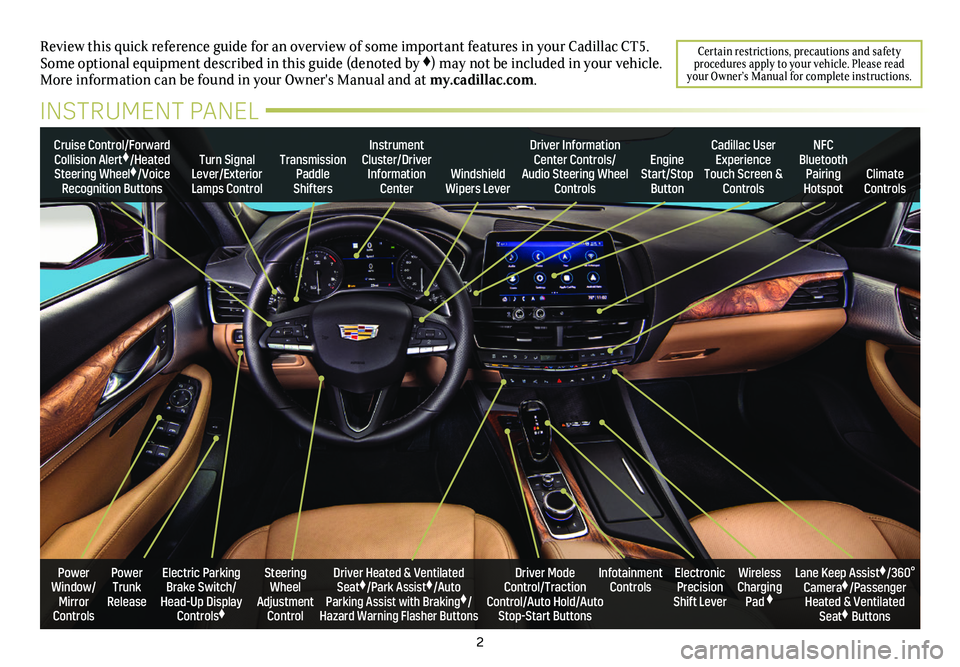
2
Review this quick reference guide for an overview of some important feat\
ures in your Cadillac CT5. Some optional equipment described in this guide (denoted by ♦) may not be included in your vehicle. More information can be found in your Owner's Manual and at my.cadillac.com.
Certain restrictions, precautions and safety procedures apply to your vehicle. Please read your Owner’s Manual for complete instructions.
INSTRUMENT PANEL
Cruise Control/Forward Collision Alert♦/Heated Steering Wheel♦/Voice Recognition Buttons
Instrument Cluster/Driver Information CenterWindshield Wipers Lever
Transmission Paddle Shifters
Driver Information Center Controls/Audio Steering Wheel Controls
Turn Signal Lever/Exterior Lamps Control
Cadillac User Experience Touch Screen & Controls
Engine Start/Stop Button
NFC Bluetooth Pairing HotspotClimate Controls
Power Trunk Release
Steering Wheel Adjustment Control
Driver Heated & Ventilated Seat♦/Park Assist♦/Auto Parking Assist with Braking♦/Hazard Warning Flasher Buttons
Electric Parking Brake Switch/ Head-Up Display Controls♦
Infotainment ControlsWireless Charging Pad ♦
Electronic Precision Shift Lever
Lane Keep Assist♦/360° Camera♦/Passenger Heated & Ventilated Seat♦ Buttons
Driver Mode Control/Traction Control/Auto Hold/Auto Stop-Start Buttons
Power Window/ Mirror Controls
Page 8 of 20
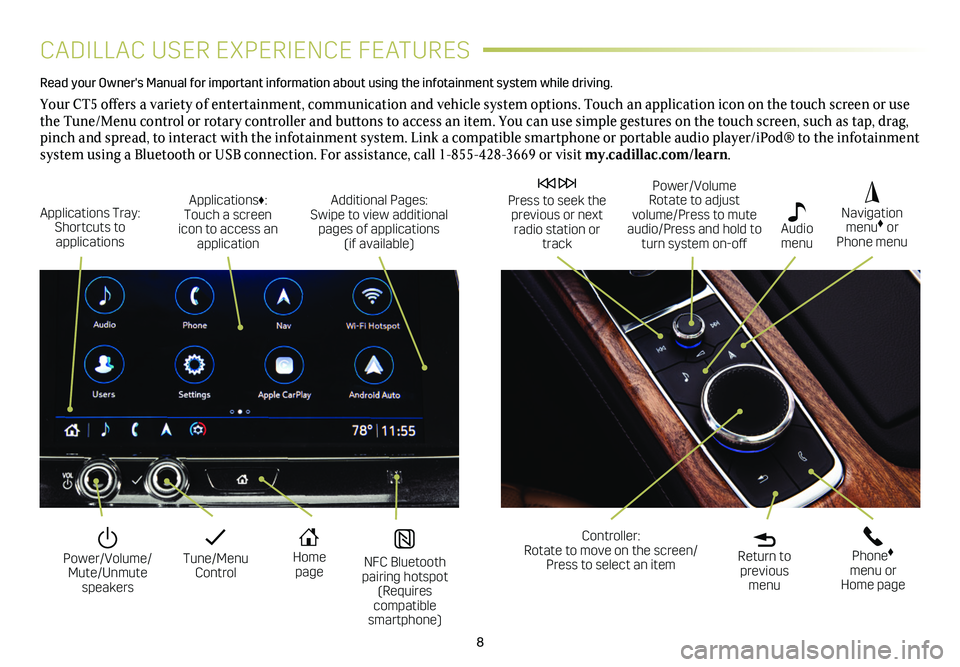
8
CADILLAC USER EXPERIENCE FEATURES
Read your Owner's Manual for important information about using the infot\
ainment system while driving.
Your CT5 offers a variety of entertainment, communication and vehicle system options. Touch an application icon on the touch screen or use the Tune/Menu control or rotary controller and buttons to access an item. You can use simple gestures on the touch screen, such as tap, drag, pinch and spread, to interact with the infotainment system. Link a compatible smartphone or portable audio player/iPod® to the infotainment system using a Bluetooth or USB connection. For assistance, call 1-855-428-3669 or visit my.cadillac.com/learn.
Tune/Menu Control
Power/Volume/ Mute/Unmute speakers
NFC Bluetooth pairing hotspot (Requires compatible smartphone)
Home page
Additional Pages: Swipe to view additional pages of applications (if available)
Applications Tray: Shortcuts to applications
Applications♦: Touch a screen icon to access an application
Power/Volume Rotate to adjust volume/Press to mute audio/Press and hold to turn system on-off
Press to seek the previous or next radio station or track
Return to previous menu
Controller: Rotate to move on the screen/ Press to select an item
Phone♦ menu or Home page
Navigation menu♦ or Phone menu
Audio menu
Page 13 of 20
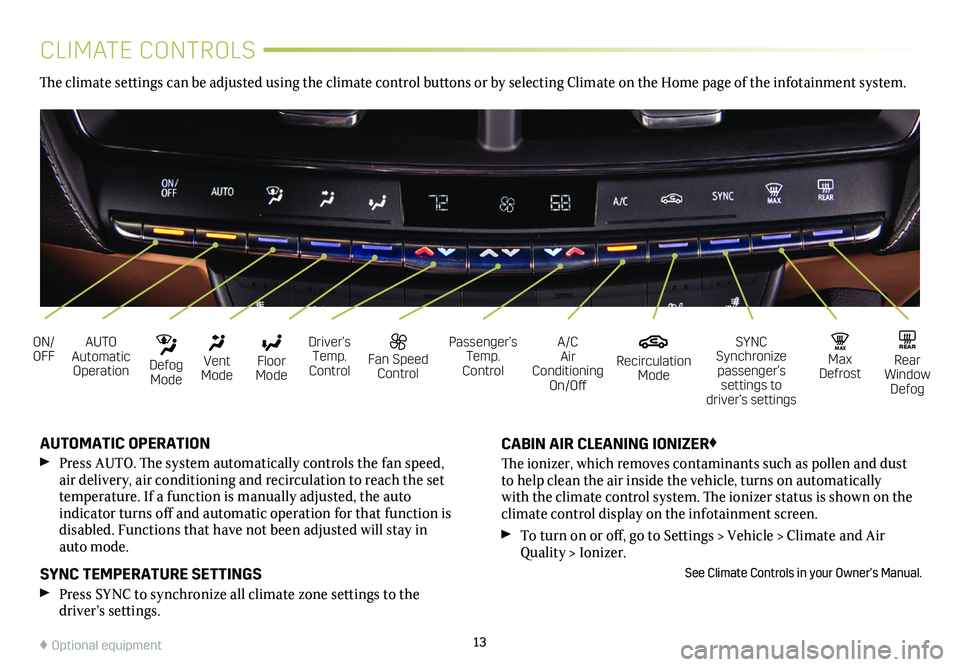
13
CLIMATE CONTROLS
AUTO Automatic Operation
ON/OFFA/C Air Conditioning On/Off
Driver’s Temp. Control
SYNC Synchronize passenger’s settings to driver’s settings
Floor Mode
Vent Mode
Defog Mode
Recirculation Mode
Fan Speed Control
MAX Max Defrost
Passenger’s Temp. Control
REAR Rear Window Defog
AUTOMATIC OPERATION
Press AUTO. The system automatically controls the fan speed, air delivery, air conditioning and recirculation to reach the set temperature. If a function is manually adjusted, the auto
indicator turns off and automatic operation for that function is disabled. Functions that have not been adjusted will stay in auto mode.
SYNC TEMPERATURE SETTINGS
Press SYNC to synchronize all climate zone settings to the
driver’s
settings.
CABIN AIR CLEANING IONIZER♦
The ionizer, which removes contaminants such as pollen and dust to help clean the air inside the vehicle, turns on automatically with the climate control system. The ionizer status is shown on the
climate control display on the infotainment screen.
To turn on or off, go to Settings > Vehicle > Climate and Air Quality > Ionizer.
See Climate Controls in your Owner’s Manual.
The climate settings can be adjusted using the climate control buttons or by selecting Climate on the Home page of the infotainment system.
♦ Optional equipment
Page 17 of 20
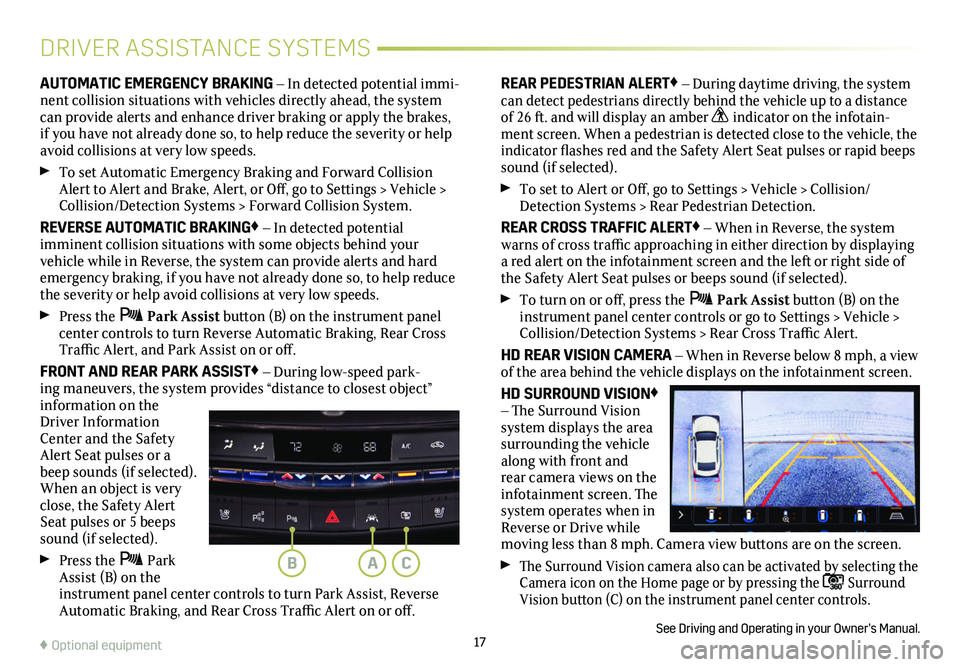
17♦ Optional equipment
DRIVER ASSISTANCE SYSTEMS
AUTOMATIC EMERGENCY BRAKING – In detected potential immi-nent collision situations with vehicles directly ahead, the system can provide alerts and enhance driver braking or apply the brakes, if you have not already done so, to help reduce the severity or help avoid collisions at very low speeds.
To set Automatic Emergency Braking and Forward Collision Alert to Alert and Brake, Alert, or Off, go to Settings > Vehicle > Collision/Detection Systems > Forward Collision System.
REVERSE AUTOMATIC BRAKING♦ – In detected potential
imminent collision situations with some objects behind your vehicle while in Reverse, the system can provide alerts and hard emergency braking, if you have not already done so, to help reduce the severity or help avoid collisions at very low speeds.
Press the Park Assist button (B) on the instrument panel center controls to turn Reverse Automatic Braking, Rear Cross Traffic Alert, and Park Assist on or off.
FRONT AND REAR PARK ASSIST♦ – During low-speed park-ing maneuvers, the system provides “distance to closest object”
information on the Driver Information Center and the Safety Alert Seat pulses or a beep sounds (if selected). When an object is very close, the Safety Alert Seat pulses or 5 beeps sound (if selected).
Press the Park Assist (B) on the instrument panel center controls to turn Park Assist, Reverse Automatic Braking, and Rear Cross Traffic Alert on or off.
REAR PEDESTRIAN ALERT♦ – During daytime driving, the system can detect pedestrians directly behind the vehicle up to a distance of 26 ft. and will display an amber indicator on the infotain-ment screen. When a pedestrian is detected close to the vehicle, the indicator flashes red and the Safety Alert Seat pulses or rapid beeps sound (if selected).
To set to Alert or Off, go to Settings > Vehicle > Collision/Detection Systems > Rear Pedestrian Detection.
REAR CROSS TRAFFIC ALERT♦ – When in Reverse, the system warns of cross traffic approaching in either direction by displaying a red alert on the infotainment screen and the left or right side of the Safety Alert Seat pulses or beeps sound (if selected).
To turn on or off, press the Park Assist button (B) on the instrument panel center controls or go to Settings > Vehicle > Collision/Detection Systems > Rear Cross Traffic Alert.
HD REAR VISION CAMERA – When in Reverse below 8 mph, a view of the area behind the vehicle displays on the infotainment screen.
HD SURROUND VISION♦ – The Surround Vision system displays the area surrounding the vehicle along with front and rear camera views on the infotainment screen. The system operates when in Reverse or Drive while moving less than 8 mph. Camera view buttons are on the screen.
The Surround Vision
camera also can be activated by selecting the Camera icon on the Home page or by pressing the Surround Vision button (C) on the instrument panel center controls.
See Driving and Operating in your Owner’s Manual.
ACB