2020 BUICK ENVISION change wheel
[x] Cancel search: change wheelPage 7 of 363
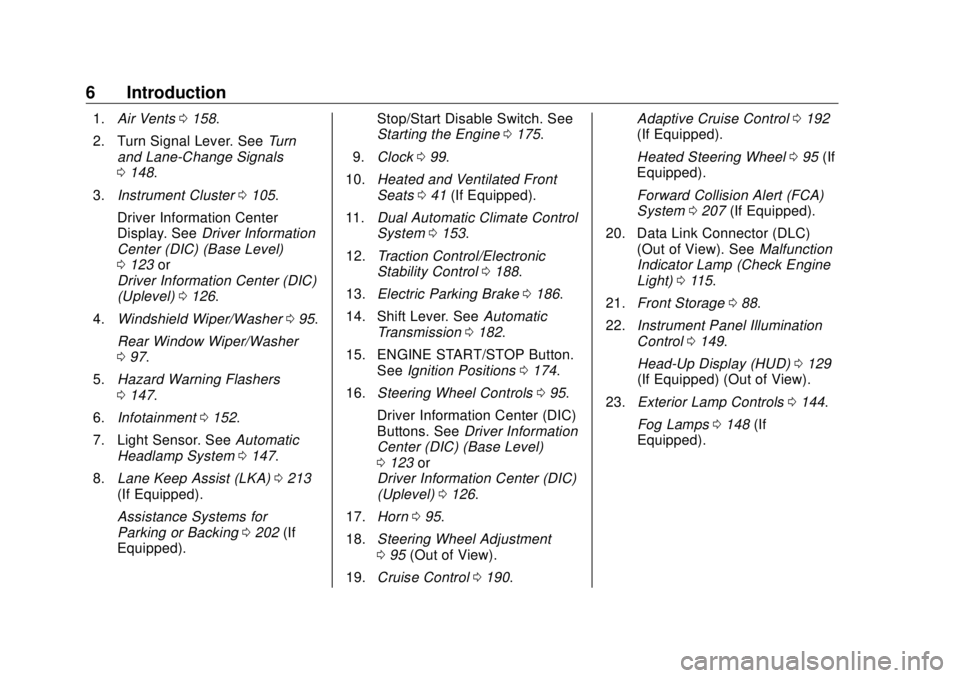
Buick Envision Owner Manual (GMNA-Localizing-U.S./Canada/Mexico-
13555857) - 2020 - CRC - 2/25/19
6 Introduction 1. Air Vents 0 158 .
2. Turn Signal Lever. See Turn
and Lane-Change Signals
0 148 .
3. Instrument Cluster 0 105 .
Driver Information Center
Display. See Driver Information
Center (DIC) (Base Level)
0 123 or
Driver Information Center (DIC)
(Uplevel) 0 126 .
4. Windshield Wiper/Washer 0 95 .
Rear Window Wiper/Washer
0 97 .
5. Hazard Warning Flashers
0 147 .
6. Infotainment 0 152 .
7. Light Sensor. See Automatic
Headlamp System 0 147 .
8. Lane Keep Assist (LKA) 0 213
(If Equipped).
Assistance Systems for
Parking or Backing 0 202 (If
Equipped). Stop/Start Disable Switch. See
Starting the Engine 0 175 .
9. Clock 0 99 .
10. Heated and Ventilated Front
Seats 0 41 (If Equipped).
11. Dual Automatic Climate Control
System 0 153 .
12. Traction Control/Electronic
Stability Control 0 188 .
13. Electric Parking Brake 0 186 .
14. Shift Lever. See Automatic
Transmission 0 182 .
15. ENGINE START/STOP Button.
See Ignition Positions 0 174 .
16. Steering Wheel Controls 0 95 .
Driver Information Center (DIC)
Buttons. See Driver Information
Center (DIC) (Base Level)
0 123 or
Driver Information Center (DIC)
(Uplevel) 0 126 .
17. Horn 0 95 .
18. Steering Wheel Adjustment
0 95 (Out of View).
19. Cruise Control 0 190 . Adaptive Cruise Control 0 192
(If Equipped).
Heated Steering Wheel 0 95 (If
Equipped).
Forward Collision Alert (FCA)
System 0 207 (If Equipped).
20. Data Link Connector (DLC)
(Out of View). See Malfunction
Indicator Lamp (Check Engine
Light) 0 115 .
21. Front Storage 0 88 .
22. Instrument Panel Illumination
Control 0 149 .
Head-Up Display (HUD) 0 129
(If Equipped) (Out of View).
23. Exterior Lamp Controls 0 144 .
Fog Lamps 0 148 (If
Equipped).
Page 39 of 363

Buick Envision Owner Manual (GMNA-Localizing-U.S./Canada/Mexico-
13555857) - 2020 - CRC - 3/25/19
38 Seats and Restraints To adjust a power seatback:
.
Tilt the top of the control
rearward to recline.
.
Tilt the top of the control forward
to raise.
Memory Seats
If equipped, memory seats allow two
drivers to save and recall their
unique seat positions for driving the
vehicle, and a shared exit position
for getting out of the vehicle. Other
feature positions may also be
saved, such as power mirrors and
power steering wheel, if equipped. Memory positions are linked to RKE
transmitter 1 or 2 for automatic
memory recalls.
Before saving, adjust all available
memory feature positions. Turn the
vehicle on and then press and
release SET; a beep will sound.
Then immediately press and hold 1,
2, or
B (Exit) until two beeps
sound. To manually recall these
positions, press and hold 1, 2, or
Buntil the saved position is reached.
Follow the instructions under
“ Saving Memory Positions. ”
The vehicle identifies the current
driver ’ s RKE transmitter number (1 –
8). See Remote Keyless Entry
(RKE) System Operation 0 8 . Only
RKE transmitters 1 and 2 can be
used for automatic memory recalls.
A Driver Information Center (DIC)
welcome message indicating the
transmitter number may display for
the first few ignition cycles following
a transmitter change. For Auto
Memory Recall to work properly,
save the positions to the memory
button (1 or 2) matching the RKE
transmitter number displayed in the DIC welcome message. Carry the
linked RKE transmitter when
entering the vehicle.
Vehicle Personalization Settings
.
To have the Auto Memory Recall
movement begin when the
vehicle is started, select the
Settings menu, then Vehicle,
then Comfort and Convenience,
and then Auto Memory Recall.
Select On or Off. See “ Auto
Memory Recall ” later in this
section.
.
To begin Easy Exit Recall
movement when the vehicle is
turned off and the driver door is
opened, or when the vehicle is
turned off with the driver door
already opened, select the
Settings menu, then Vehicle,
then Comfort and Convenience,
and then Easy Exit Options.
Select On or Off. See “ Easy Exit
Recall ” later in this section.
.
See Vehicle Personalization
0 133 for additional setting
information.
Page 66 of 363

Buick Envision Owner Manual (GMNA-Localizing-U.S./Canada/Mexico-
13555857) - 2020 - CRC - 3/25/19
Seats and Restraints 65
{ WarningStowing articles under the
passenger seat or between the
passenger seat cushion and
seatback may interfere with the
proper operation of the passenger
sensing system.
Servicing the
Airbag-Equipped Vehicle Airbags affect how the vehicle
should be serviced. There are parts
of the airbag system in several
places around the vehicle. Your
dealer and the service manual have
information about servicing the
vehicle and the airbag system. To
purchase a service manual, see
Publication Ordering Information
0 335 . { WarningFor up to 10 seconds after the
vehicle is turned off and the
battery is disconnected, an airbag
can still inflate during improper
service. You can be injured if you
are close to an airbag when it
inflates. Avoid yellow connectors.
They are probably part of the
airbag system. Be sure to follow
proper service procedures, and
make sure the person performing
work for you is qualified to do so.
Adding Equipment to the
Airbag-Equipped Vehicle Adding accessories that change the
vehicle's frame, bumper system,
height, front end, or side sheet
metal may keep the airbag system
from working properly.
The operation of the airbag system
can also be affected by changing,
including improperly repairing or
replacing, any parts of the following: .
Airbag system, including airbag
modules, front or side impact
sensors, sensing and diagnostic
module, or airbag wiring
.
Front seats, including stitching,
seams or zippers
.
Seat belts
.
Steering wheel, instrument
panel, overhead console, ceiling
trim, or pillar garnish trim
.
Inner door seals, including
speakers
Your dealer and the service manual
have information about the location
of the airbag modules and sensors,
sensing and diagnostic module, and
airbag wiring along with the proper
replacement procedures.
In addition, the vehicle has a
passenger sensing system for the
front outboard passenger position,
which includes sensors that are part
of the passenger seat. The
passenger sensing system may not
operate properly if the original seat
trim is replaced with non-GM
covers, upholstery, or trim; or with
Page 108 of 363

Buick Envision Owner Manual (GMNA-Localizing-U.S./Canada/Mexico-
13555857) - 2020 - CRC - 2/25/19
Instruments and Controls 107Cluster Menu There is an interactive display area
in the center of the instrument
cluster.
Use the right steering wheel control
to open and scroll through the
different items and displays.
Press
S to access the cluster
applications. Use
y or
z to scroll
through the list of available
applications. Not all applications will
be available on all vehicles. .
Info App. This is where you can
view the selected Driver
Information Center (DIC)
displays. See Driver Information
Center (DIC) (Base Level) 0 123
or
Driver Information Center (DIC)
(Uplevel) 0 126 .
.
Audio
.
Phone
.
Navigation
.
Options
Audio
Press
V to select the Audio app,
then press
T to enter the Audio
menu. In the Audio menu, browse
for music, select from the favorites,
or change the audio source.
Phone
Press
V to select the Phone app,
then press
T to enter the Phone
menu. In the Phone menu, if there is
no active phone call, view recent
calls, scroll through contacts,
or select from the favorites. If there is an active call, mute or unmute the
phone or switch to handset or
handsfree operation.
Navigation
Press
V to select the Navigation
app, then press
T to enter the
Navigation menu. If there is no
active route, you can resume the
last route and turn the voice
prompts on/off. If there is an active
route, press
V to cancel route
guidance or turn the voice prompts
on/off.
Options
Press
V to select the Options app.
Use
y or
z to scroll through items
in the Options menu.
Units : Press
T while Units is
displayed to enter the Units menu.
Choose US or Metric units by
pressing
V while the desired item is
highlighted.
Page 131 of 363

Buick Envision Owner Manual (GMNA-Localizing-U.S./Canada/Mexico-
13555857) - 2020 - CRC - 2/25/19
130 Instruments and Controls .
Low Fuel
Some vehicle messages or alerts
displayed in the HUD may be
cleared by using the steering wheel
controls. See Vehicle Messages
0 132 .
The HUD control is to the left of the
steering wheel.
To adjust the HUD image:
1. Adjust the driver seat.
2. Start the engine.
3. Use the following settings to
adjust the HUD.
$ : Press or lift to center the HUD
image. The HUD image can only be
adjusted up and down, not side
to side. ! : Press to select the display
view. Each press will change the
display view.
D : Lift and hold to brighten the
display. Press and hold to dim the
display. Continue to hold to turn the
display off.
The HUD image will automatically
dim and brighten to compensate for
outside lighting. The HUD
brightness control can also be
adjusted as needed.
The HUD image can temporarily
light up depending on the angle and
position of sunlight on the HUD
display. This is normal.
Polarized sunglasses could make
the HUD image harder to see.
Head-Up Display (HUD) Rotation
Option
This feature allows the angle of the
HUD image to be adjusted.
Press
V on the steering wheel
controls while Head-up Display
Rotation is highlighted to enter
Adjust Mode. Press
y or
z to adjust the angle of the HUD display.
Press
S or
T to highlight OK, then
press
V to save the setting.
CANCEL can also be selected to
cancel the setting. The vehicle must
be in P (Park).
HUD Views
There are four views in the HUD.
Some vehicle information and
vehicle messages or alerts may be
displayed in any view.
Metric
Page 145 of 363

Buick Envision Owner Manual (GMNA-Localizing-U.S./Canada/Mexico-
13555857) - 2020 - CRC - 2/25/19
144 Lighting
Lighting Exterior Lighting Exterior Lamp Controls . . . . . . . 144
Exterior Lamps Off
Reminder . . . . . . . . . . . . . . . . . . . 146
Headlamp High/Low-Beam
Changer . . . . . . . . . . . . . . . . . . . . 146
Flash-to-Pass . . . . . . . . . . . . . . . . 146
Daytime Running
Lamps (DRL) . . . . . . . . . . . . . . . 146
Automatic Headlamp
System . . . . . . . . . . . . . . . . . . . . . . 147
Hazard Warning Flashers . . . . . 147
Turn and Lane-Change
Signals . . . . . . . . . . . . . . . . . . . . . . 148
Fog Lamps . . . . . . . . . . . . . . . . . . . 148
Interior Lighting Instrument Panel Illumination
Control . . . . . . . . . . . . . . . . . . . . . . 149
Courtesy Lamps . . . . . . . . . . . . . . 149
Dome Lamps . . . . . . . . . . . . . . . . . 149
Reading Lamps . . . . . . . . . . . . . . 149
Lighting Features
Entry Lighting . . . . . . . . . . . . . . . . 150
Exit Lighting . . . . . . . . . . . . . . . . . . 150
Battery Load Management . . . 150 Battery Power Protection . . . . . 151
Exterior Lighting Battery
Saver . . . . . . . . . . . . . . . . . . . . . . . 151
Exterior Lighting Exterior Lamp Controls
The exterior lamp control is on the
instrument panel on the outboard
side of the steering wheel.
Turn the control to the following
positions:
O : Turns off the exterior lamps.
The knob returns to the AUTO
position after it is released. Turn to
O again to reactivate the
AUTO mode.
In Canada, the headlamps will
automatically reactivate when the
vehicle is shifted out of P (Park).
Page 150 of 363

Buick Envision Owner Manual (GMNA-Localizing-U.S./Canada/Mexico-
13555857) - 2020 - CRC - 2/25/19
Lighting 149
Interior Lighting Instrument Panel
Illumination Control
The brightness of the instrument
panel lighting and steering wheel
controls can be adjusted.
D : Move and hold the thumbwheel
up or down to brighten or dim the
lights.
Courtesy Lamps The courtesy lamps come on when
any door is opened and the dome
lamp is in the
1 position. Dome Lamps The dome lamp is in the overhead
console.
To change the dome lamp settings,
press:
* : Turns the lamp off, even when
a door is open.
1 : The lamp comes on when a
door is opened.
+ : Turns the lamp on. Reading Lamps There are reading lamps on the
overhead console and over the rear
passenger doors. These lamps
come on when any door is opened.
Front Reading Lamps
The reading lamps in the overhead
console are operated by touch.
Touch the lamp for dim light, touch
again for bright light, and touch
again to turn the light off.
Page 159 of 363

Buick Envision Owner Manual (GMNA-Localizing-U.S./Canada/Mexico-
13555857) - 2020 - CRC - 2/25/19
158 Climate Controls
Air Vents
1. Slider Knob
2. Thumbwheel
Use the slider knobs (1) on the air
vents to change the direction of the
airflow.
Use the thumbwheels (2) near the
air vents to control the amount of
airflow or to shut off the airflow. Operation Tips
.
Clear away any ice, snow,
or leaves from the air inlets at
the base of the windshield that
can block the flow of air into the
vehicle.
.
Clear snow off the hood to
improve visibility and help
decrease moisture drawn into
the vehicle.
.
Keep all outlets open whenever
possible for best system
performance.
.
Keep the path under all seats
clear of objects to help circulate
the air inside the vehicle more
effectively.
.
Use of non-GM approved hood
deflectors can adversely affect
the performance of the system. Maintenance Passenger Compartment
Air Filter The filter removes dust, pollen, and
other airborne irritants from outside
air that is pulled into the vehicle.
The filter should be replaced as part
of routine scheduled maintenance;
see Maintenance Schedule 0 311 .
To find out what type of filter to use,
see Maintenance Replacement
Parts 0 321 .
1. Open the glove box.