2020 BUICK ENCORE GX CD player
[x] Cancel search: CD playerPage 103 of 442

Buick Encore GX Owner Manual (GMNA-Localizing-U.S./Canada/Mexico-
14018934) - 2020 - CRC - 2/27/20
102 Instruments and Controls
Clock
Set the time and date using the
infotainment system. See "Time /
Date" underSettings0195.
Power Outlets
Power Outlets 12-Volt Direct
Current
The vehicle has 12-volt outlets that
can be used to plug in electrical
equipment, such as a cell phone or
MP3 player.
{Warning
Power is always supplied to the
rear cargo power outlet. Do not
leave electrical equipment
plugged in when the vehicle is not
in use because the vehicle could
catch fire and cause injury or
death.
Caution
Leaving electrical equipment
plugged in for an extended period
of time while the ignition is off will
drain the battery. Always unplug
electrical equipment when not in
use and do not plug in equipment
that exceeds the maximum
15 amp rating.
Certain accessory plugs may not be
compatible with the accessory
power outlet and could overload
vehicle and adapter fuses. If a
problem is experienced, see your
dealer. When adding electrical equipment,
be sure to follow the proper
installation instructions included with
the equipment. See
Add-On
Electrical Equipment 0302.
Caution
Hanging heavy equipment from
the power outlet can cause
damage not covered by the
vehicle warranty. The power
outlets are designed for
accessory power plugs only, such
as cell phone charge cords.
Power Outlet 110V/120V
Alternating Current
If equipped with this power outlet, it
can be used to plug in electrical
equipment that uses a maximum
limit of 150 watts.
Page 152 of 442

Buick Encore GX Owner Manual (GMNA-Localizing-U.S./Canada/Mexico-
14018934) - 2020 - CRC - 2/27/20
Infotainment System 151
Infotainment
System
Introduction
Introduction . . . . . . . . . . . . . . . . . . . 152
Overview . . . . . . . . . . . . . . . . . . . . . 153
Steering Wheel Controls . . . . . . 154
Using the System . . . . . . . . . . . . 155
Software Updates . . . . . . . . . . . . 157
Radio
AM-FM Radio . . . . . . . . . . . . . . . . 157
HD Radio Technology . . . . . . . . 159
Radio Data System (RDS) . . . . 160
Satellite Radio . . . . . . . . . . . . . . . . 160
Radio Reception . . . . . . . . . . . . . . 161
Multi-Band Antenna . . . . . . . . . . 161
Audio Players
Avoiding Untrusted MediaDevices . . . . . . . . . . . . . . . . . . . . . 162
USB Port . . . . . . . . . . . . . . . . . . . . . 162
Auxiliary Jack . . . . . . . . . . . . . . . . 165
Bluetooth Audio . . . . . . . . . . . . . . 165
OnStar System
OnStar System . . . . . . . . . . . . . . . 166
Navigation
Using the Navigation
System . . . . . . . . . . . . . . . . . . . . . . 168
Maps . . . . . . . . . . . . . . . . . . . . . . . . . 171
Navigation Symbols . . . . . . . . . . 172
Destination . . . . . . . . . . . . . . . . . . . 173
OnStar System . . . . . . . . . . . . . . . 179
Global Positioning System (GPS) . . . . . . . . . . . . . . 180
Vehicle Positioning . . . . . . . . . . . 180
Problems with Route Guidance . . . . . . . . . . . . . . . . . . . 181
If the System Needs Service . . . . . . . . . . . . . . . . . . . . . 181
Map Data Updates . . . . . . . . . . . 182
Database Coverage Explanations . . . . . . . . . . . . . . . . 182
Voice Recognition
Voice Recognition . . . . . . . . . . . . 182
Phone
Bluetooth (Overview) . . . . . . . . . 189
Bluetooth (Pairing and Using aPhone) . . . . . . . . . . . . . . . . . . . . . . 190
Apple CarPlay and Android Auto . . . . . . . . . . . . . . . . 194
Settings
Settings . . . . . . . . . . . . . . . . . . . . . . 195
Teen Driver . . . . . . . . . . . . . . . . . . . 201
Trademarks and License
Agreements
Trademarks and LicenseAgreements . . . . . . . . . . . . . . . . . 205
Page 163 of 442

Buick Encore GX Owner Manual (GMNA-Localizing-U.S./Canada/Mexico-
14018934) - 2020 - CRC - 2/27/20
162 Infotainment System
Audio Players
Avoiding Untrusted Media
Devices
When using media devices such as
USB devices, and mobile devices,
consider the source. Untrusted
media devices could contain files
that affect system operation or
performance. Avoid use if the
content or origin cannot be trusted.
USB Port
Audio stored on a USB device may
be listened to.
This vehicle is equipped with two
USB ports in the center stack.
These ports are for data and
charging. There may also be two
USB ports for charging only at the
rear of the center console.
Caution
To avoid vehicle damage, unplug
all accessories and disconnect all
accessory cables from the vehicle
when not in use. Accessory
cables left plugged into the
vehicle, unconnected to a device,
could be damaged or cause an
electrical short if the unconnected
end comes in contact with liquids
or another power source such as
the accessory power outlet.
Playing from a USB
A USB mass storage device can be
connected to the USB port.
Audio extensions supported by the
USB are:
.MP3
. AAC
. OGG
. 3GP Gracenote
When plugging in a USB device,
Gracenote service builds voice tags
for music. Voice tags allow artists,
albums with hard to pronounce
names, and nicknames to be used
to play music through voice
recognition, if equipped.
While indexing, infotainment
features may be available
My Media Library
MyMedia is only available when
more than one indexed device is
connected. It allows access to
content from all indexed media
sources. MyMedia will show as an
available source in the
Source page.
USB MP3 Player and USB Devices
The USB MP3 players and USB
devices connected must comply
with the USB Mass Storage Class
specification (USB MSC).
To play a USB device:
1. Connect the USB.
Page 166 of 442

Buick Encore GX Owner Manual (GMNA-Localizing-U.S./Canada/Mexico-
14018934) - 2020 - CRC - 2/27/20
Infotainment System 165
Albums :TouchHnext to any
album to store the album as a
favorite. Touch a saved favorite to
recall a favorite album. The first
song in the album list begins to play.
Genres : Touch
Hnext to any
genre to store the genre as a
favorite. Touch a saved favorite to
recall a favorite genre. The first
song of the genre begins to play.
Podcasts : Touch
Hnext to any
podcast to store the podcast as a
favorite. Touch a saved favorite to
recall a favorite podcast. The
podcast begins to play.
Audiobooks : Touch
Hnext to any
audiobook to store the audiobook as
a favorite. Touch a saved favorite to
recall a favorite audiobook. The first
chapter in the audiobook begins
to play.
Media Playback and Mute
USB playback will be paused if the
system is muted. If the steering
wheel mute control is pressed
again, playback will resume. If the source is changed while in
mute, playback resumes and audio
will unmute.
Auxiliary Jack
This vehicle has an auxiliary input
jack in the center stack. Possible
auxiliary audio sources include:
.
Laptop computer
. Audio music player
This jack is not an audio output. Do
not plug headphones into the
auxiliary input jack. Set up an
auxiliary device while the vehicle is
in P (Park).
Connect a 3.5 mm (1/8 in) cable
from the auxiliary device to the
auxiliary input jack. When a device
is connected, the system can play
audio from the device over the
vehicle speakers.
If an auxiliary device has already
been connected, but a different
source is currently active, touch
More and then touch AUX to make
the source active. Shuffle and Browse are not
available in the AUX source menu.
Bluetooth Audio
Music may be played from a paired
Bluetooth device. See
Bluetooth
(Pairing and Using a Phone) 0190
or
Bluetooth (Overview) 0189 for help
pairing a device.
Volume and song selection may be
controlled by using the infotainment
controls or the mobile device.
If Bluetooth is selected and no
sound is present, check the volume
setting on both your mobile device
and the infotainment system.
Launch music by touching Bluetooth
from the recent sources list on the
left of the display or by touching
More and then touching the
Bluetooth device.
To play music via Bluetooth:
1. Power on the device, and pair to connect the device.
Page 167 of 442

Buick Encore GX Owner Manual (GMNA-Localizing-U.S./Canada/Mexico-
14018934) - 2020 - CRC - 2/27/20
166 Infotainment System
2. Once paired, touch Audio fromthe Home Page, then touch
Bluetooth from the recent
sources list on the left of the
display.
Bluetooth Sound Menu
See “Infotainment System Sound
Menu” underAM-FM Radio 0157.
Manage Bluetooth Devices
From the Home Page: 1. Touch the Audio icon.
2. Touch More.
3. Touch Bluetooth.
4. Touch Devices to add or delete devices.
When touching Bluetooth, the
system may not be able to launch
the audio player on the connected
device to start playing. When the
vehicle is not moving, use the
mobile device to begin playback. All devices launch audio differently.
When selecting Bluetooth as a
source, the system may show as
paused on the display. Press play
on the device or touch
pon the
display to begin playback.
Browse functionality will be provided
where supported by the Bluetooth
device. This media content will not
be part of the MyMedia
source mode.
Some smartphones support sending
Bluetooth music information to
display on the system. When the
system receives this information, it
will check to see if any is available
and display it. For more information
about supported Bluetooth features,
see my.buick.com/learn.
OnStar System
4G LTE
If equipped with 4G LTE, up to
seven devices, such as
smartphones, tablets, and laptops,
can be connected to high-speed
Internet through the vehicle’s built-in
Wi-Fi hotspot.
Call 1-888-4ONSTAR
(1-888-466-7827) to connect to an
OnStar Advisor for assistance. See
www.onstar.com for vehicle
availability, details, and system
limitations. Service and connectivity
may vary by make, model, year,
carrier, availability, and conditions.
4G LTE service is available in select
markets. 4G LTE performance is
based on industry averages and
vehicle systems design. Some
services require a data plan.
The OnStar App
If equipped, the infotainment system
has OnStar controls in the
embedded OnStar app on the Home
Page. Most OnStar functions that
can be performed with the buttons
Page 191 of 442
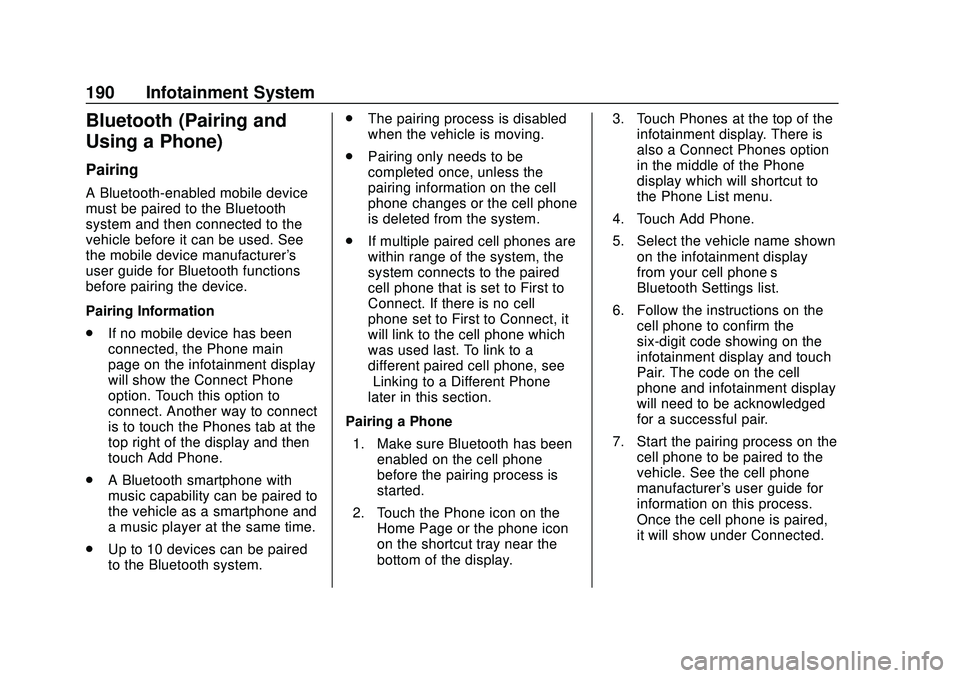
Buick Encore GX Owner Manual (GMNA-Localizing-U.S./Canada/Mexico-
14018934) - 2020 - CRC - 2/27/20
190 Infotainment System
Bluetooth (Pairing and
Using a Phone)
Pairing
A Bluetooth-enabled mobile device
must be paired to the Bluetooth
system and then connected to the
vehicle before it can be used. See
the mobile device manufacturer's
user guide for Bluetooth functions
before pairing the device.
Pairing Information
.If no mobile device has been
connected, the Phone main
page on the infotainment display
will show the Connect Phone
option. Touch this option to
connect. Another way to connect
is to touch the Phones tab at the
top right of the display and then
touch Add Phone.
. A Bluetooth smartphone with
music capability can be paired to
the vehicle as a smartphone and
a music player at the same time.
. Up to 10 devices can be paired
to the Bluetooth system. .
The pairing process is disabled
when the vehicle is moving.
. Pairing only needs to be
completed once, unless the
pairing information on the cell
phone changes or the cell phone
is deleted from the system.
. If multiple paired cell phones are
within range of the system, the
system connects to the paired
cell phone that is set to First to
Connect. If there is no cell
phone set to First to Connect, it
will link to the cell phone which
was used last. To link to a
different paired cell phone, see
“Linking to a Different Phone”
later in this section.
Pairing a Phone 1. Make sure Bluetooth has been enabled on the cell phone
before the pairing process is
started.
2. Touch the Phone icon on the Home Page or the phone icon
on the shortcut tray near the
bottom of the display. 3. Touch Phones at the top of the
infotainment display. There is
also a Connect Phones option
in the middle of the Phone
display which will shortcut to
the Phone List menu.
4. Touch Add Phone.
5. Select the vehicle name shown on the infotainment display
from your cell phone’s
Bluetooth Settings list.
6. Follow the instructions on the cell phone to confirm the
six-digit code showing on the
infotainment display and touch
Pair. The code on the cell
phone and infotainment display
will need to be acknowledged
for a successful pair.
7. Start the pairing process on the cell phone to be paired to the
vehicle. See the cell phone
manufacturer's user guide for
information on this process.
Once the cell phone is paired,
it will show under Connected.