2020 BUICK ENCORE GX service
[x] Cancel search: servicePage 168 of 442

Buick Encore GX Owner Manual (GMNA-Localizing-U.S./Canada/Mexico-
14018934) - 2020 - CRC - 2/27/20
Infotainment System 167
can be done using the app. To open
the app, touch the OnStar icon on
the Home Page. App updates
require a corresponding service
plan. Features vary by region and
model. Features are subject to
change. For more information, see
my.buick.com/learn or press
Q.
Services
The Services tab displays the
default view for the app. Use this
page to launch the available OnStar
services. Touch a service to open its
display. Touch Wi-Fi to launch the
connections manager. Turn-by-Turn
and Advisor Call are the other tiled
options.
Account
The Account tab displays a
snapshot of the account linked with
the vehicle. If there is no such
account, this tab will show all values
as ——. The call advisor call icon
will be active even if there is no
active account. Advisor Call
Selecting Advisor Call is the same
as pressing
Qor calling
1-888-4ONSTAR (1-888-466-7827).
The X option in the upper right
corner of the screen does not end
the call, but returns to the previous
display.
Turn-by-Turn Directions
With a connected plan, an OnStar
Advisor can download a destination
to the vehicle or its embedded
navigation system, if equipped.
Select Turn-by-Turn Directions from
the Services tab of the OnStar app
to call an Advisor or select a recent
or favorite destination. Touch the
navigation icons to select home,
address or place. A destination
transfer from OnStar will show the
detail view of the destination when it
is transferred from OnStar to the
Navigation application. Touch OK to
go back to the previous menu. An
ABS and Guidance or Navigation
Add-On Plan is required. See
www.onstar.com for a coverage map. Services vary by model. Map
coverage is available in the United
States, Puerto Rico, and Canada.
Wi-Fi Hotspot
Touch to display the Settings page,
which shows the configurations for
the vehicle hotspot and allows them
to be changed.
For more information, see
www.onstar.com/learn.
Page 172 of 442
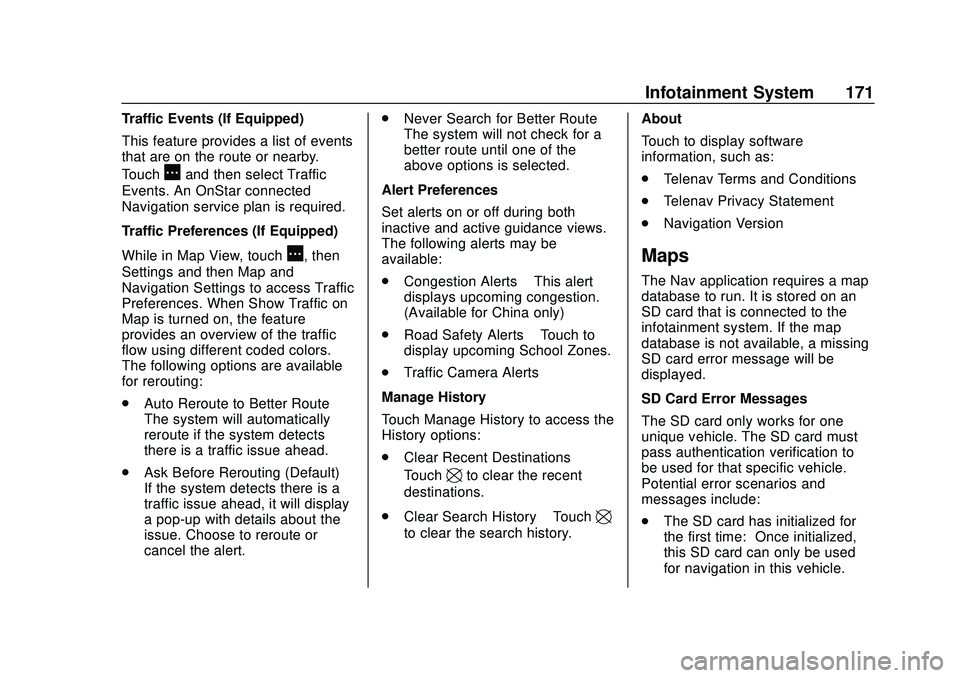
Buick Encore GX Owner Manual (GMNA-Localizing-U.S./Canada/Mexico-
14018934) - 2020 - CRC - 2/27/20
Infotainment System 171
Traffic Events (If Equipped)
This feature provides a list of events
that are on the route or nearby.
Touch
Aand then select Traffic
Events. An OnStar connected
Navigation service plan is required.
Traffic Preferences (If Equipped)
While in Map View, touch
A, then
Settings and then Map and
Navigation Settings to access Traffic
Preferences. When Show Traffic on
Map is turned on, the feature
provides an overview of the traffic
flow using different coded colors.
The following options are available
for rerouting:
. Auto Reroute to Better Route –
The system will automatically
reroute if the system detects
there is a traffic issue ahead.
. Ask Before Rerouting (Default) –
If the system detects there is a
traffic issue ahead, it will display
a pop-up with details about the
issue. Choose to reroute or
cancel the alert. .
Never Search for Better Route –
The system will not check for a
better route until one of the
above options is selected.
Alert Preferences
Set alerts on or off during both
inactive and active guidance views.
The following alerts may be
available:
. Congestion Alerts –This alert
displays upcoming congestion.
(Available for China only)
. Road Safety Alerts –Touch to
display upcoming School Zones.
. Traffic Camera Alerts
Manage History
Touch Manage History to access the
History options:
. Clear Recent Destinations –
Touch
\to clear the recent
destinations.
. Clear Search History –Touch
\
to clear the search history. About
Touch to display software
information, such as:
.
Telenav Terms and Conditions
. Telenav Privacy Statement
. Navigation Version
Maps
The Nav application requires a map
database to run. It is stored on an
SD card that is connected to the
infotainment system. If the map
database is not available, a missing
SD card error message will be
displayed.
SD Card Error Messages
The SD card only works for one
unique vehicle. The SD card must
pass authentication verification to
be used for that specific vehicle.
Potential error scenarios and
messages include:
.The SD card has initialized for
the first time: “Once initialized,
this SD card can only be used
for navigation in this vehicle.”
Page 174 of 442
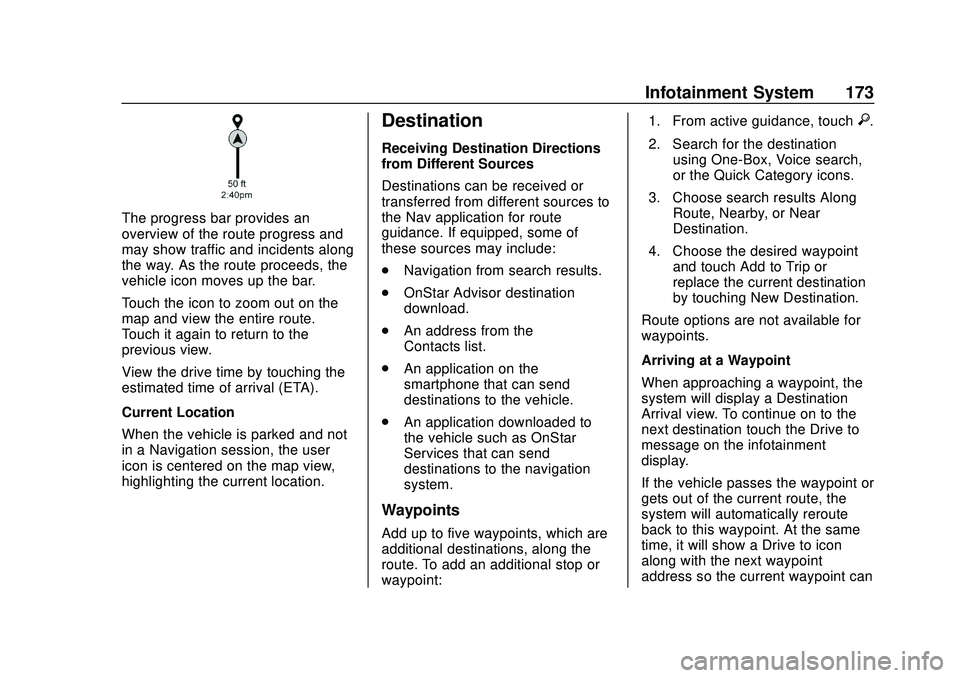
Buick Encore GX Owner Manual (GMNA-Localizing-U.S./Canada/Mexico-
14018934) - 2020 - CRC - 2/27/20
Infotainment System 173
The progress bar provides an
overview of the route progress and
may show traffic and incidents along
the way. As the route proceeds, the
vehicle icon moves up the bar.
Touch the icon to zoom out on the
map and view the entire route.
Touch it again to return to the
previous view.
View the drive time by touching the
estimated time of arrival (ETA).
Current Location
When the vehicle is parked and not
in a Navigation session, the user
icon is centered on the map view,
highlighting the current location.
Destination
Receiving Destination Directions
from Different Sources
Destinations can be received or
transferred from different sources to
the Nav application for route
guidance. If equipped, some of
these sources may include:
.Navigation from search results.
. OnStar Advisor destination
download.
. An address from the
Contacts list.
. An application on the
smartphone that can send
destinations to the vehicle.
. An application downloaded to
the vehicle such as OnStar
Services that can send
destinations to the navigation
system.
Waypoints
Add up to five waypoints, which are
additional destinations, along the
route. To add an additional stop or
waypoint: 1. From active guidance, touch
}.
2. Search for the destination using One-Box, Voice search,
or the Quick Category icons.
3. Choose search results Along Route, Nearby, or Near
Destination.
4. Choose the desired waypoint and touch Add to Trip or
replace the current destination
by touching New Destination.
Route options are not available for
waypoints.
Arriving at a Waypoint
When approaching a waypoint, the
system will display a Destination
Arrival view. To continue on to the
next destination touch the Drive to
message on the infotainment
display.
If the vehicle passes the waypoint or
gets out of the current route, the
system will automatically reroute
back to this waypoint. At the same
time, it will show a Drive to icon
along with the next waypoint
address so the current waypoint can
Page 175 of 442
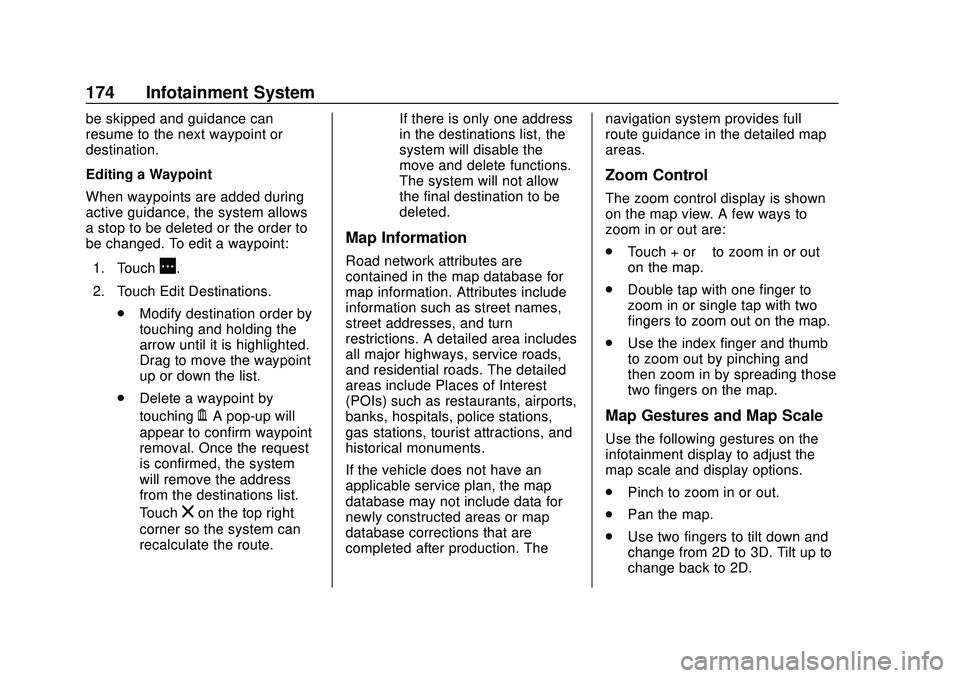
Buick Encore GX Owner Manual (GMNA-Localizing-U.S./Canada/Mexico-
14018934) - 2020 - CRC - 2/27/20
174 Infotainment System
be skipped and guidance can
resume to the next waypoint or
destination.
Editing a Waypoint
When waypoints are added during
active guidance, the system allows
a stop to be deleted or the order to
be changed. To edit a waypoint:1. Touch
A.
2. Touch Edit Destinations. .Modify destination order by
touching and holding the
arrow until it is highlighted.
Drag to move the waypoint
up or down the list.
. Delete a waypoint by
touching
Y. A pop-up will
appear to confirm waypoint
removal. Once the request
is confirmed, the system
will remove the address
from the destinations list.
Touch
zon the top right
corner so the system can
recalculate the route. If there is only one address
in the destinations list, the
system will disable the
move and delete functions.
The system will not allow
the final destination to be
deleted.
Map Information
Road network attributes are
contained in the map database for
map information. Attributes include
information such as street names,
street addresses, and turn
restrictions. A detailed area includes
all major highways, service roads,
and residential roads. The detailed
areas include Places of Interest
(POIs) such as restaurants, airports,
banks, hospitals, police stations,
gas stations, tourist attractions, and
historical monuments.
If the vehicle does not have an
applicable service plan, the map
database may not include data for
newly constructed areas or map
database corrections that are
completed after production. Thenavigation system provides full
route guidance in the detailed map
areas.
Zoom Control
The zoom control display is shown
on the map view. A few ways to
zoom in or out are:
.
Touch + or –to zoom in or out
on the map.
. Double tap with one finger to
zoom in or single tap with two
fingers to zoom out on the map.
. Use the index finger and thumb
to zoom out by pinching and
then zoom in by spreading those
two fingers on the map.
Map Gestures and Map Scale
Use the following gestures on the
infotainment display to adjust the
map scale and display options.
.Pinch to zoom in or out.
. Pan the map.
. Use two fingers to tilt down and
change from 2D to 3D. Tilt up to
change back to 2D.
Page 180 of 442
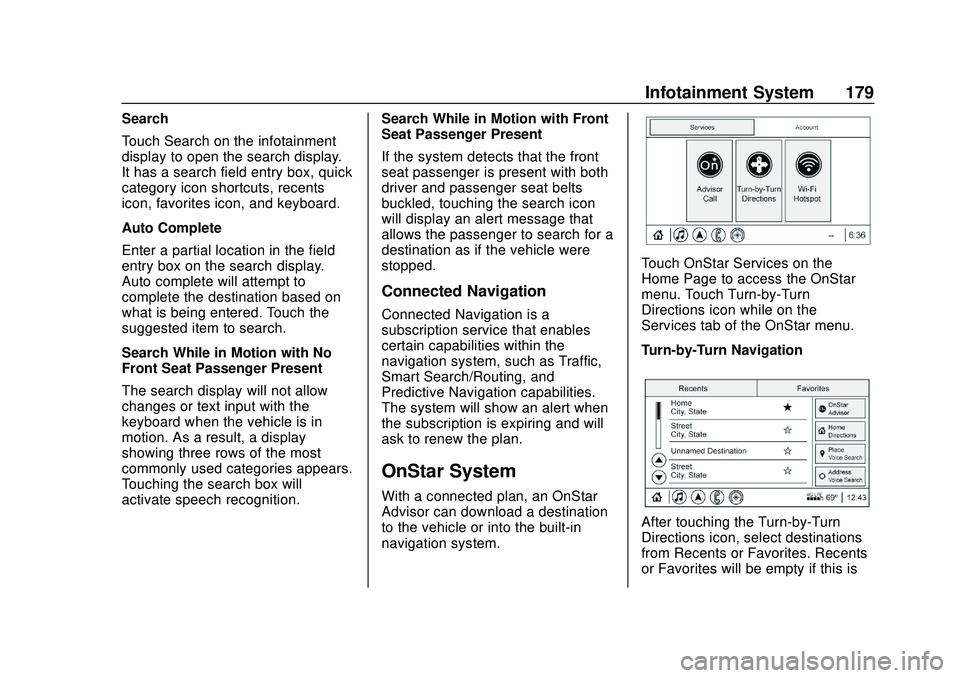
Buick Encore GX Owner Manual (GMNA-Localizing-U.S./Canada/Mexico-
14018934) - 2020 - CRC - 2/27/20
Infotainment System 179
Search
Touch Search on the infotainment
display to open the search display.
It has a search field entry box, quick
category icon shortcuts, recents
icon, favorites icon, and keyboard.
Auto Complete
Enter a partial location in the field
entry box on the search display.
Auto complete will attempt to
complete the destination based on
what is being entered. Touch the
suggested item to search.
Search While in Motion with No
Front Seat Passenger Present
The search display will not allow
changes or text input with the
keyboard when the vehicle is in
motion. As a result, a display
showing three rows of the most
commonly used categories appears.
Touching the search box will
activate speech recognition.Search While in Motion with Front
Seat Passenger Present
If the system detects that the front
seat passenger is present with both
driver and passenger seat belts
buckled, touching the search icon
will display an alert message that
allows the passenger to search for a
destination as if the vehicle were
stopped.
Connected Navigation
Connected Navigation is a
subscription service that enables
certain capabilities within the
navigation system, such as Traffic,
Smart Search/Routing, and
Predictive Navigation capabilities.
The system will show an alert when
the subscription is expiring and will
ask to renew the plan.
OnStar System
With a connected plan, an OnStar
Advisor can download a destination
to the vehicle or into the built-in
navigation system.
Touch OnStar Services on the
Home Page to access the OnStar
menu. Touch Turn-by-Turn
Directions icon while on the
Services tab of the OnStar menu.
Turn-by-Turn Navigation
After touching the Turn-by-Turn
Directions icon, select destinations
from Recents or Favorites. Recents
or Favorites will be empty if this is
Page 181 of 442
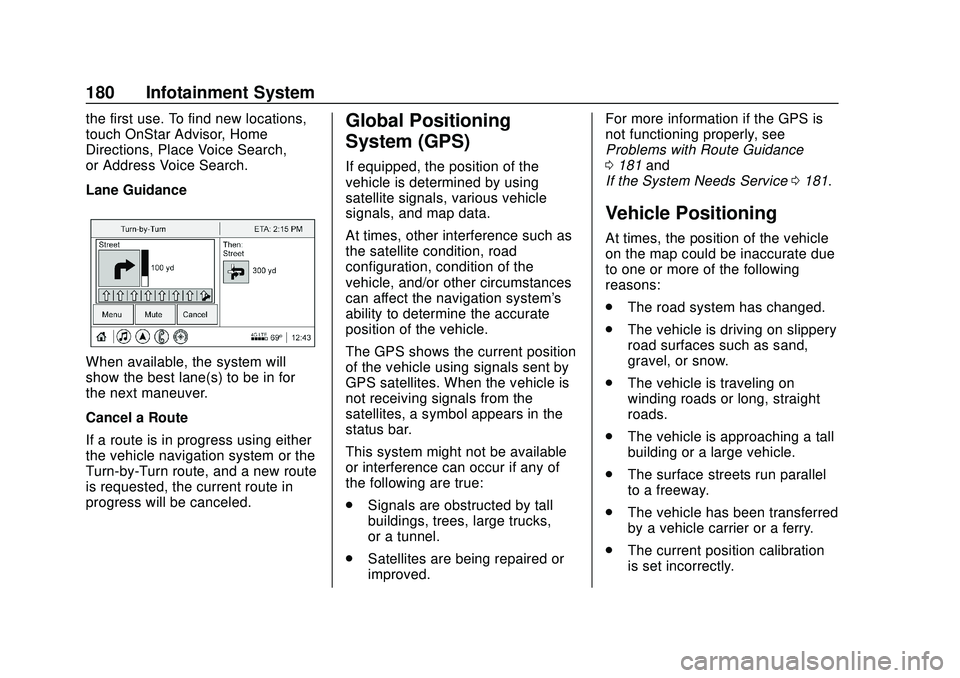
Buick Encore GX Owner Manual (GMNA-Localizing-U.S./Canada/Mexico-
14018934) - 2020 - CRC - 2/27/20
180 Infotainment System
the first use. To find new locations,
touch OnStar Advisor, Home
Directions, Place Voice Search,
or Address Voice Search.
Lane Guidance
When available, the system will
show the best lane(s) to be in for
the next maneuver.
Cancel a Route
If a route is in progress using either
the vehicle navigation system or the
Turn-by-Turn route, and a new route
is requested, the current route in
progress will be canceled.
Global Positioning
System (GPS)
If equipped, the position of the
vehicle is determined by using
satellite signals, various vehicle
signals, and map data.
At times, other interference such as
the satellite condition, road
configuration, condition of the
vehicle, and/or other circumstances
can affect the navigation system's
ability to determine the accurate
position of the vehicle.
The GPS shows the current position
of the vehicle using signals sent by
GPS satellites. When the vehicle is
not receiving signals from the
satellites, a symbol appears in the
status bar.
This system might not be available
or interference can occur if any of
the following are true:
.Signals are obstructed by tall
buildings, trees, large trucks,
or a tunnel.
. Satellites are being repaired or
improved. For more information if the GPS is
not functioning properly, see
Problems with Route Guidance
0
181 and
If the System Needs Service 0181.
Vehicle Positioning
At times, the position of the vehicle
on the map could be inaccurate due
to one or more of the following
reasons:
.
The road system has changed.
. The vehicle is driving on slippery
road surfaces such as sand,
gravel, or snow.
. The vehicle is traveling on
winding roads or long, straight
roads.
. The vehicle is approaching a tall
building or a large vehicle.
. The surface streets run parallel
to a freeway.
. The vehicle has been transferred
by a vehicle carrier or a ferry.
. The current position calibration
is set incorrectly.
Page 182 of 442
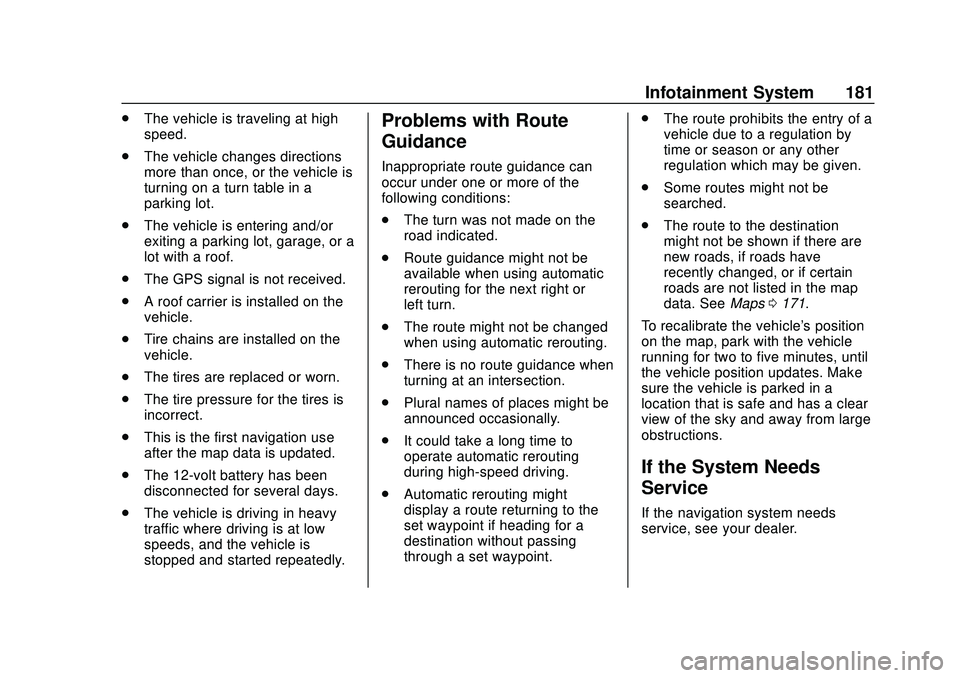
Buick Encore GX Owner Manual (GMNA-Localizing-U.S./Canada/Mexico-
14018934) - 2020 - CRC - 2/27/20
Infotainment System 181
.The vehicle is traveling at high
speed.
. The vehicle changes directions
more than once, or the vehicle is
turning on a turn table in a
parking lot.
. The vehicle is entering and/or
exiting a parking lot, garage, or a
lot with a roof.
. The GPS signal is not received.
. A roof carrier is installed on the
vehicle.
. Tire chains are installed on the
vehicle.
. The tires are replaced or worn.
. The tire pressure for the tires is
incorrect.
. This is the first navigation use
after the map data is updated.
. The 12-volt battery has been
disconnected for several days.
. The vehicle is driving in heavy
traffic where driving is at low
speeds, and the vehicle is
stopped and started repeatedly.Problems with Route
Guidance
Inappropriate route guidance can
occur under one or more of the
following conditions:
.The turn was not made on the
road indicated.
. Route guidance might not be
available when using automatic
rerouting for the next right or
left turn.
. The route might not be changed
when using automatic rerouting.
. There is no route guidance when
turning at an intersection.
. Plural names of places might be
announced occasionally.
. It could take a long time to
operate automatic rerouting
during high-speed driving.
. Automatic rerouting might
display a route returning to the
set waypoint if heading for a
destination without passing
through a set waypoint. .
The route prohibits the entry of a
vehicle due to a regulation by
time or season or any other
regulation which may be given.
. Some routes might not be
searched.
. The route to the destination
might not be shown if there are
new roads, if roads have
recently changed, or if certain
roads are not listed in the map
data. See Maps0171.
To recalibrate the vehicle's position
on the map, park with the vehicle
running for two to five minutes, until
the vehicle position updates. Make
sure the vehicle is parked in a
location that is safe and has a clear
view of the sky and away from large
obstructions.
If the System Needs
Service
If the navigation system needs
service, see your dealer.
Page 183 of 442
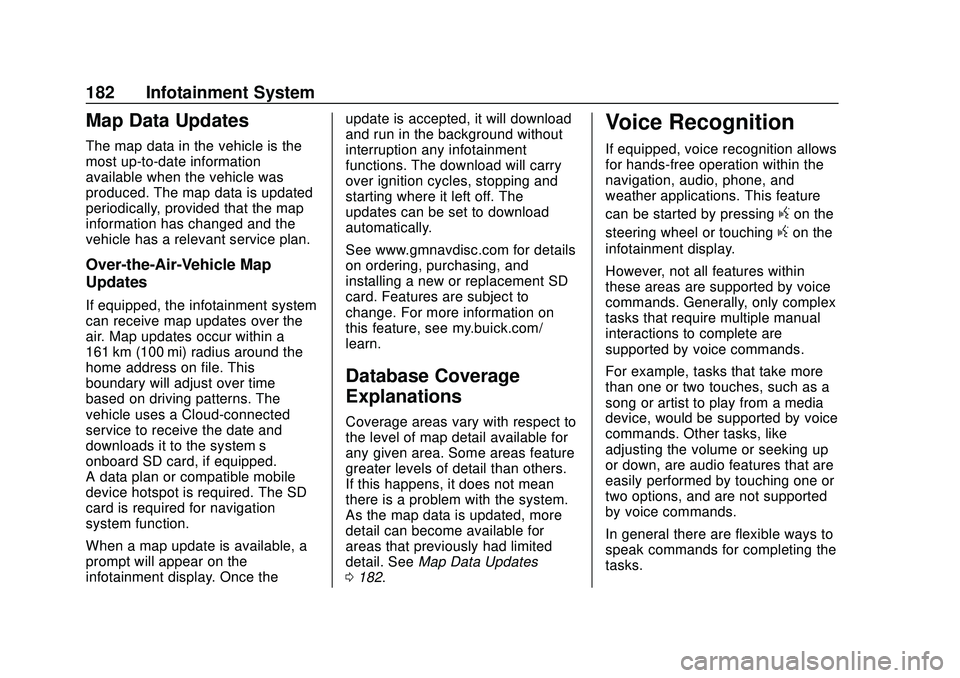
Buick Encore GX Owner Manual (GMNA-Localizing-U.S./Canada/Mexico-
14018934) - 2020 - CRC - 2/27/20
182 Infotainment System
Map Data Updates
The map data in the vehicle is the
most up-to-date information
available when the vehicle was
produced. The map data is updated
periodically, provided that the map
information has changed and the
vehicle has a relevant service plan.
Over-the-Air-Vehicle Map
Updates
If equipped, the infotainment system
can receive map updates over the
air. Map updates occur within a
161 km (100 mi) radius around the
home address on file. This
boundary will adjust over time
based on driving patterns. The
vehicle uses a Cloud-connected
service to receive the date and
downloads it to the system’s
onboard SD card, if equipped.
A data plan or compatible mobile
device hotspot is required. The SD
card is required for navigation
system function.
When a map update is available, a
prompt will appear on the
infotainment display. Once theupdate is accepted, it will download
and run in the background without
interruption any infotainment
functions. The download will carry
over ignition cycles, stopping and
starting where it left off. The
updates can be set to download
automatically.
See www.gmnavdisc.com for details
on ordering, purchasing, and
installing a new or replacement SD
card. Features are subject to
change. For more information on
this feature, see my.buick.com/
learn.
Database Coverage
Explanations
Coverage areas vary with respect to
the level of map detail available for
any given area. Some areas feature
greater levels of detail than others.
If this happens, it does not mean
there is a problem with the system.
As the map data is updated, more
detail can become available for
areas that previously had limited
detail. See
Map Data Updates
0 182.
Voice Recognition
If equipped, voice recognition allows
for hands-free operation within the
navigation, audio, phone, and
weather applications. This feature
can be started by pressing
gon the
steering wheel or touching
gon the
infotainment display.
However, not all features within
these areas are supported by voice
commands. Generally, only complex
tasks that require multiple manual
interactions to complete are
supported by voice commands.
For example, tasks that take more
than one or two touches, such as a
song or artist to play from a media
device, would be supported by voice
commands. Other tasks, like
adjusting the volume or seeking up
or down, are audio features that are
easily performed by touching one or
two options, and are not supported
by voice commands.
In general there are flexible ways to
speak commands for completing the
tasks.