2020 BUICK ENCORE GX steering
[x] Cancel search: steeringPage 152 of 442

Buick Encore GX Owner Manual (GMNA-Localizing-U.S./Canada/Mexico-
14018934) - 2020 - CRC - 2/27/20
Infotainment System 151
Infotainment
System
Introduction
Introduction . . . . . . . . . . . . . . . . . . . 152
Overview . . . . . . . . . . . . . . . . . . . . . 153
Steering Wheel Controls . . . . . . 154
Using the System . . . . . . . . . . . . 155
Software Updates . . . . . . . . . . . . 157
Radio
AM-FM Radio . . . . . . . . . . . . . . . . 157
HD Radio Technology . . . . . . . . 159
Radio Data System (RDS) . . . . 160
Satellite Radio . . . . . . . . . . . . . . . . 160
Radio Reception . . . . . . . . . . . . . . 161
Multi-Band Antenna . . . . . . . . . . 161
Audio Players
Avoiding Untrusted MediaDevices . . . . . . . . . . . . . . . . . . . . . 162
USB Port . . . . . . . . . . . . . . . . . . . . . 162
Auxiliary Jack . . . . . . . . . . . . . . . . 165
Bluetooth Audio . . . . . . . . . . . . . . 165
OnStar System
OnStar System . . . . . . . . . . . . . . . 166
Navigation
Using the Navigation
System . . . . . . . . . . . . . . . . . . . . . . 168
Maps . . . . . . . . . . . . . . . . . . . . . . . . . 171
Navigation Symbols . . . . . . . . . . 172
Destination . . . . . . . . . . . . . . . . . . . 173
OnStar System . . . . . . . . . . . . . . . 179
Global Positioning System (GPS) . . . . . . . . . . . . . . 180
Vehicle Positioning . . . . . . . . . . . 180
Problems with Route Guidance . . . . . . . . . . . . . . . . . . . 181
If the System Needs Service . . . . . . . . . . . . . . . . . . . . . 181
Map Data Updates . . . . . . . . . . . 182
Database Coverage Explanations . . . . . . . . . . . . . . . . 182
Voice Recognition
Voice Recognition . . . . . . . . . . . . 182
Phone
Bluetooth (Overview) . . . . . . . . . 189
Bluetooth (Pairing and Using aPhone) . . . . . . . . . . . . . . . . . . . . . . 190
Apple CarPlay and Android Auto . . . . . . . . . . . . . . . . 194
Settings
Settings . . . . . . . . . . . . . . . . . . . . . . 195
Teen Driver . . . . . . . . . . . . . . . . . . . 201
Trademarks and License
Agreements
Trademarks and LicenseAgreements . . . . . . . . . . . . . . . . . 205
Page 153 of 442

Buick Encore GX Owner Manual (GMNA-Localizing-U.S./Canada/Mexico-
14018934) - 2020 - CRC - 2/27/20
152 Infotainment System
Introduction
Read the following pages to
become familiar with the features.
{Warning
Taking your eyes off the road for
too long or too often while using
any infotainment feature can
cause a crash. You or others
could be injured or killed. Do not
give extended attention to
infotainment tasks while driving.
Limit your glances at the vehicle
displays and focus your attention
on driving. Use voice commands
whenever possible.The infotainment system has built-in
features intended to help avoid
distraction by disabling some
features when driving. These
features may gray out when they
are unavailable. Many infotainment
features are also available through
the instrument cluster and steering
wheel controls.
Before driving:
.
Become familiar with the
operation, center stack controls,
steering wheel controls, and
infotainment display.
. Set up the audio by presetting
favorite stations, setting the
tone, and adjusting the
speakers. .
Set up phone numbers in
advance so they can be called
easily by pressing a single
control or by using a single voice
command.
See Distracted Driving 0225.
Active Noise Cancellation (ANC)
If equipped, ANC reduces engine
noise in the vehicle’s interior. ANC
requires the factory-installed audio
system, radio, speakers, amplifier (if
equipped), induction system, and
exhaust system to work properly.
Deactivation is required by your
dealer if related aftermarket
equipment is installed.
Page 154 of 442

Buick Encore GX Owner Manual (GMNA-Localizing-U.S./Canada/Mexico-
14018934) - 2020 - CRC - 2/27/20
Infotainment System 153
Overview
Infotainment System
The infotainment system is controlled by using the infotainment display, the
controls on the center stack, steering wheel controls.
1.{:
. Press to go to the
Home Page.
2.
g:
. Radio: Press and release to
fast seek the previous
strongest station or
channel. Press and hold to
go to the previous station or
channel. .
USB/Bluetooth: Press to
seek to the beginning of the
current or previous track.
Press and hold to quickly
reverse through a track.
Release to return to playing
speed.
3.
O:
. When off, press
Oto turn
the system on. Press and
hold to turn off. .
When on, press
Oto mute
the system and display a
status pane. Press
Oagain
to unmute the system.
. Turn to decrease or
increase the volume.
4.
d:
. Radio: Press and release to
fast seek the next strongest
station or channel. Press
and hold to go to the next
station or channel.
. USB/Bluetooth: Press to
seek the next track. Press
and hold to fast forward
through a track. Release to
return to playing speed.
5. BACK: .Press to return to the
previous screen in a menu.
Page 155 of 442

Buick Encore GX Owner Manual (GMNA-Localizing-U.S./Canada/Mexico-
14018934) - 2020 - CRC - 2/27/20
154 Infotainment System
Steering Wheel Controls
g:For vehicles with Bluetooth or
OnStar, press to interact with those
systems.
c: Press to silence the vehicle
speakers only. Press again to turn
the sound on. For vehicles with
Bluetooth or OnStar systems, press
to reject an incoming call, or to end
a current call.
The favorite and volume switches
are on the back of the steering
wheel.
1. Favorite: When on a radio source, press to select the next
or previous favorite. When on a
media source, press to select
the next or previous track.
2. Volume: Press to increase or decrease the volume.
g:For vehicles with Bluetooth or
OnStar, press to interact with those
systems.
c: Press to silence the vehicle
speakers only. Press again to turn
the sound on. For vehicles with
Bluetooth or OnStar systems, press
to reject an incoming call, or to end
a current call.
e+ : Press + to increase the
volume.
e− :Press −to decrease the
volume.
Page 166 of 442

Buick Encore GX Owner Manual (GMNA-Localizing-U.S./Canada/Mexico-
14018934) - 2020 - CRC - 2/27/20
Infotainment System 165
Albums :TouchHnext to any
album to store the album as a
favorite. Touch a saved favorite to
recall a favorite album. The first
song in the album list begins to play.
Genres : Touch
Hnext to any
genre to store the genre as a
favorite. Touch a saved favorite to
recall a favorite genre. The first
song of the genre begins to play.
Podcasts : Touch
Hnext to any
podcast to store the podcast as a
favorite. Touch a saved favorite to
recall a favorite podcast. The
podcast begins to play.
Audiobooks : Touch
Hnext to any
audiobook to store the audiobook as
a favorite. Touch a saved favorite to
recall a favorite audiobook. The first
chapter in the audiobook begins
to play.
Media Playback and Mute
USB playback will be paused if the
system is muted. If the steering
wheel mute control is pressed
again, playback will resume. If the source is changed while in
mute, playback resumes and audio
will unmute.
Auxiliary Jack
This vehicle has an auxiliary input
jack in the center stack. Possible
auxiliary audio sources include:
.
Laptop computer
. Audio music player
This jack is not an audio output. Do
not plug headphones into the
auxiliary input jack. Set up an
auxiliary device while the vehicle is
in P (Park).
Connect a 3.5 mm (1/8 in) cable
from the auxiliary device to the
auxiliary input jack. When a device
is connected, the system can play
audio from the device over the
vehicle speakers.
If an auxiliary device has already
been connected, but a different
source is currently active, touch
More and then touch AUX to make
the source active. Shuffle and Browse are not
available in the AUX source menu.
Bluetooth Audio
Music may be played from a paired
Bluetooth device. See
Bluetooth
(Pairing and Using a Phone) 0190
or
Bluetooth (Overview) 0189 for help
pairing a device.
Volume and song selection may be
controlled by using the infotainment
controls or the mobile device.
If Bluetooth is selected and no
sound is present, check the volume
setting on both your mobile device
and the infotainment system.
Launch music by touching Bluetooth
from the recent sources list on the
left of the display or by touching
More and then touching the
Bluetooth device.
To play music via Bluetooth:
1. Power on the device, and pair to connect the device.
Page 171 of 442
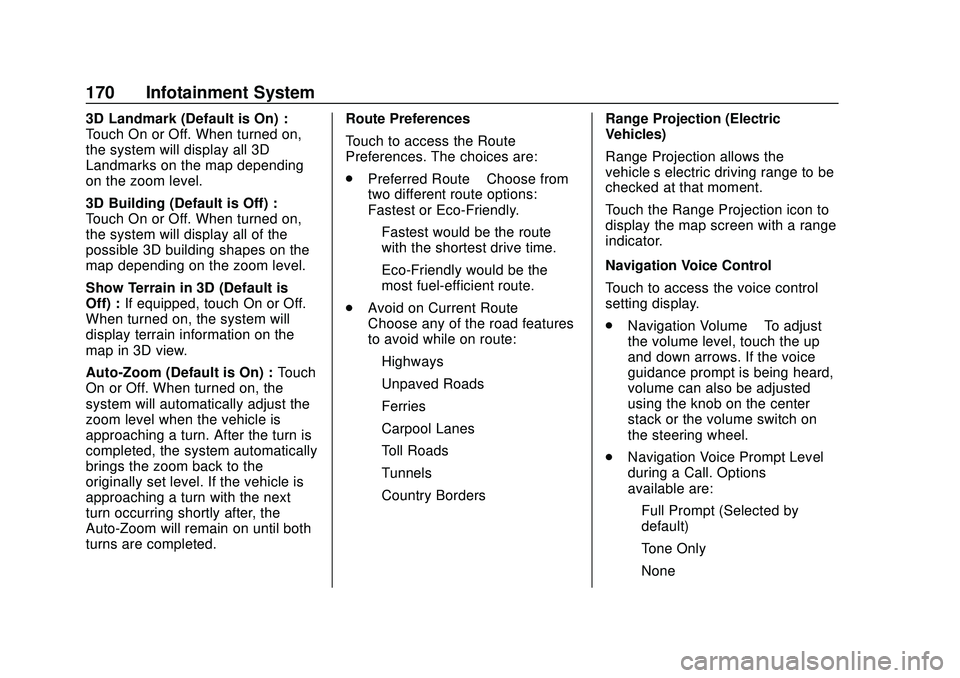
Buick Encore GX Owner Manual (GMNA-Localizing-U.S./Canada/Mexico-
14018934) - 2020 - CRC - 2/27/20
170 Infotainment System
3D Landmark (Default is On) :
Touch On or Off. When turned on,
the system will display all 3D
Landmarks on the map depending
on the zoom level.
3D Building (Default is Off) :
Touch On or Off. When turned on,
the system will display all of the
possible 3D building shapes on the
map depending on the zoom level.
Show Terrain in 3D (Default is
Off) :If equipped, touch On or Off.
When turned on, the system will
display terrain information on the
map in 3D view.
Auto-Zoom (Default is On) : Touch
On or Off. When turned on, the
system will automatically adjust the
zoom level when the vehicle is
approaching a turn. After the turn is
completed, the system automatically
brings the zoom back to the
originally set level. If the vehicle is
approaching a turn with the next
turn occurring shortly after, the
Auto-Zoom will remain on until both
turns are completed. Route Preferences
Touch to access the Route
Preferences. The choices are:
.
Preferred Route –Choose from
two different route options:
Fastest or Eco-Friendly.
‐ Fastest would be the route
with the shortest drive time.
‐ Eco-Friendly would be the
most fuel-efficient route.
. Avoid on Current Route –
Choose any of the road features
to avoid while on route:
‐ Highways
‐ Unpaved Roads
‐ Ferries
‐ Carpool Lanes
‐ Toll Roads
‐ Tunnels
‐ Country Borders Range Projection (Electric
Vehicles)
Range Projection allows the
vehicle’s electric driving range to be
checked at that moment.
Touch the Range Projection icon to
display the map screen with a range
indicator.
Navigation Voice Control
Touch to access the voice control
setting display.
.
Navigation Volume –To adjust
the volume level, touch the up
and down arrows. If the voice
guidance prompt is being heard,
volume can also be adjusted
using the knob on the center
stack or the volume switch on
the steering wheel.
. Navigation Voice Prompt Level
during a Call. Options
available are:
‐Full Prompt (Selected by
default)
‐ Tone Only
‐ None
Page 183 of 442
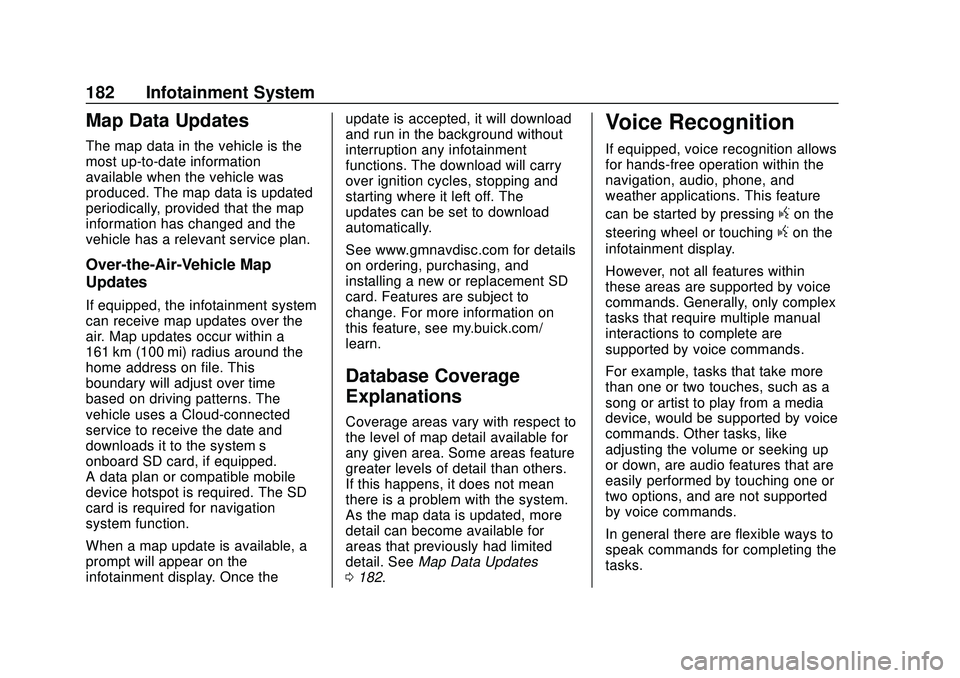
Buick Encore GX Owner Manual (GMNA-Localizing-U.S./Canada/Mexico-
14018934) - 2020 - CRC - 2/27/20
182 Infotainment System
Map Data Updates
The map data in the vehicle is the
most up-to-date information
available when the vehicle was
produced. The map data is updated
periodically, provided that the map
information has changed and the
vehicle has a relevant service plan.
Over-the-Air-Vehicle Map
Updates
If equipped, the infotainment system
can receive map updates over the
air. Map updates occur within a
161 km (100 mi) radius around the
home address on file. This
boundary will adjust over time
based on driving patterns. The
vehicle uses a Cloud-connected
service to receive the date and
downloads it to the system’s
onboard SD card, if equipped.
A data plan or compatible mobile
device hotspot is required. The SD
card is required for navigation
system function.
When a map update is available, a
prompt will appear on the
infotainment display. Once theupdate is accepted, it will download
and run in the background without
interruption any infotainment
functions. The download will carry
over ignition cycles, stopping and
starting where it left off. The
updates can be set to download
automatically.
See www.gmnavdisc.com for details
on ordering, purchasing, and
installing a new or replacement SD
card. Features are subject to
change. For more information on
this feature, see my.buick.com/
learn.
Database Coverage
Explanations
Coverage areas vary with respect to
the level of map detail available for
any given area. Some areas feature
greater levels of detail than others.
If this happens, it does not mean
there is a problem with the system.
As the map data is updated, more
detail can become available for
areas that previously had limited
detail. See
Map Data Updates
0 182.
Voice Recognition
If equipped, voice recognition allows
for hands-free operation within the
navigation, audio, phone, and
weather applications. This feature
can be started by pressing
gon the
steering wheel or touching
gon the
infotainment display.
However, not all features within
these areas are supported by voice
commands. Generally, only complex
tasks that require multiple manual
interactions to complete are
supported by voice commands.
For example, tasks that take more
than one or two touches, such as a
song or artist to play from a media
device, would be supported by voice
commands. Other tasks, like
adjusting the volume or seeking up
or down, are audio features that are
easily performed by touching one or
two options, and are not supported
by voice commands.
In general there are flexible ways to
speak commands for completing the
tasks.
Page 184 of 442
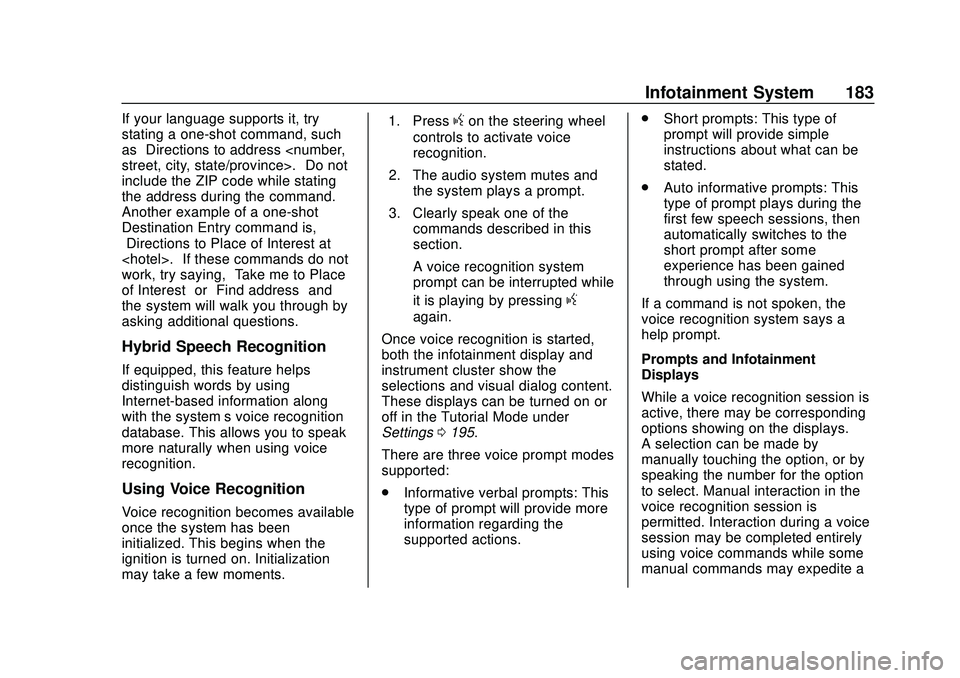
Buick Encore GX Owner Manual (GMNA-Localizing-U.S./Canada/Mexico-
14018934) - 2020 - CRC - 2/27/20
Infotainment System 183
If your language supports it, try
stating a one-shot command, such
as“Directions to address
include the ZIP code while stating
the address during the command.
Another example of a one-shot
Destination Entry command is,
“Directions to Place of Interest at
work, try saying, “Take me to Place
of Interest” or“Find address” and
the system will walk you through by
asking additional questions.
Hybrid Speech Recognition
If equipped, this feature helps
distinguish words by using
Internet-based information along
with the system’ s voice recognition
database. This allows you to speak
more naturally when using voice
recognition.
Using Voice Recognition
Voice recognition becomes available
once the system has been
initialized. This begins when the
ignition is turned on. Initialization
may take a few moments. 1. Press
gon the steering wheel
controls to activate voice
recognition.
2. The audio system mutes and the system plays a prompt.
3. Clearly speak one of the commands described in this
section.
A voice recognition system
prompt can be interrupted while
it is playing by pressing
g
again.
Once voice recognition is started,
both the infotainment display and
instrument cluster show the
selections and visual dialog content.
These displays can be turned on or
off in the Tutorial Mode under
Settings 0195.
There are three voice prompt modes
supported:
. Informative verbal prompts: This
type of prompt will provide more
information regarding the
supported actions. .
Short prompts: This type of
prompt will provide simple
instructions about what can be
stated.
. Auto informative prompts: This
type of prompt plays during the
first few speech sessions, then
automatically switches to the
short prompt after some
experience has been gained
through using the system.
If a command is not spoken, the
voice recognition system says a
help prompt.
Prompts and Infotainment
Displays
While a voice recognition session is
active, there may be corresponding
options showing on the displays.
A selection can be made by
manually touching the option, or by
speaking the number for the option
to select. Manual interaction in the
voice recognition session is
permitted. Interaction during a voice
session may be completed entirely
using voice commands while some
manual commands may expedite a