Page 105 of 442
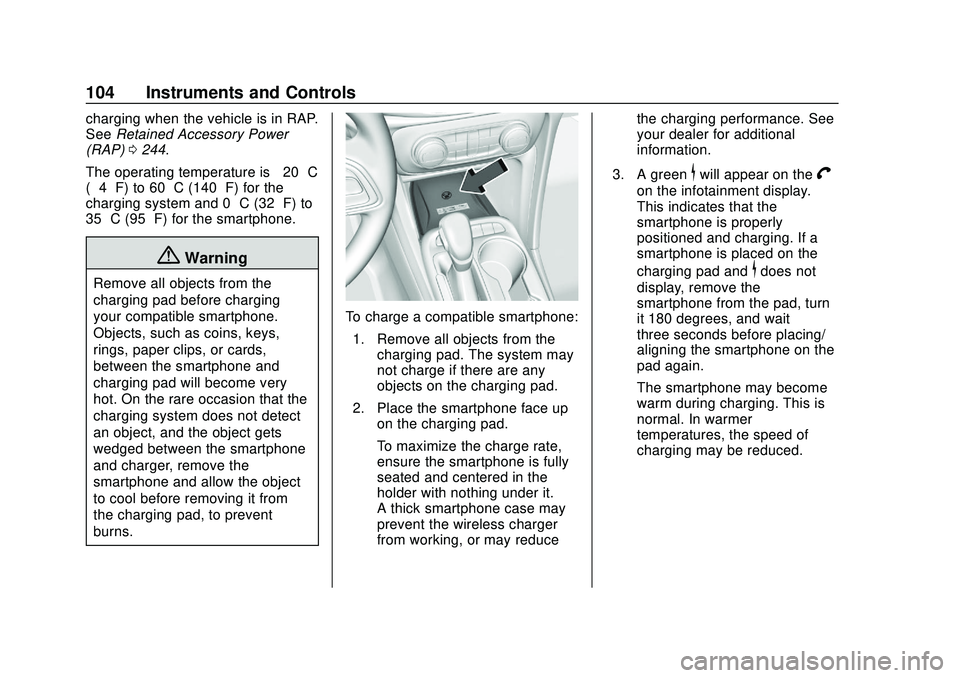
Buick Encore GX Owner Manual (GMNA-Localizing-U.S./Canada/Mexico-
14018934) - 2020 - CRC - 2/27/20
104 Instruments and Controls
charging when the vehicle is in RAP.
SeeRetained Accessory Power
(RAP) 0244.
The operating temperature is −20 °C
(−4 °F) to 60 °C (140 °F) for the
charging system and 0 °C (32 °F) to
35 °C (95 °F) for the smartphone.
{Warning
Remove all objects from the
charging pad before charging
your compatible smartphone.
Objects, such as coins, keys,
rings, paper clips, or cards,
between the smartphone and
charging pad will become very
hot. On the rare occasion that the
charging system does not detect
an object, and the object gets
wedged between the smartphone
and charger, remove the
smartphone and allow the object
to cool before removing it from
the charging pad, to prevent
burns.
To charge a compatible smartphone:
1. Remove all objects from the charging pad. The system may
not charge if there are any
objects on the charging pad.
2. Place the smartphone face up on the charging pad.
To maximize the charge rate,
ensure the smartphone is fully
seated and centered in the
holder with nothing under it.
A thick smartphone case may
prevent the wireless charger
from working, or may reduce the charging performance. See
your dealer for additional
information.
3. A green
$will appear on theV
on the infotainment display.
This indicates that the
smartphone is properly
positioned and charging. If a
smartphone is placed on the
charging pad and
$does not
display, remove the
smartphone from the pad, turn
it 180 degrees, and wait
three seconds before placing/
aligning the smartphone on the
pad again.
The smartphone may become
warm during charging. This is
normal. In warmer
temperatures, the speed of
charging may be reduced.
Page 106 of 442
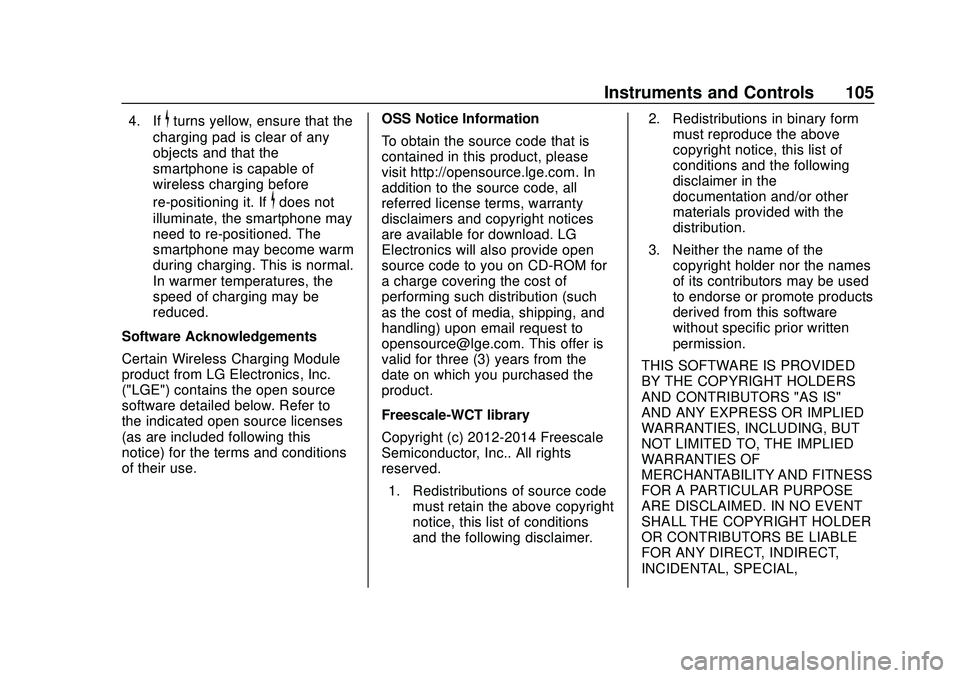
Buick Encore GX Owner Manual (GMNA-Localizing-U.S./Canada/Mexico-
14018934) - 2020 - CRC - 2/27/20
Instruments and Controls 105
4. If$turns yellow, ensure that the
charging pad is clear of any
objects and that the
smartphone is capable of
wireless charging before
re-positioning it. If
$does not
illuminate, the smartphone may
need to re-positioned. The
smartphone may become warm
during charging. This is normal.
In warmer temperatures, the
speed of charging may be
reduced.
Software Acknowledgements
Certain Wireless Charging Module
product from LG Electronics, Inc.
("LGE") contains the open source
software detailed below. Refer to
the indicated open source licenses
(as are included following this
notice) for the terms and conditions
of their use. OSS Notice Information
To obtain the source code that is
contained in this product, please
visit http://opensource.lge.com. In
addition to the source code, all
referred license terms, warranty
disclaimers and copyright notices
are available for download. LG
Electronics will also provide open
source code to you on CD-ROM for
a charge covering the cost of
performing such distribution (such
as the cost of media, shipping, and
handling) upon email request to
[email protected]. This offer is
valid for three (3) years from the
date on which you purchased the
product.
Freescale-WCT library
Copyright (c) 2012-2014 Freescale
Semiconductor, Inc.. All rights
reserved.
1. Redistributions of source code must retain the above copyright
notice, this list of conditions
and the following disclaimer. 2. Redistributions in binary form
must reproduce the above
copyright notice, this list of
conditions and the following
disclaimer in the
documentation and/or other
materials provided with the
distribution.
3. Neither the name of the copyright holder nor the names
of its contributors may be used
to endorse or promote products
derived from this software
without specific prior written
permission.
THIS SOFTWARE IS PROVIDED
BY THE COPYRIGHT HOLDERS
AND CONTRIBUTORS "AS IS"
AND ANY EXPRESS OR IMPLIED
WARRANTIES, INCLUDING, BUT
NOT LIMITED TO, THE IMPLIED
WARRANTIES OF
MERCHANTABILITY AND FITNESS
FOR A PARTICULAR PURPOSE
ARE DISCLAIMED. IN NO EVENT
SHALL THE COPYRIGHT HOLDER
OR CONTRIBUTORS BE LIABLE
FOR ANY DIRECT, INDIRECT,
INCIDENTAL, SPECIAL,
Page 107 of 442
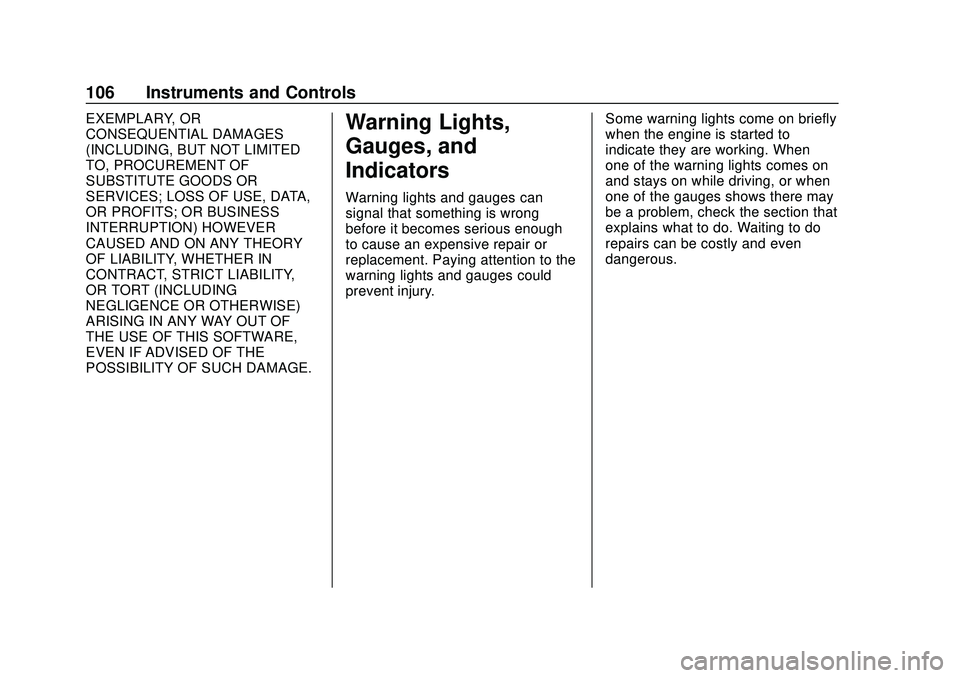
Buick Encore GX Owner Manual (GMNA-Localizing-U.S./Canada/Mexico-
14018934) - 2020 - CRC - 2/27/20
106 Instruments and Controls
EXEMPLARY, OR
CONSEQUENTIAL DAMAGES
(INCLUDING, BUT NOT LIMITED
TO, PROCUREMENT OF
SUBSTITUTE GOODS OR
SERVICES; LOSS OF USE, DATA,
OR PROFITS; OR BUSINESS
INTERRUPTION) HOWEVER
CAUSED AND ON ANY THEORY
OF LIABILITY, WHETHER IN
CONTRACT, STRICT LIABILITY,
OR TORT (INCLUDING
NEGLIGENCE OR OTHERWISE)
ARISING IN ANY WAY OUT OF
THE USE OF THIS SOFTWARE,
EVEN IF ADVISED OF THE
POSSIBILITY OF SUCH DAMAGE.Warning Lights,
Gauges, and
Indicators
Warning lights and gauges can
signal that something is wrong
before it becomes serious enough
to cause an expensive repair or
replacement. Paying attention to the
warning lights and gauges could
prevent injury.Some warning lights come on briefly
when the engine is started to
indicate they are working. When
one of the warning lights comes on
and stays on while driving, or when
one of the gauges shows there may
be a problem, check the section that
explains what to do. Waiting to do
repairs can be costly and even
dangerous.
Page 108 of 442
Buick Encore GX Owner Manual (GMNA-Localizing-U.S./Canada/Mexico-
14018934) - 2020 - CRC - 2/27/20
Instruments and Controls 107
Instrument Cluster
Base Level English, Metric Similar
Page 109 of 442
Buick Encore GX Owner Manual (GMNA-Localizing-U.S./Canada/Mexico-
14018934) - 2020 - CRC - 2/27/20
108 Instruments and Controls
Uplevel English Standard Theme, Metric Similar
Page 110 of 442
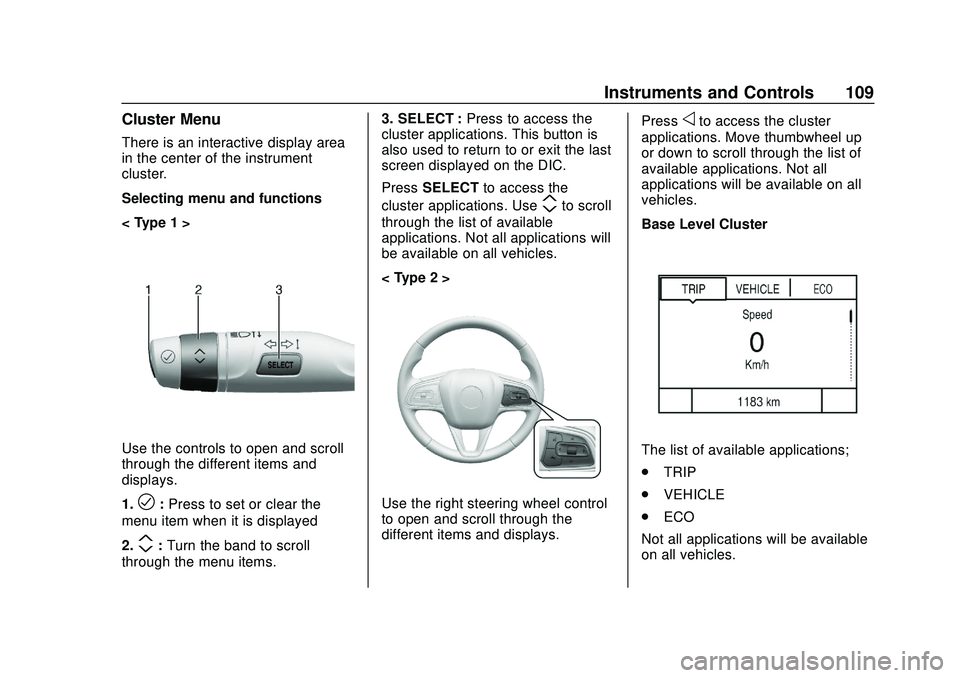
Buick Encore GX Owner Manual (GMNA-Localizing-U.S./Canada/Mexico-
14018934) - 2020 - CRC - 2/27/20
Instruments and Controls 109
Cluster Menu
There is an interactive display area
in the center of the instrument
cluster.
Selecting menu and functions
< Type 1 >
Use the controls to open and scroll
through the different items and
displays.
1.
l:Press to set or clear the
menu item when it is displayed
2.
m: Turn the band to scroll
through the menu items. 3. SELECT :
Press to access the
cluster applications. This button is
also used to return to or exit the last
screen displayed on the DIC.
Press SELECT to access the
cluster applications. Use
mto scroll
through the list of available
applications. Not all applications will
be available on all vehicles.
< Type 2 >
Use the right steering wheel control
to open and scroll through the
different items and displays. Press
oto access the cluster
applications. Move thumbwheel up
or down to scroll through the list of
available applications. Not all
applications will be available on all
vehicles.
Base Level Cluster
The list of available applications;
. TRIP
. VEHICLE
. ECO
Not all applications will be available
on all vehicles.
Page 111 of 442
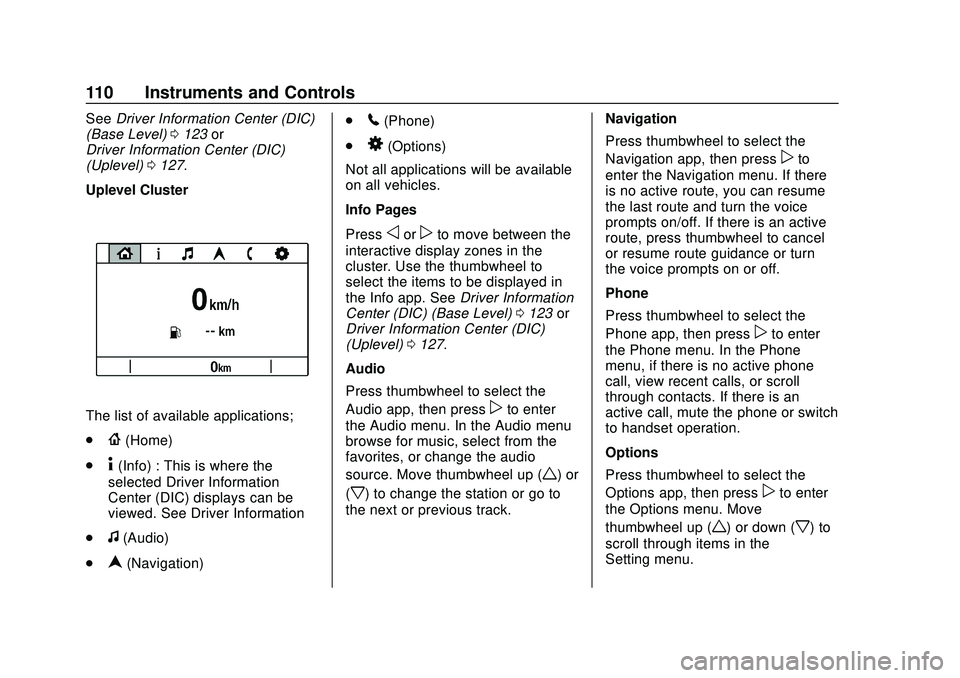
Buick Encore GX Owner Manual (GMNA-Localizing-U.S./Canada/Mexico-
14018934) - 2020 - CRC - 2/27/20
110 Instruments and Controls
SeeDriver Information Center (DIC)
(Base Level) 0123 or
Driver Information Center (DIC)
(Uplevel) 0127.
Uplevel Cluster
The list of available applications;
.
{(Home)
.
4(Info) : This is where the
selected Driver Information
Center (DIC) displays can be
viewed. See Driver Information
.
f(Audio)
.
n(Navigation) .
5(Phone)
.
8(Options)
Not all applications will be available
on all vehicles.
Info Pages
Press
oorpto move between the
interactive display zones in the
cluster. Use the thumbwheel to
select the items to be displayed in
the Info app. See Driver Information
Center (DIC) (Base Level) 0123 or
Driver Information Center (DIC)
(Uplevel) 0127.
Audio
Press thumbwheel to select the
Audio app, then press
pto enter
the Audio menu. In the Audio menu
browse for music, select from the
favorites, or change the audio
source. Move thumbwheel up (
w) or
(
x) to change the station or go to
the next or previous track. Navigation
Press thumbwheel to select the
Navigation app, then press
pto
enter the Navigation menu. If there
is no active route, you can resume
the last route and turn the voice
prompts on/off. If there is an active
route, press thumbwheel to cancel
or resume route guidance or turn
the voice prompts on or off.
Phone
Press thumbwheel to select the
Phone app, then press
pto enter
the Phone menu. In the Phone
menu, if there is no active phone
call, view recent calls, or scroll
through contacts. If there is an
active call, mute the phone or switch
to handset operation.
Options
Press thumbwheel to select the
Options app, then press
pto enter
the Options menu. Move
thumbwheel up (
w) or down (x) to
scroll through items in the
Setting menu.
Page 112 of 442
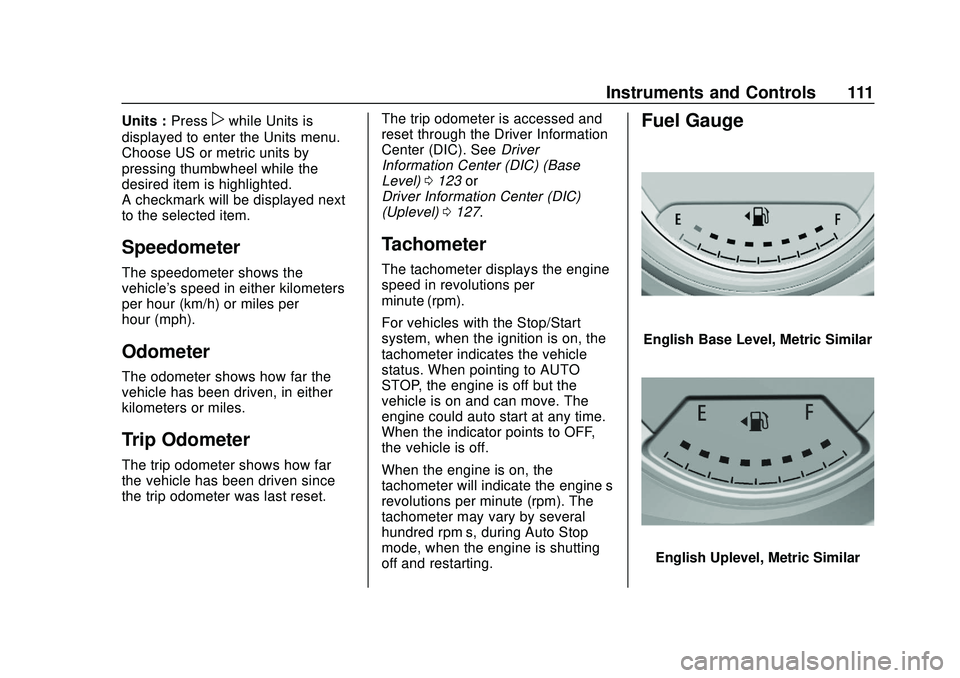
Buick Encore GX Owner Manual (GMNA-Localizing-U.S./Canada/Mexico-
14018934) - 2020 - CRC - 2/27/20
Instruments and Controls 111
Units :Presspwhile Units is
displayed to enter the Units menu.
Choose US or metric units by
pressing thumbwheel while the
desired item is highlighted.
A checkmark will be displayed next
to the selected item.
Speedometer
The speedometer shows the
vehicle's speed in either kilometers
per hour (km/h) or miles per
hour (mph).
Odometer
The odometer shows how far the
vehicle has been driven, in either
kilometers or miles.
Trip Odometer
The trip odometer shows how far
the vehicle has been driven since
the trip odometer was last reset. The trip odometer is accessed and
reset through the Driver Information
Center (DIC). See
Driver
Information Center (DIC) (Base
Level) 0123 or
Driver Information Center (DIC)
(Uplevel) 0127.
Tachometer
The tachometer displays the engine
speed in revolutions per
minute (rpm).
For vehicles with the Stop/Start
system, when the ignition is on, the
tachometer indicates the vehicle
status. When pointing to AUTO
STOP, the engine is off but the
vehicle is on and can move. The
engine could auto start at any time.
When the indicator points to OFF,
the vehicle is off.
When the engine is on, the
tachometer will indicate the engine’s
revolutions per minute (rpm). The
tachometer may vary by several
hundred rpm’s, during Auto Stop
mode, when the engine is shutting
off and restarting.
Fuel Gauge
English Base Level, Metric Similar
English Uplevel, Metric Similar