Page 1 of 89
C
M
Y
CM
MY
CY
CMY
K
20_BUI_Infotainment_2.6_COV_en_US_84396980C_2020APR01.ai 1 3/10/2020\
11:55:28 AM
Page 2 of 89
Buick Infotainment System (U.S./Canada 2.6) (GMNA-Localizing-U.S./Canada-
13583164) - 2020 - CRC - 2/26/19
ContentsIntroduction . . . . . . . . . . . . . . . . . . . . . 2
Radio . . . . . . . . . . . . . . . . . . . . . . . . . . 12
Audio Players . . . . . . . . . . . . . . . . . 19
OnStar System . . . . . . . . . . . . . . . . 24
Navigation . . . . . . . . . . . . . . . . . . . . . 25
Voice Recognition . . . . . . . . . . . . . 53
Phone . . . . . . . . . . . . . . . . . . . . . . . . . 60
Settings . . . . . . . . . . . . . . . . . . . . . . . 68
Trademarks and LicenseAgreements . . . . . . . . . . . . . . . . . . 75
Index . . . . . . . . . . . . . . . . . . . . 85
Page 3 of 89
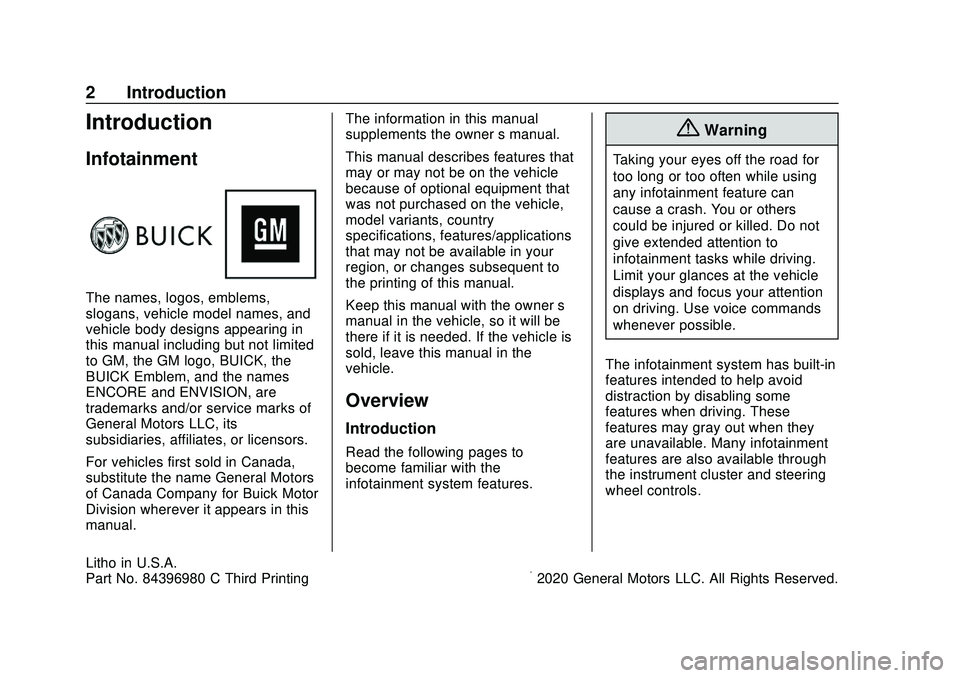
Buick Infotainment System (U.S./Canada 2.6) (GMNA-Localizing-U.S./Canada-
13583164) - 2020 - CRC - 3/6/20
2 Introduction
Introduction
Infotainment
The names, logos, emblems,
slogans, vehicle model names, and
vehicle body designs appearing in
this manual including but not limited
to GM, the GM logo, BUICK, the
BUICK Emblem, and the names
ENCORE and ENVISION, are
trademarks and/or service marks of
General Motors LLC, its
subsidiaries, affiliates, or licensors.
For vehicles first sold in Canada,
substitute the name General Motors
of Canada Company for Buick Motor
Division wherever it appears in this
manual.The information in this manual
supplements the owner
’s manual.
This manual describes features that
may or may not be on the vehicle
because of optional equipment that
was not purchased on the vehicle,
model variants, country
specifications, features/applications
that may not be available in your
region, or changes subsequent to
the printing of this manual.
Keep this manual with the owner ’s
manual in the vehicle, so it will be
there if it is needed. If the vehicle is
sold, leave this manual in the
vehicle.
Overview
Introduction
Read the following pages to
become familiar with the
infotainment system features.
{Warning
Taking your eyes off the road for
too long or too often while using
any infotainment feature can
cause a crash. You or others
could be injured or killed. Do not
give extended attention to
infotainment tasks while driving.
Limit your glances at the vehicle
displays and focus your attention
on driving. Use voice commands
whenever possible.
The infotainment system has built-in
features intended to help avoid
distraction by disabling some
features when driving. These
features may gray out when they
are unavailable. Many infotainment
features are also available through
the instrument cluster and steering
wheel controls.
Litho in U.S.A.
Part No. 84396980 C Third Printing©2020 General Motors LLC. All Rights Reserved.
Page 4 of 89
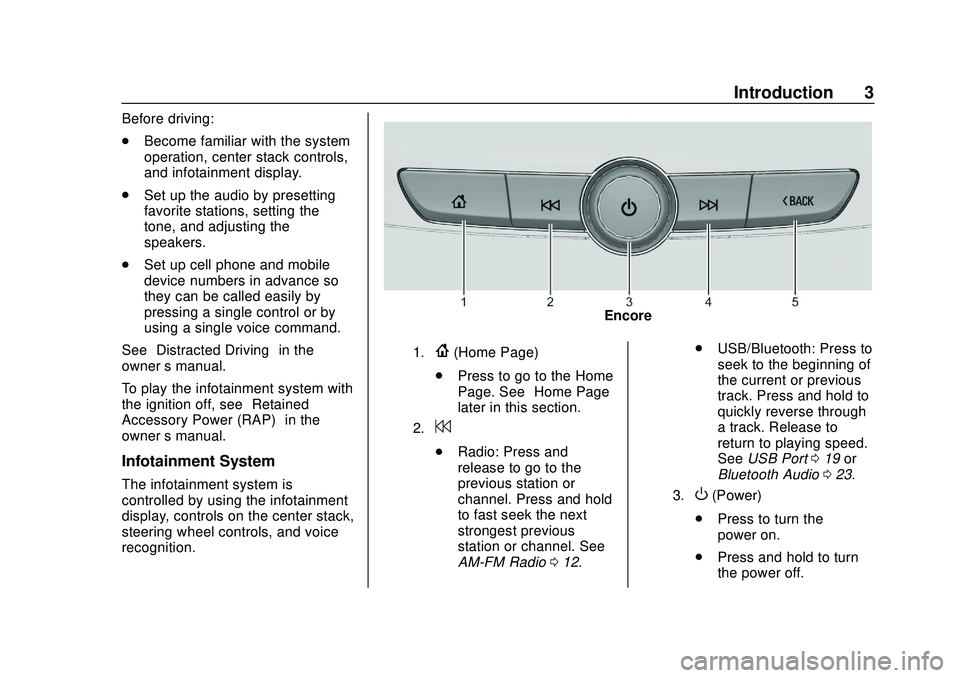
Buick Infotainment System (U.S./Canada 2.6) (GMNA-Localizing-U.S./Canada-
13583164) - 2020 - CRC - 2/26/19
Introduction 3
Before driving:
.Become familiar with the system
operation, center stack controls,
and infotainment display.
. Set up the audio by presetting
favorite stations, setting the
tone, and adjusting the
speakers.
. Set up cell phone and mobile
device numbers in advance so
they can be called easily by
pressing a single control or by
using a single voice command.
See “Distracted Driving” in the
owner ’s manual.
To play the infotainment system with
the ignition off, see “Retained
Accessory Power (RAP)” in the
owner ’s manual.
Infotainment System
The infotainment system is
controlled by using the infotainment
display, controls on the center stack,
steering wheel controls, and voice
recognition.
Encore
1.{(Home Page)
. Press to go to the Home
Page. See “Home Page”
later in this section.
2.7
. Radio: Press and
release to go to the
previous station or
channel. Press and hold
to fast seek the next
strongest previous
station or channel. See
AM-FM Radio 012. .
USB/Bluetooth: Press to
seek to the beginning of
the current or previous
track. Press and hold to
quickly reverse through
a track. Release to
return to playing speed.
See USB Port 019 or
Bluetooth Audio 023.
3.O(Power)
. Press to turn the
power on.
. Press and hold to turn
the power off.
Page 5 of 89
Buick Infotainment System (U.S./Canada 2.6) (GMNA-Localizing-U.S./Canada-
13583164) - 2020 - CRC - 2/26/19
4 Introduction
.Press to mute/unmute
the system when on.
When the power is on
and the system is not
muted, a quick status
pane will display when
Ois pressed. PressingOwill mute the system
and trigger this pane to
show a long press is
required to actually
power down the system.
. Turn to decrease or
increase the volume.
4.6
.
Radio: Press and
release to go to the next
station or channel.
Press and hold to fast
seek the next track or
strongest station or
channel. .
USB/Bluetooth: Press to
seek the next track.
Press and hold to fast
forward through a track.
Release to return to
playing speed. See USB
Port 019 or
Bluetooth Audio 023.
5.SBACK
. Press to return to the
previous display in
a menu.
Page 6 of 89
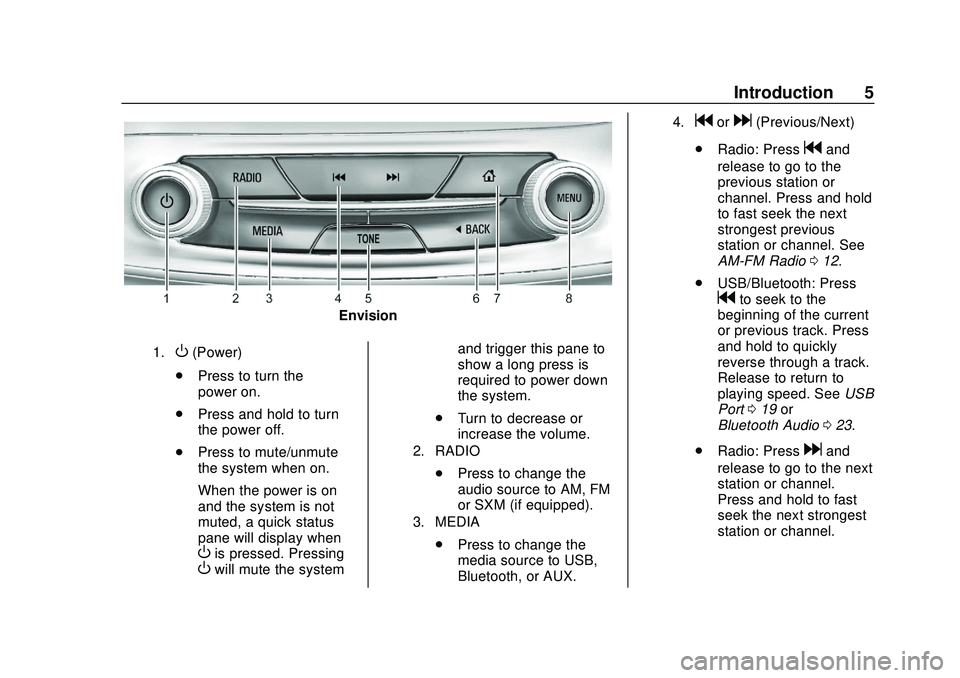
Buick Infotainment System (U.S./Canada 2.6) (GMNA-Localizing-U.S./Canada-
13583164) - 2020 - CRC - 2/26/19
Introduction 5
Envision
1.O(Power)
. Press to turn the
power on.
. Press and hold to turn
the power off.
. Press to mute/unmute
the system when on.
When the power is on
and the system is not
muted, a quick status
pane will display when
Ois pressed. PressingOwill mute the system and trigger this pane to
show a long press is
required to power down
the system.
. Turn to decrease or
increase the volume.
2. RADIO
.Press to change the
audio source to AM, FM
or SXM (if equipped).
3. MEDIA
.Press to change the
media source to USB,
Bluetooth, or AUX.
4.gord(Previous/Next)
. Radio: Press
gand
release to go to the
previous station or
channel. Press and hold
to fast seek the next
strongest previous
station or channel. See
AM-FM Radio 012.
. USB/Bluetooth: Press
gto seek to the
beginning of the current
or previous track. Press
and hold to quickly
reverse through a track.
Release to return to
playing speed. See USB
Port 019 or
Bluetooth Audio 023.
. Radio: Press
dand
release to go to the next
station or channel.
Press and hold to fast
seek the next strongest
station or channel.
Page 7 of 89
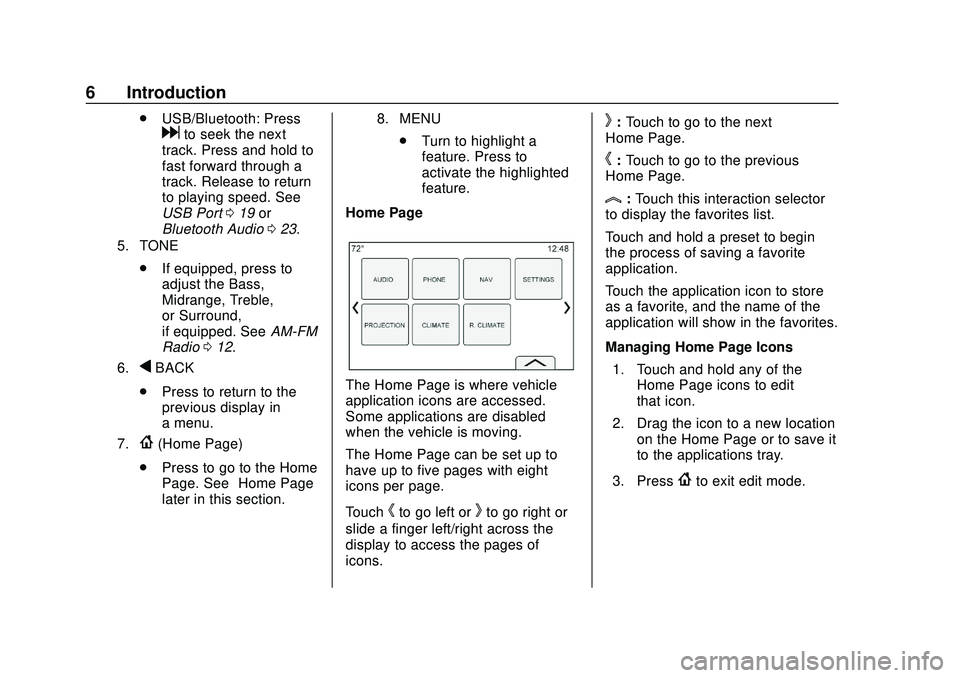
Buick Infotainment System (U.S./Canada 2.6) (GMNA-Localizing-U.S./Canada-
13583164) - 2020 - CRC - 2/26/19
6 Introduction
.USB/Bluetooth: Press
dto seek the next
track. Press and hold to
fast forward through a
track. Release to return
to playing speed. See
USB Port 019 or
Bluetooth Audio 023.
5. TONE
.
If equipped, press to
adjust the Bass,
Midrange, Treble,
or Surround,
if equipped. See AM-FM
Radio 012.
6.qBACK
. Press to return to the
previous display in
a menu.
7.{(Home Page)
. Press to go to the Home
Page. See “Home Page”
later in this section.
8. MENU
. Turn to highlight a
feature. Press to
activate the highlighted
feature.
Home Page
The Home Page is where vehicle
application icons are accessed.
Some applications are disabled
when the vehicle is moving.
The Home Page can be set up to
have up to five pages with eight
icons per page.
Touch
hto go left orkto go right or
slide a finger left/right across the
display to access the pages of
icons.
k: Touch to go to the next
Home Page.
h: Touch to go to the previous
Home Page.
l: Touch this interaction selector
to display the favorites list.
Touch and hold a preset to begin
the process of saving a favorite
application.
Touch the application icon to store
as a favorite, and the name of the
application will show in the favorites.
Managing Home Page Icons
1. Touch and hold any of the Home Page icons to edit
that icon.
2. Drag the icon to a new location on the Home Page or to save it
to the applications tray.
3. Press
{to exit edit mode.
Page 8 of 89
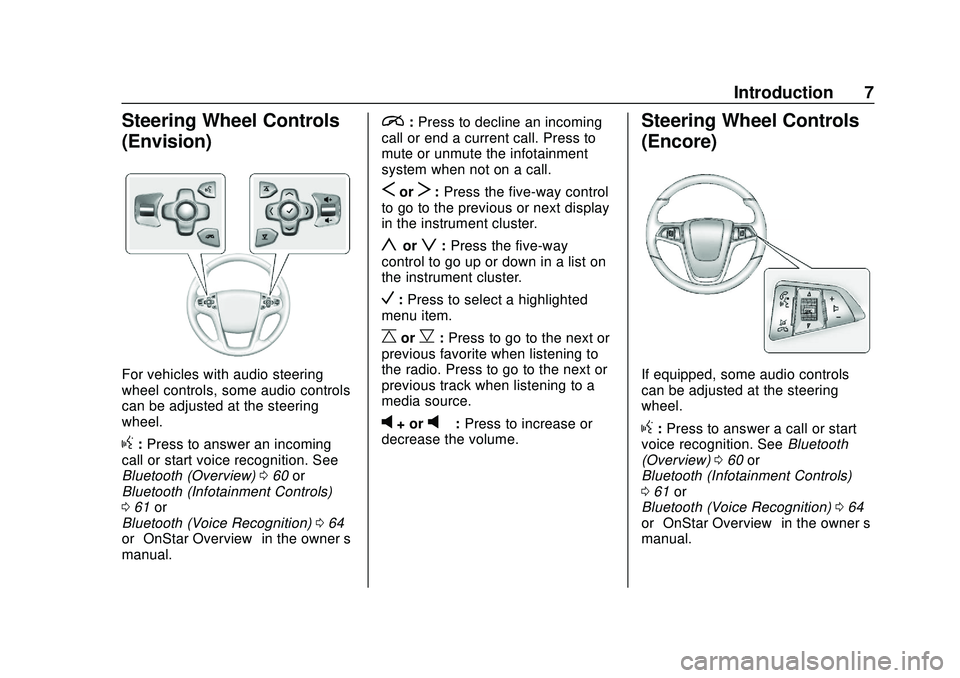
Buick Infotainment System (U.S./Canada 2.6) (GMNA-Localizing-U.S./Canada-
13583164) - 2020 - CRC - 2/26/19
Introduction 7
Steering Wheel Controls
(Envision)
For vehicles with audio steering
wheel controls, some audio controls
can be adjusted at the steering
wheel.
g:Press to answer an incoming
call or start voice recognition. See
Bluetooth (Overview) 060 or
Bluetooth (Infotainment Controls)
0 61 or
Bluetooth (Voice Recognition) 064
or “OnStar Overview” in the owner’s
manual.
i: Press to decline an incoming
call or end a current call. Press to
mute or unmute the infotainment
system when not on a call.
SorT: Press the five-way control
to go to the previous or next display
in the instrument cluster.
yorz: Press the five-way
control to go up or down in a list on
the instrument cluster.
V: Press to select a highlighted
menu item.
CorB: Press to go to the next or
previous favorite when listening to
the radio. Press to go to the next or
previous track when listening to a
media source.
v+ orv– :Press to increase or
decrease the volume.
Steering Wheel Controls
(Encore)
If equipped, some audio controls
can be adjusted at the steering
wheel.
g: Press to answer a call or start
voice recognition. See Bluetooth
(Overview) 060 or
Bluetooth (Infotainment Controls)
0 61 or
Bluetooth (Voice Recognition) 064
or “OnStar Overview” in the owner’s
manual.