2020 AUDI S4 audio
[x] Cancel search: audioPage 5 of 296

8W1012721BB
Table of contents
All wheel drive (quattro).............. 108
Electronic Stabilization Control......... 109
Trailer towing.................0.. EZ
Driving with atrailer................. 112
Assist systems................... 114
Assist systems................... 114
General information. . 114
Surrounding area detection............ 115
Driving information.............. 118
Speed warning systeM...........00 005 118
Camera-based traffic sign recognition... 118
Traffic light information.............. 120
LAPAIMED ws = = sees 5 2 pee ae eee 2s ee 121,
Driver assistance................. 123
Cruise control system.............0-5 123
Efficiency assist sins <2 sew 2s eeu 2 eens 124
Audi adaptive cruise control........... 127
Traffic jam assist.............0.-000. 134
Distance warning « «cies 2s cease cnees es 136
Audi active lane assist................ 137
Audi presense............-00.0 0-0 ee 139
SIGG'ASSISE secsye = 2 orm = 2 oie 4 & tease 8 Ge 143
EXIE WARMING sssovne oo caxneie © © omenaine @ 0 exmnene «9 145
Parking and maneuvering....... 147
TiErOMUCTION « 2 asacees < a asomee wo wma swans 147
Parking aid plus......... 0... e eee eae 147
Rearview camera and peripheral cameras. 149
Rear cross-traffic assist............... 152
Assisted parking...............--005- 153
Park assist: sacs « x wean = a awe = 2 cee 155
Infotainment system............ 158
Telephone....................005- 158
INEFODUCKION « » sie x « caus 4 2 wasn 3 & Rees 158
SOGUP cscceis « + emaneus x © snatteue © « etevine oe mene © 158
Using the Audi phone box............. 160
Using the telephone.................. 162
SEE MGStoiais oo urvanie « 6 awinasen © eveneeoe «sate H 165
MessageS .... 0... cece eee 166
TROUBLESHOOLING awe + wen & 2 nee se tame 167
PAC COMIMBCE 's. cesses 5 6 cise 6 v eseees wo one 169
General information................- 169
Audi connect Infotainment............ 169
Using a Wi-Fi hotspot................ 170
Audi connect Infotainment services..... 170
Functions on demand................ 171
Audi connect vehicle control services.... 171
Settings...............0 000. e eee 172
TRSUBIESHOOUING ses ¢ 3 seen s 5 wae 5 x ce 173
Emergency call................... 174
Overview... ... 2... eee eee 174
Emergency'call « css «sce ss ews o + come 174
Online roadside assistance............ 175
NaVIGSEIGtis: « « meus s x meu + « peme ¢ eo 176
Opening navigation.................. 176
myAudi navigation...............0005 176
Entering a destination................ L177
Stopping route guidance.............. 180
Map... . cece eee cece eee 180
Alternative
routes.............2--00. 182
Additional functions................. 183
Satellite map 183
Map update.... 184
Traffic information w. «sess 2 2 even as sore 185
SETEIIGS sense oo smemeze © oxiettom i © viata w 9 eaoitens 186
RAGIG:: «ccs cs neces & s pomg 2 ¢ eww +o eee 188
General information................. 188
Radio functions................00055 189
Online radio's: ss sees = + ewes sv Hewes ee 191
Options and settings..............00e 193
Troubleshooting.............---000ee 194
PROS wesc as soaen 6 3 sonweme 3 7 meen 6 eo 195
Generalinformation................. 195
Bluetooth audio player............... 195
Multimedia connections.............. 196
Playing media...........-..02--00005 197
Options and settings................. 201
Supported media and file formats...... 201
Troubleshooting. ..........e eee eee ee 203
Page 22 of 296
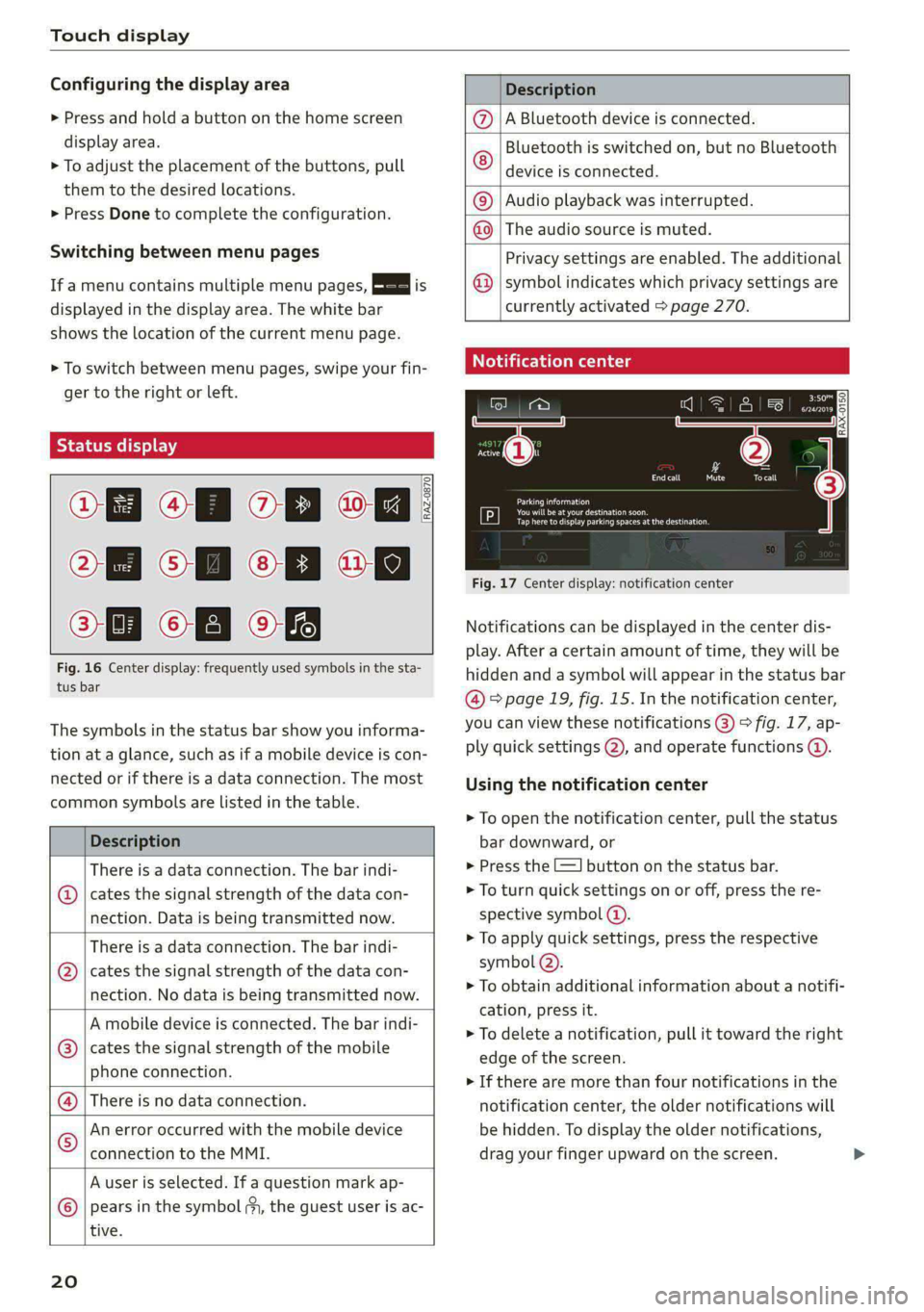
Touch display
Configuring the display area
> Press and hold a button on the home screen
display area.
> To adjust the placement of the buttons, pull
them to the desired locations.
> Press Done to complete the configuration.
Switching between menu pages
If a menu contains multiple menu pages, Es] is
displayed in the display area. The white bar
shows the location of the current menu page.
> To switch between menu pages, swipe your fin-
ger to the right or Left.
Of OB of
O88 of a
O88 OB of
Fig. 16 Center display: frequently used symbols in the sta-
tus bar
RAZ-0870
The symbols in the status bar show you informa-
tion at a glance, such as if a mobile device is con-
nected or if there is a data connection. The most
common symbols are listed in the table.
Description
There is a data connection. The bar indi-
@ | cates the signal strength of the data con-
nection. Data is being transmitted now.
There is a data connection. The bar indi-
cates the signal strength of the data con-
nection. No data is being transmitted now.
®
A mobile device is connected. The bar indi-
cates the signal strength of the mobile
phone connection.
There is no data connection.
An error occurred with the mobile device
connection to the MMI.
A user is selected. If a question mark ap-
pears in the symbol ;y, the guest user is ac-
tive.
®©®
|%/e
©
20
Description
A Bluetooth device is connected.
Bluetooth is switched on, but no Bluetooth
device is connected. ©
|O
Audio playback was interrupted.
The audio source is muted. ©|©
Privacy settings are enabled. The additional
symbol indicates which privacy settings are
currently activated > page 270.
©
Notification center
=a Ee
id (on ome’
& = =
—
Corral nricy Tocall
Ce ay
eects
Tap here to display parking spaces atthe destination
Fig. 17 Center display: notification center
Notifications can be displayed in the center dis-
play. After a certain amount of time, they will be
hidden and a symbol will appear in the status bar
@ = page 19, fig. 15. In the notification center,
you can view these notifications @) > fig. 17, ap-
ply quick settings @), and operate functions @.
Using the notification center
> To open the notification center, pull the status
bar downward, or
> Press the -=] button on the status bar.
> To turn quick settings on or off, press the re-
spective symbol (2).
> To apply quick settings, press the respective
symbol @).
> To obtain additional information about a notifi-
cation, press it.
> To delete a notification, pull it toward the right
edge of the screen.
> If there are more than four notifications in the
notification center, the older notifications will
be hidden. To display the older notifications,
drag your finger upward on the screen.
Page 28 of 296
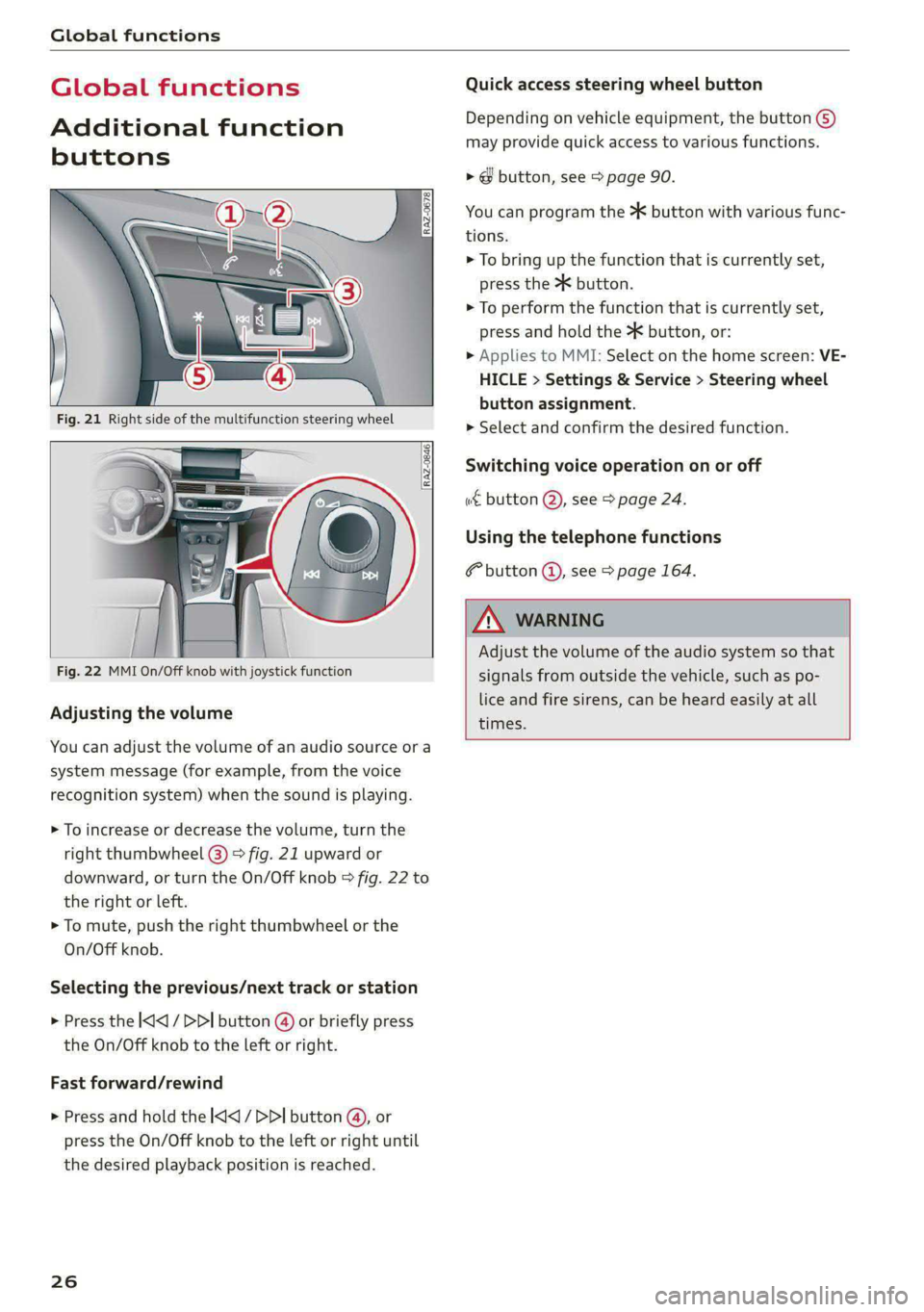
Global functions
Global functions
Additional function
buttons
Adjusting the volume
You can adjust the volume of an audio source or a
system message (for example, from the voice
recognition system) when the sound is playing.
> To increase or decrease the volume, turn the
right
thumbwheel @) © fig. 21 upward or
downward, or turn the On/Off knob & fig. 22 to
the right or left.
> To mute, push the right thumbwheel or the
On/Off knob.
Selecting the previous/next track or station
> Press the l
Fast forward/rewind
> Press and hold the
the desired playback position is reached.
26
Quick access steering wheel button
Depending on vehicle equipment, the button @)
may provide quick access to various functions.
> @ button, see > page 90.
You can program the >K button with various func-
tions.
> To bring up the function that is currently set,
press the button.
> To perform the function that is currently set,
press and hold the >K button, or:
» Applies to MMI: Select on the home screen: VE-
HICLE > Settings & Service > Steering wheel
button assignment.
> Select and confirm the desired function.
Switching voice operation on or off
«€ button @, see > page 24.
Using the telephone functions
button @, see > page 164.
Adjust the volume of the audio system so that
signals from outside the vehicle, such as po-
lice and fire sirens, can be heard easily at all
times.
Page 34 of 296

Opening and closing
Tone when locking)
You can select if an audio signal sounds when
locking the vehicle.
Open with convenience key
Applies to: vehicles with convenience key
You can deactivate the feature for unlocking us-
ing
the sensor. The function for locking via the
sensor will still be enabled > page 35.
@) Tips
The settings are automatically stored and as-
signed to the active personal profile.
Cette] mole aire muda)
B8W-0058
:
Fig. 23 Driver's door: central locking switch
> To lock or unlock the vehicle, press the @ or B
button > /\.
When locking the vehicle with the central locking
switch, the following applies:
— The doors and the luggage compartment lid
cannot be opened from the outside for security
reasons, for example, to reduce the risk of un-
authorized entry while stopped at a light.
— The LED in the central locking switch turns on
when all doors are closed and locked.
— You can open the doors individually from the in-
side by pulling the door handle one time. To
open the rear doors individually, you must pull
the door handle twice.
— In the event of a crash with airbag deployment,
the doors unlock automatically to allow access
to the vehicle.
D This function is not available in all countries.
32
ZA WARNING
- Follow the safety precautions > page 30.
— The central locking button works when the
ignition is switched off.
—The central locking switch is inoperative
when the vehicle is locked from the outside.
Automatic transmission: B&B Driver's door: mal-
function! Shift to P before leaving vehicle. See
owner's manual
There is a malfunction in the driver's door. Secure
the vehicle before exiting by selecting the “P” se-
lector lever position. Drive immediately to an au-
thorized Audi dealer or authorized Audi Service
Facility to have the malfunction repaired.
Mechanic ELAN Cle date Race m Cole diile mal
doors
If the central locking fails, you must unlock or
lock the doors separately.
“SS
Baw-0149
BFV-0242
Fig. 25 Door: mechanically locking
Page 35 of 296

8W1012721BB
Opening and closing
Unlocking and locking the driver's door with
the mechanical key
> Remove the mechanical key > page 34.
> To unlock the driver's door, turn the key to the
unlock position @) > fig. 24.
> To lock the driver's door, select the "P" position
(automatic transmission) and turn the key once
to the closing position (8)> page 30, General
information.
Locking the front passenger's door or rear
doors with the mechanical key
The
mechanical lock is located on the edge of the
front passenger's door and the rear doors. It is
only visible when the door is open.
> Remove the mechanical key > page 34.
> Remove the cap from the opening > fig. 25.
> Insert the key in the inside slot and turn it all
the way to the right (right door) or left (left
door).
Once the front passenger’s door or rear doors
close, it will no longer be possible to open them
from the outside. The door can be unlocked from
the inside by pulling on the door handle one time
and then opened by pulling the door handle
again. If the child safety lock in one of the rear
doors is activated, you must first pull the door
handle from the inside. Then you can open the
door from the outside.
ZA WARNING
Follow the safety precautions > page 30.
Naa
Applies to: vehicles with anti-theft alarm system
If the anti-theft alarm system detects a vehicle
break-in, audio and visual warning signals are
triggered. The anti-theft alarm system is switch-
ed on or off when locking or unlocking your vehi-
cle. If the alarm is triggered, it will shut off auto-
matically after a certain amount of time.
Switching the alarm off manually
> To switch the alarm off, press the G button on
the vehicle key or switch the ignition on.
Depending on the vehicle equipment, the anti-
theft alarm system may have the following fea-
tures:
Break-in security feature
The alarm will sound if there is a break-in at the
doors, hood, and/or luggage compartment lid.
Interior/towing protection monitor
The alarm will be triggered if there are move-
ments detected in the vehicle interior (for exam-
ple, by animals) or if there is a change in the vehi-
cle angle (for example, when the vehicle is being
towed).
You can prevent the alarm from being triggered
by deactivating the interior/towing protection
monitor.
Deactivating the interior/towing protection
monitor
There are the following options for deactivating
the interior/towing protection monitor:
> Press the ff button on the vehicle key a second
time within two seconds. Or
» Applies to: vehicles with convenience key:
Touch the sensor on the door handle a second
time within two seconds. Or
> Turn the mechanical key in the door lock to the
close position a second time within two sec-
onds.
> Applies to: vehicles with MMI: Select on the
home screen: VEHICLE > Settings & Service >
Interior monitoring
If you lock the vehicle, then the interior/towing
protection monitor will stay off until the next
time the vehicle is unlocked.
ZA\ WARNING
No one, especially children, should stay in the
vehicle when it is locked from the outside, be-
cause the windows can no longer be opened
from the inside. Locked doors make it more
difficult for emergency workers to enter the
vehicle, which puts lives at risk. >
33
Page 40 of 296

Opening and closing
Automatic luggage compartment li
Applies to: vehicles with automatic luggage compartment lid
Fig. 31 Luggage compartment lid: @ closing button*, @)
lock button* (vehicles with convenience key*)
The luggage compartment lid can be opened and
closed automatically > A\ in General informa-
tion on page 36.
Opening the luggage compartment lid
> When the ignition is switched off, press the 4S
button on the vehicle key twice. Or
> Select the "P" selector lever position and pull
the <3 switch* in the driver's door. Or
> Applies to: vehicles with convenience key: Press
the handle in the luggage compartment lid.
The vehicle key cannot be more than approxi-
mately 4 feet (1.5 m) away from the luggage
compartment.
Closing the luggage compartment lid
> Press the <3 button in the luggage compart-
ment lid. Or
> Press the handle in the luggage compartment
lid. Or
> Press the luggage compartment lid downward
slightly. Or
> When the ignition is switched on, pull the <
switch in the driver's door > page 37, fig. 30
until the luggage compartment lid is closed. Or
> Applies to: vehicles with convenience key: Press
and hold the Zs button on the vehicle key while
the ignition is switched off until the luggage
compartment lid closes. Make sure there is
enough distance (maximum of approximately 9
feet (3 m)) between you and the luggage com-
partment lid. Or
> Applies to: vehicles with convenience key:
While the ignition is switched off, press the
38
< / f* button in the luggage compartment
lid. The vehicle key must not be more than ap-
proximately 4 feet (1.5 m) away from the lug-
gage compartment and it must not be inside
the vehicle. If you press the f* button, then
the vehicle will lock.
Storing the luggage compartment lid
opening position
Applies to: allroad
The position must be at a certain height or higher
to store.
> Bring the luggage compartment lid into the de-
sired open position. If you want to move the
luggage compartment lid to a lower position,
move it slowly in small increments; otherwise,
the luggage compartment lid will close auto-
matically.
> Press and hold the <3 button in the luggage
compartment lid for at least four seconds to
store the new open position. A visual and audio
signal will follow.
> To set a higher open position, wait at least five
seconds and then carefully press the luggage
compartment lid upward.
> Press and hold the <3 button again for at least
four seconds to store the new open position.
The automatic opening or closing will stop if:
— You press the < button or press the handle in
the luggage compartment lid again Or
— If something blocks the luggage compartment
lid or makes it difficult for the lid to move.
If you press the <3 button or press the handle in
the luggage compartment lid again, the luggage
compartment lid will open again.
ZX WARNING
Follow the safety precautions > page 36.
@ Tips
The luggage compartment lid can be operat-
ed manually if the vehicle battery is low. It is
necessary to use more force when doing this.
Move the lid slowly to reduce the amount of
force needed.
Page 105 of 296

8W1012721BB
Driving
manually or automatically when you start to
drive.
Setting and releasing the parking brake
> Setting: pull the ©) switch.
> ris appears, the parking brake is hold-
ing the vehicle. You can remove your foot from
the brake pedal.
> Releasing: when the ignition is switched on,
press and hold the brake pedal and press the ©)
button.
If the red indicator light flashes, the braking
force has not built up enough or it has decreased.
You can also secure the vehicle by selecting the
“P” gear or pressing the brake pedal. Make sure
the indicator light is off before you start driving.
Automatically releasing the parking brake
when starting to drive
Requirement: the driver's door must be closed
and the driver’s safety belt must be fastened.
> Press the accelerator pedal to start to drive.
ZA\ WARNING
—To reduce the risk of an accident, always
make sure the vehicle is situated safely
while stationary.
— If the parking brake is set, it can release au-
tomatically when the accelerator pedal is
pressed. To reduce the risk of an accident,
do not inadvertently press the accelerator
pedal and always shift into “P” when the ve-
hicle is stopped.
— If the power supply fails, you cannot set the
parking brake once it is released, or release
it if it is set. In this case, park the vehicle on
level ground and secure it by engaging the
"P” gear. Contact an authorized Audi dealer
or authorized Audi Service Facility for assis-
tance.
@) Tips
— On steep inclines, especially when in trailer
mode, the vehicle may roll backwards unin-
tentionally when starting to drive. To re-
duces the risk of this happening, pull and
hold the ©) switch while pressing the accel-
erator pedal. If enough drive power has
built up at the wheels and the vehicle does
not roll backwards, then release the switch
to start to drive.
— If you leave the vehicle when “D” or “R” are
engaged, the parking brake will be set auto-
matically.
— Noises when the parking brake is set and re-
leased are normal and are not a cause for
concern.
— The parking brake goes through a self-test
cycle at regular intervals when the vehicle is
stopped. Any noises associated with this are
normal.
Emergency braking function
Emergency braking should only be used in an
emergency, if the standard brake pedal is mal-
functioning or obstructed. When the emergency
braking function is activated, the braking effect is
similar to a heavy braking maneuver.
> Pull and hold the ©) switch while driving.
» An audio warning signal will sound and emer-
gency braking will begin.
> If you press the accelerator pedal, emergency
braking will be canceled.
ZA WARNING
Heavy braking while driving through curves or
in poor road or weather conditions can cause
the vehicle to slide or the rear of the vehicle to
swerve, which increases the risk of an acci-
dent.
Ea / @ Parking brake: malfunction! Safely
stop vehicle. See owner's manual
EG / @ Parking brake: malfunction! Please
release parking brake
If one of the two messages appears, there is a
malfunction in the parking brake. If the message
appears while stationary, check if the parking
brake is released and can be reset. If this is the
case,
switch the ignition off and back on.
103
Page 135 of 296

8W1012721BB
Driver assistance
the sensors or cameras, the A indicator light The request for driver intervention instructs you
will warn you of the danger. to take over if the adaptive cruise control braking
function is not able to maintain a sufficient dis-
tance to the vehicle driving ahead. The system
will warn you of the hazard with the A indicator
light and the message Distance!. An audio signal
will also sound.
If you are in the Driver assistance display, the
display @) © fig. 119 and the message Warning!
will also appear. An audio signal will also sound.
Your vehicle will drive more slowly when starting.
This may also occur in some situations when
there is no apparent obstacle. The display @ only appears when the Driver as-
> Press the brake pedal to slow your vehicle sistance display is open in the on-board comput-
er > page 15.
down.
ZA\ WARNING
ZA WARNING
Follow the safety precautions and note the
limits of the assist systems, sensors, and
cameras > page 114.
— Follow the safety precautions and note the
limits of the assist systems, sensors, and
cameras > page 114.
— If the message BS ready to drive!) appears,
your vehicle will start driving even if there is CE Tere Tac
- Applies to: vehicl ith Audi adapti i trol
an obstacle between your vehicle and the ve- PP ISS ROS MENICIES REE AMEL 2lapenercrutseiconnr
hicle ahead. To reduce the risk of an acci- You can adjust the system individually. The set-
dent, always make sure there are no obsta- tings depend on the vehicle equipment.
cles between your vehicle and the vehicle
driving ahead.
> Applies to: MMI: Select on the home screen:
VEHICLE> Driver assistance > Audi adaptive
@ Tips cruise control.
For safety reasons, the adaptive cruise control Possible settings:
will only be active if
Applies to: vehicles without Audi drive select
Driving program - Depending on the selected
driving program and distance, the vehicle han-
dling will be adjusted from Sport to Moderate.
—The driver's safety belt is fastened
— All doors and the hood are closed
— Your vehicle is not stopped for a long period
of time
Applies to: vehicles with Audi drive select
Driver intervention request Vehicle handling will be adjusted based on the
Applies to: vehicles with Audi adaptive cruise control set distance and the selected Audi drive select
mode > page 106.
RAZ-0399)
Store last distance - The last distance that was
set will be stored after the ignition is switched
off. If the distance is not stored, distance
(time distance of approximately 1.8 seconds) is
automatically preset every time the ignition is
switched on.
Fig. 120 Instrument cluster: request for driver interven-
tion
D_ This is not available in some countries.
133