2020 AUDI R8 COUPE reset
[x] Cancel search: resetPage 5 of 308

4S1012721BA
Table of contents
Letter/number speller................ 99
Free text search. ........ 0. cece eee 100
Menus and symbols...............555 101
Voice recognition system........ 104
OPGrating ¢ = sees ss eee sv eee se eee ees 103
Command overview information........ 104
Commands.............000 eee eee 105
Tel@phoOne .; « «cscs ss ceed se cae tee 110
Introduction................ ee eee 110
Setup... eee eee eee eee eee 110
Using the Audi phone box............. 112
Using the telephone..........0eeeeee 114
Favorites ...... 2.0... cee cece eee 116
MESSAGES cums = ¢ naums = o segue Fo SRE Fe eS 117
Listening to voicemail................ 119
Emergency call functions.............. 120
DIKGGtORY wuss ¢ 2 ene 5 1 wemw 5 § eEeE oe eR 120
SettimgSinieus + acon vs ees + wees + mewn 122
Safety belt microphone............... 122
Troubleshooting............--..2+-05 123
Audi connect...................0. 124
Generalinformation................. 124
Audi connect Infotainment............ 124
Using a Wi-Fi hotspot................ 126
Audi connect Infotainment services..... 126
SOttiNG Sines 5 4 wey 2 e new t EeS + HEE & 128
Datta Privacyiene oo serie
Troubleshooting...............0eeeee 130
NavigQQaGioni.s. « sci ss cso so weve 3 ¥ ae 131
Opening navigation.................. 131
Entering a destination................ 132
Home addressiis « «axes x 2 seme sv wanes #5 136
Favorites ..... 6... cece eee eee eee 136
Directory contactSss = s eccs ¢ 2 vows 3 s oe 137
Additional settings.................. 137
Map... .. 2. eee eee eee 139
Satellite map.... 142
Accessing traffic information.......... 142
Troubleshooting ..........00eseee eee 145
REENG » sews + sume s wee cos Homme & = ome g 146
Opening therradio. occ. ccnurn + ames 6 146
Radio functions ..................00- 146
RadiOiHeNt ; ssn « y sews « 2 some ¢ e eae + 148
PROSOtS's & o cecien ¥ scenes eo cise ow anit ow one 148
Additional settings...............00. 149
Troubleshooting sacs ss sews + ¢ wae 3 x ew 149
Media........................00 088 150
IMtRODUCEION: + « saree x = seme ¢ a ee ¢ soe 150
NOteS « aces os wasn 6 > more 2 e wren 2 6 oe 150
Media drives............. 00000020005 151
Bluetooth audio player............... 153
Wi-Fi audio player................00. 153
Online media and Internet radio........ 154
Multimedia connections.............. 155
Playing Media’. « s sies se sees se owea seas 157
Additional settings................0. 160
Supported media and file formats...... 162
Troubleshooting « i: : : esse +e yews ee eee 163
Audi smartphone interface...... 65
SECU s wows 5 ¥ meme & 2 RE o B oes wae 8 165
Operating’: « 5 ws «sews oo wwown oo ween 6 166
Troubleshooting............0.- eee eee 166
System settings.................. 167
Setting the date andtime............. 167
MMI settings.................0-00-. 167
Connection MANAGEr' ss ss weww ss news a vs 168
System update...............-.00005 170
Sound settings .......... 0.0.00 scene 171
Volume settingS............0ee eee aee 171
Restarting the MMI (reset)............ 172
Software license information.......... 172
Safety First). « sccves se sswsoes 6 « cxvcens vo sae 173
Safe driving...................4.. 173
BaSiCSix « s ews + » eos + ¥ oes 2 BeeG ee ne 173
Correct passenger seating positions..... 174
Driver and passenger side footwell...... 176
Pedal area scn x x ews 5 2 wes oe ge as 176
Active rollover protection system....... 177
Safety belts...................... 180
Gerieral Notes: « saws s « news ss wees oe ees 180
Why safety belts?................000- 181
Safety belts...... 0.0... cee eee eee ee 183
Safety belt tensioner................. 185
Page 13 of 308

4S1012721BA
Instrument cluster
— The front spoiler also helps to distribute
cooling air correctly while driving. If the
spoiler is damaged, the cooling effect will
be impaired and the risk of the engine over-
heating will increase. See an authorized Au-
di dealer or authorized Audi Service Facility
for assistance.
Tachometer
The tachometer (2) > page 10, fig. 3 displays the
engine speed in revolutions per minute (RPM).
The beginning of the red zone in the tachometer
indicates the maximum permissible engine speed
for all gears once the engine has been broken in.
Before reaching the red zone, you should shift in-
to the next higher gear, choose the "D" or "S" se-
lector lever position, or remove your foot from
the accelerator pedal.
Engine speed limitation
Applies to: vehicles with engine speed limitation
If the BB indicator light turns on, the engine will
be automatically limited to the RPM displayed in
the instrument cluster. This protects the engine
from overheating.
The engine speed limitation deactivates once the
engine is no Longer in the critical temperature
range and you have released the accelerator ped-
al once.
If the engine speed limitation was activated by
an engine control malfunction, the B indicator
light also turns on. Make sure the engine speed
does not go above the speed displayed, for exam-
ple when downshifting. Drive to an authorized
Audi dealer or authorized Audi Service Facility im-
mediately to have the malfunction corrected.
@) Note
The needle in the tachometer may only be in
the red area of the gauge for a short period of
time before there is a risk of damaging the
engine. The location where the red zone be-
gins varies depending on the engine.
Odometer
- = .
Fig. 4 Instrument cluster: odometer and reset button
The trip odometer and odometer are displayed in
the status line ©) > page 10, fig. 3.
The trip odometer shows the distance driven
since it was last reset. It can be used to measure
short distances. The odometer shows the total
distance that the vehicle has been driven.
Resetting the trip odometer
> Press the reset button [9-9] on the instrument
cluster. The trip odometer will be reset to zero.
@) Tips
Distances are displayed in mi (miles) or km
(kilometers).
Outside temperature
display
The outside temperature is displayed in the sta-
tus line ® page 10, fig. 3.
If your vehicle is stationary or if you are driving at
very low speeds, the temperature displayed in
the instrument cluster may be slightly higher
than the actual temperature outside due to heat
radiating from the engine.
At temperatures below 41 °F (+5 °C), a snowflake
symbol appears in front of the temperature dis-
play > A.
ZA\ WARNING
Do not assume the roads are free of ice based
on the outside temperature display. Be aware
that there may be ice on roads even when the
11
Page 16 of 308

Instrument cluster
Adjusting the additional display
Depending on the vehicle equipment, the addi-
tional displays that can be selected may vary.
> Open the first vehicle functions tab using the
[<5] button on the multifunction steering
wheel.
> Select on the multifunction steering wheel:
right control button > Additional display.
> Select the desired additional display.
G) Tips
Always set the desired default view before
driving, because the display functions will not
be available for several seconds.
Preset buttons
S| | in jE
x ac
Fig. 10 Multifunction steering wheel, right side
@le] button
— Accepting a call: press the |<] button when
there is an incoming call.
— Ending a call: press the |¢| button during a
phone call to end the call.
— Opening the call list: if no phone call is in prog-
ress and there are no incoming calls, press the
[4] button.
@ [2] button
— Switching the voice recognition system on:
briefly press the [2:| button. Say the desired
command after the Beep.
— Switching the voice recognition system off:
press and hold the |] button. Or: say the com-
mand Cancel.
For more information about the voice recognition
system, see > page 104, Voice recognition sys-
tem.
14
@® Right thumbwheel
You can adjust the volume of an audio source or a
system message (for example, from the voice
recognition system) when the sound is playing.
— Increasing or decreasing the volume: turn the
right thumbwheel up or down.
— Muting or pausing: turn the right thumbwheel
down. Or: press the right thumbwheel.
—Unmuting or resuming: turn the right thumb-
wheel up. Or: press the right thumbwheel.
@ ls] bel] button
— Selecting the previous/next track or station:
press the [xs] or >>! button.
— Fast forwarding/rewinding audio files: press
and hold the button until the desired
location in the file is reached.
Ki] or [D>
© [x] button
— Programmable steering wheel button - open-
ing a function: press the [*] button.
— Programmable steering wheel button - re-
questing a function: press and hold the [+] but-
ton.
— Programmable steering wheel button - chang-
ing a function: select the first tab > Vehicle
settings > Steering wheel button assignment.
© |] button
— Repeating the last navigation prompt: press
the [«~| button when route guidance is active.
— Changing the voice guidance volume: when
route guidance is active, turn the right thumb-
wheel upward or downward during a navigation
prompt.
Vehicle functions
On-board computer
Depending on the vehicle equipment, you may be
able to access the following information in this
order on the on-board computer > page 10, fig. 3
@:
— Time and date > page 167
— Average consumption
— Short-term memory overview
Page 18 of 308

Instrument cluster
Accessing the sport displays in the additional
display
> Select on the multifunction steering wheel:
right control button > Additional display.
> Select the desired additional display.
G meter*
The G meter displays the longitudinal and lateral
acceleration. The maximum values that are
reached are stored and displayed when the vehi-
cle is stationary.
> To reset the stored values, select on the multi-
function steering wheel: right control button >
Reset values.
Engine data*
The engine data displays the current power and
torque.
Tire pressure monitoring system*
The tire pressure monitoring system displays the
current tire pressures and temperature. Also see
= page 261, Tire pressure monitoring system.
Messages
BRAKE/@)/‘C} Brake system
If this indicator light turns on, there is a malfunc-
tion in the brake system.
GG @ Brakes: stop vehicle and check brake
fluid level
Stop the vehicle and check the brake fluid level.
See an authorized Audi dealer or authorized Audi
Service Facility for assistance.
Ga / @ Warning! No brake booster function
If the brake booster is not working, you have to
use much more force when braking the vehicle.
See an authorized Audi dealer or authorized Audi
Service Facility for assistance.
BRE / ) Brakes: malfunction! Safely stop ve-
hicle
If the indicator light turns on and this message
appears, there is a malfunction in the brake sys-
tem.
16
1f BES / Gana B also turn on, there is a mal-
function in the ABS, ESC, and braking distribu-
tion.
Do not continue driving. See an authorized Audi
dealer or authorized Audi Service Facility for as-
sistance > A\.
GG /o Parking brake: malfunction! Safely
stop vehicle. See owner's manual
— If the indicator light and the message appear
when the vehicle is stationary or after switch-
ing the ignition on, check if you can release the
parking brake. If you cannot release the parking
brake, see an authorized Audi dealer or author-
ized Audi Service Facility. If you can release the
parking brake and the message still appears,
see an authorized Audi dealer or authorized Au-
di Service Facility immediately to have the mal-
function corrected.
— If the indicator light and message appear while
driving, the hill start assist or emergency brak-
ing function may be malfunctioning. It may not
be possible to set the parking brake or release
it once it has been set. Do not park your vehicle
on hills. See an authorized Audi dealer or au-
thorized Audi Service Facility for assistance.
The fe) indicator light turns on when the brake
pads are worn. Drive to an authorized Audi dealer
or authorized Audi Service Facility immediately to
have the brake pads checked.
Applies to: USA models: The fe} indicator light
turns on together with the IBRAKE| indicator light.
ZA WARNING
— If the brake fluid level is below the MIN
marking, it can impair the braking effect and
driving safety, which increase the risk of an
accident. Do not continue driving. See an au-
thorized Audi dealer or authorized Audi
Service Facility for assistance.
— If the brake system indicator light turns on
together with the ABS and ESC indicator
lights, the ABS/ESC regulating function may
be malfunctioning. Functions that stabilize
the vehicle are no longer available. This
could cause the rear of the vehicle to
swerve, which increases the risk that the >
Page 75 of 308
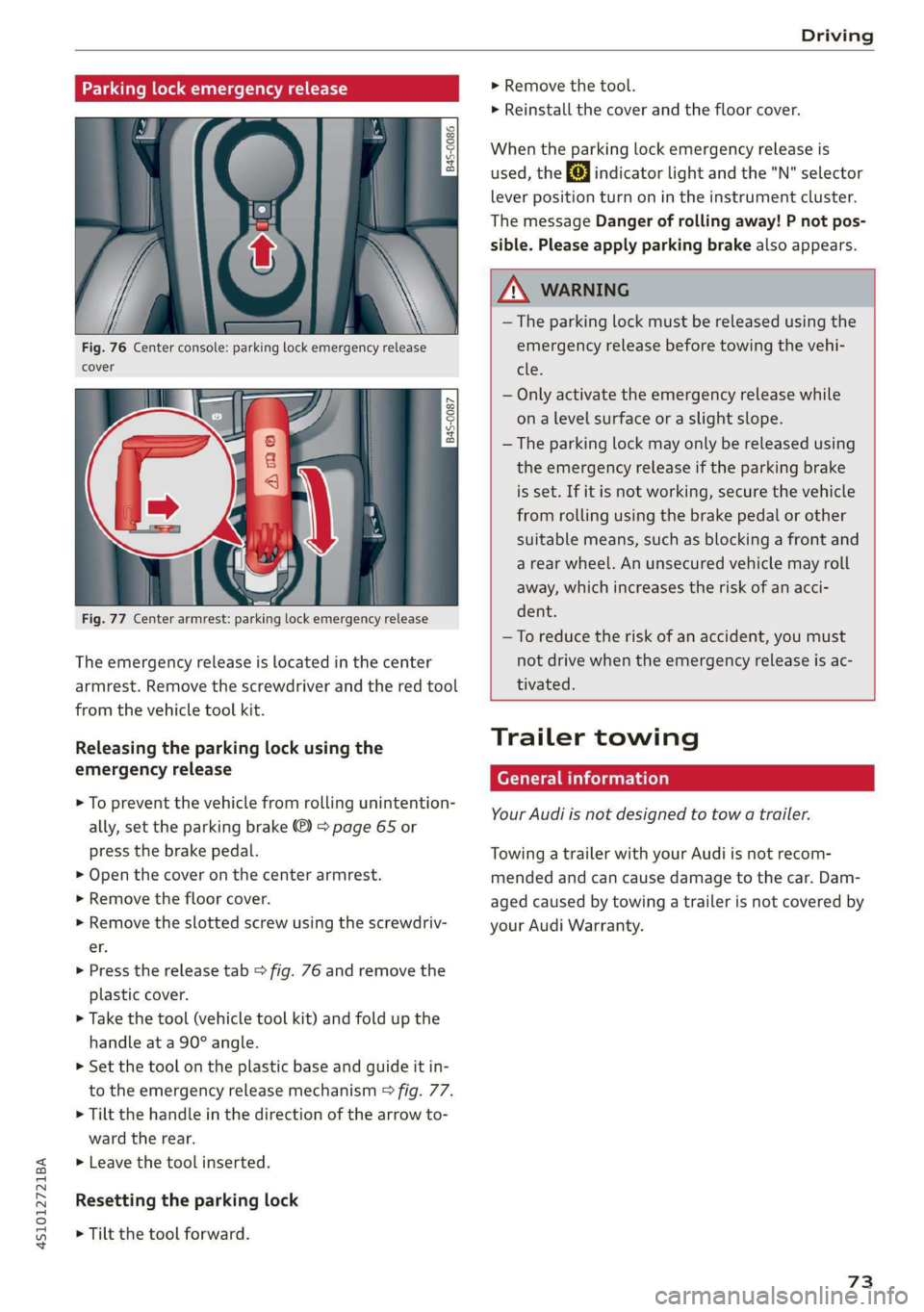
4S1012721BA
Driving
Parking lock emergency release
9 2
Ss Ss
db z a
Fig. 76 Center console: parking lock emergency release
cover
[845-0087
|
Fig. 77 Center armrest: parking lock emergency release
The emergency release is located in the center
armrest. Remove the screwdriver and the red tool
from the vehicle tool kit.
Releasing the parking lock using the
emergency release
> To prevent the vehicle from rolling unintention-
ally, set the parking brake ®) > page 65 or
press the brake pedal.
> Open the cover on the center armrest.
> Remove the floor cover.
> Remove the slotted screw using the screwdriv-
er.
> Press the release tab > fig. 76 and remove the
plastic cover.
> Take the tool (vehicle tool kit) and fold up the
handle at a 90° angle.
>» Set the tool on the plastic base and guide it in-
to the emergency release mechanism > fig. 77.
> Tilt the handle in the direction of the arrow to-
ward the rear.
>» Leave the tool inserted.
Resetting the parking lock
> Tilt the tool forward.
> Remove the tool.
> Reinstall the cover and the floor cover.
When the parking lock emergency release is
used, the fs] indicator light and the "N" selector
lever position turn on in the instrument cluster.
The message Danger of rolling away! P not pos-
sible. Please apply parking brake also appears.
ZA WARNING
— The parking lock must be released using the
emergency release before towing the vehi-
tle.
— Only activate the emergency release while
ona level surface or a slight slope.
— The parking lock may only be released using
the emergency release if the parking brake
is set. If it is not working, secure the vehicle
from rolling using the brake pedal or other
suitable means, such as blocking a front and
a rear wheel. An unsecured vehicle may roll
away, which increases the risk of an acci-
dent.
—To reduce the risk of an accident, you must
not drive when the emergency release is ac-
tivated.
Trailer towing
General information
Your Audi is not designed to tow a trailer.
Towing a trailer with your Audi is not recom-
mended and can cause damage to the car. Dam-
aged caused by towing a trailer is not covered by
your Audi Warranty.
73
Page 79 of 308

4S1012721BA
Assist systems
Press the thumbwheel (@) to confirm the selec-
tion. The split time appears for approximately
10 seconds in area @). The timing of the cur-
rent lap continues.
If you would like to insert a pause fi immediate-
ly after the split time, first press the thumbwheel
@ to confirm the menu item Reset values with
OK.
> To insert a pause, turn the thumbwheel @) until
Pause appears in line (). Press the thumbwheel
@ to confirm the selection. The pause symbol
Hl appears in area.
> To continue timing, press the thumbwheel (@).
If timing is paused, you can continue it later even
if you switch the ignition off.
Meaning of the indicator in the Infotainment sys-
tem display > fig. 80:
@ _| Display of last recorded time
@_ |Symbols:
- fo): Beginning of the time measurement
: Slowest time
: @: Fastest time
- @; split time
P i. Pause
Current time measurement
Menu:
- Start lap 1 by driving off (start)
- Start by driving off (start)
- New lap (start another lap)
- Split time (time for a section within the
course)
- Pause (pause the timing)
- Cancel lap
|
- Reset lap times (deletes all values)
Evaluating recorded times or resetting
You can evaluate the fastest, slowest and aver-
age lap times.
Fig. 81 Instrument cluster: lap timer
After evaluating the lap times, you can continue
the current timing round or start over, meaning
start lap 1 again.
> Select in the Infotainment system: [MENU] but-
ton > Vehicle > left control button > Lap statis-
tics. The display shows the fastest lap “+”, the
slowest lap “—” and the average lap time “0”.
Turn the thumbwheel (@) downward or upward
to display the individual lap times.
> Press the thumbwheel () to resume the paused
lap timing.
» Press the left control button on the multifunc-
tion steering wheel to reset the timer to zero.
Then turn the thumbwheel @) and select the
desired setting by moving the cursor (red
frame). Press the thumbwheel @) to confirm
the selection.
> Press the thumbwheel (@) to restart the lap tim-
er for a new lap timing, if needed.
> Press the [MENU] button to exit the lap timer.
Evaluation legend © fig. 81:
@_ |Alllaps
@ |[EBl fastest tap time
@® | slowest lap time
@ |f@ average lap time
G) Tips
— Saved lap times cannot be individually de-
leted from the total results.
—The saved lap timer values will remain after
switching the ignition off.
77
Page 105 of 308

4S1012721BA
Voice recognition system
BAR COMMANDS
RAH-8462|
* Telephone + Favorites a)
+ Audi connect * Call (XY) SDS
* Navigation + Enter number
* Directory * Redial
* Radio * Read new text message
+ Media + Navigate to (XY)
* Sound + Enter address/destination
* Help + Online destinations
+ Help Speech dialog system * Cancel route guidance
* Help Telephone * Map
* Help Audi connect + Line (XY)
* Help Navigation * Next page / previous page
* Help Map * Cancel
* Help Radio * No, I meant (XY)
* Help Media * Correction
TELEPHONE: a
+ Enter number Call list a.
+ Delete number / correction Redial sie
+ Directory Call mailbox
* Call (XY) Enter PIN / delete PIN
* business / private / land line / mobile Telephone favorites
NAVIGATION i
+ Navigate to (XY) + Exclude next route section / Exclude
«Business address / Private address next street
+ Start / cancel route guidance * Route list
+ Directory * Calculate alternative routes
+ Last destinations * Online destinations
+ Navigation favorites * Special destination
+ Drive home
- Enter address
+ Enter country / town / street / state
+ Exclude route / Exclude route for (XY) km /m
MAP.
* Map
* Day map / Night map
* 2D driving position map / 2D north position map / 3D map / Destination map / Overview map
AUDI CONNECT
* Audi connect * Flight information / Train information
* Travel information / Parking information + City events
* Fuel prices * Online news
* Weather + Twitter
+ Radio presets « Jukebox rs}
+ Last stations * CD/DVD MEDIA
*FM + SDcard1/SDcard2
*FM/AM/ SIRIUS XM « Audi music interface / iPod / USB / Bluetooth /
+ Station (XY) / Frequency (XY) Wi-Fi / Medium (XY)
* Traffic announcement on / off * Media favorites / Artists / Albums / Genres /
Tracks / Playlists / Videos
* Folder up
* Random playback on / off
Fig. 108 Command overview
103
Page 110 of 308

Voice recognition system
Function Say:
Showing the remaining distance/ Destination information
time when route guidance is active
Speed limit prompt How fast can I drive here?
Setting voice guidance for active Voice guidance on / Voice guidance off / Voice guidance short-
route guidance ened / Voice guidance complete / Voice guidance traffic
Blocking a certain section on the Block route for (XY) meters/kilometers/yards/miles / Block
route next route / Avoid next section of route
a) AUDI AG provides access to services from third party providers. Permanent availability cannot be guaranteed, because that
depends on the third party provider.
G) Tips you are located and which menu language
you have selected.
— Always read the chapter > page 124, Audi
connect.
— Destinations may have to be spelled when
entered, depending on the country where
Requirement: the Radio must already be open. You can say the following commands depending
on the selected frequency band:
Function Say:
Selecting the frequency band FM / SIRIUSXM* / AM
Selecting a station from the station | Channel (XY) / Frequency (XY) / Last stations
list
Selecting a station from the presets | Radio presets > Line (XY)
Setting the frequency Frequency (XY)
Setting the frequency Frequency (XY) / Frequency (XY) HD 1
Correcting data input No I meant (XY)
Closing the full-screen command Close
list
Requirement: you must be in the Media menu. You can say the following commands depending
on the active media:
Function Say:
Selecting a source directly Jukebox / CD / DVD / SD card 1/ SD card 2 / Audi music inter-
face / iPod / USB / Bluetooth / Wi-Fi / Media source (XY), for
example “John's player”
Selecting audio/video files from the | Media favorites / Artists / Albums / Genres / Tracks / Playlists /
Jukebox Videos
Selecting audio files on an iPod Artists / Albums / Genres / Tracks / Playlists / Composers /
(source: Audi music interface*) Podcasts / Audio books
Navigating within a folder struc- Folder up / Line (XY) >
ture/list
108