2020 AUDI Q7 radio
[x] Cancel search: radioPage 206 of 316
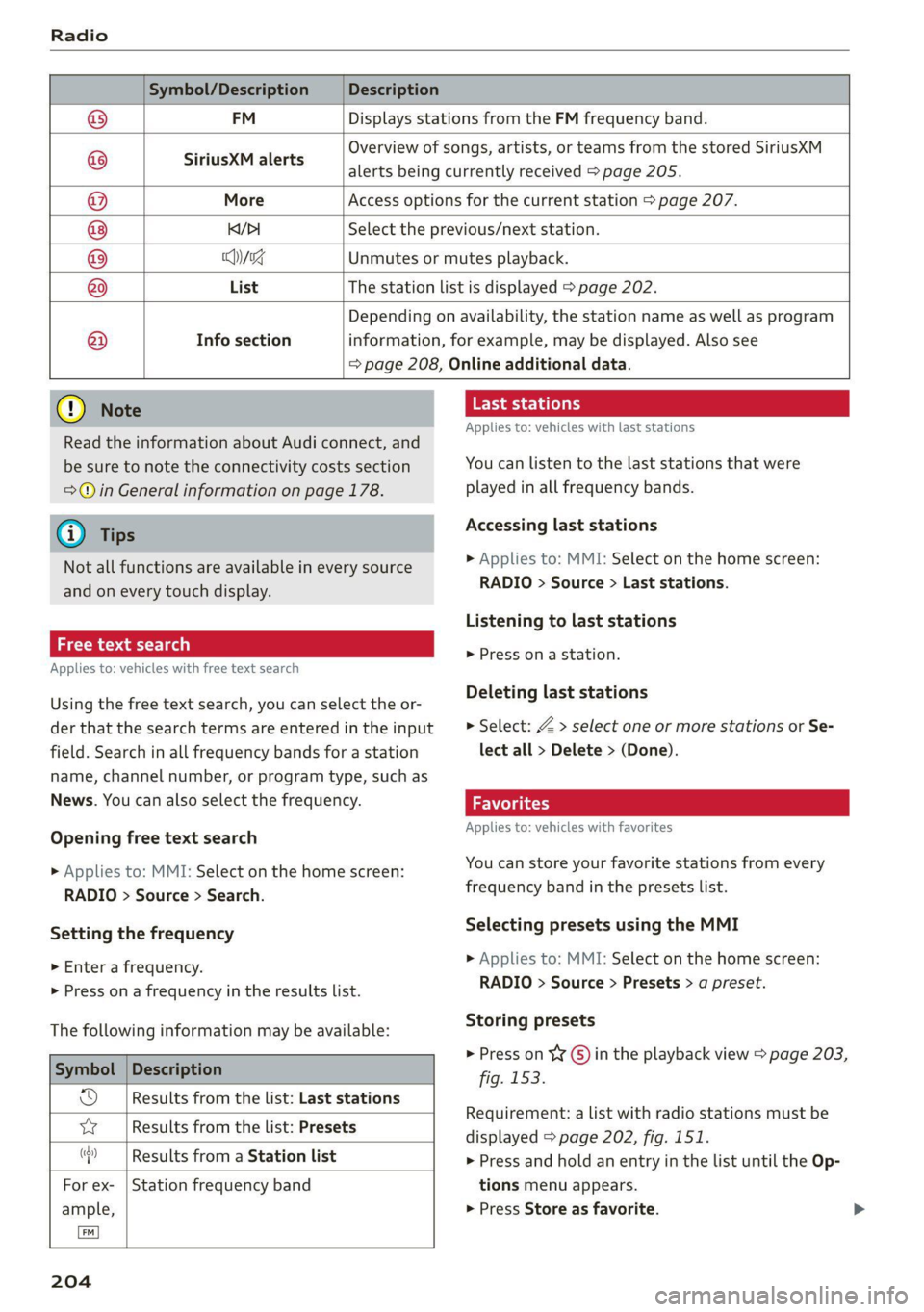
Symbol/Description Description
FM Displays stations from the FM frequency band.
SiriusXM alerts
Overview of songs, artists, or teams from the stored SiriusXM
alerts being currently received > page 205.
More Access options for the current station > page 207.
KY/PI Select the previous/next station.
Wg Unmutes or mutes playback.
List The station list is displayed > page 202.
®
|P/|O|\@O|O|
©
|©@
Info section
Depending on availability, the station name as well as program
information, for example, may be displayed. Also see
= page 208, Online additional data.
@) Note
Read the information about Audi connect, and
be sure to note the connectivity costs section
=@ in General information on page 178.
@ Tips
Not all functions are available in every source
and on every touch display.
ct-meoy 4 ata]
Applies to: vehicles with free text search
Using the free text search, you can select the or-
der that the search terms are entered in the input
field. Search in all frequency bands for a station
name, channel number, or program type, such as
News. You can also select the frequency.
Opening free text search
» Applies to: MMI: Select on the home screen:
RADIO > Source > Search.
Setting the frequency
> Enter a frequency.
> Press on a frequency in the results list.
The following information may be available:
Symbol
od Results from the list: Last stations
vy Results from the list: Presets
Description
“| Results from a Station list
For ex- | Station frequency band
ample,
Lem)
204
Last stations
Applies to: vehicles with last stations
You can listen to the last stations that were
played in all frequency bands.
Accessing last stations
> Applies to: MMI: Select on the home screen:
RADIO > Source > Last stations.
Listening to last stations
> Press ona station.
Deleting last stations
> Select: Z > select one or more stations or Se-
lect all > Delete > (Done).
Favorites
Applies to: vehicles with favorites
You can store your favorite stations from every
frequency band in the presets list.
Selecting presets using the MMI
> Applies to: MMI: Select on the home screen:
RADIO > Source > Presets > a preset.
Storing presets
> Press on YG) in the playback view > page 203,
fig. 153.
Requirement: a list with radio stations must be
displayed > page 202, fig. 151.
> Press and hold an entry in the list until the Op-
tions menu appears.
> Press Store as favorite.
Page 207 of 316
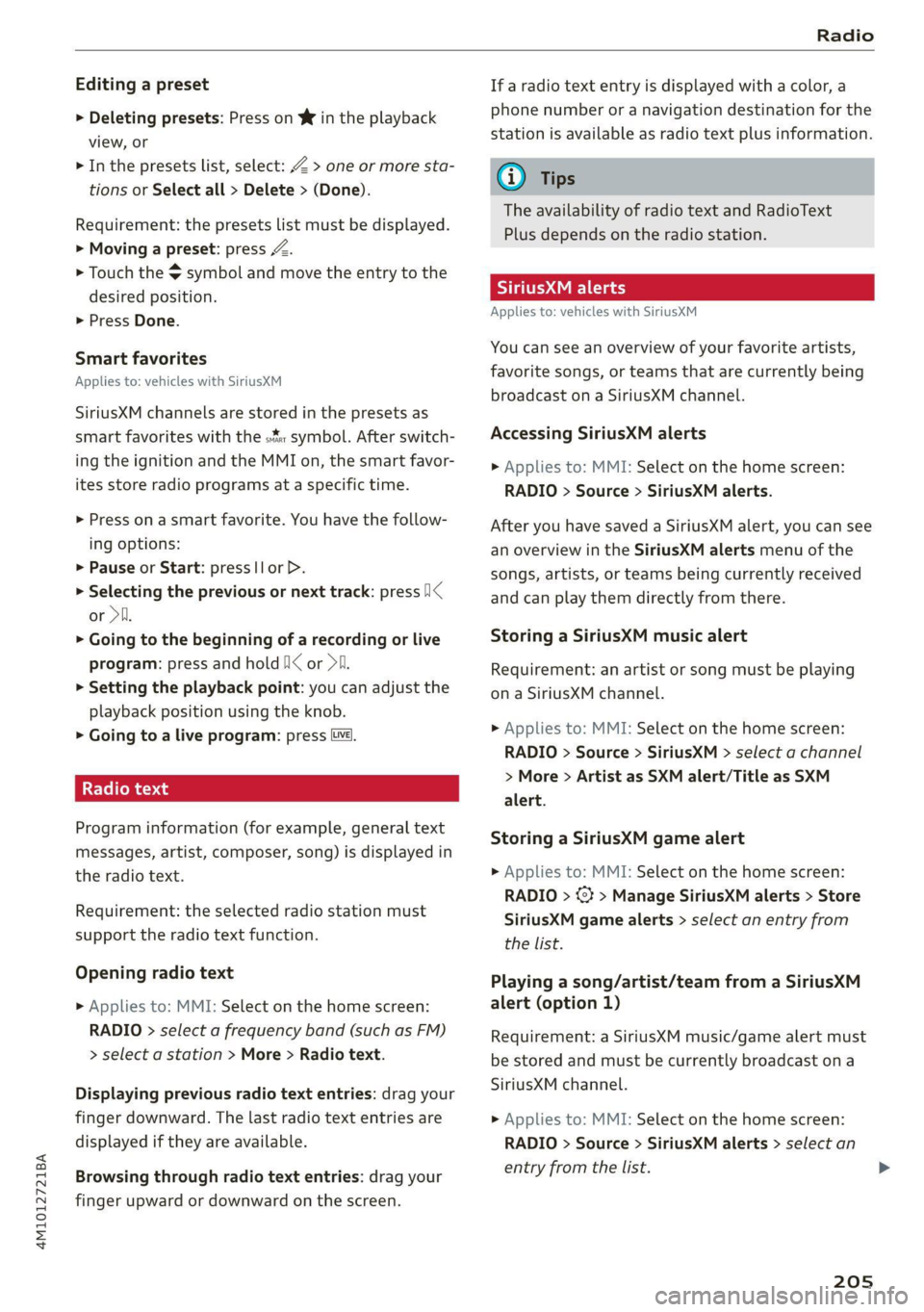
4M1012721BA
Radio
Editing a preset
> Deleting presets: Press on We in the playback
view, or
> In the presets list, select: Z > one or more sta-
tions or Select all > Delete > (Done).
Requirement: the presets list must be displayed.
> Moving a preset: press A.
> Touch the $ symbol and move the entry to the
desired position.
> Press Done.
Smart favorites
Applies to: vehicles with SiriusXM
SiriusXM channels are stored in the presets as
smart favorites with the s%: symbol. After switch-
ing the ignition and the MMI on, the smart favor-
ites store radio programs at a specific time.
> Press on a smart favorite. You have the follow-
ing options:
> Pause or Start: press |lorD.
> Selecting the previous or next track: press I<
or >i.
> Going to the beginning of a recording or live
program: press and hold !I< or >i.
> Setting the playback point: you can adjust the
playback position using the knob.
> Going to a live program: press Lvl.
Cleo -bg
Program information (for example, general text
messages, artist, composer, song) is displayed in
the radio text.
Requirement: the selected radio station must
support the radio text function.
Opening radio text
> Applies to: MMI: Select on the home screen:
RADIO > select a frequency band (such as FM)
> select a station > More > Radio text.
Displaying previous radio text entries: drag your
finger downward. The last radio text entries are
displayed if they are available.
Browsing through radio text entries: drag your
finger upward or downward on the screen.
If a radio text entry is displayed with a color, a
phone number or a navigation destination for the
station is available as radio text plus information.
G) Tips
The availability of radio text and RadioText
Plus depends on the radio station.
Syria
Applies to: vehicles with SiriusXM
You can see an overview of your favorite artists,
favorite songs, or teams that are currently being
broadcast on a SiriusXM channel.
Accessing SiriusXM alerts
> Applies to: MMI: Select on the home screen:
RADIO > Source > SiriusXM alerts.
After you have saved a SiriusXM alert, you can see
an overview in the SiriusXM alerts menu of the
songs, artists, or teams being currently received
and can play them directly from there.
Storing a SiriusXM music alert
Requirement: an artist or song must be playing
ona SiriusXM channel.
> Applies to: MMI: Select on the home screen:
RADIO > Source > SiriusXM > select a channel
> More > Artist as SXM alert/Title as SXM
alert.
Storing a SiriusXM game alert
> Applies to: MMI: Select on the home screen:
RADIO > © > Manage SiriusXM alerts > Store
SiriusXM game alerts > select an entry from
the list.
Playing a song/artist/team from a SiriusXM
alert (option 1)
Requirement: a SiriusXM music/game alert must
be stored and must be currently broadcast ona
SiriusXM channel.
> Applies to: MMI: Select on the home screen:
RADIO > Source > SiriusXM alerts > select an
entry from the list.
205
Page 208 of 316
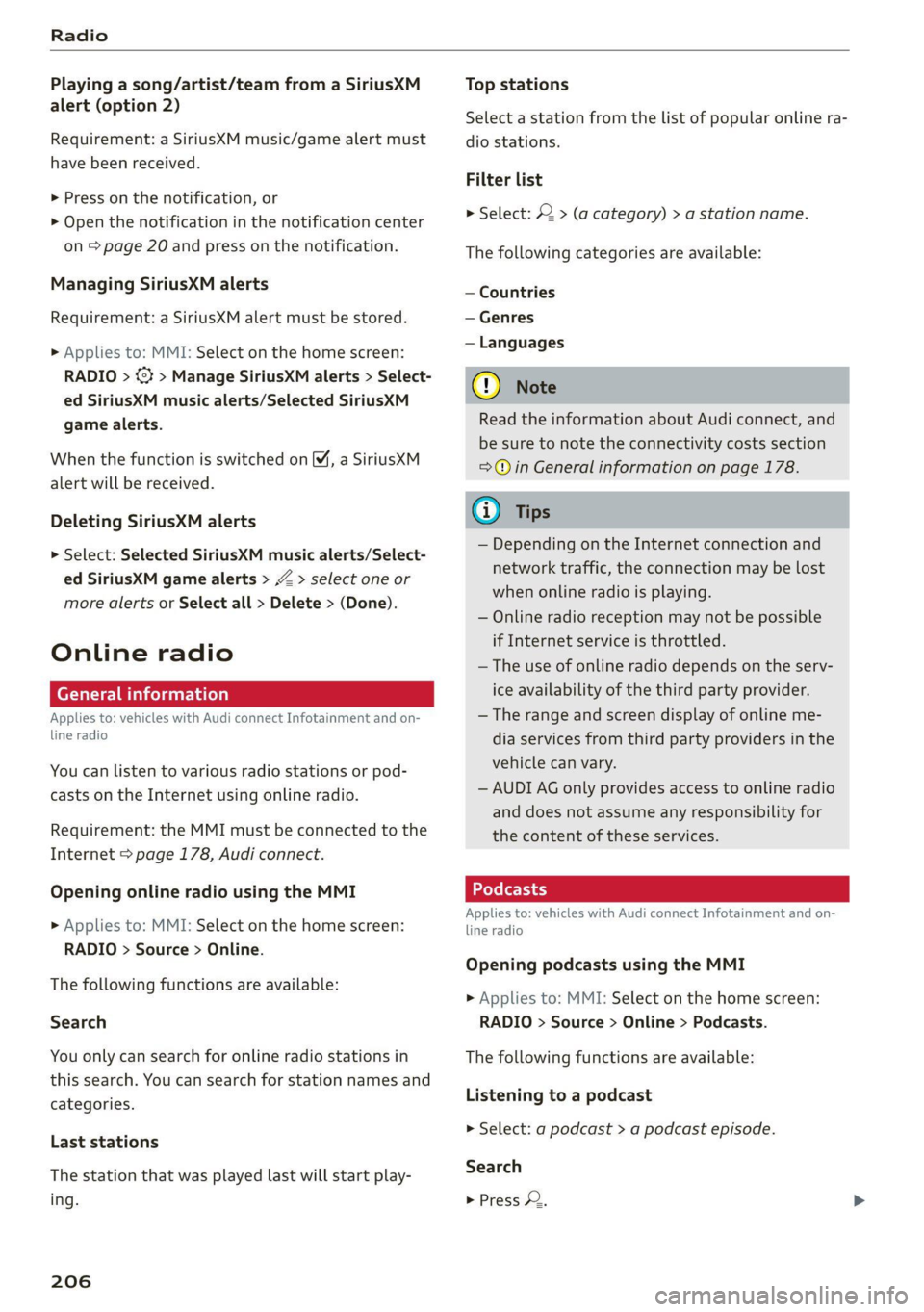
Radio
Playing a song/artist/team from a SiriusXM
alert (option 2)
Requirement: a SiriusXM music/game alert must
have been received.
> Press on the notification, or
> Open the notification in the notification center
on > page 20 and press on the notification.
Managing SiriusXM alerts
Requirement: a SiriusXM alert must be stored.
» Applies to: MMI: Select on the home screen:
RADIO > <3 > Manage SiriusXM alerts > Select-
ed SiriusXM music alerts/Selected SiriusKM
game alerts.
When the function is switched on M, a SiriusXM
alert will be received.
Deleting SiriusXM alerts
> Select: Selected SiriusXM music alerts/Select-
ed SiriusXM game alerts > Z > select one or
more alerts or Select all > Delete > (Done).
Online radio
General information
Applies to: vehicles with Audi connect Infotainment and on-
line radio
You can listen to various radio stations or pod-
casts on the Internet using online radio.
Requirement: the MMI must be connected to the
Internet > page 178, Audi connect.
Opening online radio using the MMI
> Applies to: MMI: Select on the home screen:
RADIO > Source > Online.
The following functions are available:
Search
You only can search for online radio stations in
this search. You can search for station names and
categories.
Last stations
The station that was played last will start play-
ing.
206
Top stations
Select a station from the list of popular online ra-
dio stations.
Filter list
> Select: 2 > (a category) > a station name.
The following categories are available:
— Countries
— Genres
— Languages
@) Note
Read the information about Audi connect, and
be sure to note the connectivity costs section
=@ in General information on page 178.
G) Tips
— Depending on the Internet connection and
network traffic, the connection may be lost
when online radio is playing.
— Online radio reception may not be possible
if Internet service is throttled.
— The use of online radio depends on the serv-
ice availability of the third party provider.
— The range and screen display of online me-
dia services from third party providers in the
vehicle can vary.
— AUDI AG only provides access to online radio
and does not assume any responsibility for
the content of these services.
Applies to: vehicles with Audi connect Infotainment and on-
line radio
Opening podcasts using the MMI
> Applies to: MMI: Select on the home screen:
RADIO > Source > Online > Podcasts.
The following functions are available:
Listening to a podcast
> Select: a podcast > a podcast episode.
Search
> Press 2.
Page 209 of 316
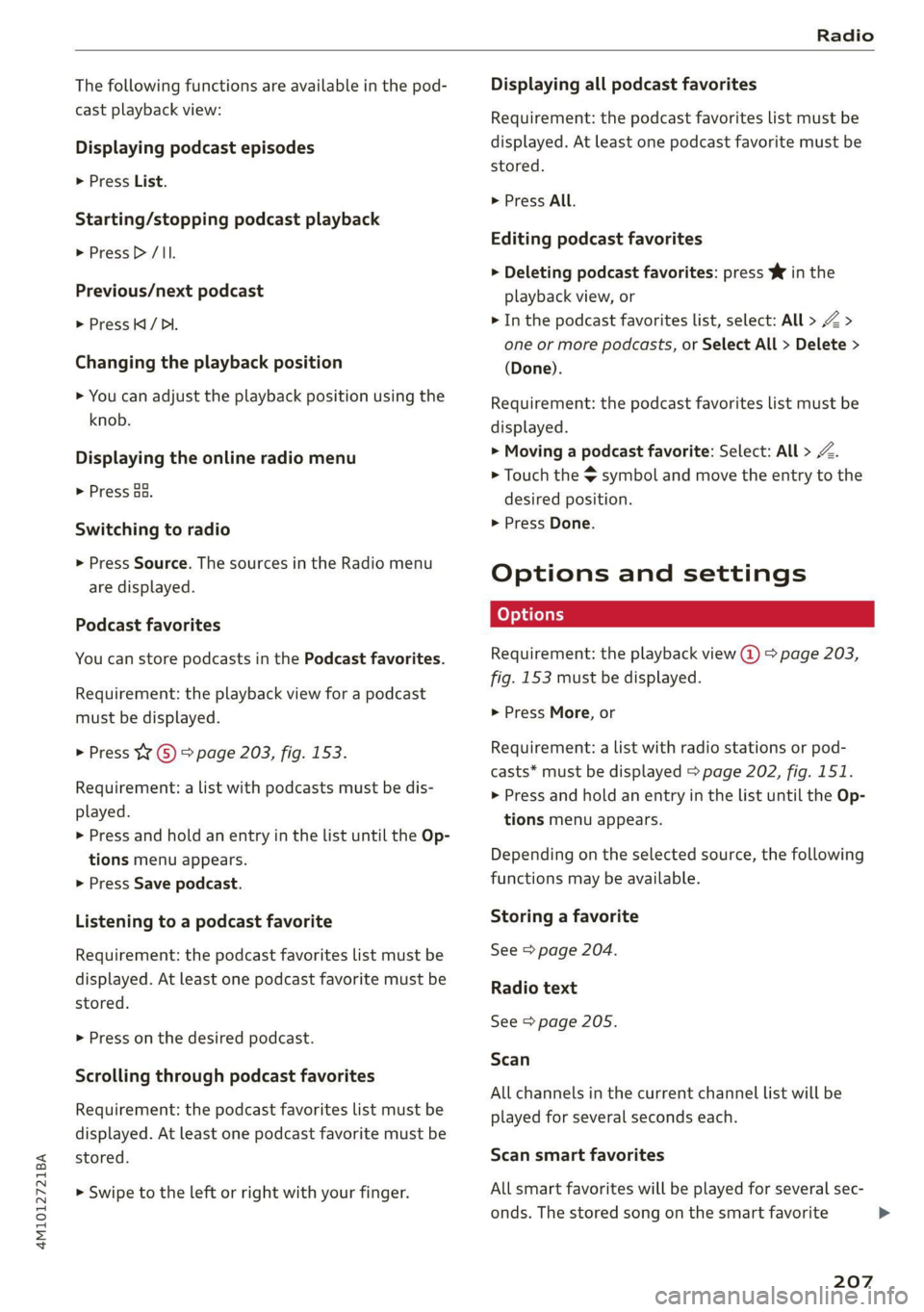
4M1012721BA
Radio
The following functions are available in the pod-
cast playback view:
Displaying podcast episodes
> Press List.
Starting/stopping podcast playback
> Press D> /II.
Previous/next podcast
> Press / DI.
Changing the playback position
> You can adjust the playback position using the
knob.
Displaying the online radio menu
> Press aa.
Switching to radio
> Press Source. The sources in the Radio menu
are displayed.
Podcast favorites
You can store podcasts in the Podcast favorites.
Requirement: the playback view for a podcast
must be displayed.
> Press W () > page 203, fig. 153.
Requirement: a list with podcasts must be dis-
played.
> Press and hold an entry in the list until the Op-
tions menu appears.
> Press Save podcast.
Listening to a podcast favorite
Requirement: the podcast favorites list must be
displayed. At least one podcast favorite must be
stored.
> Press on the desired podcast.
Scrolling through podcast favorites
Requirement: the podcast favorites list must be
displayed. At least one podcast favorite must be
stored.
> Swipe to the left or right with your finger.
Displaying all podcast favorites
Requirement: the podcast favorites list must be
displayed. At least one podcast favorite must be
stored.
> Press All.
Editing podcast favorites
> Deleting podcast favorites: press W in the
playback view, or
> In the podcast favorites list, select: All > Z >
one or more podcasts, or Select All > Delete >
(Done).
Requirement: the podcast favorites list must be
displayed.
> Moving a podcast favorite: Select: All > Z.
> Touch the $ symbol and move the entry to the
desired position.
> Press Done.
Options and settings
Requirement: the playback view @) > page 203,
fig. 153 must be displayed.
> Press More, or
Requirement: a list with radio stations or pod-
casts* must be displayed > page 202, fig. 151.
> Press and hold an entry in the list until the Op-
tions menu appears.
Depending on the selected source, the following
functions may be available.
Storing a favorite
See > page 204.
Radio text
See > page 205.
Scan
All channels in the current channel list will be
played for several seconds each.
Scan smart favorites
All smart favorites will be played for several sec-
onds. The stored song on the smart favorite
207
>
Page 210 of 316
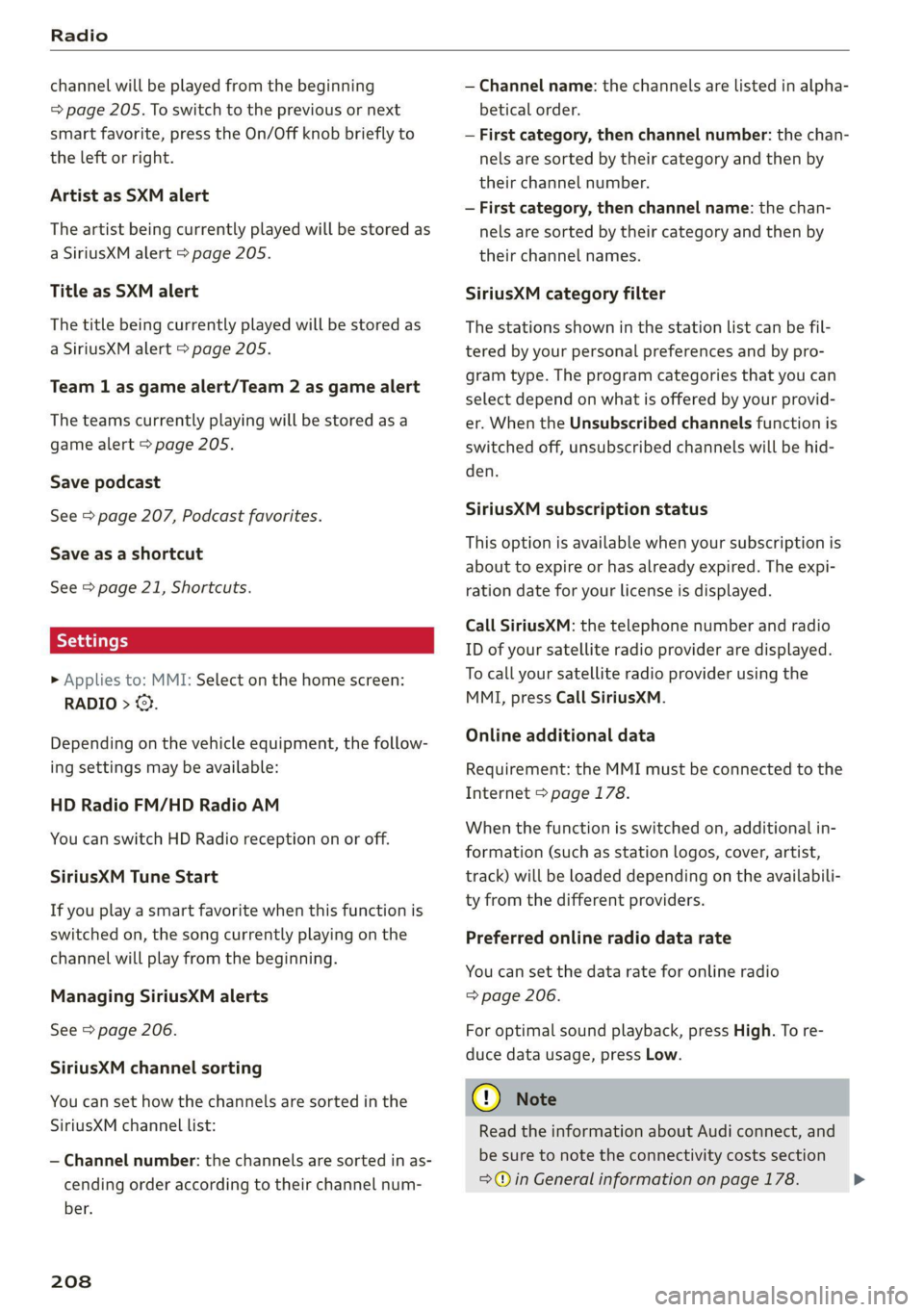
Radio
channel will be played from the beginning
=> page 205. To switch to the previous or next
smart favorite, press the On/Off knob briefly to
the left or right.
Artist as SXM alert
The artist being currently played will be stored as
a SiriusXM alert > page 205.
Title as SXM alert
The title being currently played will be stored as
a SiriusXM alert > page 205.
Team 1 as game alert/Team 2 as game alert
The teams currently playing will be stored as a
game alert > page 205.
Save podcast
See > page 207, Podcast favorites.
Save as a shortcut
See > page 21, Shortcuts.
> Applies to: MMI: Select on the home screen:
RADIO > ©.
Depending on the vehicle equipment, the follow-
ing settings may be available:
HD Radio FM/HD Radio AM
You can switch HD Radio reception on or off.
SiriusXM Tune Start
If you play a smart favorite when this function is
switched on, the song currently playing on the
channel will play from the beginning.
Managing SiriusXM alerts
See > page 206.
SiriusXM channel sorting
You can set how the channels are sorted in the
SiriusXM channel list:
— Channel number: the channels are sorted in as-
cending order according to their channel num-
ber.
208
— Channel name: the channels are listed in alpha-
betical order.
— First category, then channel number: the chan-
nels are sorted by their category and then by
their channel number.
— First category, then channel name: the chan-
nels are sorted by their category and then by
their channel names.
SiriusXM category filter
The stations shown in the station list can be fil-
tered by your personal preferences and by pro-
gram type. The program categories that you can
select depend on what is offered by your provid-
er. When the Unsubscribed channels function is
switched off, unsubscribed channels will be hid-
den.
SiriusXM subscription status
This option is available when your subscription is
about to expire or has already expired. The expi-
ration date for your license is displayed.
Call SiriusXM: the telephone number and radio
ID of your satellite radio provider are displayed.
To call your satellite radio provider using the
MMI, press Call SiriusXM.
Online additional data
Requirement: the MMI must be connected to the
Internet > page 178.
When the function is switched on, additional in-
formation (such as station logos, cover, artist,
track) will be loaded depending on the availabili-
ty from the different providers.
Preferred online radio data rate
You can set the data rate for online radio
=> page 206.
For optimal sound playback, press High. To re-
duce data usage, press Low.
() Note
Read the information about Audi connect, and
be sure to note the connectivity costs section
=>@ in General information on page 178. >
Page 211 of 316

4M1012721BA
Radio
Delays may occur when switching automati-
cally between normal frequency bands and
online radio.
Troubleshooting
The information that follows lists some trouble-
shooting options. They depend on the equip-
ment.
A station is no longer displayed in the sta- | Store the station as a preset in advance. Access the pre-
tion list. sets using the presets list > page 204.
Online radio: no playback from online ra-_ | Check if a suitable data plan was purchased > page 183.
dio.
209
Page 217 of 316
![AUDI Q7 2020 Owner´s Manual 4M1012721BA
Media
Using the Audi entert
[We]
Applies to: vehicles with Rear Seat Entertainment preparation
and Audi entertainment mobile device
Fig. 156 Rear side of the driver’s/front AUDI Q7 2020 Owner´s Manual 4M1012721BA
Media
Using the Audi entert
[We]
Applies to: vehicles with Rear Seat Entertainment preparation
and Audi entertainment mobile device
Fig. 156 Rear side of the driver’s/front](/manual-img/6/40284/w960_40284-216.png)
4M1012721BA
Media
Using the Audi entert
[We]
Applies to: vehicles with Rear Seat Entertainment preparation
and Audi entertainment mobile device
Fig. 156 Rear side of the driver’s/front passenger's seat:
securing/removing the Audi entertainment mobile device
@
an
(RAH-8642
Fig. 157 Rear side of the driver’s/front passenger's seat:
tilting the Audi entertainment mobile device
Securing the Audi entertainment mobile
device
» Slide the holder for the Audi entertainment
mobile device back into the mounting slot until
you can feel and hear it lock into place. The cov-
er will open automatically when the device
locks into place.
It should no longer be possible to remove the
Audi entertainment mobile device @) without
pulling on the release mechanism () © fig. 156.
Tilting the Audi entertainment mobile device
> Hold the Audi entertainment mobile device in
both hands during the entire process.
> Tilt the Audi entertainment mobile device by
pressing on the area indicated (@ without using
strong force > fig. 157.
Removing the Audi entertainment mobile
device
> To release the Audi entertainment mobile de-
vice, pull the release mechanism on the rear
side of the device out evenly with both hands
@ ° fig. 156.
> Pull the Audi entertainment mobile device (2)
straight out of the mounting slot.
The cover on the mounting slot will close auto-
matically once you have removed the Audi enter-
tainment mobile device completely.
Playing media
The following sources can be selected depending
on the vehicle equipment:
— Amazon Alexa > page 213.
—SD card > page 210.
— USB © page 213.
— DVD drive > page 211.
— Connect external device: you can connect ex-
ternal devices via Bluetooth and use the Blue-
tooth audio player > page 211, or you can con-
nect
an external device directly to the Audi mu-
sic interface > page 213.
— Connect online media > page 212.
Accessing media
Playing media files using the MMI
> Applies to: MMI: Select on the home screen:
MEDIA > Source > a source. Depending on the
connected device or online media service*, the
symbol for a source may change. The device
name may be displayed (for example: my-
Phone).
> Select a track from the categories in the media
center > page 216.
Playing media files using the multifunction
steering wheel
Requirement: a media drive must contain media
files > page 215.
> Select the Radio/Media tab using the multi-
function steering wheel.
215
Page 218 of 316

Media
> Turn the left thumbwheel to display the play-
list.
> To switch to a different source, press the
button.
> To select a media file or a source, turn and
press the left thumbwheel.
> To switch between radio and media, select the
button > Switch to radio/Switch to media.
@) Tips
— For safety reasons, the video image is only
displayed when the vehicle is stationary. On-
ly the sound from the video plays while driv-
ing.
— Applies to: multifunction steering wheel:
Depending on the selected function, opera-
tion through the MMI may be required.
Fig. 158 Upper display: media center view
Various categories are available in the media cen-
ter for selecting media files or browsing through
media sources.
You can browse through your music collection us-
ing
the categories in the media center, such as al-
bums. You can browse through the active source
or any available source (for example, an SD card).
While browsing through the media center, the
music from the active source will continue to
play.
Opening the media center
> Applies to: MMI: Searching any source: select
on the home screen: MEDIA > Source > a
source > a category.
> Searching through the active source: select in
the playback view > page 217: 88 > a category.
216
@ Source symbol
The system will display the symbol for the source
that is currently being searched. Depending on
the connected device or online media service’,
the symbol for a source may change. As an exam-
ple, > fig. 158 shows a USB stick connected to
the Audi music interface.
@ Source device name
The system will display the device name of the
source that is currently being searched.
@ Categories
The media center will display categories depend-
ing on the connected device, the selected source
content, and the connection type. The search is
limited to the active source.
Search
If a source supports the search, then the catego-
ry is displayed > page 219.
Last played track
The last played media file will be played.
Artists
All available artists are displayed.
> Select: an artist > an album > a song.
Playlists
All playlists and smart playlists in the source are
displayed.
> Select: a playlist > a song.
Smart playlists
Last played tracks: the tracks that were dis-
played last are displayed.
Most played tracks: the tracks that are played
most frequently are displayed.
Directories
The folder structure or track/chapter list is dis-
played.
> Select: a folder > a song.