2020 AUDI A8 buttons
[x] Cancel search: buttonsPage 4 of 360

Table of contents
About this Owner's Manual......
SUMIMALY: ; « ss6% : osen ss sean cs poe s
QC CCeS Skis: si esis a 6 ores os ewe
Cockpit... 2... ee eee eee eee
Indicator lights overview...........0.
Display and operation............
Instrument cluster...............
Instrument cluster overview...........
Loading a personal profile.............
Operating. ........ 20.00. cece eee eee
Adjusting the display.................
Coolant temperature display...........
Tachometer............. eee eee eee
POWErIMEEEr ss 5 2 sags & e eaters # eee < ae
Odometer wack «sce o sesvens we oon wo ereeees
Outside temperature display...........
Engine oil temperature indicator.......
Boost indicator’. wis as caren se owen oo ocers
Vehicle functions ..............000 00
TOUCHHAISPLAYS). w:suis 6 6 sere sx eee oo
General touch display operation........
Multi Media Interface................
Rear Seat Remote « wiws s essa ss nena ss
Rear Seat Entertainment (Audi tablet) . . .
Head-up display..................
DESCRIPTION. 6 & wisn ox saosin + & asexiue 6 v sirosius
Voice recognition system........
General information.................
Operating...............0..0..0000-
External voice operation..............
Global functions.................
Additional function buttons...........
Starting and driving.............
Personalization..................
Opening and closing.............
Cenittal locking #acx <= zene es ese s eran:
NOD
OO
13
18
18
20
25
29 37 37 38 38 38 39
40 40
4l 41 Al
Power windOwS sevice vs seca ¥ & aenios 6 v aware 54
Panoramic glass roof.............0005 55
Valet parking’: s ¢ sewn s 2 seus « eee gc oe 56
Garage door opener...........--.00-- 5H
Lights and Vision................. 60
Exterior lighting « ssscs< <2 coos 2 eeeme + aes 60
Tmterior UQhting)ecoo 6. secre» «scones 6 + euniece 64
VISION... ke eee eee 66
Windshield wipers................... 68
Digital compass............... 000 eee 70
Sitting correctly and safely...... 72
Correct passenger seating position...... 72
Front seatS 1.2... . 0. e eee eee ee eee 72
REAP SEAUS sass = = seeps © ¢ syns F = sees 7 oe 76
Steering wheel wie. <6 ese oy eee ee eee 80
Head restraints ..........0.-..0000005 81
Safety belts’: « sees + ¢ weve ss wae oe eee 82
Memory function's 5 sce << seas sv evan sx 85
Airbag system... 22... ee eee eee eee 86
Child safety seats.............2..000. 91
Stowing and using............... 97.
Power SOUrCeS ... 2... ee eee eee eee 97
Cup holders’: « ssa s ¢ sews s 5 eeies & 2 wees 98
Storage and compartments............ 98
Luggage compartment............... 100
ROOTTSCK:
« = cwwea « ¢ mee 4 2 awa ts ewe ea 102
Warm and cold................... 104
Climate control system.........-.0005 104
Steering wheel heating............... 108
Auxiliary climate control.............. 108
Fluids in the A/C system.............. 109
Driving................. 0.00.00. 00. Ltt
Starting the vehicle................0- 11
When drivingjen <2 neve se eree ve sen eos 112
Drive system... 0... eee ee eee ee 118
Start/Stop system...........--00000- 121
Brakes, « s wees + pase ss pose ss meee ss TET 123
Electromechanical parking brake....... 124
Special driving situations.............. 126
Driving dynamic.................. 128
Audi drive select...............00000. 128
SUSPENSION e « « sues g « omen 3 e eee a ¥ es 129
Page 8 of 360

Quick access
Quick access
Cockpit
Fig. 1 Cockpit
@ @ @ @ © ©
9
OO©®@
Door handle
Central locking switch ...........
Memory function buttons ........
Adjusting the air vents ..........
Vent
Lever for:
—Turn signals and high beams ....
— High beam assistant ..........
— Lane departure warning ........
Lame Quidamee® ereisiss x + sieves 6 + von
Multifunction steering wheel with:
— Horn Per
— Driver's airbag ...............
— Operating buttons ............
— Shift paddles ................
Instrument cluster .............
Head-up display ...............
Windshield washer system lever ..
Upper display .................
@ Lower display .................
@® Lockable glove compartment with:
-—CD/DVD drive ................
— Switch for cooled glove compart-
ment ........... 0.0.2
— Valet Parking function .........
@ Front passenger's airbag ........
GS, Kneerairbag vaca. 2 ose a eecna + eae
@ Depending on equipment, buttons
for:
— drive Select mex ss meme cv eames oe
— Electronic Stabilization Control
(ESC), vise ce cseinen a cwcwnos ov comme ao
—Emergency flashers ...........
—Defrosting ..................
— Rear window defogger .........
@ MMI On/Off button .............
@ Depending on equipment, buttons
for:
— Parking system ...............
20
250
98
56
86 86
128
134
104
Page 9 of 360

4N0012721BD
Quick access
— Driver assistance systems ......
@ Depending on equipment:
—Cup holders ..............0..
—Socket .........0..0 0.000000.
@0) Depending on equipment:
— Starting the engine when there is
@ MMALFUMGEION: «5 csscice 6 2 soeeane + ane
—
Audi musicinterface ..........
— Audi phone box ...............
—SDcardreader ...............
@) Electromechanical parking brake
button 2.2... 6. cece eee eee eee
@3) Automatic transmission selector
lever... 2... cece ee eee eee eee
@) [START ENGINE STOP] button ....
@4 Steering wheel adjustment ......
@5) Lever for:
— Cruise control system .........
— Adaptive cruise assist ..........
@8 Data link connector for On Board
Diagnostic System (OBD) ........
@) Buttons for:
— LIQHtS sc ss cease se wees ts ee es
—All-weather lights ............
— Rear fog lights ...............
@8 Hood release ................-.
@9) Button for:
— Luggage compartment lid ......
— Fuel filler door release (plug-in
hybrid drive) ..............0.0.
G0 Exterior mirror adjustment ......
@2 Buttons for:
— Power windows .............-
—Child safety lock ..............
G) Tips
157
98 97
L112
254
202
250
124
113 111
80
166
170
332
60 60 60
276
50
271
66
54
53
Some the equipment listed here is only instal-
led in certain models or is available as an op-
tion.
Indicator lights overview
The indicator lights in the instrument cluster
blink or turn on. They indicate functions or mal-
functions.
With some indicator lights, messages may ap-
pear and warning signals may sound. The indica-
tor lights and messages may be covered by other
displays. To show them again, select the second
tab for messages with the multifunction steering
wheel & page 13.
Some indicator lights in the display can display in
several colors.
Oeil ans
If the A or N indicator light turns on, check
the message in the instrument cluster.
Some indicator lights turn on briefly as a function
check
when you switch the ignition on. These sys-
tems are marked with a V in the following tables.
If one of these indicator lights does not turn on,
there is a malfunction in that system.
The following indicator lights may be available,
depending on the vehicle equipment:
Red indicator lights
Central indicator light ¥
=> page 7,
Instrument cluster
=>page 12
Safety belt
=> page 84
Engine start system
=>page 112
Transmission
=>page 117
Page 23 of 360
![AUDI A8 2020 Owners Manual 4N0012721BD
Touch displays
Menus and symbols
)
| CSN ec
Cee eu SETTINGS
F
&
ny
[RAX-0090]
crs eco a
crt
Fig. 15 Upper/lower display: home screen
Label Description
Quic AUDI A8 2020 Owners Manual 4N0012721BD
Touch displays
Menus and symbols
)
| CSN ec
Cee eu SETTINGS
F
&
ny
[RAX-0090]
crs eco a
crt
Fig. 15 Upper/lower display: home screen
Label Description
Quic](/manual-img/6/57606/w960_57606-22.png)
4N0012721BD
Touch displays
Menus and symbols
)
| CSN ec
Cee eu SETTINGS
F
&
ny
[RAX-0090]
crs eco a
crt
Fig. 15 Upper/lower display: home screen
Label Description
Quick access bar Return to the home screen or open a menu quickly > page 21
Status b
eee a => page 22, time
Displays existing notifications @ > page 22, status display
Display area Select a menu, apply settings, display content > page 22
Function bar Activate functions or access attached content > page 23
Shortcuts Using shortcuts > page 23
Q|@/@|O|
©
|O
Climate control settings Adjust the climate control system settings > page 104
Description of common symbols
You can operate the default functions using the
symbols that follow. The symbols may be found
in any menu, depending on the context.
Description
Go back one level
Close the menu
Search for content
Open explanations for a menu
Open settings for the selected
menu
Open the submenu
Adjust the settings
Set as favorite
Switch functions on or off
Switch functions on or off
Switch functions on or off
Description
Open additional actions
Open additional information for
the selected menu
With quick access, you can return to the home
screen and quickly switch between four menus
that can be individually configured.
Returning to the home screen or opening a
menu quickly
> Press ( or one of the four buttons.
Configuring quick access
> Press and hold a button on the home screen
display area or in the quick access bar.
> To move a button to the quick access bar, pull it
from the display area to the quick access bar. >
21
Page 24 of 360

Touch displays
> To adjust the placement of the buttons in the
quick access bar, pull them to the desired posi-
tion in the bar.
> Press Done to complete the configuration.
@ Tips
The position of © cannot be adjusted.
Display area
You can freely change the location of the buttons
on the home screen display area.
Configuring the display area
> Press and hold a button on the home screen
display area.
> To adjust the placement of the buttons, pull
them to the desired locations.
> Press Done to complete the configuration.
Switching between menu pages
If a menu contains multiple menu pages, fabatm |S
displayed in the display area. The white bar
shows the location of the current menu page.
> To switch between menu pages, swipe your fin-
ger to the right or left.
Off Of o8
O88 of af
C8 Oo of
Fig. 16 Upper display: common symbols in the status bar
[RAZ-0782
The symbols in the status bar show you informa-
tion at a glance, such as if a mobile device is con-
nected or if there is a data connection. The most
common symbols are listed in the table.
22
Description
There is a data connection. The bar indi-
cates the signal strength of the data con-
nection. Data is being transmitted now.
There is a data connection. The bar indi-
cates the signal strength of the data con-
nection. No data is being transmitted now.
A mobile device is connected. The bar indi-
cates the signal strength of the cell phone
connection.
® There is no data connection.
An error occurred with the mobile device
connection to the MMI. @
The personal profiles are switched on. The
digits 1 - 6 indicate which personal profile
is currently active. The guest profile is ac-
tive if there are no digits.
A Bluetooth device is connected.
Bluetooth is switched on, but no Bluetooth
device is connected. ©®e
©
Audio playback was interrupted.
The audio source is muted. @|©
Privacy settings are enabled. The additional
symbol indicates which privacy settings are ©
currently activated > page 333.
Notification center
ll
RAX-0013
reuse
Sear)
You will be at your destination soon. Tap here to display parking spaces at
[P] eesti
Fig. 17 Upper display: notification center
Notifications can be displayed in the upper dis-
play. After a specified time, they will be hidden
and a corresponding symbol will appear in the
status bar (2) > page 21, fig. 15. In the notifica-
tion center, you can view these notifications @)
> fig. 17 and apply quick settings @. >
Page 25 of 360
![AUDI A8 2020 Owners Manual 4N0012721BD
Touch displays
Using the notification center
> To open the notification center, pull the status
bar downward, or
> Press the E=] button on the status bar.
> To apply quick setting AUDI A8 2020 Owners Manual 4N0012721BD
Touch displays
Using the notification center
> To open the notification center, pull the status
bar downward, or
> Press the E=] button on the status bar.
> To apply quick setting](/manual-img/6/57606/w960_57606-24.png)
4N0012721BD
Touch displays
Using the notification center
> To open the notification center, pull the status
bar downward, or
> Press the E=] button on the status bar.
> To apply quick settings, press the respective
symbol (@).
> To obtain additional information about a notifi-
cation, press it.
> To delete a notification, pull it toward the right
edge of the screen.
> If there are more than four notifications in the
notification center, the older notifications will
be hidden. To display the older notifications,
drag
your finger upward on the screen.
Setting displayed content
You can set whether some notifications should be
displayed.
> To set the displayed content, press &@, or
> Applies to MMI: Select on the home screen:
SETTINGS > Notifications.
> Select and confirm which notifications should
be displayed.
Possible quick settings
Symbol Description
Apply sound settings
Open menu settings
Manage connected devices
Manage personal profiles
Set date and time
= Set displayed content in the noti-
fication center
Depending on the vehicle equipment, you can op-
erate various functions in the function bar.
Description
Switch Start/Stop system on or
off
Applies to: Plug-in hybrid drive:
Selecting the driving mode
Symbol Description
Opens the garage door opener
function
Press: adjust sunshade
Press and hold: convenience
opening and closing
Press: shows settings for the
head-up display
Press and hold: switches the
head-up display on or off
Press: switches the upper display
on or off
Press and hold: switches both dis-
plays on or off
Shortcuts
By creating shortcuts, you have quick access to
various items, such as radio stations, frequently
used contacts, or vehicle settings.
Adding shortcuts
The «++ buttons in the upper display indicate, for
example, if a selected radio station can be added
to the shortcuts. Depending on the context, you
may also be able to add items from a list to the
shortcuts.
> Press «+» or press and hold an item ina list.
> Press Save as a shortcut. The selected item will
be added to the shortcuts on the lower display
and
displayed as a tile.
Using shortcuts
> Press the ac! @) > page 21, fig. 15 button in the
function bar on the lower screen. The saved
shortcuts will be displayed or hidden.
> To access the stored function, press the respec-
tive tile.
Moving or deleting shortcuts
> Press and hold a shortcut on the lower display.
> To adjust the order of the shortcuts, drag a
shortcut to the desired location.
> To delete a shortcut, press ®.
23
Page 26 of 360
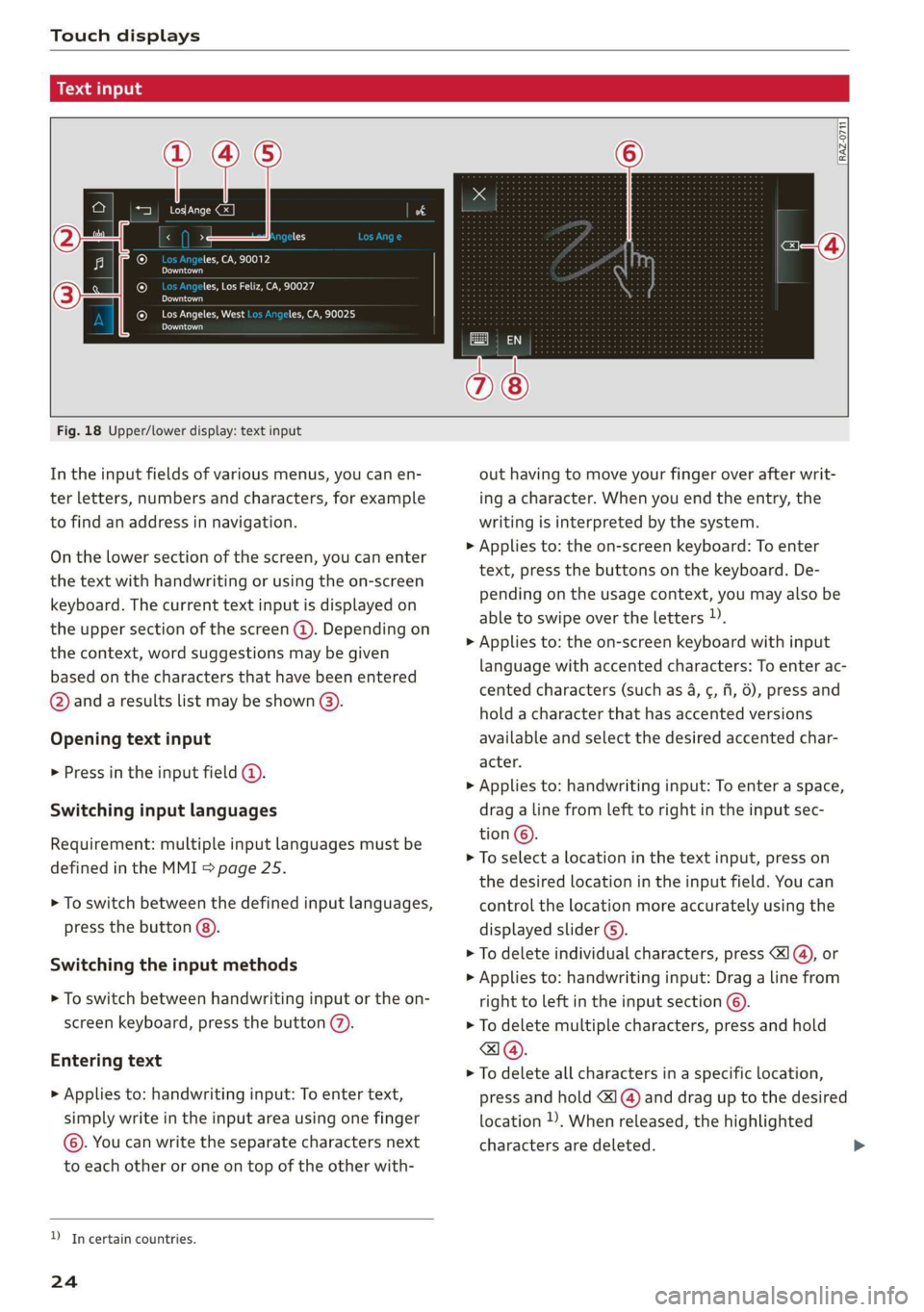
Touch displays
acalileltia
ieee ye ell
aie
les, CA, 90012
Pei
les, Los Feliz, CA, 90027
Prot)
(eer com es
Pera
(eee a l¢y 2)
[RAZ-0711
Fig. 18 Upper/lower display: text input
In the input fields of various menus, you can en-
ter letters, numbers and characters, for example
to find an address in navigation.
On the lower section of the screen, you can enter
the text with handwriting or using the on-screen
keyboard. The current text input is displayed on
the upper section of the screen @). Depending on
the context, word suggestions may be given
based on the characters that have been entered
@ and a results list may be shown @).
Opening text input
> Press in the input field @.
Switching input languages
Requirement: multiple input languages must be
defined in the MMI > page 25.
> To switch between the defined input languages,
press the button @).
Switching the input methods
> To switch between handwriting input or the on-
screen keyboard, press the button (7).
Entering text
> Applies to: handwriting input: To enter text,
simply write in the input area using one finger
©. You can write the separate characters next
to each other or one on top of the other with-
D_ In certain countries.
24
out having to move your finger over after writ-
ing a character. When you end the entry, the
writing is interpreted by the system.
> Applies to: the on-screen keyboard: To enter
text, press the buttons on the keyboard. De-
pending on the usage context, you may also be
able to swipe over the letters )).
> Applies to: the on-screen keyboard with input
language with accented characters: To enter ac-
cented characters (such as 4, ¢, fi, 6), press and
hold a character that has accented versions
available and select the desired accented char-
acter.
> Applies to: handwriting input: To enter a space,
drag a line from left to right in the input sec-
tion ©.
> To select a location in the text input, press on
the desired location in the input field. You can
control the location more accurately using the
displayed slider ©).
> To delete individual characters, press
> Applies to: handwriting input: Drag a line from
right to left in the input section ©.
> To delete multiple characters, press and hold
> To delete all characters in a specific location,
press and hold <1 @) and drag up to the desired
location )), When released, the highlighted
characters are deleted.
Page 28 of 360
![AUDI A8 2020 Owners Manual Touch displays
Lea TN]
Applies to: vehicles with Rear Seat Remote
Lt
=.
S
Fig. 19 Rear Seat Remote: overview
[RAH-9143]
@ Microphone
@ Volume button (decrease/mute)
@® Volu AUDI A8 2020 Owners Manual Touch displays
Lea TN]
Applies to: vehicles with Rear Seat Remote
Lt
=.
S
Fig. 19 Rear Seat Remote: overview
[RAH-9143]
@ Microphone
@ Volume button (decrease/mute)
@® Volu](/manual-img/6/57606/w960_57606-27.png)
Touch displays
Lea TN]
Applies to: vehicles with Rear Seat Remote
Lt
=.
S
Fig. 19 Rear Seat Remote: overview
[RAH-9143]
@ Microphone
@ Volume button (decrease/mute)
@® Volume button (increase)
@ Speaker
©) Display
Using the holder
Applies to: vehicles with Rear Seat Remote
[RAH-9144)
Fig. 20 Rear center armrest/full-length center console:
Rear Seat Remote holder
Depending on the equipment, the Rear Seat Re-
mote may be located in the rear center armrest
or on the full-length center console.
Removing the Rear Seat Remote
> To release the Rear Seat Remote, press the A
button @.
26
>» Remove the Rear Seat Remote from the holder
using both hands > A\ in Introduction on
page 25.
Securing the Rear Seat Remote
> Hold the Rear Seat Remote in both hands so
that the volume buttons @) and @) > page 26,
fig. 19 face upward.
> Carefully press the Rear Seat Remote toward
the holder until the Rear Seat Remote locks in-
to place.
Charging the battery
Applies to: vehicles with Rear Seat Remote
Requirement: the ignition must be switched on.
> To charge the battery, secure the Rear Seat Re-
mote in the holder > page 26. The battery will
charge automatically.
@) Note
The Rear Seat Remote battery is permanently
installed and may only be replaced by an au-
thorized Audi dealer or authorized Audi Serv-
ice Facility. If the battery replacement is not
done correctly, it may cause malfunctions and
increase the risk of damaging the Rear Seat
Remote.
@ Tips
— Batteries have a limited service life. If the
operating time decreases significantly, the
battery should be replaced. Contact an au-
thorized Audi dealer or authorized Audi
Service Facility if you need a new battery.
— The Rear Seat Remote is equipped with an
intelligent battery management system to
provide a long battery service life. There-
fore, the battery may not be charged to its
full capacity, especially when temperatures
are high or low.