2020 AUDI A8 navigation system
[x] Cancel search: navigation systemPage 172 of 360

Driver assistance
sensors > page 156, fig. 117 and try to turn on
the systems again later.
If the malfunction remains, drive to an author-
ized Audi dealer or authorized Audi Service Facili-
ty immediately to have the malfunction correct-
ed.
ZA\ WARNING
— Follow the safety precautions and note the
limits of the assist systems, sensors, and
cameras > page 154.
— Pay attention to traffic and the area around
your vehicle when predictive control is
switched on. The driver is always responsible
for assessing the traffic situation.
— The system does not consider “right of way”
rules and does not respond to traffic lights,
so lack of driver attention in these situations
can increase the risk of an accident.
— The speed when driving through curves may
be different from what you as a driver would
do or may not be suitable for the weather
and road conditions. If necessary, apply the
brakes and reduce the selected speed to be
maintained in the Adjustment to curves
along route setting to reduce the risk of an
accident.
G) Tips
— Predictive control can exceed or drop below
the maximum permitted speed. The driver
is responsible for adhering to the permitted
speed limit.
— The traffic signs on the road always take pri-
ority over the display. The driver is always
responsible for adhering to the regulations
applicable in the country where the vehicle
is being operated.
—If a speed limit is detected, the marking @
of the set speed limit will be adjusted even
if the adaptive cruise assist is not actively
regulating.
— Control by the system depends on which
adaptive cruise assist driving program is set
or on the selected Audi drive select* mode.
YD In certain countries
170
— After switching on the ignition and first
driving onto a freeway or similar road with-
out a speed limit, the system will regulate
the speed to 80 mph (130 km/h). Then
the system adjusts to the last speed set by
the driver.
— There is no adaptation to speed limits when
driving through highway interchanges and
when driving on or off the expressway.
— The system can fail to provide control or the
control may be faulty if the values from the
camera-based traffic sign recognition* are
incorrect or the navigation system map data
is outdated.
— When route guidance is switched on, the
system adapts to the route provided by the
navigation system. Driving without route
guidance or leaving a route can result in
faulty control.
— Certain settings are stored automatically in
the active personal profile.
Adaptive cruise assist
General information
Applies to: vehicles with adaptive cruise assist
Depending on the vehicle equipment, the adap-
tive cruise assist may consist of the following
functions:
Within the limits of the system, the adaptive
speed and distance control assists the driver in
controlling the speed and the set distance to the
vehicle driving ahead. If the system detects a ve-
hicle driving ahead, the adaptive cruise assist can
brake and accelerate your vehicle within the lim-
its of the system. On open roads with no traffic, it
functions like a cruise control system. The stored
speed is maintained. When approaching a vehicle
driving ahead, the adaptive cruise assist auto-
matically brakes to match that vehicle's speed
and then maintains the set distance as much as
possible. As soon as the system does not detect a
vehicle driving ahead, adaptive cruise assist ac-
celerates up to the set speed.
Page 227 of 360
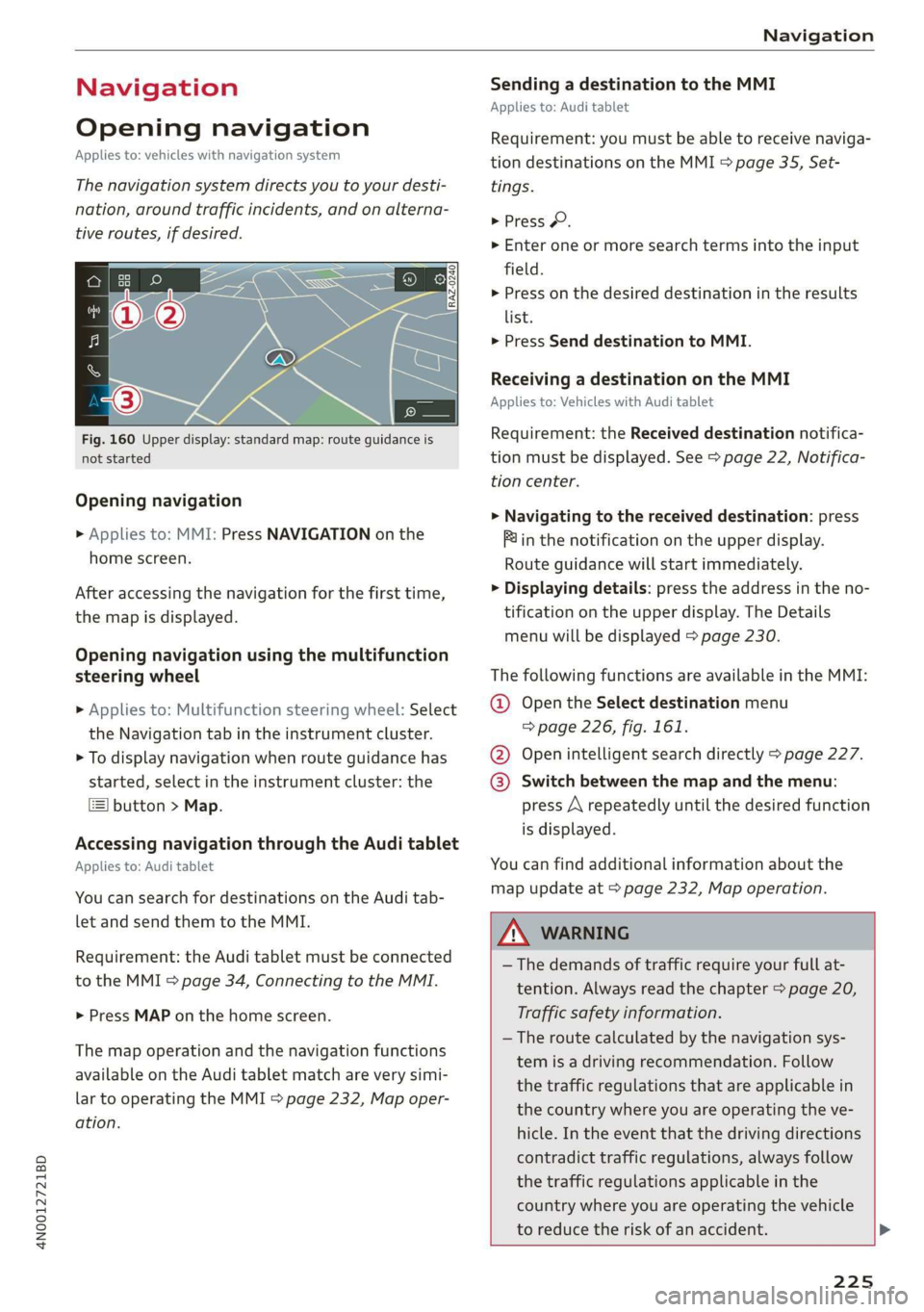
4N0012721BD
Navigation
Navigation
Opening navigation
Applies to: vehicles with navigation system
The navigation system directs you to your desti-
nation, around traffic incidents, and on alterna-
tive routes, if desired.
Fig. 160 Upper display: standard map: route guidance is
not started
Opening navigation
> Applies to: MMI: Press NAVIGATION on the
home screen.
After accessing the navigation for the first time,
the map is displayed.
Opening navigation using the multifunction
steering wheel
> Applies to: Multifunction steering wheel: Select
the Navigation tab in the instrument cluster.
> To display navigation when route guidance has
started, select in the instrument cluster: the
button > Map.
Accessing navigation through the Audi tablet
Applies to: Audi tablet
You can search for destinations on the Audi tab-
let and send them to the MMI.
Requirement: the Audi tablet must be connected
to the MMI > page 34, Connecting to the MMI.
> Press MAP on the home screen.
The map operation and the navigation functions
available on the Audi tablet match are very simi-
lar to operating the MMI > page 232, Map oper-
ation.
Sending a destination to the MMI
Applies to: Audi tablet
Requirement: you must be able to receive naviga-
tion destinations on the MMI & page 35, Set-
tings.
> Press ©.
> Enter one or more search terms into the input
field.
> Press on the desired destination in the results
list.
> Press Send destination to MMI.
Receiving a destination on the MMI
Applies to: Vehicles with Audi tablet
Requirement: the Received destination notifica-
tion must be displayed. See > page 22, Notifica-
tion center.
>» Navigating to the received destination: press
Pin the notification on the upper display.
Route guidance will start immediately.
> Displaying details: press the address in the no-
tification on the upper display. The Details
menu will be displayed > page 230.
The following functions are available in the MMI:
@ Open the Select destination menu
=> page 226, fig. 161.
@ Open intelligent search directly > page 227.
@® Switch between the map and the menu:
press A repeatedly until the desired function
is displayed.
You can find additional information about the
map update at > page 232, Map operation.
ZA WaRNING
— The demands of traffic require your full at-
tention. Always read the chapter > page 20,
Traffic safety information.
— The route calculated by the navigation sys-
tem is a driving recommendation. Follow
the traffic regulations that are applicable in
the country where you are operating the ve-
hicle. In the event that the driving directions
contradict traffic regulations, always follow
the traffic regulations applicable in the
country where you are operating the vehicle
to reduce the risk of an accident. >
225
Page 228 of 360
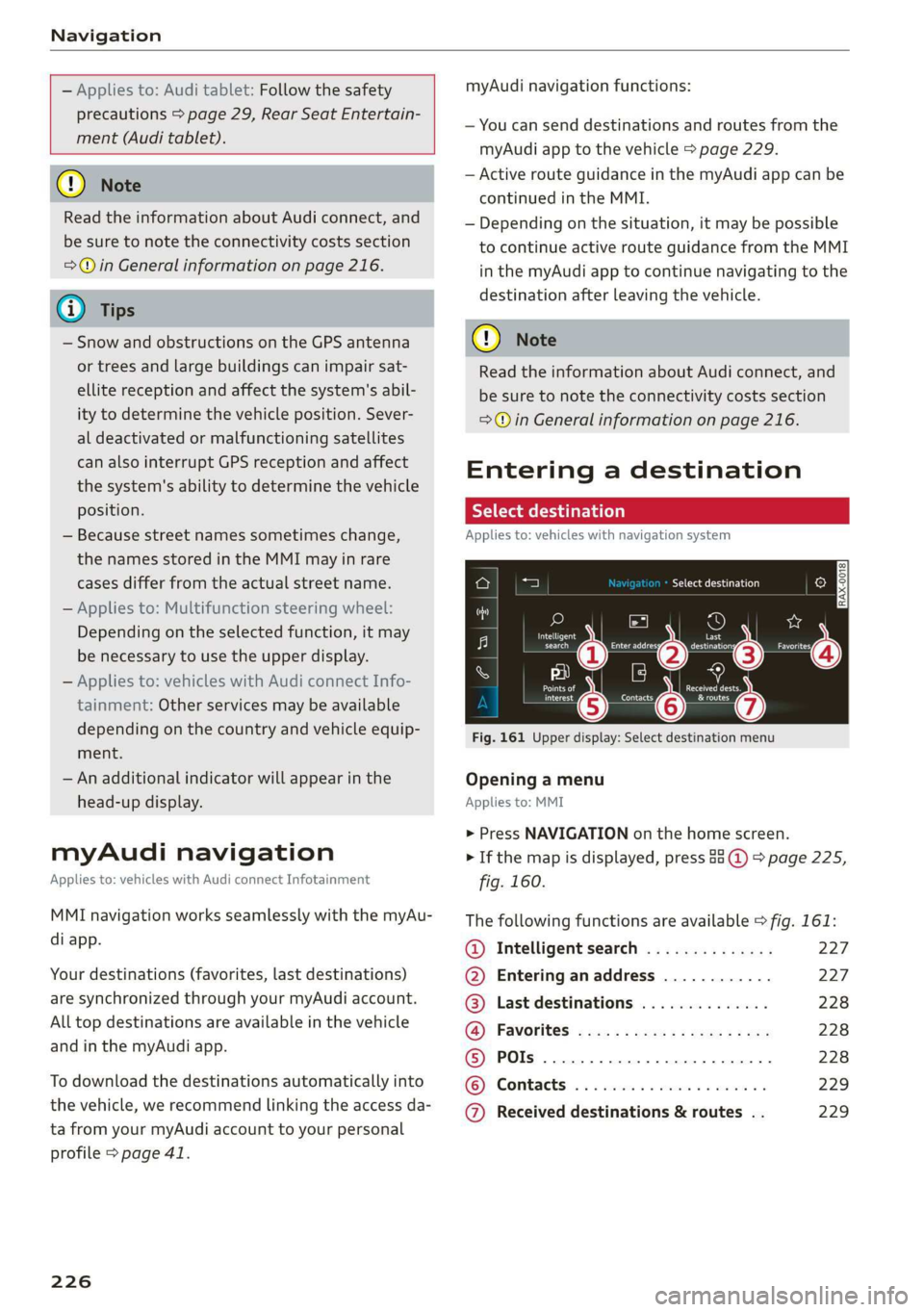
Navigation
— Applies to: Audi tablet: Follow the safety
precautions > page 29, Rear Seat Entertain-
ment (Audi tablet).
@) Note
Read the information about Audi connect, and
be sure to note the connectivity costs section
>@ in General information on page 216.
G) Tips
— Snow and obstructions on the GPS antenna
or trees and large buildings can impair sat-
ellite reception and affect the system's abil-
ity to determine the vehicle position. Sever-
al deactivated or malfunctioning satellites
can also interrupt GPS reception and affect
the system's ability to determine the vehicle
position.
— Because street names sometimes change,
the names stored in the MMI may in rare
cases differ from the actual street name.
— Applies to: Multifunction steering wheel:
Depending on the selected function, it may
be necessary to use the upper display.
— Applies to: vehicles with Audi connect Info-
tainment: Other services may be available
depending on the country and vehicle equip-
ment.
— An additional indicator will appear in the
head-up display.
myAudi navigation
Applies to: vehicles with Audi connect Infotainment
MMI navigation works seamlessly with the myAu-
di app.
Your destinations (favorites, last destinations)
are synchronized through your myAudi account.
All top destinations are available in the vehicle
and in the myAudi app.
To download the destinations automatically into
the vehicle, we recommend linking the access da-
ta from your myAudi account to your personal
profile > page 41.
226
myAudi navigation functions:
— You can send destinations and routes from the
myAudi app to the vehicle > page 229.
— Active route guidance in the myAudi app can be
continued in the MMI.
— Depending on the situation, it may be possible
to continue active route guidance from the MMI
in the myAudi app to continue navigating to the
destination after leaving the vehicle.
@) Note
Read the information about Audi connect, and
be sure to note the connectivity costs section
=@ in General information on page 216.
Entering a destination
Select destination
Applies to: vehicles with navigation system
Select destination
a ©)
Intelligent Last
Pec eerie Cesc
Yee
fp |
ees
Fig. 161 Upper display: Select destination menu
o
a a
C.
Opening a menu
Applies to: MMI
> Press NAVIGATION on the home screen.
> If the map is displayed, press 88 @) > page 225,
fig. 160.
The following functions are available > fig. 161:
@ Intelligent search .............. 227
@ Entering anaddress ............ 227
@® Last destinations .............. 228
(@)i Favorites! «cox « : cacy ss ewe 2 2 ee 228
© POs... 22... 228
KG): Contacts: cs sees ss sues v2 woo os 229
@ Received destinations & routes . . 229
Page 229 of 360
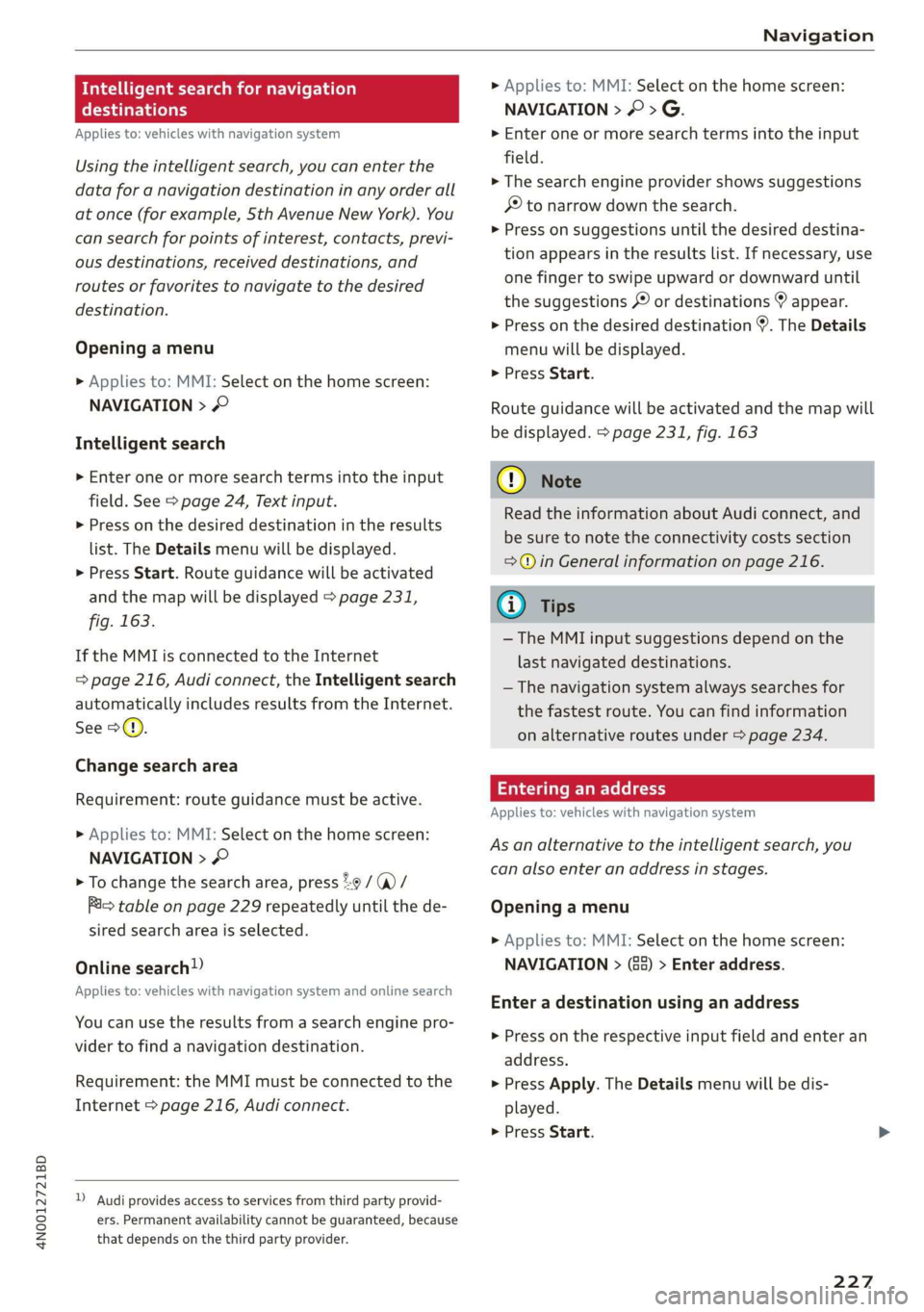
4N0012721BD
Navigation
Intelligent search for navigation
eld lary
Applies to: vehicles with navigation system
Using the intelligent search, you can enter the
data for a navigation destination in any order all
at once (for example, Sth Avenue New York). You
can search for points of interest, contacts, previ-
ous destinations, received destinations, and
routes or favorites to navigate to the desired
destination.
Opening a menu
> Applies to: MMI: Select on the home screen:
NAVIGATION > ©
Intelligent search
» Enter one or more search terms into the input
field. See > page 24, Text input.
> Press on the desired destination in the results
list. The Details menu will be displayed.
> Press Start. Route guidance will be activated
and the map will be displayed > page 231,
fig. 163.
If the MMI is connected to the Internet
=> page 216, Audi connect, the Intelligent search
automatically includes results from the Internet.
See >.
Change search area
Requirement: route guidance must be active.
> Applies to: MMI: Select on the home screen:
NAVIGATION > ©
> To change the search area, press 2:9 / (a) /
Rim table on page 229 repeatedly until the de-
sired search area is selected.
Online search!)
Applies to: vehicles with navigation system and online search
You can use the results from a search engine pro-
vider to find a navigation destination.
Requirement: the MMI must be connected to the
Internet > page 216, Audi connect.
) Audi provides access to services from third party provid-
ers. Permanent availability cannot be guaranteed, because
that depends on the third party provider.
> Applies to: MMI: Select on the home screen:
NAVIGATION > © > G.
> Enter one or more search terms into the input
field.
> The search engine provider shows suggestions
£ to narrow down the search.
> Press on suggestions until the desired destina-
tion appears in the results list. If necessary, use
one finger to swipe upward or downward until
the suggestions © or destinations appear.
> Press on the desired destination 9. The Details
menu will be displayed.
> Press Start.
Route guidance will be activated and the map will
be displayed. page 231, fig. 163
CG) Note
Read the information about Audi connect, and
be sure to note the connectivity costs section
=@ in General information on page 216.
@) Tips
— The MMI input suggestions depend on the
last navigated destinations.
— The navigation system always searches for
the fastest route. You can find information
on alternative routes under > page 234.
Entering an address
Applies to: vehicles with navigation system
As an alternative to the intelligent search, you
can also enter an address in stages.
Opening a menu
> Applies to: MMI: Select on the home screen:
NAVIGATION > (8) > Enter address.
Enter a destination using an address
> Press on the respective input field and enter an
address.
> Press Apply. The Details menu will be dis-
played.
> Press Start.
227
Page 230 of 360
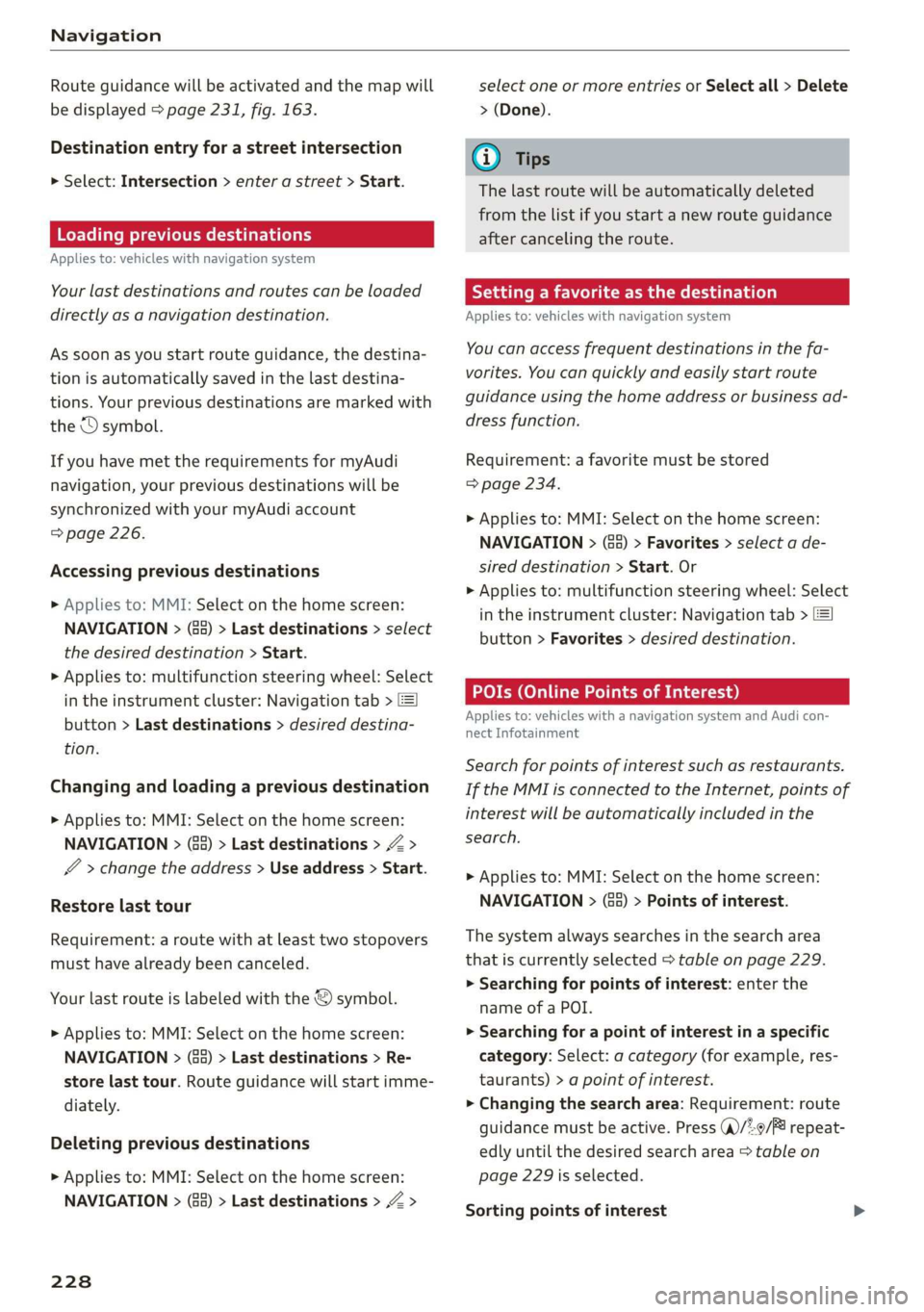
Navigation
Route guidance will be activated and the map will
be displayed > page 231, fig. 163.
Destination entry for a street intersection
> Select: Intersection > enter a street > Start.
Loading previous destinations
Applies to: vehicles with navigation system
Your last destinations and routes can be loaded
directly as a navigation destination.
As soon as you start route guidance, the destina-
tion is automatically saved in the last destina-
tions. Your previous destinations are marked with
the © symbol.
If you have met the requirements for myAudi
navigation, your previous destinations will be
synchronized with your myAudi account
=> page 226.
Accessing previous destinations
» Applies to: MMI: Select on the home screen:
NAVIGATION > (&5) > Last destinations > select
the desired destination > Start.
> Applies to: multifunction steering wheel: Select
in the instrument cluster: Navigation tab >
button > Last destinations > desired destina-
tion.
Changing and loading a previous destination
> Applies to: MMI: Select on the home screen:
NAVIGATION > (G2) > Last destinations > Z >
>
change the address > Use address > Start.
Restore last tour
Requirement: a route with at least two stopovers
must have already been canceled.
Your last route is labeled with the © symbol.
> Applies to: MMI: Select on the home screen:
NAVIGATION > (G5) > Last destinations > Re-
store last tour. Route guidance will start imme-
diately.
Deleting previous destinations
> Applies to: MMI: Select on the home screen:
NAVIGATION > (88) > Last destinations > Z >
228
select one or more entries or Select all > Delete
> (Done).
@) Tips
The last route will be automatically deleted
from the list if you start a new route guidance
after canceling the route.
Setting a favorite as the destination
Applies to: vehicles with navigation system
You can access frequent destinations in the fa-
vorites. You can quickly and easily start route
guidance using the home address or business ad-
dress function.
Requirement: a favorite must be stored
> page 234.
> Applies to: MMI: Select on the home screen:
NAVIGATION > (68) > Favorites > select a de-
sired destination > Start. Or
> Applies to: multifunction steering wheel: Select
in the instrument cluster: Navigation tab >
button > Favorites > desired destination.
POIs (Online Points of Interest)
Applies to: vehicles with a navigation system and Audi con-
nect Infotainment
Search for points of interest such as restaurants.
If the MMI is connected to the Internet, points of
interest will be automatically included in the
search.
> Applies to: MMI: Select on the home screen:
NAVIGATION > (éa) > Points of interest.
The system always searches in the search area
that is currently selected > table on page 229.
> Searching for points of interest: enter the
name of a POI.
> Searching for a point of interest in a specific
category: Select: a category (for example, res-
taurants) > a point of interest.
> Changing the search area: Requirement: route
guidance must be active. Press (a)/2:9/B! repeat-
edly until the desired search area > table on
page 229 is selected.
Sorting points of interest
Page 231 of 360
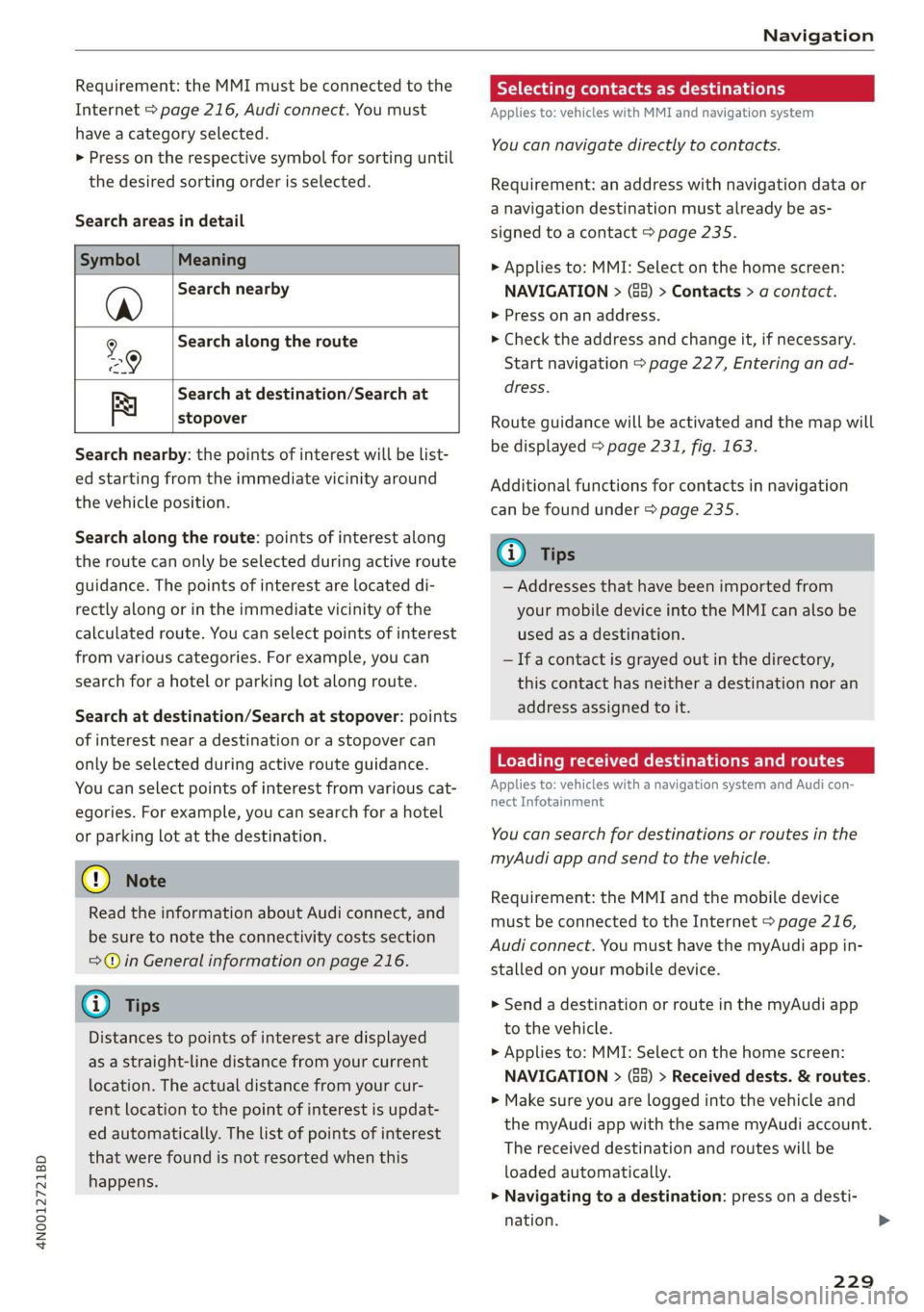
4N0012721BD
Navigation
Requirement: the MMI must be connected to the
Internet > page 216, Audi connect. You must
have a category selected.
> Press on the respective symbol for sorting until
the desired sorting order is selected.
Search areas in detail
Symbol Meaning
Search nearby
@
Search along the route
L9
Search at destination/Search at
stopover Re
Search nearby: the points of interest will be list-
ed starting from the immediate vicinity around
the vehicle position.
Search along the route: points of interest along
the route can only be selected during active route
guidance. The points of interest are located di-
rectly along or in the immediate vicinity of the
calculated route. You can select points of interest
from various categories. For example, you can
search for a hotel or parking lot along route.
Search at destination/Search at stopover: points
of interest near a destination or a stopover can
only be selected during active route guidance.
You can select points of interest from various cat-
egories. For example, you can search for a hotel
or parking lot at the destination.
@) Note
Read the information about Audi connect, and
be sure to note the connectivity costs section
=@ in General information on page 216.
G) Tips
Distances to points of interest are displayed
as a straight-line distance from your current
location. The actual distance from your cur-
rent location to the point of interest is updat-
ed automatically. The list of points of interest
that were found is not resorted when this
happens.
Selecting contacts as destinations
Applies to: vehicles with MMI and navigation system
You can navigate directly to contacts.
Requirement: an address with navigation data or
a navigation destination must already be as-
signed to a contact > page 235.
> Applies to: MMI: Select on the home screen:
NAVIGATION > (8) > Contacts > a contact.
> Press on an address.
> Check the address and change it, if necessary.
Start navigation > page 227, Entering an ad-
dress.
Route guidance will be activated and the map will
be displayed > page 231, fig. 163.
Additional functions for contacts in navigation
can be found under > page 235.
@) Tips
— Addresses that have been imported from
your mobile device into the MMI can also be
used as a destination.
—If a contact is grayed out in the directory,
this contact has neither a destination nor an
address assigned to it.
Loading received destinations and routes
Applies to: vehicles with a navigation system and Audi con-
nect Infotainment
You can search for destinations or routes in the
myAudi app and send to the vehicle.
Requirement: the MMI and the mobile device
must be connected to the Internet > page 216,
Audi connect. You must have the myAudi app in-
stalled on your mobile device.
» Send a destination or route in the myAudi app
to the vehicle.
> Applies to: MMI: Select on the home screen:
NAVIGATION > (5) > Received dests. & routes.
> Make sure you are logged into the vehicle and
the myAudi app with the same myAudi account.
The received destination and routes will be
loaded automatically.
> Navigating to a destination: press on a desti-
nation.
229
>
Page 232 of 360
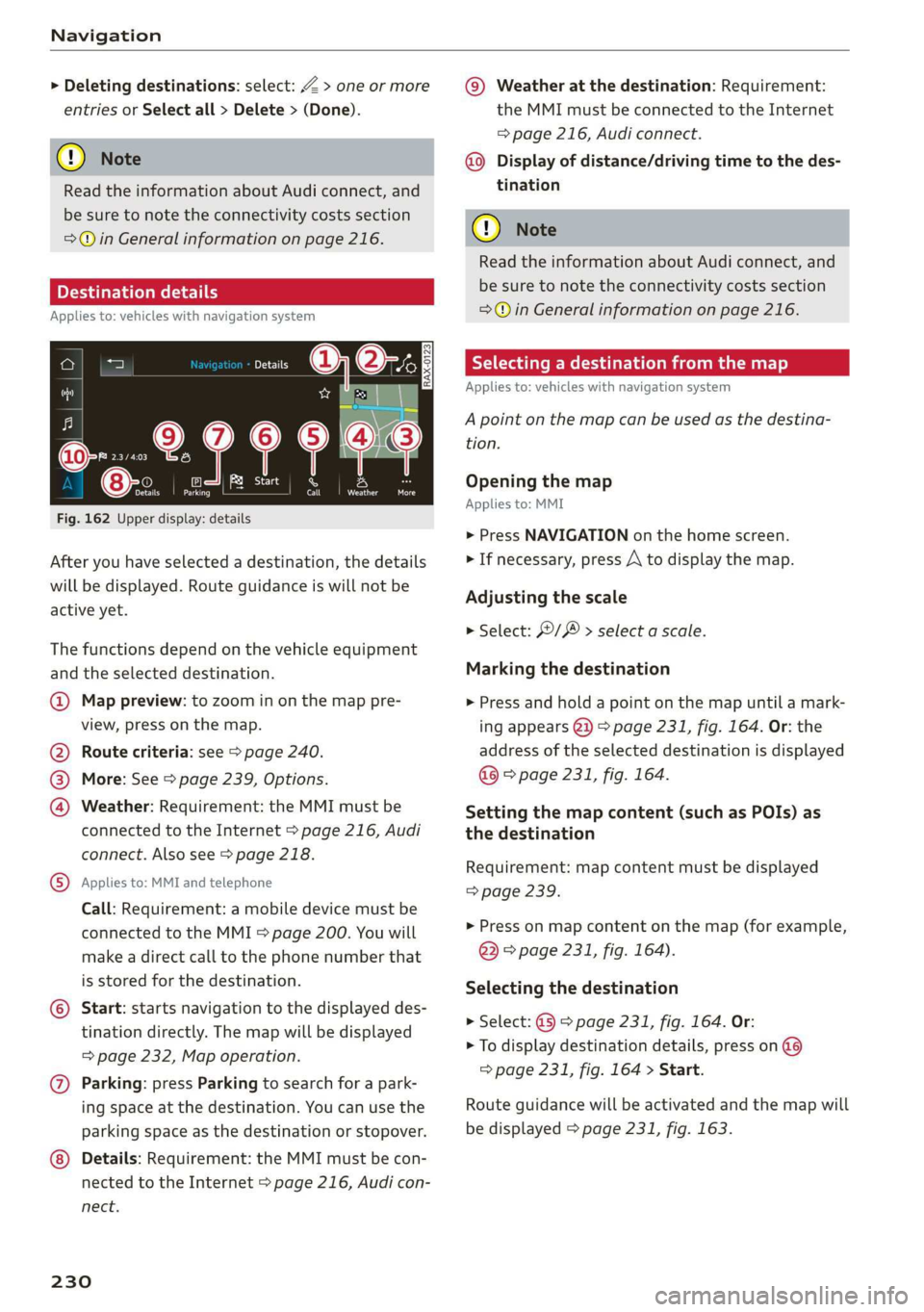
Navigation
> Deleting destinations: select: Z > one or more
entries or Select all > Delete > (Done).
@) Note
Read the information about Audi connect, and
be sure to note the connectivity costs section
=@ in General information on page 216.
PE Ces)
Applies to: vehicles with navigation system
ca
° ony
clea
re
5
rAd
oo an u a i oaks Od
Fig. 162 Upper display: details
After you have selected a destination, the details
will be displayed. Route guidance is will not be
active yet.
The functions depend on the vehicle equipment
and the selected destination.
@ Map preview: to zoom in on the map pre-
view, press on the map.
@ Route criteria: see S page 240.
@ More: See > page 239, Options.
@ Weather: Requirement: the MMI must be
connected to the Internet > page 216, Audi
connect. Also see > page 218.
® Applies to: MMI and telephone
Call: Requirement: a mobile device must be
connected to the MMI = page 200. You will
make a direct call to the phone number that
is stored for the destination.
© Start: starts navigation to the displayed des-
tination directly. The map will be displayed
= page 232, Map operation.
@) Parking: press Parking to search for a park-
ing space at the destination. You can use the
parking space as the destination or stopover.
Details: Requirement: the MMI must be con-
nected to the Internet > page 216, Audi con-
nect.
230
@© Weather at the destination: Requirement:
the MMI must be connected to the Internet
= page 216, Audi connect.
Display of distance/driving time to the des-
tination
@) Note
Read the information about Audi connect, and
be sure to note the connectivity costs section
=@ in General information on page 216.
Selecting a destination from the map
Applies to: vehicles with navigation system
A point on the map can be used as the destina-
tion.
Opening the map
Applies to: MMI
> Press NAVIGATION on the home screen.
> If necessary, press A to display the map.
Adjusting the scale
> Select: / > select a scale.
Marking the destination
> Press and hold a point on the map until a mark-
ing appears @i) > page 231, fig. 164. Or: the
address of the selected destination is displayed
@ > page 231, fig. 164.
Setting the map content (such as POIs) as
the destination
Requirement: map content must be displayed
> page 239.
> Press on map content on the map (for example,
@ © page 231, fig. 164).
Selecting the destination
> Select: @ > page 231, fig. 164. Or:
> To display destination details, press on @
=> page 231, fig. 164 > Start.
Route guidance will be activated and the map will
be displayed > page 231, fig. 163.
Page 233 of 360

4N0012721BD
Navigation
Stopovers and route plan
Applies to: vehicles with navigation system
You can enter additional destinations during ac-
tive route guidance.
Entering a stopover
Requirement: route guidance must be active.
> Enter a destination > page 227.
Displaying stopovers or the route plan
All destinations are listed in the route plan.
> Press on 2) > page 231, fig. 163 on the map.
Editing stopovers
> Press on) > page 231, fig. 163 on the map.
> Adding a stopover: Select: Add destination >
select a destination > Add.
> Moving a stopover: press Z. Touch the $ sym-
bol and move the entry to the desired position.
Press Done.
> Deleting a stopover: Select: Z > one or more
entries or Select all > Delete > (Done).
Stopping route guidance
Applies to: vehicles with navigation system
Requirement: route guidance must be active and
the map must be displayed.
> Applies to: MMI: Press ® @ > page 231,
fig. 163.00
> Applies to: multifunction steering wheel: Select
in the instrument cluster: Navigation tab >
button > Cancel route guidance.
Map
Map functions
Applies to: vehicles with navigation system
map)
WES
ray 23] 13 A irae
Fig. 164 Upper display: marked map item (standard map)
Opening the map
Applies to: MMI
> Press NAVIGATION on the home screen.
> If necessary, press A to display the map.
The following list gives an overview of the infor-
mation displayed on the map. Press on any func-
tion (for example, alternative routes) to show ad-
ditional options.
Destination input > page 226
Intelligent search > page 227
Cancel route guidance > page 231
Current route
Request spoken prompt
Alternative routes > page 234
QOOOOLOHO Display active destinations, stopovers, or
route plan. The distance to the destination
including the calculated arrival time is dis-
played > page 231.
© For vehicles with trailer mode, the symbol in-
dicates that the function is switched on.
=> page 240
231