2020 AUDI A4 sat nav
[x] Cancel search: sat navPage 5 of 296

8W1012721BB
Table of contents
All wheel drive (quattro).............. 108
Electronic Stabilization Control......... 109
Trailer towing.................0.. EZ
Driving with atrailer................. 112
Assist systems................... 114
Assist systems................... 114
General information. . 114
Surrounding area detection............ 115
Driving information.............. 118
Speed warning systeM...........00 005 118
Camera-based traffic sign recognition... 118
Traffic light information.............. 120
LAPAIMED ws = = sees 5 2 pee ae eee 2s ee 121,
Driver assistance................. 123
Cruise control system.............0-5 123
Efficiency assist sins <2 sew 2s eeu 2 eens 124
Audi adaptive cruise control........... 127
Traffic jam assist.............0.-000. 134
Distance warning « «cies 2s cease cnees es 136
Audi active lane assist................ 137
Audi presense............-00.0 0-0 ee 139
SIGG'ASSISE secsye = 2 orm = 2 oie 4 & tease 8 Ge 143
EXIE WARMING sssovne oo caxneie © © omenaine @ 0 exmnene «9 145
Parking and maneuvering....... 147
TiErOMUCTION « 2 asacees < a asomee wo wma swans 147
Parking aid plus......... 0... e eee eae 147
Rearview camera and peripheral cameras. 149
Rear cross-traffic assist............... 152
Assisted parking...............--005- 153
Park assist: sacs « x wean = a awe = 2 cee 155
Infotainment system............ 158
Telephone....................005- 158
INEFODUCKION « » sie x « caus 4 2 wasn 3 & Rees 158
SOGUP cscceis « + emaneus x © snatteue © « etevine oe mene © 158
Using the Audi phone box............. 160
Using the telephone.................. 162
SEE MGStoiais oo urvanie « 6 awinasen © eveneeoe «sate H 165
MessageS .... 0... cece eee 166
TROUBLESHOOLING awe + wen & 2 nee se tame 167
PAC COMIMBCE 's. cesses 5 6 cise 6 v eseees wo one 169
General information................- 169
Audi connect Infotainment............ 169
Using a Wi-Fi hotspot................ 170
Audi connect Infotainment services..... 170
Functions on demand................ 171
Audi connect vehicle control services.... 171
Settings...............0 000. e eee 172
TRSUBIESHOOUING ses ¢ 3 seen s 5 wae 5 x ce 173
Emergency call................... 174
Overview... ... 2... eee eee 174
Emergency'call « css «sce ss ews o + come 174
Online roadside assistance............ 175
NaVIGSEIGtis: « « meus s x meu + « peme ¢ eo 176
Opening navigation.................. 176
myAudi navigation...............0005 176
Entering a destination................ L177
Stopping route guidance.............. 180
Map... . cece eee cece eee 180
Alternative
routes.............2--00. 182
Additional functions................. 183
Satellite map 183
Map update.... 184
Traffic information w. «sess 2 2 even as sore 185
SETEIIGS sense oo smemeze © oxiettom i © viata w 9 eaoitens 186
RAGIG:: «ccs cs neces & s pomg 2 ¢ eww +o eee 188
General information................. 188
Radio functions................00055 189
Online radio's: ss sees = + ewes sv Hewes ee 191
Options and settings..............00e 193
Troubleshooting.............---000ee 194
PROS wesc as soaen 6 3 sonweme 3 7 meen 6 eo 195
Generalinformation................. 195
Bluetooth audio player............... 195
Multimedia connections.............. 196
Playing media...........-..02--00005 197
Options and settings................. 201
Supported media and file formats...... 201
Troubleshooting. ..........e eee eee ee 203
Page 178 of 296
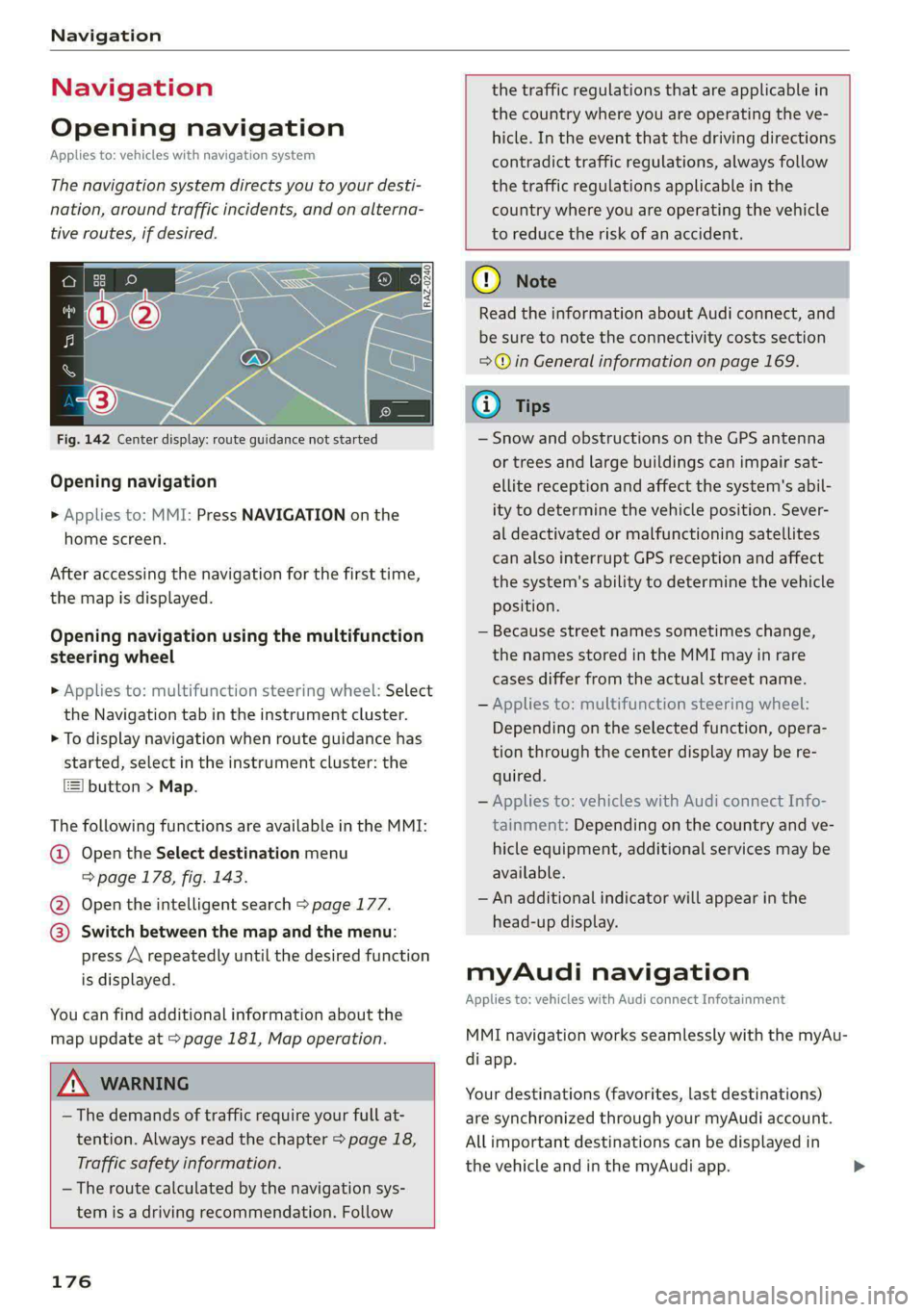
Navigation
Navigation
Opening navigation
Applies to: vehicles with navigation system
The navigation system directs you to your desti-
nation, around traffic incidents, and on alterna-
tive routes, if desired.
Fig. 142 Center display: route guidance not started
Opening navigation
> Applies to: MMI: Press NAVIGATION on the
home screen.
After accessing the navigation for the first time,
the map is displayed.
Opening navigation using the multifunction
steering wheel
> Applies to: multifunction steering wheel: Select
the Navigation tab in the instrument cluster.
> To display navigation when route guidance has
started, select in the instrument cluster: the
button > Map.
The following functions are available in the MMI:
@ Open the Select destination menu
=> page 178, fig. 143.
@ Open the intelligent search > page 177.
@ Switch between the map and the menu:
press A repeatedly until the desired function
is displayed.
You can find additional information about the
map update at > page 181, Map operation.
the traffic regulations that are applicable in
the country where you are operating the ve-
hicle. In the event that the driving directions
contradict traffic regulations, always follow
the traffic regulations applicable in the
country where you are operating the vehicle
to reduce the risk of an accident.
Z\ WARNING
— The demands of traffic require your full at-
tention. Always read the chapter > page 18,
Traffic safety information.
—The route calculated by the navigation sys-
tem is a driving recommendation. Follow
176
@ Note
Read the information about Audi connect, and
be sure to note the connectivity costs section
=>@ in General information on page 169.
@ Tips
— Snow and obstructions on the GPS antenna
or trees and large buildings can impair sat-
ellite reception and affect the system's abil-
ity to determine the vehicle position. Sever-
al deactivated or malfunctioning satellites
can also interrupt GPS reception and affect
the system's ability to determine the vehicle
position.
— Because street names sometimes change,
the names stored in the MMI may in rare
cases differ from the actual street name.
— Applies to: multifunction steering wheel:
Depending on the selected function, opera-
tion through the center display may be re-
quired.
— Applies to: vehicles with Audi connect Info-
tainment: Depending on the country and ve-
hicle equipment, additional services may be
available.
— An additional indicator will appear in the
head-up display.
myAudi navigation
Applies to: vehicles with Audi connect Infotainment
MMI navigation works seamlessly with the myAu-
di app.
Your destinations (favorites, last destinations)
are synchronized through your myAudi account.
All important destinations can be displayed in
the vehicle and in the myAudi app.
Page 185 of 296
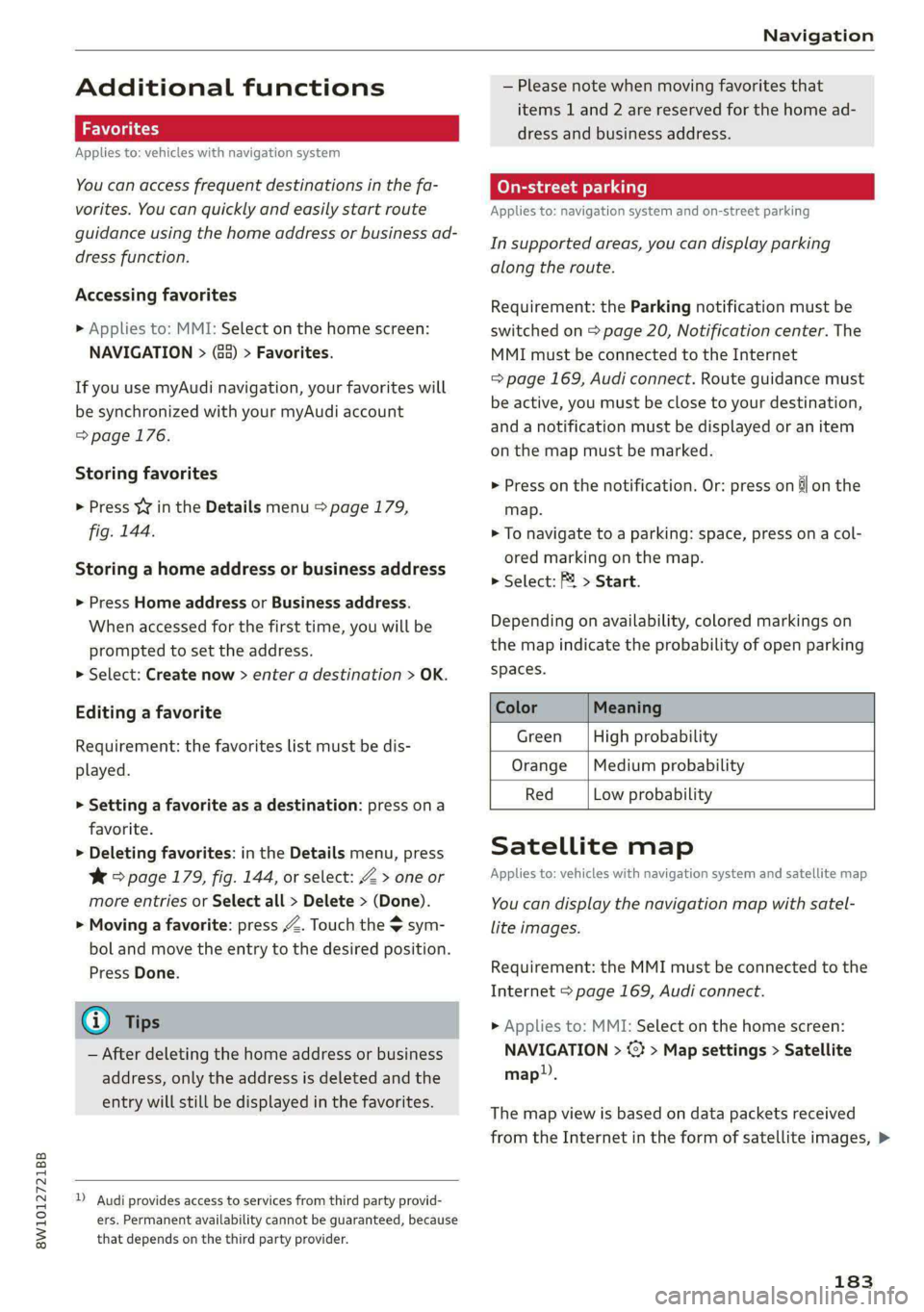
8W1012721BB
Navigation
Additional functions
Favorites
Applies to: vehicles with navigation system
You can access frequent destinations in the fa-
vorites. You can quickly and easily start route
guidance using the home address or business ad-
dress function.
Accessing favorites
> Applies to: MMI: Select on the home screen:
NAVIGATION > (&&) > Favorites.
If you use myAudi navigation, your favorites will
be synchronized with your myAudi account
=>page 176.
Storing favorites
> Press v¥ in the Details menu > page 179,
fig. 144.
Storing a home address or business address
> Press Home address or Business address.
When accessed for the first time, you will be
prompted to set the address.
> Select: Create now > enter a destination > OK.
Editing a favorite
Requirement: the favorites list must be dis-
played.
> Setting a favorite as a destination: press ona
favorite.
> Deleting favorites: in the Details menu, press
¥& > page 179, fig. 144, or select: Z > one or
more entries or Select all > Delete > (Done).
> Moving a favorite: press Z. Touch the $ sym-
bol and move the entry to the desired position.
Press Done.
Gi) Tips
— After deleting the home address or business
address, only the address is deleted and the
entry will still be displayed in the favorites.
) Audi provides access to services from third party provid-
ers. Permanent availability cannot be guaranteed, because
that depends on the third party provider.
— Please note when moving favorites that
items 1 and 2 are reserved for the home ad-
dress and business address.
(eye de-\- a rll]
Applies to: navigation system and on-street parking
In supported areas, you can display parking
along the route.
Requirement: the Parking notification must be
switched on > page 20, Notification center. The
MMI must be connected to the Internet
=> page 169, Audi connect. Route guidance must
be active, you must be close to your destination,
and a notification must be displayed or an item
on the map must be marked.
> Press on the notification. Or: press on &l on the
map.
> To navigate to a parking: space, press ona col-
ored marking on the map.
> Select: F4 > Start.
Depending on availability, colored markings on
the map indicate the probability of open parking
spaces.
Color Meaning
Green | High probability
Orange |Medium probability
Red Low probability
Satellite map
Applies to: vehicles with navigation system and satellite map
You can display the navigation map with satel-
lite images.
Requirement: the MMI must be connected to the
Internet > page 169, Audi connect.
> Applies to: MMI: Select on the home screen:
NAVIGATION > <} > Map settings > Satellite
map.
The map view is based on data packets received
from the Internet in the form of satellite images, >
183
Page 186 of 296
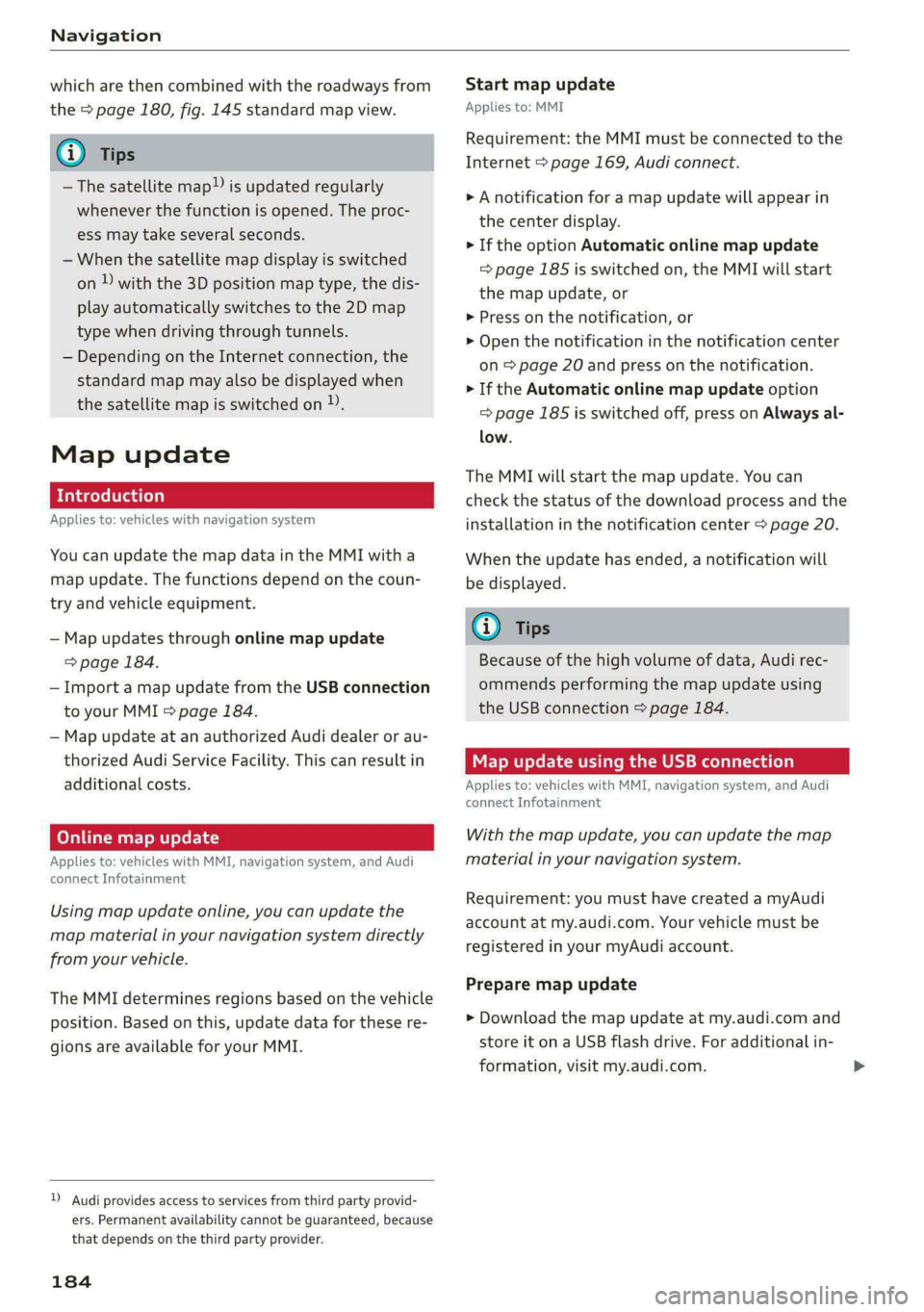
Navigation
which are then combined with the roadways from
the > page 180, fig. 145 standard map view.
@) Tips
—The satellite map”) is updated regularly
whenever the function is opened. The proc-
ess may take several seconds.
— When the satellite map display is switched
on ) with the 3D position map type, the dis-
play automatically switches to the 2D map
type when driving through tunnels.
— Depending on the Internet connection, the
standard map may also be displayed when
the satellite map is switched on )).
Map update
Introduction
Applies to: vehicles with navigation system
You can update the map data in the MMI with a
map update. The functions depend on the coun-
try and vehicle equipment.
— Map updates through online map update
=> page 184.
— Import a map update from the USB connection
to your MMI > page 184.
— Map update at an authorized Audi dealer or au-
thorized Audi Service Facility. This can result in
additional costs.
Online map update
Applies to: vehicles with MMI, navigation system, and Audi
connect Infotainment
Using map update online, you can update the
map material in your navigation system directly
from your vehicle.
The MMI determines regions based on the vehicle
position. Based on this, update data for these re-
gions are available for your MMI.
)) Audi provides access to services from third party provid-
ers. Permanent availability cannot be guaranteed, because
that depends on the third party provider.
184
Start map update
Applies to: MMI
Requirement: the MMI must be connected to the
Internet > page 169, Audi connect.
> A notification for a map update will appear in
the center display.
> If the option Automatic online map update
= page 185 is switched on, the MMI will start
the
map update, or
> Press on the notification, or
> Open the notification in the notification center
on > page 20 and press on the notification.
> If the Automatic online map update option
= page 185 is switched off, press on Always al-
low.
The MMI will start the map update. You can
check the status of the download process and the
installation in the notification center > page 20.
When the update has ended, a notification will
be displayed.
@) Tips
Because of the high volume of data, Audi rec-
ommends performing the map update using
the USB connection > page 184.
Map update using the USB connection
Applies to: vehicles with MMI, navigation system, and Audi
connect Infotainment
With the map update, you can update the map
material in your navigation system.
Requirement: you must have created a myAudi
account at my.audi.com. Your vehicle must be
registered in your myAudi account.
Prepare map update
> Download the map update at my.audi.com and
store it on a USB flash drive. For additional in-
formation, visit my.audi.com.
Page 188 of 296
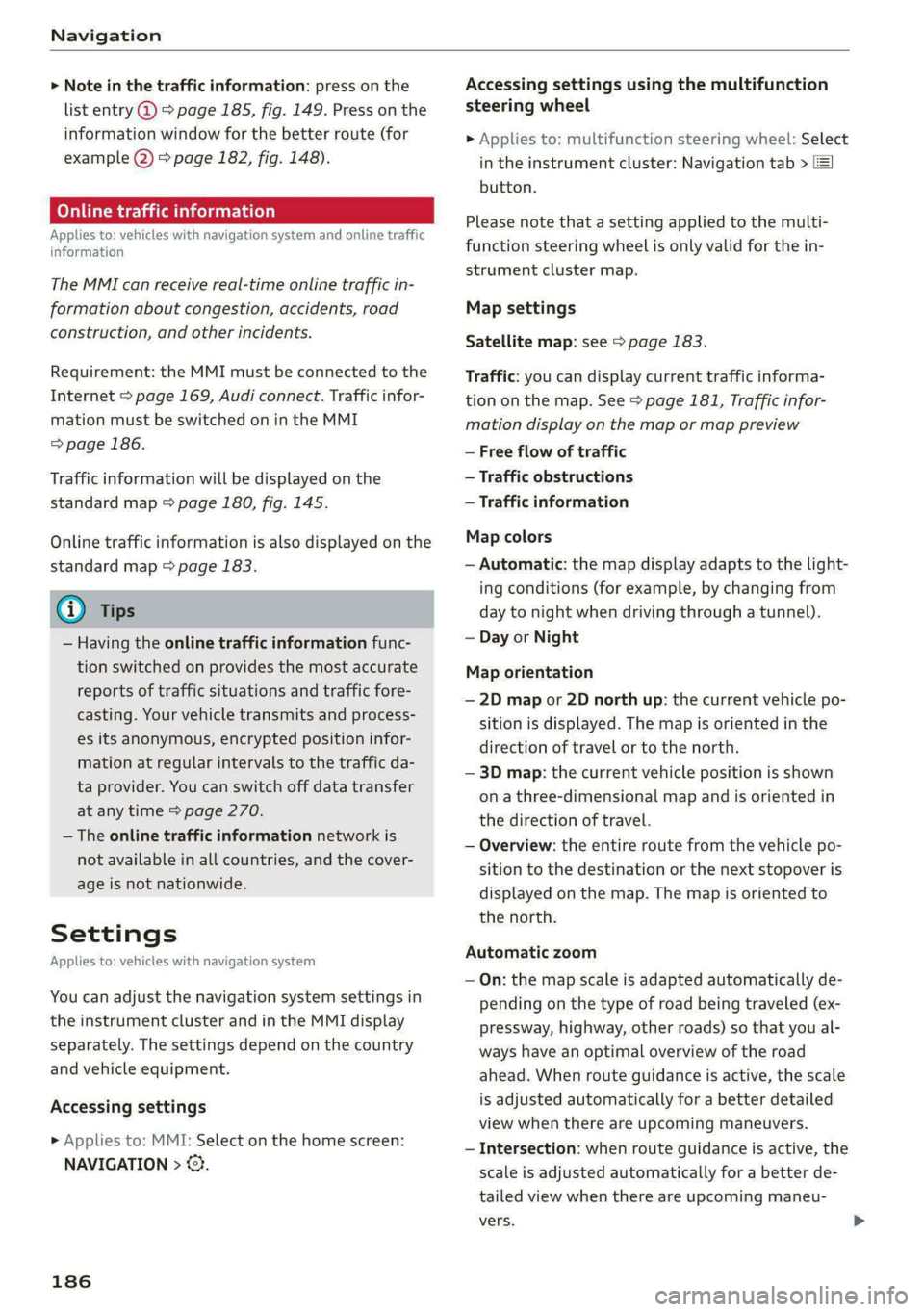
Navigation
> Note in the traffic information: press on the
list entry @ & page 185, fig. 149. Press on the
information window for the better route (for
example (2) > page 182, fig. 148).
Online traffic information
Applies to: vehicles with navigation system and online traffic
information
The MMI can receive real-time online traffic in-
formation about congestion, accidents, road
construction, and other incidents.
Requirement: the MMI must be connected to the
Internet > page 169, Audi connect. Traffic infor-
mation must be switched on in the MMI
=> page 186.
Traffic information will be displayed on the
standard map > page 180, fig. 145.
Online traffic information is also displayed on the
standard map > page 183.
G) Tips
— Having the online traffic information func-
tion switched on provides the most accurate
reports of traffic situations and traffic fore-
casting. Your vehicle transmits and process-
es its anonymous, encrypted position infor-
mation at regular intervals to the traffic da-
ta provider. You can switch off data transfer
at any time > page 270.
— The online traffic information network is
not available in all countries, and the cover-
age is not nationwide.
Settings
Applies to: vehicles with navigation system
You can adjust the navigation system settings in
the instrument cluster and in the MMI display
separately. The settings depend on the country
and vehicle equipment.
Accessing settings
» Applies to: MMI: Select on the home screen:
NAVIGATION > ©}.
186
Accessing settings using the multifunction
steering wheel
> Applies to: multifunction steering wheel: Select
in the instrument cluster: Navigation tab >
button.
Please note that a setting applied to the multi-
function steering wheel is only valid for the in-
strument cluster map.
Map settings
Satellite map: see > page 183.
Traffic: you can display current traffic informa-
tion on the map. See > page 181, Traffic infor-
mation display on the map or map preview
— Free flow of traffic
— Traffic obstructions
— Traffic information
Map colors
— Automatic: the map display adapts to the light-
ing conditions (for example, by changing from
day to night when driving through a tunnel).
— Day or Night
Map orientation
— 2D map or 2D north up: the current vehicle po-
sition is displayed. The map is oriented in the
direction of travel or to the north.
— 3D map: the current vehicle position is shown
on a three-dimensional map and is oriented in
the direction of travel.
— Overview: the entire route from the vehicle po-
sition to the destination or the next stopover is
displayed on the map. The map is oriented to
the north.
Automatic zoom
— On: the map scale is adapted automatically de-
pending on the type of road being traveled (ex-
pressway, highway, other roads) so that you al-
ways have an optimal overview of the road
ahead. When route guidance is active, the scale
is adjusted automatically for a better detailed
view when there are upcoming maneuvers.
— Intersection: when route guidance is active, the
scale is adjusted automatically for a better de-
tailed view when there are upcoming maneu-
vers.
Page 288 of 296

MUEM Gece os secvns © v cotuess i v sumawns wa axenees +o osee 26
MYAUGL 5 & scien 2 6 seesen 2 8 view © seamen w @ ine 27,170
myAudi navigation................. 176,179
MYAUGI USERS « seus 5 & eee 5 e Hees eee eae 27
N
Natural leather care and cleaning......... 250
Navigation..................0....000. 176
Better roOut@ cis «nies se sew ¢ wae s 2 wees 185
Calling. ..... 2. ee eee eee eee ee 179
Changing the scale................-0. 179
also referto Map . seca ss eeen se eee sees 180
Navigation database
Version information.................4 208
Navigation (instrument cluster) .......... 182
NG « suse 2 ¢ cues 2 5 RRR Fo OE go eee & Roe 78
NHTSA « seuss 2 = eae ¢ sete ¢ v omee © ere 2 274
Notification center...........0.ecee eae 20
Oo
Octane rating (gasoline)................ 210
Odometer... ... eee eee eee eee 14
RESCUE Grae: 9 ¢ ewes 9 2 omew 5 BeeH 8 e weRE eS 14
Office address
refer to Business address.............. 183
Offroad
refer to Offroad driving « «cess 6 cca x 6 ee 104
Offroad ArIVING six @ w seesee os sues ws inareen 2 0 ave 104
OFFABUTEON) » esc & & cosa oo oem @ @ ete © o 250 88
Oil
refer to. Engine ils « «sien» wou 2 wen a 216
On-boardicomputer's « « sss: sv cues 6 v waown ov 15
On Board Diagnostic System (OBD)... 213, 269
Online map
refer to Satellite map............0.00 183
Onlimetradio « sssis s+ sssvv ww anmenee w 4 amore oo 8 191
also refer to Online radio.......... 191, 192
Online roadside assistance.............. 175
Online services
refer toconnect.......-.e eee eee eee 169
Online system update.................. 207
Online traffic information............... 185
OPONiN G's = sess eo cusses 2 x cesves oo eHaTED @ & sae 30
Automatic luggage compartment lid...... 38
Convenience opening...............0... 42
286
Fueltiller doors: 2 ssuin a x sess « v omance w 2 a 211
HOOd... eee eee eee 215
Luggage compartment lid............... 37
Luggage compartment lid with foot motion . 39
Panoramic glass roof.............000005 44
Sliding/tilting sunroof...............0-. 43
Sunshade (POOP) i so wei oe wwe oo ews owe 44
Windows ..... 2.0.0... c cece eee eee eee 42
Opening and closing
refer to Unlocking and locking........ 30, 35
Operating
Head-up-displayies « = wows s 2 worse ewes gee 23
Instrumenticlusten « esesore 2 scone oo smascwe a vo 12
Multifunction steering wheel............ 12
Multi Media Interface............... 16,19
TEXEINP Utes 3s snie @ vem @ & oraam a © recom wv 21
Touch display...........-..0 eee eee eee 16
Voice recognition system............... 24
Optional equipment number............. 277
Options
Medidian + y eee ae yews 2 em sd REE Ez WOR 201
RAGIO ssasoes a cron: w x omavine x x ceowawe v5 sma Ho 193
Overview (COCK pit) wi oo swcsc 2 5 vse sa weeen 2 we 6
P
Paint COde@iwe « » sayee » x neue x x cause 4 8 ce 277
Paintidamag@ws ¢ 2 maw x 2 ames + 8 Gomme RE 249
PANIC BGUttolitas ¢ « savas ¢ x sews ¢ o eeu do eee x 34
Panic function... .. 2... cee eee eee eee ee 34
Panoramic glass roof................200. 44
Convenience opening and closing......... 42
Emergency closing ws + «ewe es esre es omen 44
Quick
Opening........ cee eee eee eee ee 44
Park assist... 0.2... eee eee eee eee 155
ee 147
Adjusting the volume................. 148
Automatic activation.................. 147
Cleaning sensors/camera.............- 248
Park assist... 2... eee eee eee 155
Parking aid PlUS: « < sees 2 seems ey eee 2 os 147
Parking space search.............-..4.. 153
Peripheral cameras...........--.000-5 149
Rearview cameta sss ¢ s geen sv eee s ves 149
Parking and maneuvering..............- 147
Parking brake
refer to Electromechanical parking brake. 102
Parking
liQhts «
Page 290 of 296

Index
Reporting Safety Defects................ 274
Reverse gear
refer to Gears... . eee eee eee 94
Reversible cargo floor.............-.0005 85
Rewinding (media files)................. 197
RUMS%: = sms 2 o snuse © = ceume = a mur 2 oe cose eo 242
Cleaning ...... 2... cece eee eee eee ee 248
Roof
refer to Panoramic glass roof............ 44
Roof load.... 2... cece eee eee ee eee 86, 278
Roof rack... eee eee eee 86
also refer to Roof rack..............0--- 86
Route guidance
StOPPING sews « 2 sees « = Sows oe eee te ee 180
also refer to Navigation............... 176
Running direction (tires)................ 258
S
SatetybeltsSrec 2s meow os memos v wemes a 2 nme 64
Cleaning... 0.2... cee cece 249
Locking
Securing child safety seats.............. 75
Satellite Map « cies ss gees se eee es HEE ses 183
Saving fuel
ENergy CONSUMES sess 6% wssoe oo cwsim 3% covcu 15
Recuperation... 0.00... cee cece eee eee 15
Screen
refer to Touch display...............-0. 16
Screwdriver... 2.2... e eee 253:
Search function
refer to Free text search............... 200
Seat heating. ........ 00. e eee eee eee eee 89
Seats
AGjUStING 0x < = aewe 2 v peme serene sec e 60
Cleaning :s « « sien 2 6 asain © 6 ame © seme w © Bie 250
Head restraints....................005 63
MEMOry FUNCTION : sic ss yore 3 x wae 6 x oes 67
Resetting the position.................. 62
Storing a seat profile...............00.. 67
Seat ventilation................0022000. 89
Selecting a source (media).............. 197
Selector levers « « svc «a swovee xs smsnens wo awauane & 94
Selector lever position
refer to Gears... . eee eee ee 94
288
Sensors
Coverage areaS..... 2... eee eee eee 115
LOGStIONS sex s 2 wom « & wear sew go RRS 116
Service interval display................. 226
SET REAR (button) ........... 0000 ee eee 89
Setting measurement units.............. 206
SOCEM
GS ioe ow cnnsaue xo exexeize © wtntene © stesiate oe 206
BIUGEGOCH:: « 2 macez a 5 same st RaueR 2s eR 206
Daterand timer: « « sancu <2 vemeoue 2 a mem oo 206
Language... ...... cee eee ee eee eee 206
Measurement units................0-. 206
Medidion + 2 meow 2 4 uae x somm a 5 Reo oe eo 201
Navigationccec « sscser «0 mveeas we enews =o ewan 186
Radio... eee eee eee 193
SOUNG sem 5 eewe vo qewe zd EE Soe ee 206
SYSECIIE 3 = crease «a cusaene © # aretias ¥ o onevane a o oie 206
TIME ZONE... eee 206
WIE HOESPOE + ees + = cams « + ewe so teen 172
Setting the language................... 206
Setting the time................0000005 206
Shift paddles................. eee eee 96
SS) 0)» 171
SHUG Osaiane 6 « cece om ovens a sone wn, sere 197,199
also refer to Shuffle.................. 199
Side assist. ...............0.000 0c eee 143
Cleaning the sensors.........0eeeeeeee 248
SIM afd » « nea ¢ 5 eee Hawa Fe HeeS a s FeaR 170
Sliding/tilting sunroof................... 43
Emergency closing............-eeeeeeee 43
SuMSMAME « ener ou sori © auames oe = wueneme wo soe 43
also refer to Panoramic glass roof........ 44
Smartphone
refer to Telephone...........-..-+005- 158
Smart presets............0...0.0000005 191
Snow chains............0. 000 e eee eee 243
Socket
refer to Power sourceS.........---000-05 78
Software information
Legal information’ « » mes vs saws ae caw + 208
Software version (MMI)
Version informationices © «vw 0 wave « v0 208
Sound
refer to Adjusting the sound............ 206
Space-saving spare tire (compact spare tire) . 258
SParesth thes + asec + cess 2 + wine @ o oma «vo 258