2020 AUDI A4 bluetooth
[x] Cancel search: bluetoothPage 208 of 296
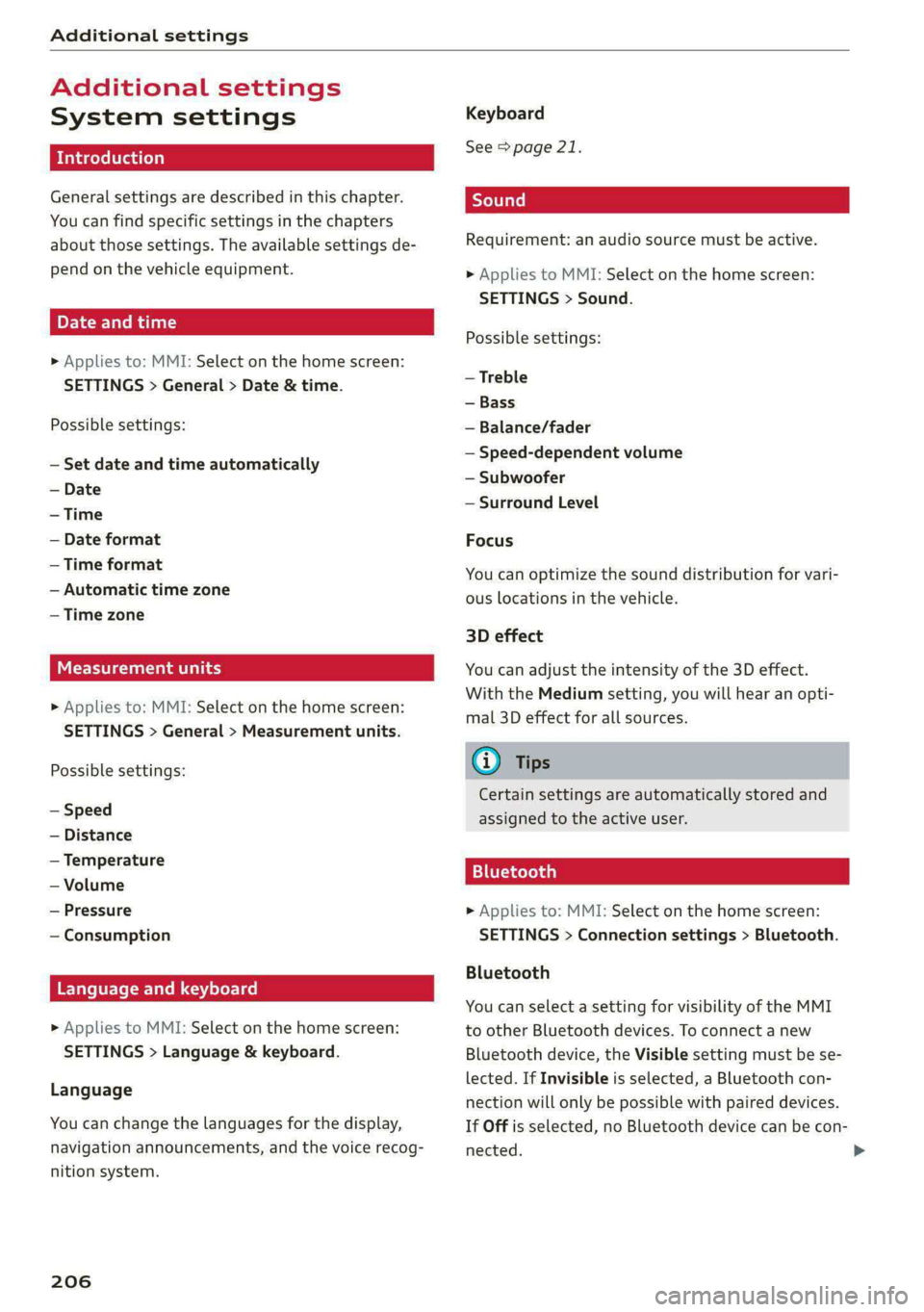
Additional settings
Additional settings
System settings
Introduction
General settings are described in this chapter.
You can find specific settings in the chapters
about those settings. The available settings de-
pend on the vehicle equipment.
Date and time
> Applies to: MMI: Select on the home screen:
SETTINGS > General > Date & time.
Possible settings:
— Set date and time automatically
— Date format
— Time format
— Automatic time zone
— Time zone
een tate ah ey
» Applies to: MMI: Select on the home screen:
SETTINGS > General > Measurement units.
Possible settings:
— Speed
— Distance
— Temperature
— Volume
— Pressure
— Consumption
Language and keyboard
» Applies to MMI: Select on the home screen:
SETTINGS > Language & keyboard.
Language
You can change the languages for the display,
navigation announcements, and the voice recog-
nition system.
206
Keyboard
See > page 21.
Requirement: an audio source must be active.
» Applies to MMI: Select on the home screen:
SETTINGS > Sound.
Possible settings:
— Treble
— Bass
— Balance/fader
— Speed-dependent volume
— Subwoofer
— Surround Level
Focus
You can optimize the sound distribution for vari-
ous locations in the vehicle.
3D effect
You can adjust the intensity of the 3D effect.
With the Medium setting, you will hear an opti-
mal 3D effect for all sources.
@ Tips
Certain settings are automatically stored and
assigned to the active user.
11 elo) aa}
> Applies to: MMI: Select on the home screen:
SETTINGS > Connection settings > Bluetooth.
Bluetooth
You can select a setting for visibility of the MMI
to other Bluetooth devices. To connect a new
Bluetooth device, the Visible setting must be se-
lected. If Invisible is selected, a Bluetooth con-
nection will only be possible with paired devices.
If Off is selected, no Bluetooth device can be con-
nected.
Page 209 of 296

8W1012721BB
Additional settings
Bluetooth audio player
When this function is switched on, the profile
will load automatically when your Bluetooth au-
dio player is within range.
Bluetooth name
The MMI’s Bluetooth name is displayed and can
be changed.
Factory default settings
Requirement: the ignition must be switched on.
> Applies to: MMI: Select on the home screen:
SETTINGS > System maintenance > Restore
factory settings.
> Follow the system instructions.
The
settings will be reset. The system will re-
start. This may take some time.
@ Tips
Make sure that not only the settings were de-
leted but also the stored data, if necessary.
Software update
Applies to: vehicles with software update
You can update your vehicle’s software.
The functions depend on the country and vehicle
equipment:
— Update using the online software update.
— Import a map update from the USB connection
to your MMI & page 184.
— Have the software update performed by an au-
thorized Audi dealer or authorized Audi Service
Facility. This can result in additional costs.
ZA\ WARNING
— Perform the installation only when the vehi-
cle is stationary. Otherwise, this increases
the risk of an accident
— If the installation fails, contact an author-
ized Audi dealer or authorized Audi Service
Facility immediately to have the malfunction
corrected.
@) Tips
The software update may take some time.
Online software update
Applies to: vehicles with online software update
With the online software update, you can update
the software directly in the vehicle.
Requirement: the MMI must be connected to the
Internet > page 169, Audi connect.
> Applies to: MMI: Select on the home screen:
SETTINGS > System maintenance > Software
update.
> Press Search for updates.
> Press on the desired update.
> Press Next.
> Follow the system instructions.
(1) Note
Read the information about Audi connect, and
be sure to note the connectivity costs section
=@ in General information on page 169.
Connected devices
Displayed connected devices
Requirement: the vehicle must be stationary and
the ignition must be switched on.
> Applies to: MMI: Select on the home screen:
SETTINGS > Connected devices.
Possible menu items:
— Telephone 1
— Telephone 2
— Audio player
— Wi-Fi hotspot
Audi smartphone interface
You can connect your smartphone to the MMI
=> page 204.
Managing connected devices
Requirement: the connected devices menu must
be displayed > page 207.
207
>
Page 210 of 296

Additional settings
Connecting a device
Requirement: Bluetooth visibility must be acti-
vated in the MMI & page 206 and mobile device.
> Press ona menu item, such as Telephone 1.
> To search for and connect your mobile device,
press New connection > page 158.
Selecting a connected device
> Press ona menu item, such as Telephone 1.
> Press on the desired mobile device in the list of
displayed devices. The connection will be made.
Disconnecting a connected device
> Press ona menu item, such as Telephone 1.
> Press on the connected mobile device. The se-
lected mobile device will be disconnected from
the MMI.
Deleting a device
> Press ona menu item, such as Telephone 1.
> Press and hold an element until the Options
menu is displayed.
> Press Delete.
If a device is listed multiple times, it will be de-
leted from all menu items.
Additional options
Depending on the selected function, additional
options may be available.
Requirement: the connected devices menu must
be displayed > page 207.
> Press ona menu item, such as Telephone 1.
> Press and hold an element until the Options
menu is displayed.
Bluetooth profiles
You can switch desired profiles on or off sepa-
rately in the MMI.
Favorite
To set a paired mobile device as the default
phone, activate this function in the MMI.
When the mobile device is in range and the Blue-
tooth function on the mobile device and in the
MMLis switched on, the default phone will be
208
given priority over the other Bluetooth devices
and will be connected directly to the MMI.
Legal information
General information
Information on the software licenses can be
found online at www.audi.com/softwareinfo.
Information in the MMI
> Applies to: MMI: Select on the home screen:
SETTINGS > General.
License subscription
Version information
Legal information
Possible options:
— Software information
— About Audi connect
ONT ad nel M Uae)
Applies to: vehicles with Audi smartphone interface
Requirement: a smartphone must be connected
to the MMI > page 204.
> Applies to: MMI: Select on the home screen:
SETTINGS > Connected devices > Audi smart-
phone interface.
> Press and hold an element until the Options
menu is displayed.
> Press Legal notes.
Requirement: the vehicle must be stationary.
> Select in the instrument cluster: vehicle func-
tions tab > page 12.
> Press and hold the EI button on the multifunc-
tion steering wheel until the display appears.
Possible options:
— Engine code
— Software information
— Version information
Page 273 of 296

8W1012721BB
Data privacy
@) Tips
— The following interfaces are not affected by
changes to the privacy settings: Bluetooth,
Bluetooth Low Energy (BLE), Wi-Fi, Audi
smartphone interface (ASI), Near Field
Communication (NFC), charging communi-
cation (high-voltage system), Electronic Toll
Collect (ETC), On-Board Diagnostic System
(OBD) if equipped.
— If the maximum privacy settings are switch-
ed on, your vehicle may not receive security
updates and certificates for establishing an
encrypted connection, depending on vehicle
equipment. In order to receive security up-
dates and certificates, switch the maximum
privacy settings off for at least ten minutes
every six months. Make sure that your vehi-
cle is connected to the Internet. A symbol in
the MMI status bar indicates if the required
data connection is available > page 20.
— If the transmission of data is limited, it will
have the following effects on the exchange
of data for Audi connect services and emer-
gency calls, if equipped:
— The emergency call function will remain
available without restrictions and will con-
tinue to transmit data.
— If an online roadside assistance call is ini-
tiated, no data will be transmitted, but a
call will be made.
—If the Geofencing Alert, Speed Alert,
and/or Valet Alert services have been acti-
vated by the key user, then they will re-
main available without restrictions and
continue to transmit data.
— Stored destinations (favorites, last desti-
nations) are only stored in the vehicle. If
you allow transmission of data again,
these destinations will be synchronized via
the myAudi account. To prevent synchroni-
zation of destinations, delete the destina-
tions before you allow data to be trans-
mitted again.
Applies to: vehicles with Audi connect Infotainment
AUDI AG collects, uses, stores and shares your
personal information, such as contact data, vehi-
cle data, usage data, driving data and precise ge-
olocation, in order to provide you with the prod-
ucts and services you have purchased or request-
ed, and for a number of other purposes, for ex-
ample, to track quality issues, to performance
and safety, to meet our internal compliance or le-
gal requirements and to market to customers
and potential customers. For a more complete
list of the data we collect, how we use it and with
whom we share it, please visit your Audi nation-
al/sales region website at www.audi.com.
The collection, use and sharing may vary depend-
ing on your model and model year, your subscrip-
tion status, or the service offering. For example,
collection, use and sharing may vary between
Audi connect services, if you have designated a
key user, or if you are driving a model equipped
with persistent data logging. Please review the
complete Privacy Statement to understand our
data handling practices with respect to a particu-
lar service.
You can find additional information about our da-
ta privacy practices in your MMI.
> Applies to: MMI: On the home screen, select:
SETTINGS > General > Legal notes > About
Audi connect.
Information about our privacy practices in con-
junction with the mobile Audi connect applica-
tion can be found in the Application’s Privacy
Statement.
For additional information about the privacy
practices relating to Audi connect, myAudi, or
other websites, applications or online services as
well as your obligations with respect to using
these services, and for additional information re-
garding Audi connect terms and conditions,
please visit your Audi national/sales region web-
site at www.audi.com.
271
Page 282 of 296

Index
Bluetooth
Audio player... . 2... cece eee eee eee eee 195
Connecting a device. .......00. eee eeee 207
Connecting a mobile phone............ 158
Deleting
adevice................00 00 208
Device OVervieW secs s «sees 3 + eawe ss eee 207
Disconnecting a device.............00. 207
Displaying profiles..................0. 208
Selecting a device s seas ss seg ts ees 2 3 207
Specifying a favorite.................. 208
BoOStss « « cosy: ¢ ¢ eyes 5 © sees § o Rewn ¢ a ees ¢ e 14
Boost pressure indicator................. 14
Brake fluid
New brake pads..............---000-- 101
Break-in security feature..............0.. 33
Breaking in
New brake pads..............-..00005 101
N@W tiCGSs « s eaves = ¢ says + © eure 2s eee Ge 234
Browser
refer to Mediacenter................0. 198
Business address.............--000000- 183
Cc
California Proposition 65 Warning........ 214
Battery specifiers « a sno 2 wrens © somnne wo 9 224
CALLLISE o ssc x = vmaaie 2% swavese vx wena eae 162, 164
Cameras
Coverage areaS... 1.2... . eee eee eee 115
Locations...................0.000005 116
Capacities
FUeL TANK: » sew ss ewe 2 9 aes 2 dame Be Be 278
Washer fluid reservoir..............--. 278
Cargoimatis « « wseon «x sows ee ies 4 o sonne & o oe 85
Car kiss ¢ s anon oo ese y 2 ease oo oo oe ees 34
Car phone
Serial number (IMED) .............00005 165
GCarwashiis ¢ savin se essa se ewe a cme v6 ores 247
Catalytic converter. .... 06s. cse eee ee eee 213
280
Central locking:ers « «comes + + seca sa emai eo ae 30
Auto Lock... 2. eects 30
Convenience-key « ess: ¢ wucwu s eewn ss rows e 35
Convenience opening and closing......... 42
Luggage compartment lid............... 37
Mechanically unlocking and locking....... 32
MeSSAGES « scsi «onesie so eae » oem av wee 32
Remote control key..............-.000- 35
SECUMG’ s 2 wars 5 x saaw £ HEME FE HOR F 5 oe 31
Vehicle key cies so essen 6 o enone so cxere & & sree 35
Central locking switch.............000005 32
Ceramic brakeSica: 2 snau so gem < o meme 2 101
Certificationies + s saws 4 s sane x x eae ge RoR 275
Charging
refer to Power sourceS...........-22+--- 78
Charging the battery
Mobilerdevicests « « isseve +o scaueue + x ssc > oo 196
USB... eens 160
WI£CLESS': « sues 5 5 semen 5 2 een ce oe ose 160
Child safety lock
Climate control system controls inthe rear. 41
PoweriwindOwSvernce « «sos + sown ow anacmn 8 41
Rear doors... 2... eee ee eee 41
Child safety seats..... 0.0... cee ee eee eee 72
Securing to the top tether anchor........ 76
Securing with a safety belt.............. 75
Securing with LATCH...........-.000005 74
Cleaning... .. ccc cece eee eee eee 247
Cleaning Alcantara’. «cscs cows cee ee 250
Cleaning artificial leather............0.. 250
Cleaning carbon components........ 249, 250
Cleaning controls’: » sees ss sees y es eeen sees 249
Cleaning decorative parts/trim........... 249
Cleaning exhaust tail pipes.............. 249
Cleaning plastic parts.................. 249
Cleaning textiles................000005 250
Climate control system..............0005 87
also refer to Automatic climate control sys-
OTs: © = wteung o & seyem u 2 eens & Y eeu «2 oe x 87
Climate control system controls in the rear
Child safety lock = cscs «2 wane » wane » eusven 41
Closing
Automatic luggage compartment lid...... 38
Convenience closing..............+505% 42
HOOG sx o sees 2s semi oo wen 6 Basa v oreo 215
Luggage compartment lid.............0. 37
Luggage compartment lid with foot motion . 39