2020 AUDI A4 service
[x] Cancel search: servicePage 178 of 296
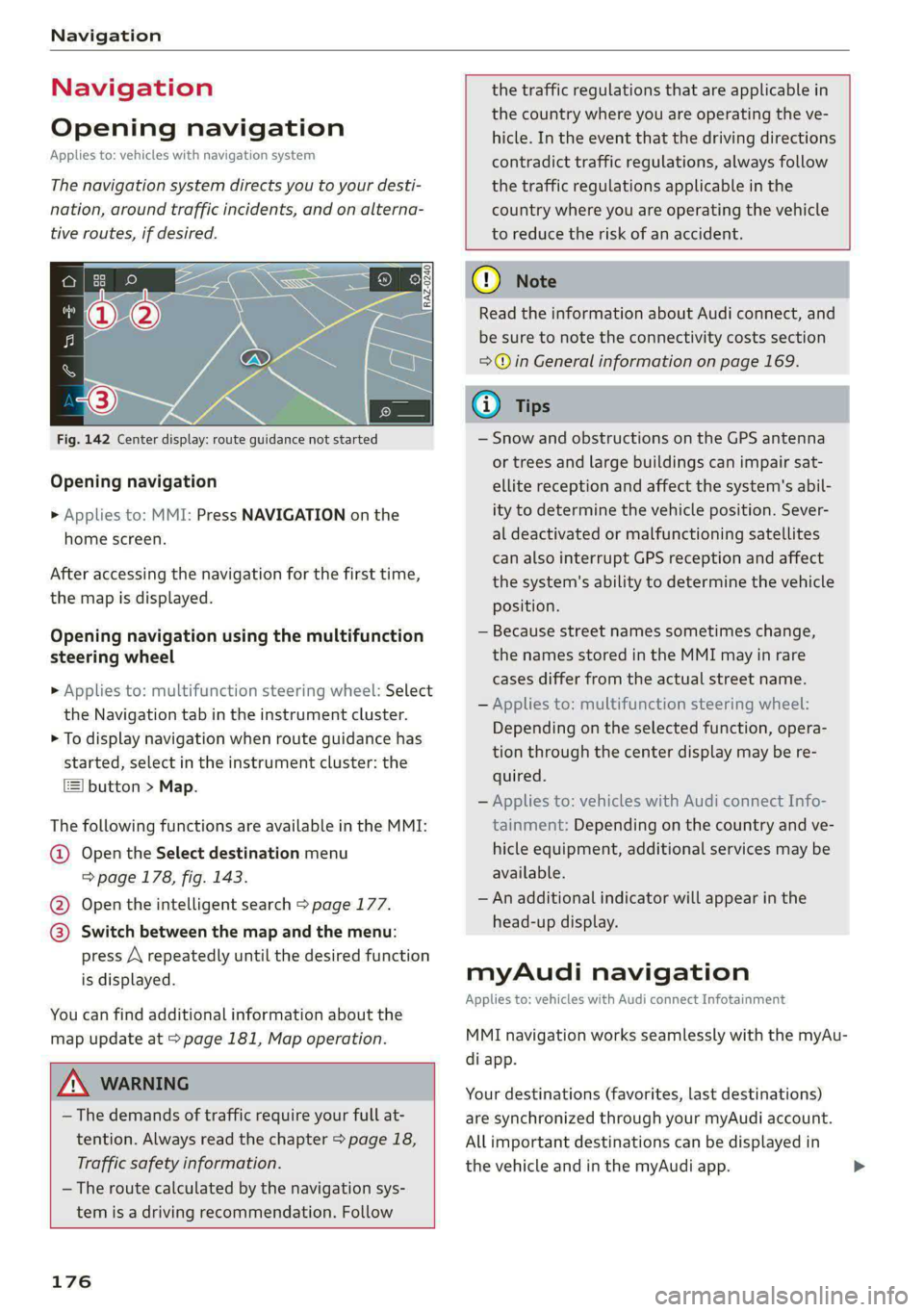
Navigation
Navigation
Opening navigation
Applies to: vehicles with navigation system
The navigation system directs you to your desti-
nation, around traffic incidents, and on alterna-
tive routes, if desired.
Fig. 142 Center display: route guidance not started
Opening navigation
> Applies to: MMI: Press NAVIGATION on the
home screen.
After accessing the navigation for the first time,
the map is displayed.
Opening navigation using the multifunction
steering wheel
> Applies to: multifunction steering wheel: Select
the Navigation tab in the instrument cluster.
> To display navigation when route guidance has
started, select in the instrument cluster: the
button > Map.
The following functions are available in the MMI:
@ Open the Select destination menu
=> page 178, fig. 143.
@ Open the intelligent search > page 177.
@ Switch between the map and the menu:
press A repeatedly until the desired function
is displayed.
You can find additional information about the
map update at > page 181, Map operation.
the traffic regulations that are applicable in
the country where you are operating the ve-
hicle. In the event that the driving directions
contradict traffic regulations, always follow
the traffic regulations applicable in the
country where you are operating the vehicle
to reduce the risk of an accident.
Z\ WARNING
— The demands of traffic require your full at-
tention. Always read the chapter > page 18,
Traffic safety information.
—The route calculated by the navigation sys-
tem is a driving recommendation. Follow
176
@ Note
Read the information about Audi connect, and
be sure to note the connectivity costs section
=>@ in General information on page 169.
@ Tips
— Snow and obstructions on the GPS antenna
or trees and large buildings can impair sat-
ellite reception and affect the system's abil-
ity to determine the vehicle position. Sever-
al deactivated or malfunctioning satellites
can also interrupt GPS reception and affect
the system's ability to determine the vehicle
position.
— Because street names sometimes change,
the names stored in the MMI may in rare
cases differ from the actual street name.
— Applies to: multifunction steering wheel:
Depending on the selected function, opera-
tion through the center display may be re-
quired.
— Applies to: vehicles with Audi connect Info-
tainment: Depending on the country and ve-
hicle equipment, additional services may be
available.
— An additional indicator will appear in the
head-up display.
myAudi navigation
Applies to: vehicles with Audi connect Infotainment
MMI navigation works seamlessly with the myAu-
di app.
Your destinations (favorites, last destinations)
are synchronized through your myAudi account.
All important destinations can be displayed in
the vehicle and in the myAudi app.
Page 179 of 296
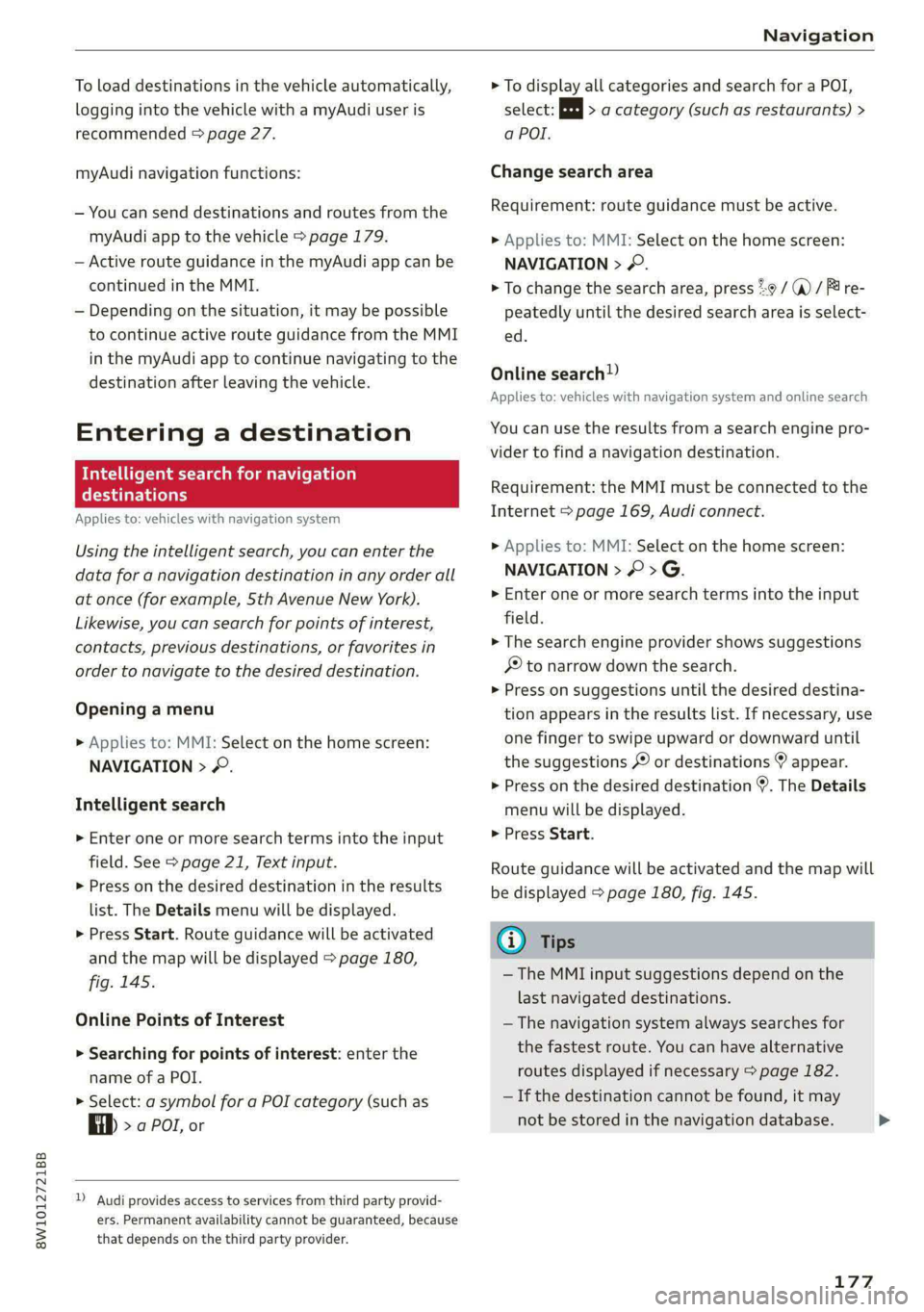
8W1012721BB
Navigation
To load destinations in the vehicle automatically,
logging into the vehicle with a myAudi user is
recommended > page 27.
myAudi navigation functions:
— You can send destinations and routes from the
myAudi app to the vehicle > page 179.
— Active route guidance in the myAudi app can be
continued in the MMI.
— Depending on the situation, it may be possible
to continue active route guidance from the MMI
in the myAudi app to continue navigating to the
destination after leaving the vehicle.
Entering a destination
Intelligent search for navigation
Crary
Applies to: vehicles with navigation system
Using the intelligent search, you can enter the
data for a navigation destination in any order all
at once (for example, 5th Avenue New York).
Likewise, you can search for points of interest,
contacts, previous destinations, or favorites in
order to navigate to the desired destination.
Opening a menu
» Applies to: MMI: Select on the home screen:
NAVIGATION > &.
Intelligent search
» Enter one or more search terms into the input
field. See > page 21, Text input.
> Press on the desired destination in the results
list. The Details menu will be displayed.
> Press Start. Route guidance will be activated
and the map will be displayed > page 180,
fig. 145.
Online Points of Interest
> Searching for points of interest: enter the
name of a POI.
> Select: a symbol for a POI category (such as
4) >a POI, or
) Audi provides access to services from third party provid-
ers. Permanent availability cannot be guaranteed, because
that depends on the third party provider.
> To display all categories and search for a POI,
select: |---| > a category (such as restaurants) >
a POI.
Change search area
Requirement: route guidance must be active.
>» Applies to: MMI: Select on the home screen:
NAVIGATION > 2.
> To change the search area, press %9 / (a) / P re-
peatedly until the desired search area is select-
ed.
Online search)
Applies to: vehicles with navigation system and online search
You can use the results from a search engine pro-
vider to find a navigation destination.
Requirement: the MMI must be connected to the
Internet > page 169, Audi connect.
> Applies to: MMI: Select on the home screen:
NAVIGATION > © >G.
> Enter one or more search terms into the input
field.
> The search engine provider shows suggestions
§ to narrow down the search.
> Press on suggestions until the desired destina-
tion appears in the results list. If necessary, use
one finger to swipe upward or downward until
the suggestions © or destinations 9 appear.
> Press on the desired destination 9. The Details
menu will be displayed.
> Press Start.
Route guidance will be activated and the map will
be displayed > page 180, fig. 145.
@® Tips
— The MMI input suggestions depend on the
last navigated destinations.
— The navigation system always searches for
the fastest route. You can have alternative
routes displayed if necessary > page 182.
— If the destination cannot be found, it may
not be stored in the navigation database.
1L7Z
>
Page 185 of 296
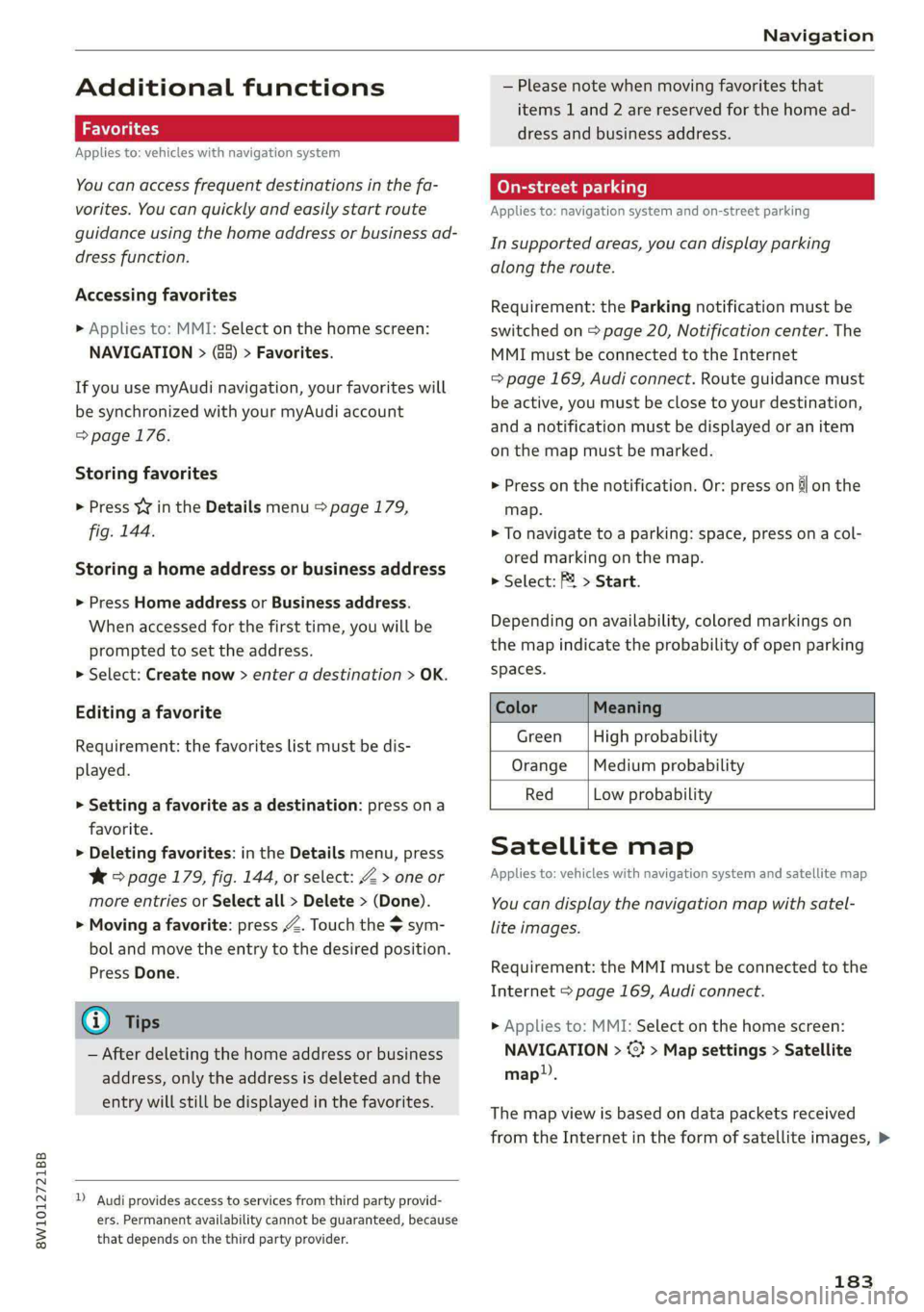
8W1012721BB
Navigation
Additional functions
Favorites
Applies to: vehicles with navigation system
You can access frequent destinations in the fa-
vorites. You can quickly and easily start route
guidance using the home address or business ad-
dress function.
Accessing favorites
> Applies to: MMI: Select on the home screen:
NAVIGATION > (&&) > Favorites.
If you use myAudi navigation, your favorites will
be synchronized with your myAudi account
=>page 176.
Storing favorites
> Press v¥ in the Details menu > page 179,
fig. 144.
Storing a home address or business address
> Press Home address or Business address.
When accessed for the first time, you will be
prompted to set the address.
> Select: Create now > enter a destination > OK.
Editing a favorite
Requirement: the favorites list must be dis-
played.
> Setting a favorite as a destination: press ona
favorite.
> Deleting favorites: in the Details menu, press
¥& > page 179, fig. 144, or select: Z > one or
more entries or Select all > Delete > (Done).
> Moving a favorite: press Z. Touch the $ sym-
bol and move the entry to the desired position.
Press Done.
Gi) Tips
— After deleting the home address or business
address, only the address is deleted and the
entry will still be displayed in the favorites.
) Audi provides access to services from third party provid-
ers. Permanent availability cannot be guaranteed, because
that depends on the third party provider.
— Please note when moving favorites that
items 1 and 2 are reserved for the home ad-
dress and business address.
(eye de-\- a rll]
Applies to: navigation system and on-street parking
In supported areas, you can display parking
along the route.
Requirement: the Parking notification must be
switched on > page 20, Notification center. The
MMI must be connected to the Internet
=> page 169, Audi connect. Route guidance must
be active, you must be close to your destination,
and a notification must be displayed or an item
on the map must be marked.
> Press on the notification. Or: press on &l on the
map.
> To navigate to a parking: space, press ona col-
ored marking on the map.
> Select: F4 > Start.
Depending on availability, colored markings on
the map indicate the probability of open parking
spaces.
Color Meaning
Green | High probability
Orange |Medium probability
Red Low probability
Satellite map
Applies to: vehicles with navigation system and satellite map
You can display the navigation map with satel-
lite images.
Requirement: the MMI must be connected to the
Internet > page 169, Audi connect.
> Applies to: MMI: Select on the home screen:
NAVIGATION > <} > Map settings > Satellite
map.
The map view is based on data packets received
from the Internet in the form of satellite images, >
183
Page 186 of 296
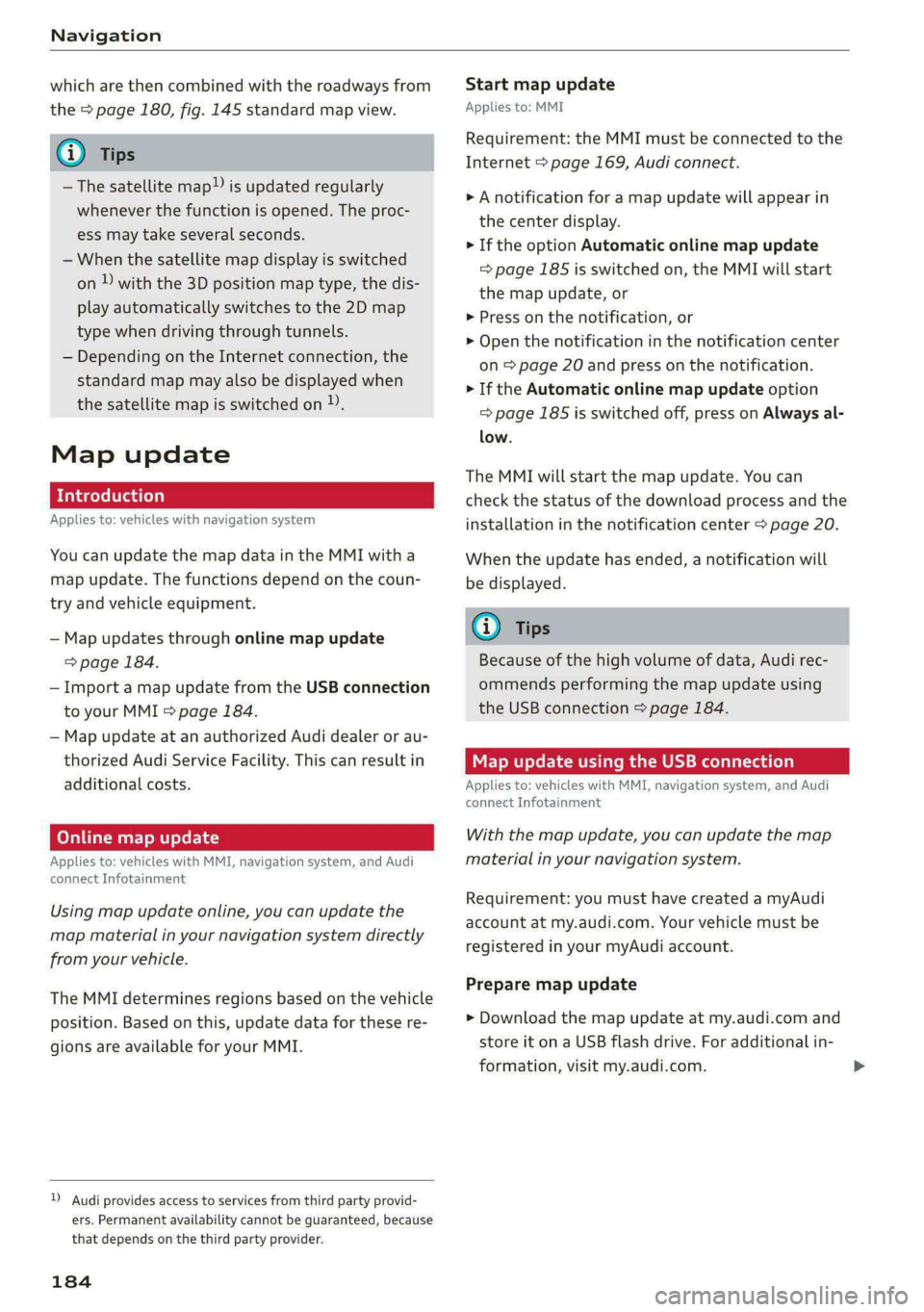
Navigation
which are then combined with the roadways from
the > page 180, fig. 145 standard map view.
@) Tips
—The satellite map”) is updated regularly
whenever the function is opened. The proc-
ess may take several seconds.
— When the satellite map display is switched
on ) with the 3D position map type, the dis-
play automatically switches to the 2D map
type when driving through tunnels.
— Depending on the Internet connection, the
standard map may also be displayed when
the satellite map is switched on )).
Map update
Introduction
Applies to: vehicles with navigation system
You can update the map data in the MMI with a
map update. The functions depend on the coun-
try and vehicle equipment.
— Map updates through online map update
=> page 184.
— Import a map update from the USB connection
to your MMI > page 184.
— Map update at an authorized Audi dealer or au-
thorized Audi Service Facility. This can result in
additional costs.
Online map update
Applies to: vehicles with MMI, navigation system, and Audi
connect Infotainment
Using map update online, you can update the
map material in your navigation system directly
from your vehicle.
The MMI determines regions based on the vehicle
position. Based on this, update data for these re-
gions are available for your MMI.
)) Audi provides access to services from third party provid-
ers. Permanent availability cannot be guaranteed, because
that depends on the third party provider.
184
Start map update
Applies to: MMI
Requirement: the MMI must be connected to the
Internet > page 169, Audi connect.
> A notification for a map update will appear in
the center display.
> If the option Automatic online map update
= page 185 is switched on, the MMI will start
the
map update, or
> Press on the notification, or
> Open the notification in the notification center
on > page 20 and press on the notification.
> If the Automatic online map update option
= page 185 is switched off, press on Always al-
low.
The MMI will start the map update. You can
check the status of the download process and the
installation in the notification center > page 20.
When the update has ended, a notification will
be displayed.
@) Tips
Because of the high volume of data, Audi rec-
ommends performing the map update using
the USB connection > page 184.
Map update using the USB connection
Applies to: vehicles with MMI, navigation system, and Audi
connect Infotainment
With the map update, you can update the map
material in your navigation system.
Requirement: you must have created a myAudi
account at my.audi.com. Your vehicle must be
registered in your myAudi account.
Prepare map update
> Download the map update at my.audi.com and
store it on a USB flash drive. For additional in-
formation, visit my.audi.com.
Page 194 of 296
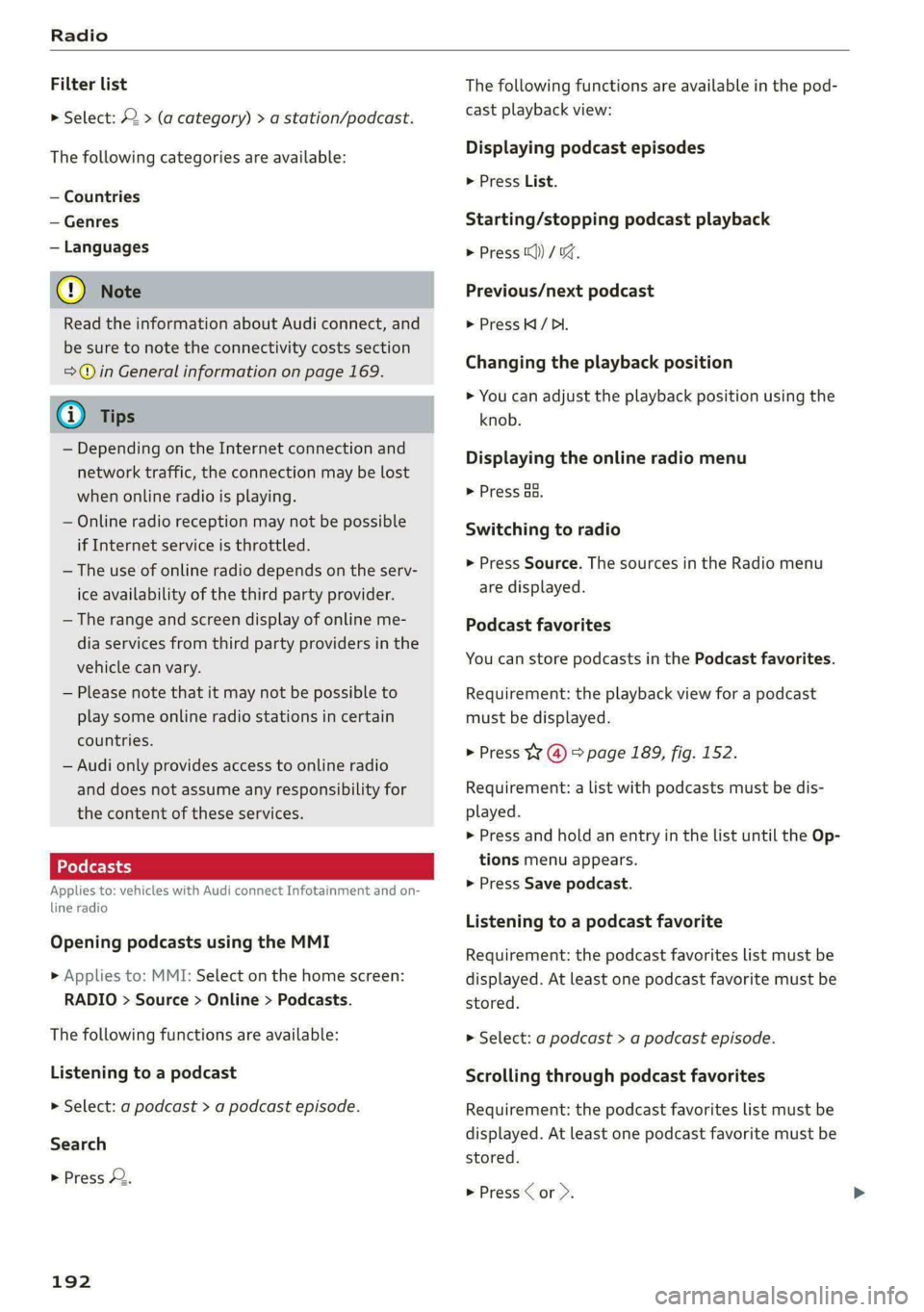
Radio
Filter list
> Select: © > (a category) > a station/podcast.
The following categories are available:
— Countries
— Genres
— Languages
@) Note
Read the information about Audi connect, and
be sure to note the connectivity costs section
=@ in General information on page 169.
G) Tips
— Depending on the Internet connection and
network traffic, the connection may be lost
when online radio is playing.
— Online radio reception may not be possible
if Internet service is throttled.
— The use of online radio depends on the serv-
ice availability of the third party provider.
— The range and screen display of online me-
dia services from third party providers in the
vehicle can vary.
— Please note that it may not be possible to
play some online radio stations in certain
countries.
— Audi only provides access to online radio
and does not assume any responsibility for
the content of these services.
Applies to: vehicles with Audi connect Infotainment and on-
line radio
Opening podcasts using the MMI
> Applies to: MMI: Select on the home screen:
RADIO > Source > Online > Podcasts.
The following functions are available:
Listening to a podcast
» Select: a podcast > a podcast episode.
Search
> Press 2.
192
The following functions are available in the pod-
cast playback view:
Displaying podcast episodes
> Press List.
Starting/stopping podcast playback
> Press ()) / 0%,
Previous/next podcast
> Press / DI.
Changing the playback position
> You can adjust the playback position using the
knob.
Displaying the online radio menu
> Press Ba.
Switching to radio
> Press Source. The sources in the Radio menu
are displayed.
Podcast favorites
You can store podcasts in the Podcast favorites.
Requirement: the playback view for a podcast
must be displayed.
> Press W @) > page 189, fig. 152.
Requirement: a list with podcasts must be dis-
played.
> Press and hold an entry in the list until the Op-
tions menu appears.
> Press Save podcast.
Listening to a podcast favorite
Requirement: the podcast favorites list must be
displayed. At least one podcast favorite must be
stored.
> Select: a podcast > a podcast episode.
Scrolling through podcast favorites
Requirement: the podcast favorites list must be
displayed. At least one podcast favorite must be
stored.
> Press Cor >.
Page 199 of 296
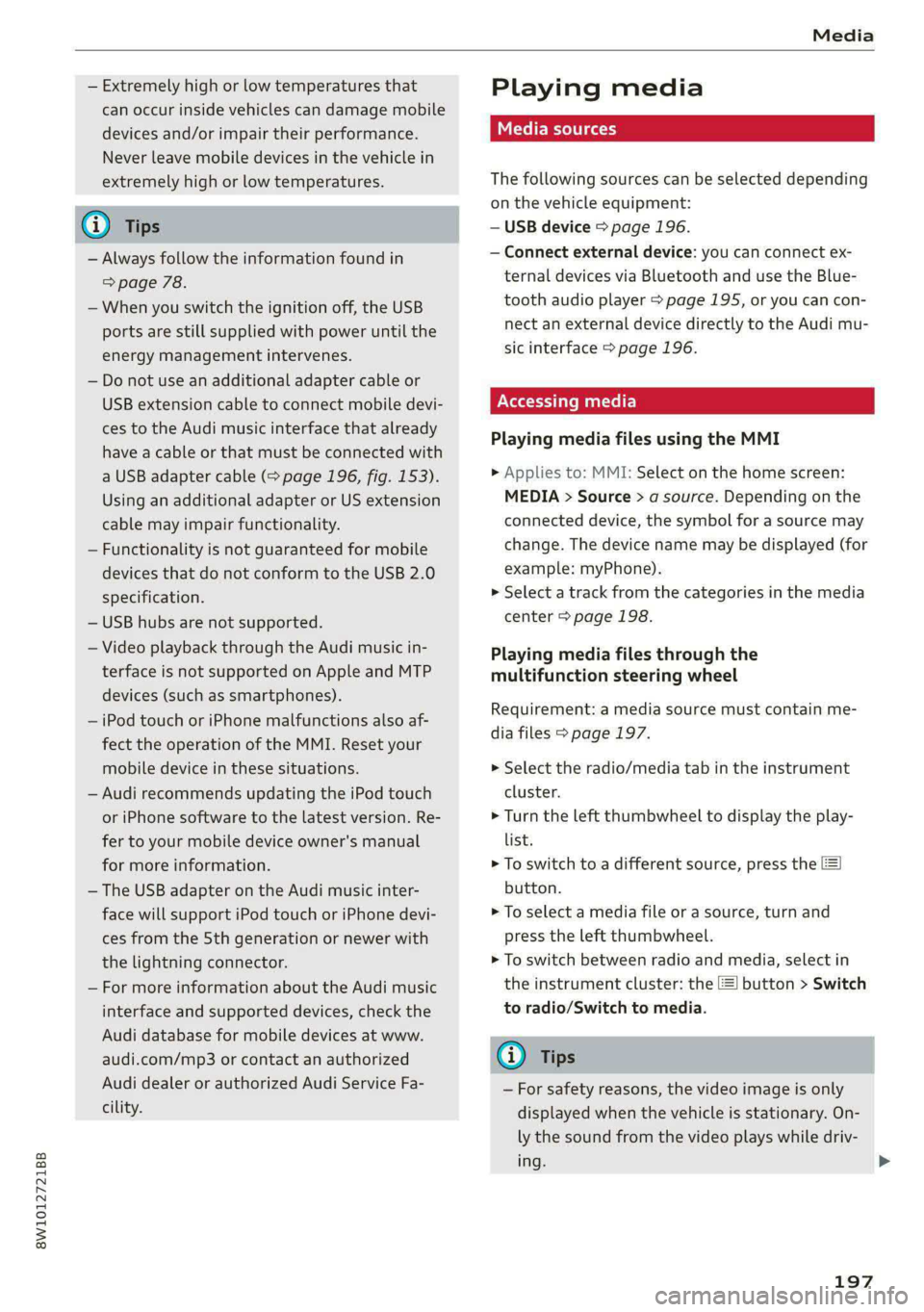
Media
8W1012721BB
— Extremely high or low temperatures that Playi ng media
can occur inside vehicles can damage mobile
devices and/or impair their performance. SES
Never leave mobile devices in the vehicle in
extremely high or low temperatures. The following sources can be selected depending
on the vehicle equipment:
G) Tips — USB device > page 196.
— Always follow the information found in — Connect external device: you can connect ex-
> page 78. ternal devices via Bluetooth and use the Blue-
— When you switch the ignition off, the USB tooth audio player > page 195, or you can con-
nect an external device directly to the Audi mu- ports are still supplied with power until the
sic interface > page 196. energy management intervenes.
— Do not use an additional adapter cable or
USB extension cable to connect mobile devi-
ces to the Audi music interface that already Playi igs .
have a cable or that must be connected with axing rediadilesidsing/tieihanat
a USB adapter cable (> page 196, fig. 153). » Applies to: MMI: Select on the home screen:
Using an additional adapter or US extension MEDIA > Source > a source. Depending on the
cable may impair functionality. connected device, the symbol for a source may
—Functionality is not guaranteed for mobile change. The device name may be displayed (for
devices that do not conform to the USB 2.0 example: myPhone).
specification. > Select a track from the categories in the media
— USB hubs are not supported. center > page 198.
— Video playback through the Audi music in- Playing media files through the
terface is not supported on Apple and MTP multifunction steering wheel
devices (such as smartphones). . . |
Requirement: a media source must contain me-
— iPod touch or iPhone malfunctions also af- hs
dia files > page 197.
fect the operation of the MMI. Reset your
mobile device in these situations. > Select the radio/media tab in the instrument
— Audi recommends updating the iPod touch cluster.
or iPhone software to the latest version. Re- > Turn the left thumbwheel to display the play-
fer to your mobile device owner's manual list.
for more information. > To switch to a different source, press the
— The USB adapter on the Audi music inter- button.
face will support iPod touch or iPhone devi- > To select a media file or a source, turn and
ces from the 5th generation or newer with press the left thumbwheel.
the lightning connector. » To switch between radio and media, select in
— For more information about the Audi music the instrument cluster: the =] button > Switch
interface and supported devices, check the to radio/Switch to media.
Audi database for mobile devices at www. -
audi.com/mp3 or contact an authorized @ Tips
Audi dealer or authorized Audi Service Fa- — For safety reasons, the video image is only
displayed when the vehicle is stationary. On-
ly the sound from the video plays while driv-
ing. >
cility.
197
Page 201 of 296
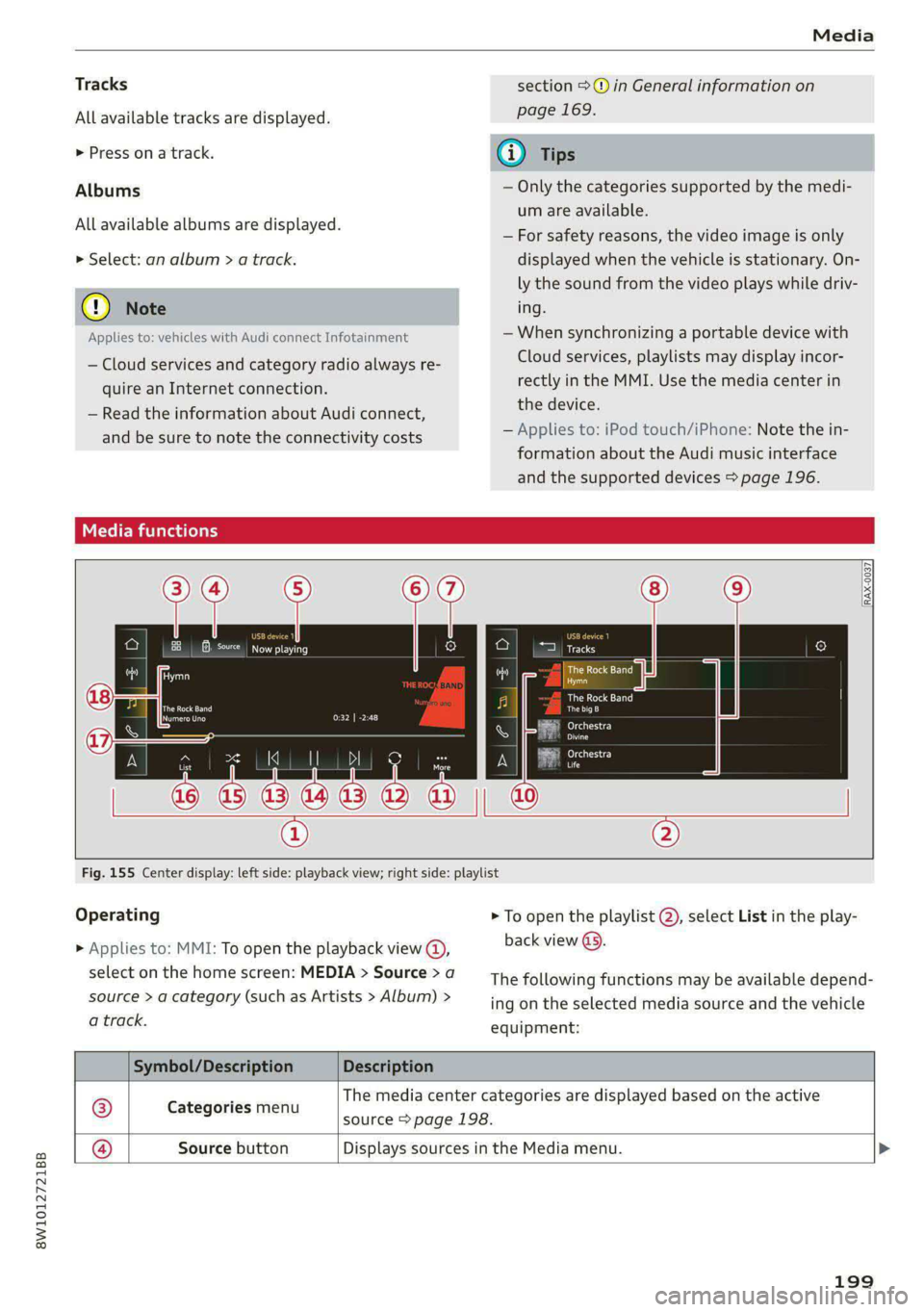
8W1012721BB
Media
Tracks section >@ in General information on
All available tracks are displayed. page 169.
> Press ona track. @) Tips
Albums — Only the categories supported by the medi-
um are available.
— For safety reasons, the video image is only
> Select: an album > a track. displayed when the vehicle is stationary. On-
ly the sound from the video plays while driv-
@) Note ing.
Applies to: vehicles with Audi connect Infotainment — When synchronizing a portable device with
Cloud services, playlists may display incor-
rectly
in the MMI. Use the media center in
the device.
— Applies to: iPod touch/iPhone: Note the in-
formation about the Audi music interface
and the supported devices > page 196.
All available albums are displayed.
— Cloud services and category radio always re-
quire an Internet connection.
— Read the information about Audi connect,
and be sure to note the connectivity costs
Media functions
RAX-0037
a it
ES Reena CCa OL) Tracks
Asa)
Ca)
The Rock Band
aot)
Caer) - esc)
ad
Ki \| DI As Le ratroscy
rs
a5 03,1443 42 a
® ®
Fig. 155 Center display: left side: playback view; right side: playlist
Operating > To open the playlist @), select List in the play-
> Applies to: MMI: To open the playback view @, back view @).
select on the home screen: MEDIA > Source > a The following functions may be available depend-
source > a category (such as Artists > Album) > ing on the selected media source and the vehicle
a track. equipment:
Symbol/Description Description
® Carsguries mien The media center categories are displayed based on the active
source > page 198.
@® Source button Displays sources in the Media menu. >
199
Page 206 of 296
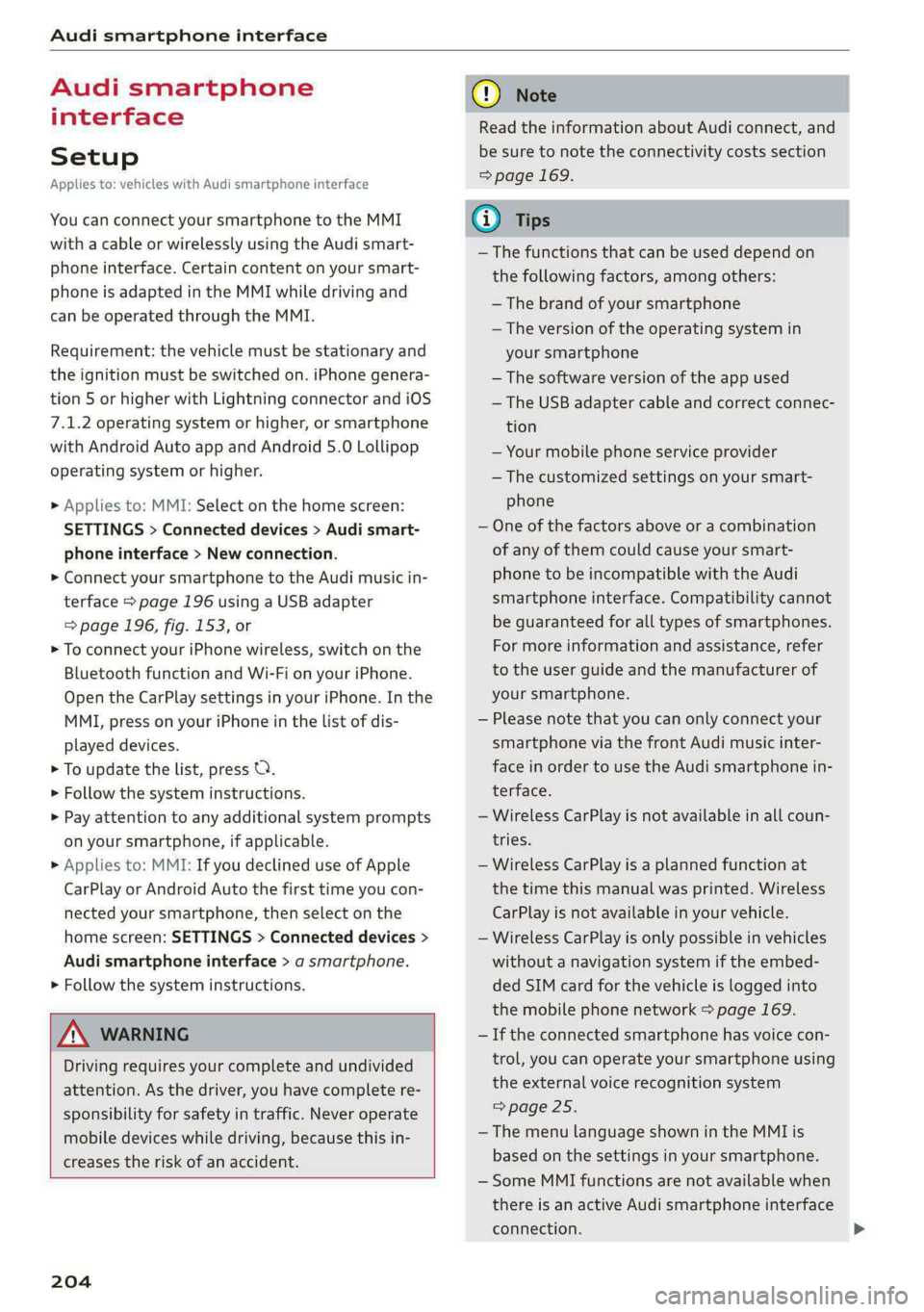
Audi smartphone interface
Audi smartphone
interface
Setup
Applies to: vehicles with Audi smartphone interface
You can connect your smartphone to the MMI
with a cable or wirelessly using the Audi smart-
phone interface. Certain content on your smart-
phone is adapted in the MMI while driving and
can be operated through the MMI.
Requirement: the vehicle must be stationary and
the ignition must be switched on. iPhone genera-
tion 5 or higher with Lightning connector and iOS
7.1.2 operating system or higher, or smartphone
with Android Auto app and Android 5.0 Lollipop
operating system or higher.
> Applies to: MMI: Select on the home screen:
SETTINGS > Connected devices > Audi smart-
phone interface > New connection.
> Connect your smartphone to the Audi music in-
terface > page 196 using a USB adapter
=> page 196, fig. 153, or
> To connect your iPhone wireless, switch on the
Bluetooth function and Wi-Fi on your iPhone.
Open the CarPlay settings in your iPhone. In the
MMI, press on your iPhone in the list of dis-
played devices.
> To update the list, press O.
> Follow the system instructions.
> Pay attention to any additional system prompts
on your smartphone, if applicable.
> Applies to: MMI: If you declined use of Apple
CarPlay or Android Auto the first time you con-
nected your smartphone, then select on the
home screen: SETTINGS > Connected devices >
Audi smartphone interface > a smartphone.
> Follow the system instructions.
Z\ WARNING
Driving requires your complete and undivided
attention. As the driver, you have complete re-
sponsibility for safety in traffic. Never operate
mobile devices while driving, because this in-
creases the risk of an accident.
204
@) Note
Read the information about Audi connect, and
be sure to note the connectivity costs section
=> page 169.
@) Tips
— The functions that can be used depend on
the following factors, among others:
— The brand of your smartphone
— The version of the operating system in
your smartphone
— The software version of the app used
— The USB adapter cable and correct connec-
tion
— Your mobile phone service provider
— The customized settings on your smart-
phone
— One of the factors above or a combination
of any of them could cause your smart-
phone to be incompatible with the Audi
smartphone interface. Compatibility cannot
be guaranteed for all types of smartphones.
For more information and assistance, refer
to the user guide and the manufacturer of
your smartphone.
— Please note that you can only connect your
smartphone via the front Audi music inter-
face in order to use the Audi smartphone in-
terface.
— Wireless CarPlay is not available in all coun-
tries.
— Wireless CarPlay is a planned function at
the time this manual was printed. Wireless
CarPlay is not available in your vehicle.
— Wireless CarPlay is only possible in vehicles
without a navigation system if the embed-
ded SIM card for the vehicle is logged into
the mobile phone network > page 169.
— If the connected smartphone has voice con-
trol, you can operate your smartphone using
the external voice recognition system
=>page 25.
— The menu language shown in the MMI is
based on the settings in your smartphone.
— Some MMI functions are not available when
there is an active Audi smartphone interface
connection.