Page 329 of 609
328
uuBluetooth ® HandsFreeLink ®u HFL Menus
Features
■Phone screen
1.Press the PHONE button.
2. Press the MENU button to display the
menu items.
Select a phone number from the call history to store as a
speed dial number.
Speed Dial*1
Manual Input
New Entry Import from Call History
Import from PhonebookSelect a phone number from the phonebook to store as a
speed dial number.Enter a phone number to store as a speed dial number.
More Speed DialsDisplay another paired phone’s speed dial list.
*1: Appears only when a phone is connected to HFL.
(Existing entry list)Dial the selected number in the speed dial list.
Phonebook*1
Dial*1
Display the paired phone’s phonebook. Enter a phone number to dial.
20 ACURA RLX HYBRID-31TY36601.book 328 ページ 2019年7月23日 火曜日 午後6時25分
Page 330 of 609
329
uuBluetooth ® HandsFreeLink ®u HFL Menus
Continued
Features
Text/Email*1
Message is
read aloud.See the previous message.
(Read/Stop)
Previous
NextSee the next message. System reads received message aloud, or stop message
from being read.
Reply
Call
Reply to a received message using one of six fixed phrases.
Make a call to the sender.
Select Account
Select a message
and press .
Select a mail or text message account.
Redial*1Redial the last number dialed in the phone’s history.
Display the last 20 outgoing, incoming and missed calls.
Call History*1All
Dialed
Received
Display the last 20 outgoing calls.
Display the last 20 incoming calls.
MissedDisplay the last 20 missed calls.
Roadside Assistance*1Makes a call to the number for the Roadside Assistance service.
*1: Appears only when a phone is connected to HFL.
20 ACURA RLX HYBRID-31TY36601.book 329 ページ 2019年7月23日 火曜日 午後6時25分
Page 331 of 609
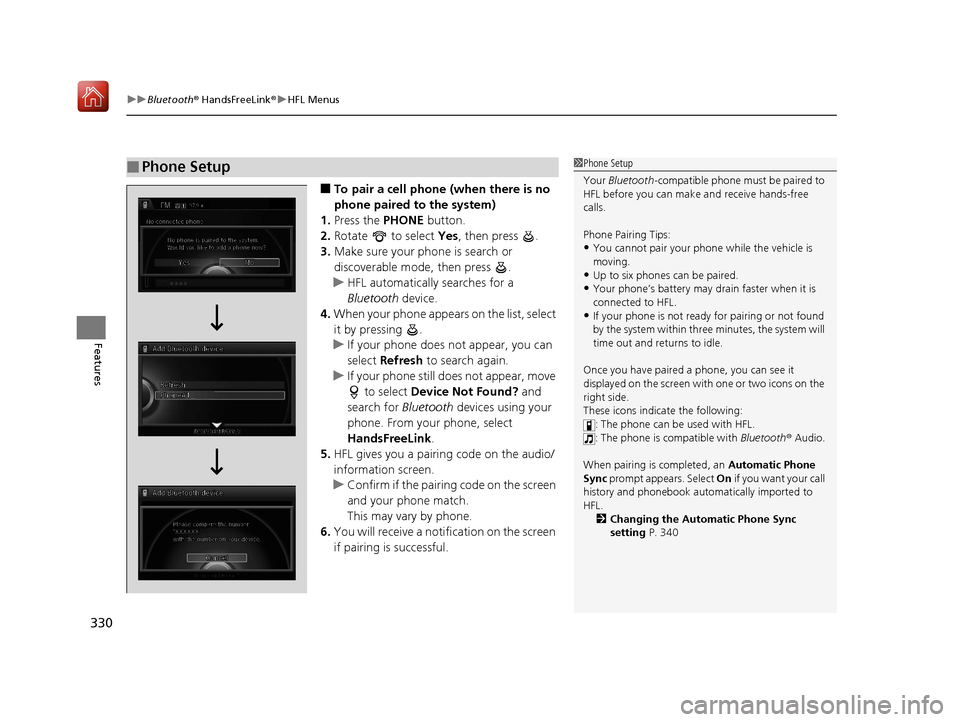
uuBluetooth ® HandsFreeLink ®u HFL Menus
330
Features
■To pair a cell phone (when there is no
phone paired to the system)
1. Press the PHONE button.
2. Rotate to select Yes, then press .
3. Make sure your phone is search or
discoverable mode, then press .
u HFL automatically searches for a
Bluetooth device.
4. When your phone appears on the list, select
it by pressing .
u If your phone does not appear, you can
select Refresh to search again.
u If your phone still does not appear, move
to select Device Not Found? and
search for Bluetooth devices using your
phone. From your phone, select
HandsFreeLink .
5. HFL gives you a pairing code on the audio/
information screen.
u Confirm if the pairing code on the screen
and your phone match.
This may vary by phone.
6. You will receive a notification on the screen
if pairing is successful.
■Phone Setup1Phone Setup
Your Bluetooth -compatible phone must be paired to
HFL before you can make and receive hands-free
calls.
Phone Pairing Tips:
•You cannot pair your phone while the vehicle is
moving.
•Up to six phones can be paired.
•Your phone’s battery may dr ain faster when it is
connected to HFL.
•If your phone is not ready for pairing or not found
by the system within three minutes, the system will
time out and returns to idle.
Once you have paired a phone, you can see it
displayed on the screen with one or two icons on the
right side.
These icons indicate the following: : The phone can be used with HFL.
: The phone is compatible with Bluetooth® Audio.
When pairing is completed, an Automatic Phone
Sync prompt appears. Select On if you want your call
history and phonebook au tomatically imported to
HFL. 2 Changing the Automatic Phone Sync
setting P. 340
20 ACURA RLX HYBRID-31TY36601.book 330 ページ 2019年7月23日 火曜日 午後6時25分
Page 337 of 609
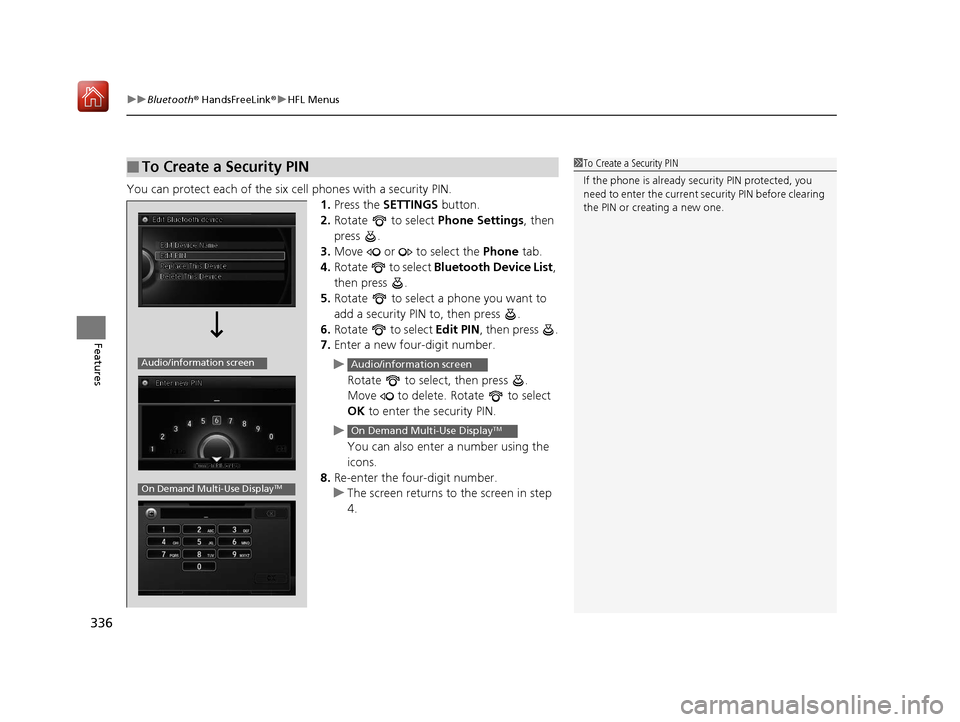
uuBluetooth ® HandsFreeLink ®u HFL Menus
336
Features
You can protect each of the six cell phones with a security PIN.
1.Press the SETTINGS button.
2. Rotate to select Phone Settings, then
press .
3. Move or to select the Phone tab.
4. Rotate to select Bluetooth Device List ,
then press .
5. Rotate to select a phone you want to
add a security PIN to, then press .
6. Rotate to select Edit PIN, then press .
7. Enter a new four-digit number.
u Rotate to select, then press .
Move to delete. Rotate to select
OK to enter the security PIN.
u You can also enter a number using the
icons.
8. Re-enter the four-digit number.
u The screen returns to the screen in step
4.
■To Create a Security PIN1 To Create a Security PIN
If the phone is already secu rity PIN protected, you
need to enter the current security PIN before clearing
the PIN or creating a new one.
Audio/information screen
On Demand Multi-Use DisplayTM
Audio/information screen
On Demand Multi-Use DisplayTM
20 ACURA RLX HYBRID-31TY36601.book 336 ページ 2019年7月23日 火曜日 午後6時25分
Page 338 of 609
Continued337
uuBluetooth ® HandsFreeLink ®u HFL Menus
Features
Edit the user name of a paired phone as
follows:
1. Press the SETTINGS button.
2. Rotate to select Phone Settings, then
press .
3. Move or to select the Phone tab.
4. Rotate to select Bluetooth Device List ,
then press .
5. Rotate to select a phone you want to
edit, then press .
6. Rotate to select Edit Device Name,
then press .
7. Enter a new name of the phone.
u Rotate to select, then press .
Move to delete. Rotate or move to select OK then press to enter
the name.
u You can also enter a name using the
icons.
■Editing User Name1Editing User Name
Select to enter symbols.
Audio/Information screen
Icon
Audio/information screen
On Demand Multi-Use DisplayTM
Audio/information screen
On Demand Multi-Use DisplayTM
20 ACURA RLX HYBRID-31TY36601.book 337 ページ 2019年7月23日 火曜日 午後6時25分
Page 340 of 609
Continued339
uuBluetooth ® HandsFreeLink ®u HFL Menus
Features
You can change the ring tone setting.
1.Press the SETTINGS button.
2. Rotate to select Phone Settings, then
press .
3. Move or to select the Phone tab.
4. Rotate to select Ring Tone, then press
.
5. Rotate to select Fixed, Mobile Phone
or Off , then press .
You can display a caller’s picture on an incoming call screen. 1.Press the SETTINGS button.
2. Rotate to select Phone Settings, then
press .
3. Move or to select the Phone tab.
4. Rotate to select Use Contact Photo ,
then press .
5. Rotate to select On or Off , then press
.
■Ring Tone1 Ring Tone
Fixed: The fixed ring tone sounds from the speaker.
Mobile Phone: The ring tone stored in the
connected cell phone sounds from the speaker.
Off : No ring tones sound from the speaker.
■Use Contact Photo
20 ACURA RLX HYBRID-31TY36601.book 339 ページ 2019年7月23日 火曜日 午後6時25分
Page 351 of 609
uuBluetooth ® HandsFreeLink ®u HFL Menus
350
Features
■To make a call using the imported
phonebook
1. Press the PHONE button.
2. Press the MENU button.
3. Rotate to select Phonebook, then
press .
4. The phonebook is stored alphabetically.
Move to Search.
u You can use the keyboard on the touch
screen for an alphabetical search.
5. Rotate to select a number, then press
.
u Dialing starts automatically.1To make a call using the imported phonebook
This function is disabled while the vehicle is moving.
However, you can call a stored voice-tagged speed
dial number, phonebook name, or number using
voice commands. 2 Limitations for Manual Operation P. 325
2 Speed Dial P. 341
You can use the keyboard on the On Demand Multi-
Use Display
TM for an alphabetical search.
20 ACURA RLX HYBRID-31TY36601.book 350 ページ 2019年7月23日 火曜日 午後6時25分
Page 352 of 609
Continued351
uuBluetooth ® HandsFreeLink ®u HFL Menus
Features
■To make a call using a phone number
1. Press the PHONE button.
2. Press the MENU button.
3. Rotate to select Dial, then press .
4. Rotate to select a number, then press
.
5. Rotate to select , then press .
u Dialing starts automatically.
■To make a call using redial
1. Press the PHONE button.
2. Press the MENU button.
3. Rotate to select Redial, then press .
u Dialing starts automatically.
1To make a call using a phone number
You can use the keyboard on the On Demand Multi-
Use Display
TM to input numbers.
Select numbers, then to start dialing.
20 ACURA RLX HYBRID-31TY36601.book 351 ページ 2019年7月23日 火曜日 午後6時25分