Page 321 of 609
320
uuCustomized Features uDeleting all HDD Data
Features
Deleting all HDD Data
You can reset all the menu and customized se ttings, and delete all music data on the
HDD. 1.Turn on the audio system and select the
HDD mode.
2. Press the SETTINGS button.
3. Rotate to select Audio Settings, then
press .
4. Move or to select the CD/HDD tab.
5. Rotate to select Delete all HDD Data,
then press .
u The confirmation message will appear.
6. Rotate to select Yes, then press .
20 ACURA RLX HYBRID-31TY36601.book 320 ページ 2019年7月23日 火曜日 午後6時25分
Page 325 of 609

324
Features
Bluetooth® HandsFreeLink ®
Bluetooth® HandsFreeLink ® (HFL) allows you to place and receive phone calls using
your vehicle’s navigation system , without handling your cell phone.
Using HFL
(Pick-up) button: Press to go to the Speed Dial/Call History on the multi-
information display or the head-up display, or to answer an incoming call.
(Hang-up/back) button: Press to end a call, to cancel a command or to
clear the phone information on the multi-information display or the head-up display.
(Talk) button: Press to give HFL voice commands.
PHONE button: Press to go directly to the Phone screen.
Interface dial: Rotate to select an item on the screen, then press . Move ,
, or to select secondary menu.
■HFL Buttons
1 Bluetooth ® HandsFreeLink ®
Place your phone where y ou can get good reception.
To use HFL, you need a Bluetooth-compatible cell
phone. For a list of compatible phones, pairing
procedures, and special feature capabilities:
•U.S.: Visit www.Handsfreeli nk.com/Acura, or call
1-888-528-7876.
•Canada: For more info rmation on smartphone
compatibility, call 1-888-528-7876.
To use HFL, the Bluetooth setting must be On.
2 Customized Features P. 295
Voice control tips:
•Aim the vents away from the ceiling and close the
windows, as noise coming fr om them may interfere
with the microphone.
•Press and release the but ton when you want to
call a number using a stored voice tag, a
phonebook name, or a numbe r. Speak clearly and
naturally after a beep.
•If the microphone picks up vo ices other than yours,
the command may be misinterpreted.
•To change the volume level, use the audio system’s
volume knob or the remote audio controls on the
steering wheel.
State or local laws may prohibit the operation of
handheld electronic devices while operating a
vehicle.
Talk Button
Volume up
Microphone
Hang-up/Back Button
Pick-up
Button
Volume down
Interface
DialPHONE
Button
20 ACURA RLX HYBRID-31TY36601.book 324 ページ 2019年7月23日 火曜日 午後6時25分
Page 326 of 609

325
uuBluetooth ® HandsFreeLink ®u Using HFL
Features
The audio/information scr een notifies you when there is an incoming call.
Certain manual functions are disabled or
inoperable while the vehicle is in motion.
You cannot select a grayed-out option until
the vehicle is stopped.
Only previously stored speed dial entries with
voice tags, phonebook names, or numbers
can be called using voice commands while the
vehicle is in motion.
2 Speed Dial P. 341
■HFL Status Display1Bluetooth ® HandsFreeLink ®
Bluetooth ® Wireless Technology
The Bluetooth ® word mark and logos are registered
trademarks owned by Blue tooth SIG, Inc., and any
use of such marks by Honda Motor Co., Ltd., is under
license. Other trademarks and trade names are those
of their respective owners.
HFL Limitations
An incoming call on HFL will interrupt the audio
system when it is playing. It will resume when the call
is ended.
If you receive a call while using the audio system, the
system resumes its operation an after ending the call.
1 HFL Status Display
The information that appears on the audio/
information screen vari es between phone models.
You can change the system language. 2 Customized Features P. 295■Limitations for Manual Operation
Bluetooth® Indicator
Comes on when your phone
is connected to HFL.
Signal Strength
HFL Mode Battery Level
Status
Roam Status
Caller’s Name
Caller’s Number
Disabled Option
20 ACURA RLX HYBRID-31TY36601.book 325 ページ 2019年7月23日 火曜日 午後6時25分
Page 331 of 609
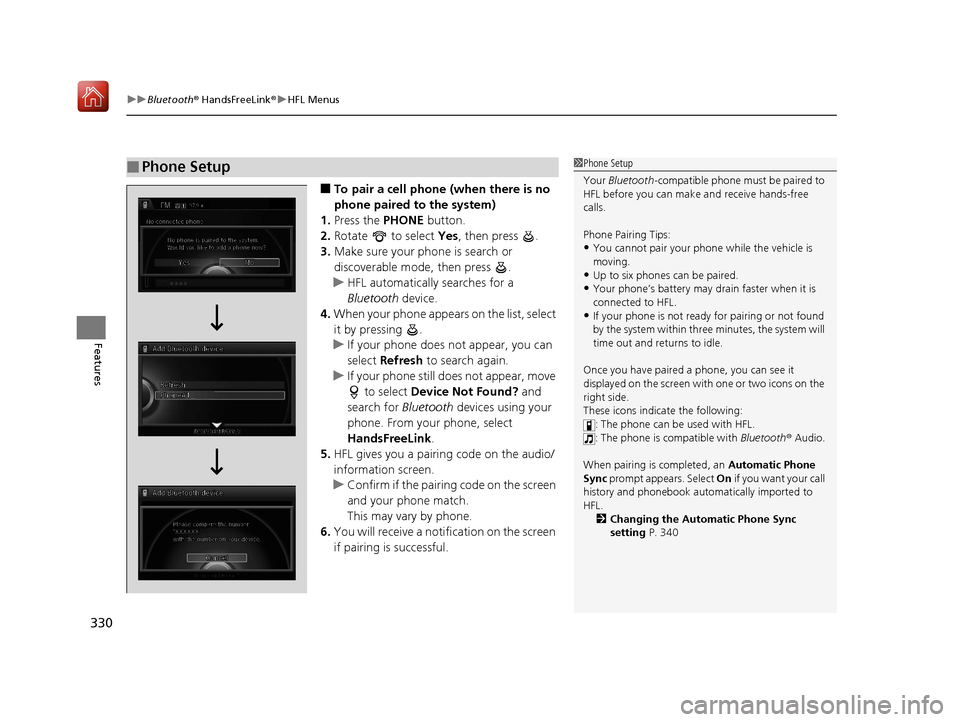
uuBluetooth ® HandsFreeLink ®u HFL Menus
330
Features
■To pair a cell phone (when there is no
phone paired to the system)
1. Press the PHONE button.
2. Rotate to select Yes, then press .
3. Make sure your phone is search or
discoverable mode, then press .
u HFL automatically searches for a
Bluetooth device.
4. When your phone appears on the list, select
it by pressing .
u If your phone does not appear, you can
select Refresh to search again.
u If your phone still does not appear, move
to select Device Not Found? and
search for Bluetooth devices using your
phone. From your phone, select
HandsFreeLink .
5. HFL gives you a pairing code on the audio/
information screen.
u Confirm if the pairing code on the screen
and your phone match.
This may vary by phone.
6. You will receive a notification on the screen
if pairing is successful.
■Phone Setup1Phone Setup
Your Bluetooth -compatible phone must be paired to
HFL before you can make and receive hands-free
calls.
Phone Pairing Tips:
•You cannot pair your phone while the vehicle is
moving.
•Up to six phones can be paired.
•Your phone’s battery may dr ain faster when it is
connected to HFL.
•If your phone is not ready for pairing or not found
by the system within three minutes, the system will
time out and returns to idle.
Once you have paired a phone, you can see it
displayed on the screen with one or two icons on the
right side.
These icons indicate the following: : The phone can be used with HFL.
: The phone is compatible with Bluetooth® Audio.
When pairing is completed, an Automatic Phone
Sync prompt appears. Select On if you want your call
history and phonebook au tomatically imported to
HFL. 2 Changing the Automatic Phone Sync
setting P. 340
20 ACURA RLX HYBRID-31TY36601.book 330 ページ 2019年7月23日 火曜日 午後6時25分
Page 332 of 609

331
uuBluetooth ® HandsFreeLink ®u HFL Menus
Continued
Features
■To pair a cell phone (when a phone has
already been paired to the system)
1. Press the SETTINGS button.
2. Rotate to select Phone Settings, then
press .
3. Move or to select the Phone tab.
4. Rotate to select the Connect Phone,
then press .
u Repeat the procedure to select Add
Bluetooth Device .
5. Make sure your phone is in search or
discoverable mode, then press .
u HFL automatically searches for a
Bluetooth device.
6. When your phone appears on the list, select
it by pressing .
u If your phone does not appear, you can
select Refresh to search again.
u If your phone still does not appear, move
to select Device Not Found? and
search for Bluetooth devices using your
phone. From your phone, select
HandsFreeLink .
7. HFL gives you a pairing code on the audio/
information screen.
u Confirm if the pairing code on the screen
and your phone match.
This may vary by phone.
8. You will receive a notification on the screen
if pairing is successful.
20 ACURA RLX HYBRID-31TY36601.book 331 ページ 2019年7月23日 火曜日 午後6時25分
Page 337 of 609
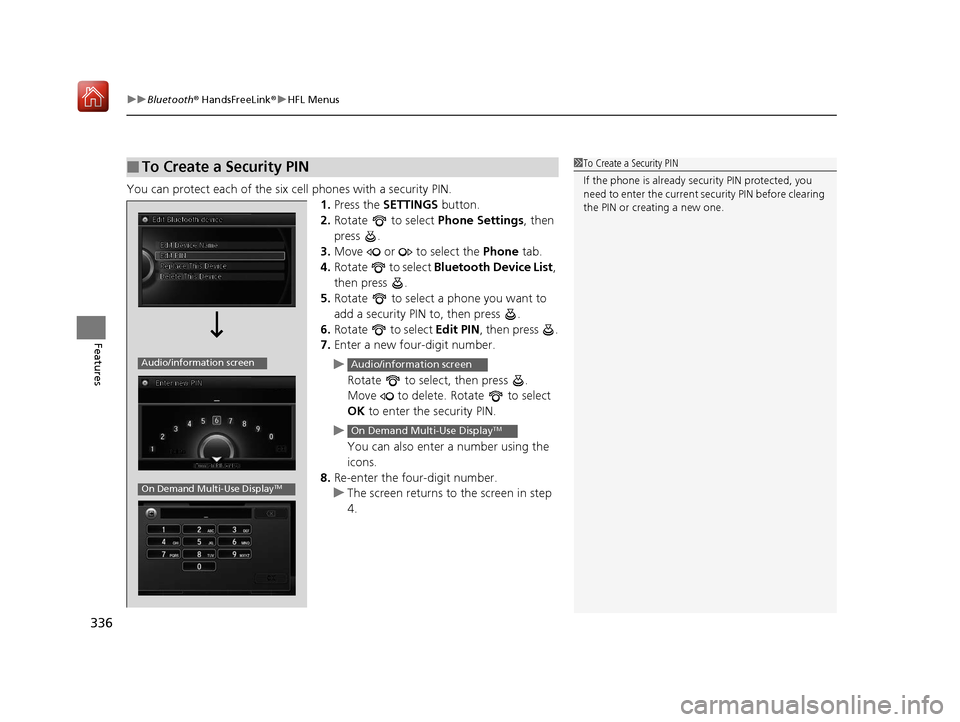
uuBluetooth ® HandsFreeLink ®u HFL Menus
336
Features
You can protect each of the six cell phones with a security PIN.
1.Press the SETTINGS button.
2. Rotate to select Phone Settings, then
press .
3. Move or to select the Phone tab.
4. Rotate to select Bluetooth Device List ,
then press .
5. Rotate to select a phone you want to
add a security PIN to, then press .
6. Rotate to select Edit PIN, then press .
7. Enter a new four-digit number.
u Rotate to select, then press .
Move to delete. Rotate to select
OK to enter the security PIN.
u You can also enter a number using the
icons.
8. Re-enter the four-digit number.
u The screen returns to the screen in step
4.
■To Create a Security PIN1 To Create a Security PIN
If the phone is already secu rity PIN protected, you
need to enter the current security PIN before clearing
the PIN or creating a new one.
Audio/information screen
On Demand Multi-Use DisplayTM
Audio/information screen
On Demand Multi-Use DisplayTM
20 ACURA RLX HYBRID-31TY36601.book 336 ページ 2019年7月23日 火曜日 午後6時25分
Page 338 of 609
Continued337
uuBluetooth ® HandsFreeLink ®u HFL Menus
Features
Edit the user name of a paired phone as
follows:
1. Press the SETTINGS button.
2. Rotate to select Phone Settings, then
press .
3. Move or to select the Phone tab.
4. Rotate to select Bluetooth Device List ,
then press .
5. Rotate to select a phone you want to
edit, then press .
6. Rotate to select Edit Device Name,
then press .
7. Enter a new name of the phone.
u Rotate to select, then press .
Move to delete. Rotate or move to select OK then press to enter
the name.
u You can also enter a name using the
icons.
■Editing User Name1Editing User Name
Select to enter symbols.
Audio/Information screen
Icon
Audio/information screen
On Demand Multi-Use DisplayTM
Audio/information screen
On Demand Multi-Use DisplayTM
20 ACURA RLX HYBRID-31TY36601.book 337 ページ 2019年7月23日 火曜日 午後6時25分
Page 350 of 609
Continued349
uuBluetooth ® HandsFreeLink ®u HFL Menus
Features
You can make calls by inputting any phone
number, or by using the imported
phonebook, call history, speed dial entries, or
redial.
■Making a Call1 Making a Call
Any voice-tagged speed di al entry, phonebook name,
or number can be dialed by voice from most screens.
Press the button and say “Call” and the voice tag
name, “Call by name” and the phonebook name, or
“Call” and the phone number.
The maximum range be tween your phone and
vehicles is 30 fe et (10 meters).
Once a call is connected, you can hear the voice of
the person you are call ing through the audio
speakers.
20 ACURA RLX HYBRID-31TY36601.book 349 ページ 2019年7月23日 火曜日 午後6時25分