Page 4 of 657
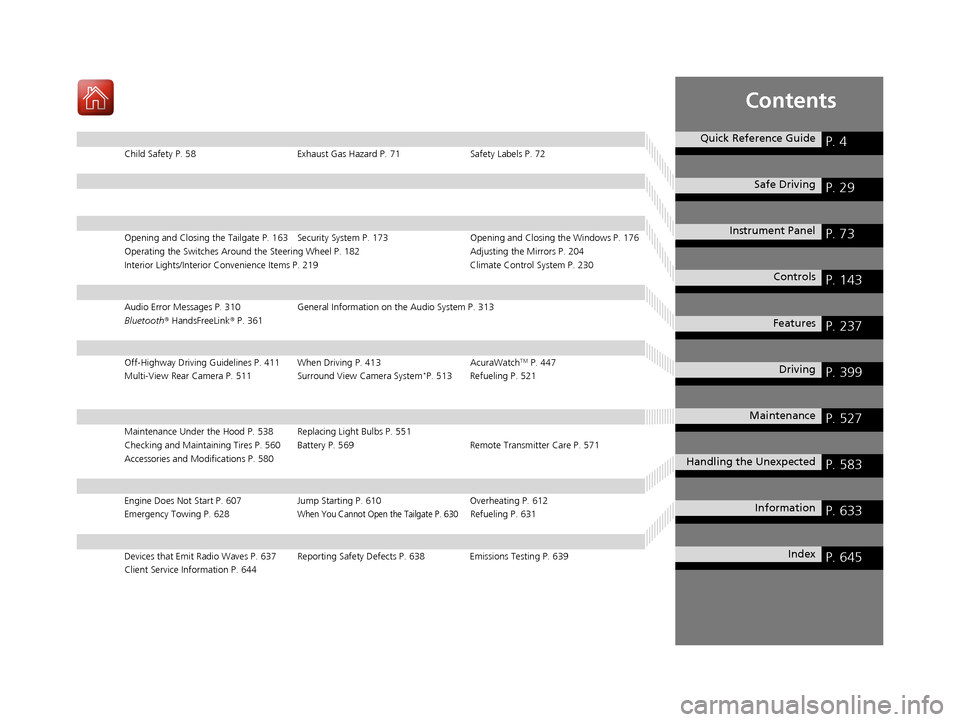
Contents
Child Safety P. 58Exhaust Gas Hazard P. 71Safety Labels P. 72
Opening and Closing the Tailgate P. 163 Security System P. 173 Opening and Closing the Windows P. 176
Operating the Switches Around the Steering Wheel P. 182 Adjusting the Mirrors P. 204
Interior Lights/Interior Convenience Items P. 219 Climate Control System P. 230
Audio Error Messages P. 310General Information on the Audio System P. 313
Bluetooth ® HandsFreeLink ® P. 361
Off-Highway Driving Guidelines P. 411 When Driving P. 413 AcuraWatchTM P. 447
Multi-View Rear Camera P. 511 Surround View Camera System*P. 513 Refueling P. 521
Maintenance Under the Hood P. 538 Replacing Light Bulbs P. 551
Checking and Maintaining Tires P. 560 Battery P. 569 Remote Transmitter Care P. 571
Accessories and Modifications P. 580
Engine Does Not Start P. 607 Jump Starting P. 610Overheating P. 612
Emergency Towing P. 628When You Cannot Open the Tailgate P. 630Refueling P. 631
Devices that Emit Radio Waves P. 637 Reporting Safety Defects P. 638 Emissions Testing P. 639
Client Service Information P. 644
Quick Reference GuideP. 4
Safe DrivingP. 29
Instrument PanelP. 73
ControlsP. 143
FeaturesP. 237
DrivingP. 399
MaintenanceP. 527
Handling the UnexpectedP. 583
InformationP. 633
IndexP. 645
20 ACURA RDX-31TJB6111.book 3 ページ 2020年2月11日 火曜日 午後2時6分
Page 6 of 657
5
Quick Reference Guide❙Headlights/Turn Signals (P 185, 186)
❙Fog Lights* (P 190)
❙Brightness Control (P 198)
❙Paddle Shifter (Shift down) (P 427)
❙Paddle Shifter (Shift up) (P 427)
❙Wipers/Washers (P 194)
❙Lane Keeping Assist System (LKAS)
Button
(P 479)
❙Horn (Press an area around .)
❙CAMERA Button* (P 514)
❙Interval Button (P 471)
❙Adaptive Cruise Control (ACC) with Low
Speed Follow Buttons
(P 461)
❙Heated Steering Wheel Button* (P 227)
❙Left Selector Wheel (P 243)
❙Audio Remote Controls (P 243)
❙Voice Control Buttons* (P 270)
❙Bluetooth® HandsFreeLink ® System Voice
Control Buttons
(P 361)
❙MAIN Button (P 448, 461, 479)
❙Right Selector Wheel (P 129)
* Not available on all models
20 ACURA RDX-31TJB6111.book 5 ページ 2020年2月11日 火曜日 午後2時6分
Page 18 of 657
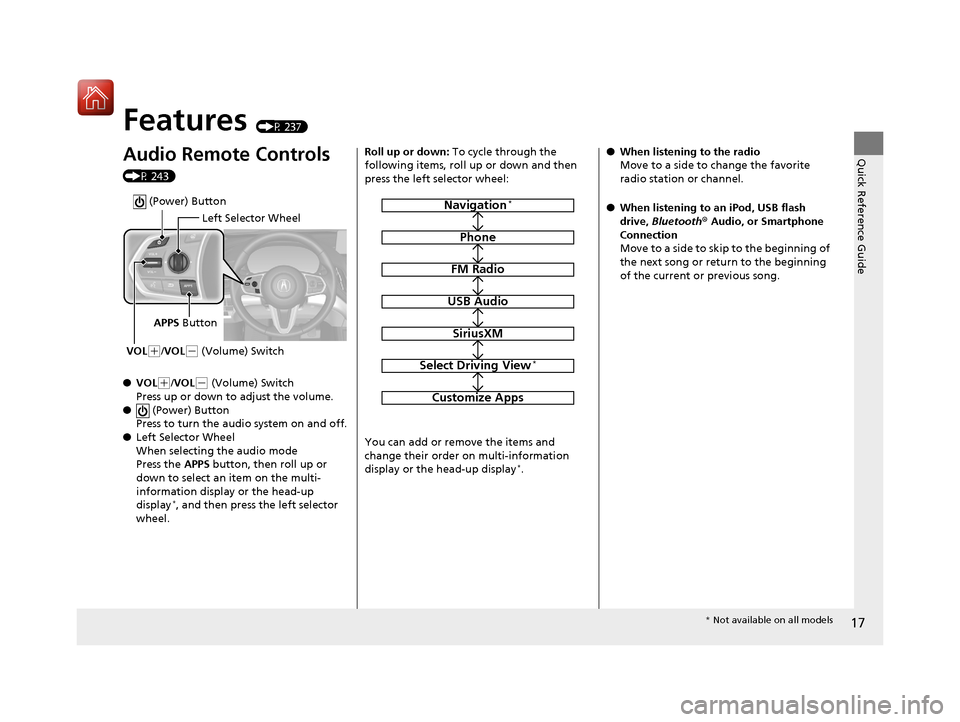
17
Quick Reference Guide
Features (P 237)
Audio Remote Controls
(P 243)
●VOL
(+/VOL( - (Volume) Switch
Press up or down to adjust the volume.
● (Power) Button
Press to turn the audio system on and off.
● Left Selector Wheel
When selecting the audio mode
Press the APPS button, then roll up or
down to select an item on the multi-
information display or the head-up
display
*, and then press the left selector
wheel.
Left Selector Wheel
APPS Button
VOL
( +/VOL(- (Volume) Switch
(Power) Button
Roll up or down: To cycle through the
following items, roll up or down and then
press the left selector wheel:
You can add or remove the items and
change their order on multi-information
display or the head-up display
*.
Navigation*
Phone
FM Radio
USB Audio
SiriusXM
Select Driving View*
Customize Apps
● When listening to the radio
Move to a side to change the favorite
radio station or channel.
● When listening to an iPod, USB flash
drive, Bluetooth® Audio, or Smartphone
Connection
Move to a side to skip to the beginning of
the next song or return to the beginning
of the current or previous song.
* Not available on all models
20 ACURA RDX-31TJB6111.book 17 ページ 2020年2月11日 火曜日 午後2時6分
Page 238 of 657
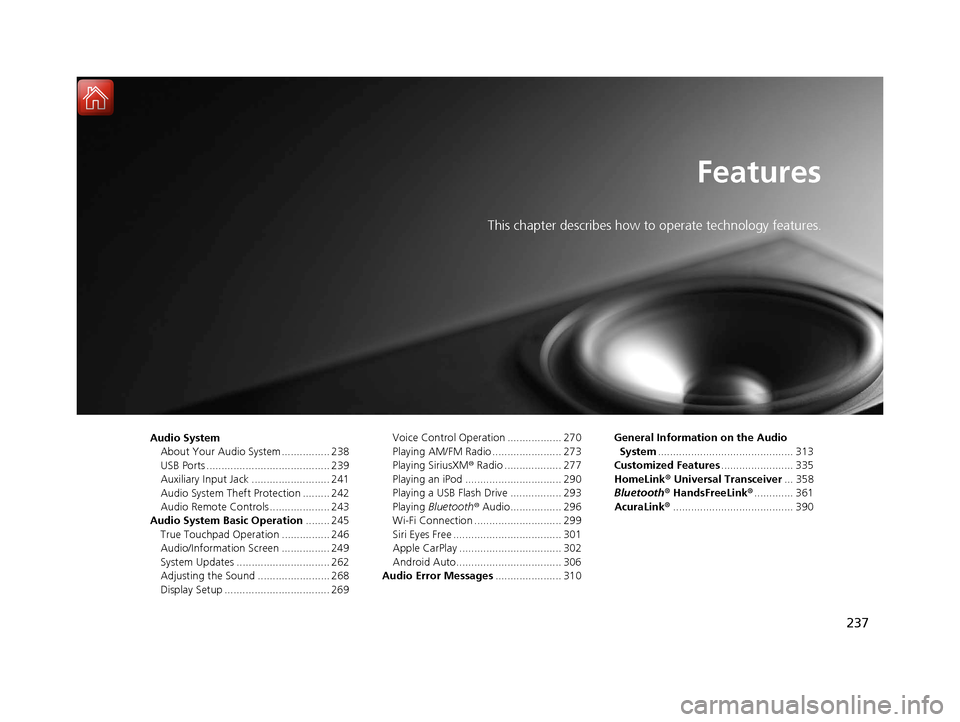
237
Features
This chapter describes how to operate technology features.
Audio SystemAbout Your Audio System ................ 238
USB Ports ......................................... 239
Auxiliary Input Jack .......................... 241
Audio System Theft Protection ......... 242
Audio Remote Controls .................... 243
Audio System Basic Operation ........ 245
True Touchpad Operation ................ 246
Audio/Information Screen ................ 249
System Updates ............................... 262
Adjusting the Sound ........................ 268
Display Setup ................................... 269 Voice Control Operation .................. 270
Playing AM/FM Radio ....................... 273
Playing SiriusXM
® Radio ................... 277
Playing an iPod ................................ 290
Playing a USB Flash Drive ................. 293
Playing Bluetooth ® Audio................. 296
Wi-Fi Connection ............................. 299
Siri Eyes Free .................................... 301
Apple CarPlay .................................. 302
Android Auto................................... 306
Audio Error Messages ...................... 310 General Information on the Audio
System ............................................. 313
Customized Features ........................ 335
HomeLink ® Universal Transceiver ... 358
Bluetooth® HandsFreeLink® ............. 361
AcuraLink® ........................................ 390
20 ACURA RDX-31TJB6111.book 237 ページ 2020年2月11日 火曜日 午後2時6分
Page 239 of 657
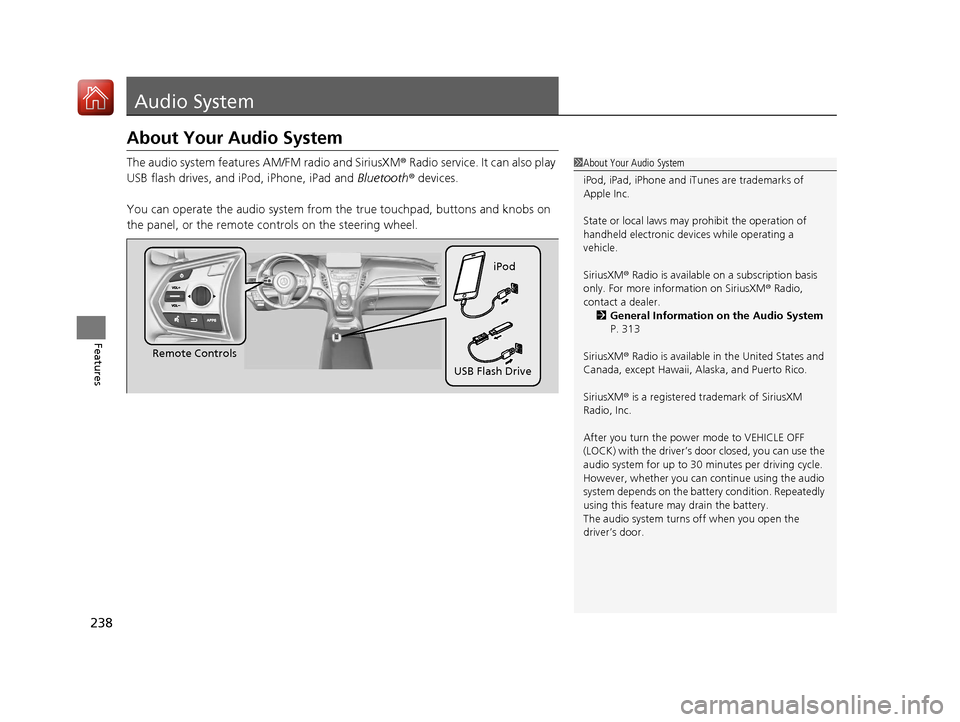
238
Features
Audio System
About Your Audio System
The audio system features AM/FM radio and SiriusXM® Radio service. It can also play
USB flash drives, and iPod, iPhone, iPad and Bluetooth® devices.
You can operate the audio system from the true touchpad, buttons and knobs on
the panel, or the remote c ontrols on the steering wheel.1About Your Audio System
iPod, iPad, iPhone and iT unes are trademarks of
Apple Inc.
State or local laws may pr ohibit the operation of
handheld electronic devices while operating a
vehicle.
SiriusXM ® Radio is available on a subscription basis
only. For more information on SiriusXM ® Radio,
contact a dealer. 2 General Information on the Audio System
P. 313
SiriusXM ® Radio is available in the United States and
Canada, except Ha waii, Alaska, and Puerto Rico.
SiriusXM ® is a registered trademark of SiriusXM
Radio, Inc.
After you turn the power mode to VEHICLE OFF
(LOCK) with the driver’s door closed, you can use the
audio system for up to 30 minutes per driving cycle.
However, whether you can continue using the audio
system depends on the batter y condition. Repeatedly
using this feature ma y drain the battery.
The audio system turns off when you open the
driver’s door.
Remote Controls iPod
USB Flash Drive
20 ACURA RDX-31TJB6111.book 238 ページ 2020年2月11日 火曜日 午後2時6分
Page 244 of 657
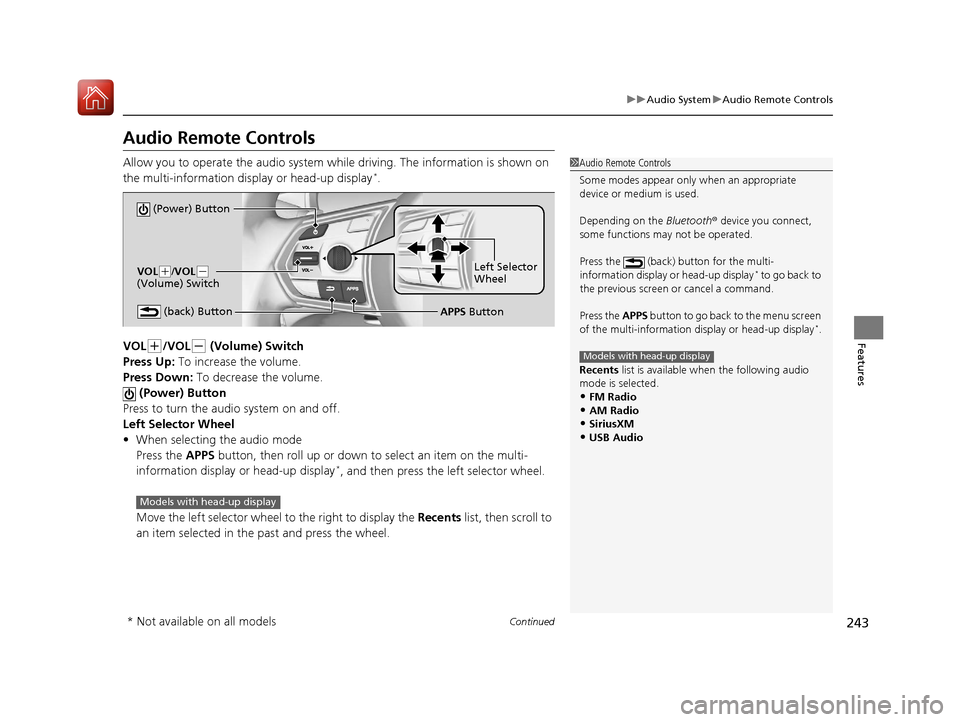
243
uuAudio System uAudio Remote Controls
Continued
Features
Audio Remote Controls
Allow you to operate the audio system whil e driving. The information is shown on
the multi-information display or head-up display*.
VOL
(+/VOL(- (Volume) Switch
Press Up: To increase the volume.
Press Down: To decrease the volume.
(Power) Button
Press to turn the audio system on and off.
Left Selector Wheel
• When selecting the audio mode
Press the APPS button, then roll up or down to select an item on the multi-
information display or head-up display
*, and then press the left selector wheel.
Move the left selector wheel to the right to display the Recents list, then scroll to
an item selected in the past and press the wheel.
1 Audio Remote Controls
Some modes appear only when an appropriate
device or medium is used.
Depending on the Bluetooth® device you connect,
some functions ma y not be operated.
Press the (back) button for the multi-
information display or head-up display
* to go back to
the previous screen or cancel a command.
Press the APPS button to go back to the menu screen
of the multi-information di splay or head-up display
*.
Recents list is available when the following audio
mode is selected.
•FM Radio
•AM Radio•SiriusXM
•USB Audio
Models with head-up display
(Power) Button
VOL( +/VOL(-
(Volume) Switch
(back) ButtonLeft Selector
Wheel
APPS Button
Models with head-up display
* Not available on all models
20 ACURA RDX-31TJB6111.book 243 ページ 2020年2月11日 火曜日 午後2時6分
Page 245 of 657
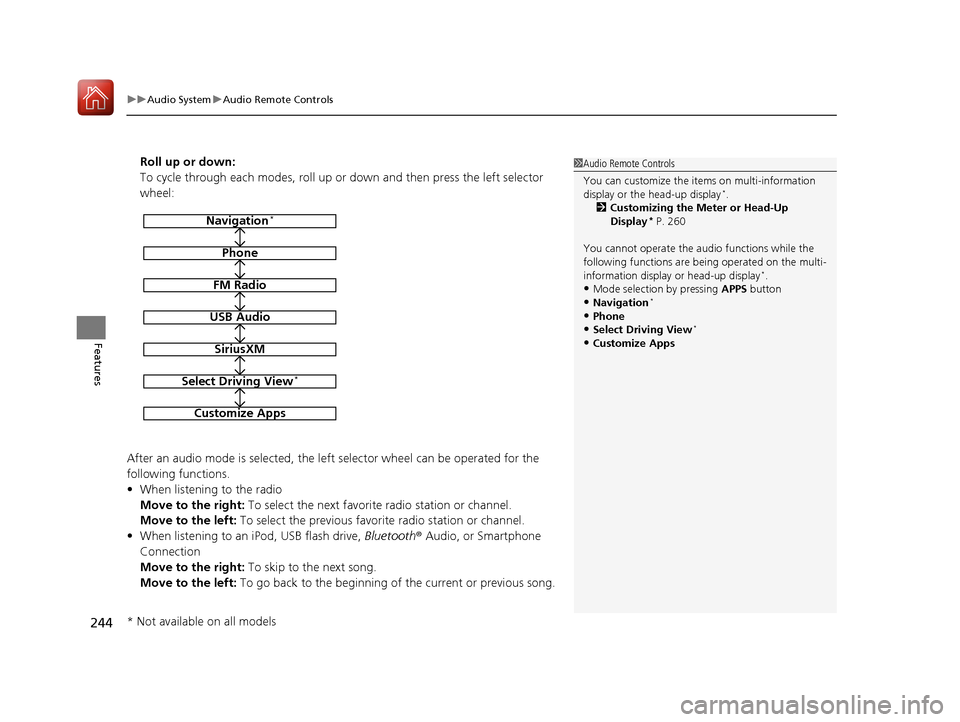
uuAudio System uAudio Remote Controls
244
Features
Roll up or down:
To cycle through each modes, roll up or down and then press the left selector
wheel:
After an audio mode is selected, the left selector wheel can be operated for the
following functions.
• When listening to the radio
Move to the right: To select the next favorite radio station or channel.
Move to the left: To select the previous favorite radio station or channel.
• When listening to an iPod, USB flash drive, Bluetooth® Audio, or Smartphone
Connection
Move to the right: To skip to the next song.
Move to the left: To go back to the beginning of the current or previous song.1Audio Remote Controls
You can customize the items on multi-information
display or the head-up display
*.
2 Customizing the Meter or Head-Up
Display
* P. 260
You cannot operate the a udio functions while the
following functions are be ing operated on the multi-
information display or head-up display
*.•Mode selection by pressing APPS button
•Navigation*
•Phone
•Select Driving View*
•Customize Apps
Navigation*
Phone
FM Radio
USB Audio
SiriusXM
Select Driving View*
Customize Apps
* Not available on all models
20 ACURA RDX-31TJB6111.book 244 ページ 2020年2月11日 火曜日 午後2時6分
Page 250 of 657
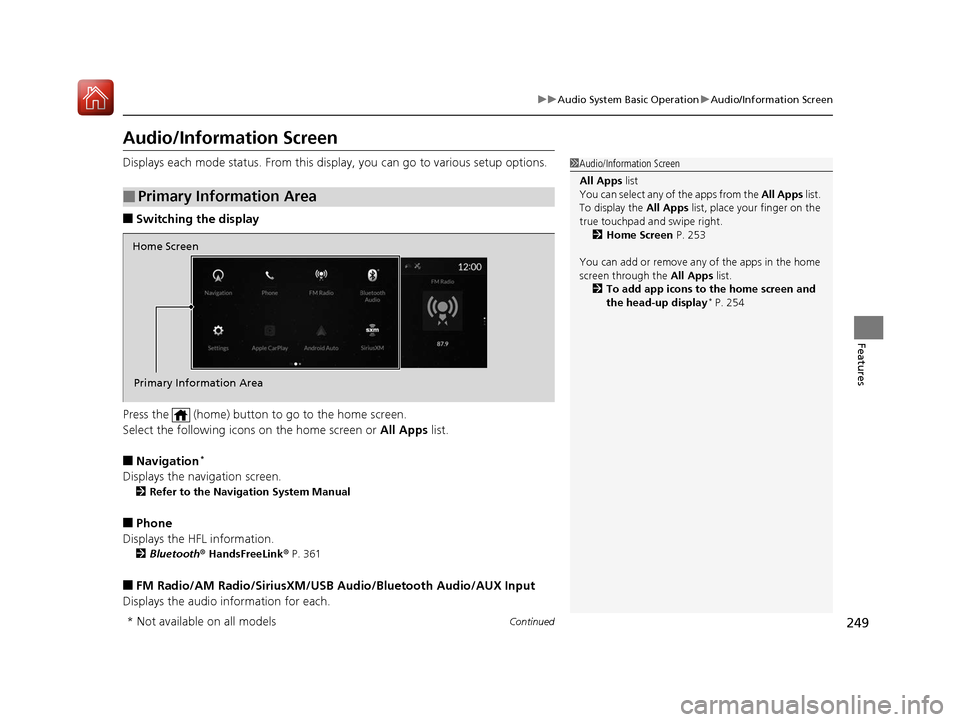
249
uuAudio System Basic Operation uAudio/Information Screen
Continued
Features
Audio/Information Screen
Displays each mode status. From this display, you can go to various setup options.
■Switching the display
Press the (home) button to go to the home screen.
Select the following icons on the home screen or All Apps list.
■Navigation*
Displays the navigation screen.
2Refer to the Navigation System Manual
■Phone
Displays the HFL information.
2 Bluetooth ® HandsFreeLink ® P. 361
■FM Radio/AM Radio/SiriusXM/USB Audio/Bluetooth Audio/AUX Input
Displays the audio information for each.
■Primary Information Area
1 Audio/Information Screen
All Apps list
You can select any of the apps from the All Apps list.
To display the All Apps list, place your finger on the
true touchpad and swipe right. 2 Home Screen P. 253
You can add or remove any of the apps in the home
screen through the All Apps list.
2 To add app icons to the home screen and
the head-up display
* P. 254
Home Screen
Primary Information Area
* Not available on all models
20 ACURA RDX-31TJB6111.book 249 ページ 2020年2月11日 火曜日 午後2時6分