Page 7 of 657
Visual Index
6
Quick Reference Guide
❙Rearview Mirror (P 204)
❙Shift Button
Electronic Gear Selector
(P 420)
❙Driver’s Front Airbag (P 45)
❙Glove Box (P 221)
❙Passenger’s Front Airbag (P 45)
❙HomeLink® Buttons (P 359)
❙Interior Fuse Box Type A (P 624)
❙Dynamic Mode Switch (P 428)
❙Front Passenger’s Knee Airbag (P 49)
❙True Touchpad (P 246)
❙USB Port (P 239)
❙Driver’s Knee Airbag (P 49)
❙USB Ports* (P 240)
❙Power Window Switches (P 176)
❙Memory Buttons (P 202)
❙SET Button (P 202)
❙Power Door Lock Master Switch (P 161)
❙Door Mirror Controls (P 205)
❙Hood Release Handle (P 539)
❙Power Tailgate Button (P 167)
❙Interior Fuse Box Type C (P 626)
❙Rear Seat Heater Buttons* (P 229)
❙Interior Fuse Box Type B (P 625)
20 ACURA RDX-31TJB6111.book 6 ページ 2020年2月11日 火曜日 午後2時6分
Page 8 of 657
7
Quick Reference Guide❙Cargo Area Light
❙Seat Belt (Installing a Child Seat) (P 65)
❙Side Curtain Airbags (P 54)
❙Map Lights (P 220)
❙Seat Belts (P 35)
❙Panoramic Roof Switch (P 181)
❙Map Lights (P 220)
❙Sunglasses Holder (P 227)
❙USB Port (P 240)
❙Auxiliary Input Jack (P 241)
❙Front Seat (P 207)
❙Side Airbags (P 52)
❙Coat Hook (P 225)
❙LATCH to Secure a Child Seat (P 63)
❙Accessory Power Socket (P 225)
❙Rear Seat (P 216)
❙Sun Visors
❙Vanity Mirrors
❙Seat Belt to Secure a Child Seat (P 67)
❙Grab Handle
* Not available on all models
20 ACURA RDX-31TJB6111.book 7 ページ 2020年2月11日 火曜日 午後2時6分
Page 238 of 657
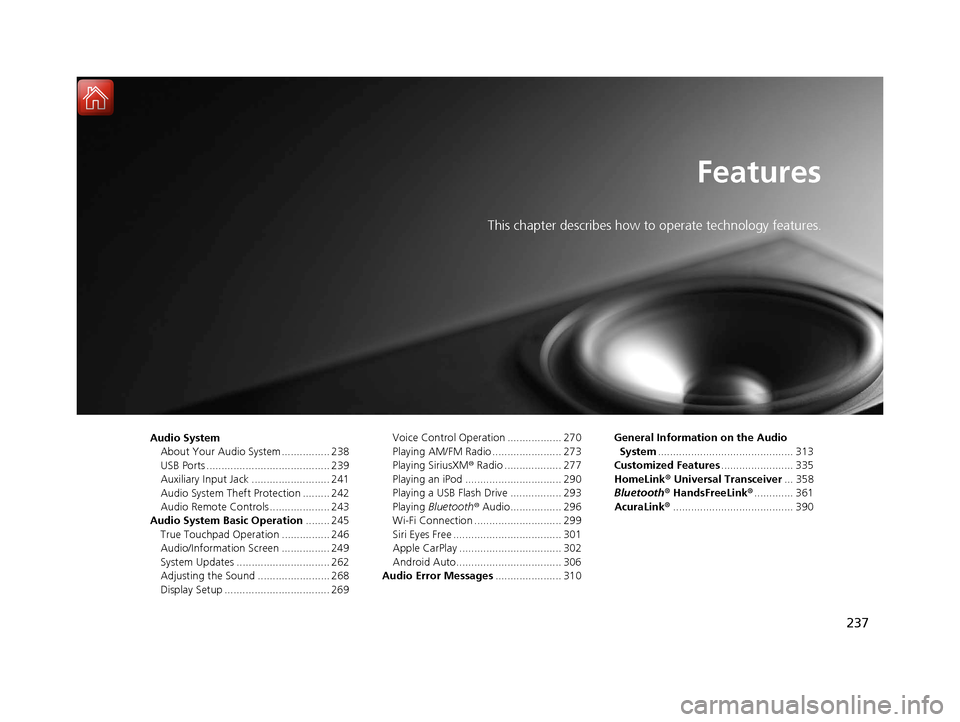
237
Features
This chapter describes how to operate technology features.
Audio SystemAbout Your Audio System ................ 238
USB Ports ......................................... 239
Auxiliary Input Jack .......................... 241
Audio System Theft Protection ......... 242
Audio Remote Controls .................... 243
Audio System Basic Operation ........ 245
True Touchpad Operation ................ 246
Audio/Information Screen ................ 249
System Updates ............................... 262
Adjusting the Sound ........................ 268
Display Setup ................................... 269 Voice Control Operation .................. 270
Playing AM/FM Radio ....................... 273
Playing SiriusXM
® Radio ................... 277
Playing an iPod ................................ 290
Playing a USB Flash Drive ................. 293
Playing Bluetooth ® Audio................. 296
Wi-Fi Connection ............................. 299
Siri Eyes Free .................................... 301
Apple CarPlay .................................. 302
Android Auto................................... 306
Audio Error Messages ...................... 310 General Information on the Audio
System ............................................. 313
Customized Features ........................ 335
HomeLink ® Universal Transceiver ... 358
Bluetooth® HandsFreeLink® ............. 361
AcuraLink® ........................................ 390
20 ACURA RDX-31TJB6111.book 237 ページ 2020年2月11日 火曜日 午後2時6分
Page 240 of 657

239
uuAudio System uUSB Ports
Continued
Features
USB Ports
Install the device USB connector or the USB flash drive to the USB port.
■In the consol e compartment
The USB port (2.5A) is for charging devices,
playing audio files and connecting compatible
phones with Apple CarPlay or Android Auto. u To prevent any potenti al issues, be sure
to use an Apple MFi Certified Lightning
Connector for Apple CarPlay, and for
Android Auto, the USB cables should be
certified by USB-IF to be compliant with
USB 2.0 Standard.
1 USB Ports
•Do not leave the iPod or USB flash drive in the
vehicle. Direct sunlight and high temperatures may
damage it.
•We recommend using an ex tension cable with the
USB port.
•Do not connect the iPod or USB flash drive using a
hub.
•Do not use a device such as a card reader or hard
disk drive, as the device or your files may be
damaged.
•We recommend backing up yo ur data before using
the device in your vehicle.
•Displayed messages may vary depending on the
device model and software version.
If the audio system does not recognize the iPod, try
reconnecting it a few times or reboot the device. To
reboot, follow the manufac turer’s instructions
provided with the iPod or visit www.apple.com/ipod.
The USB port can supply up to 2.5A of power. It does
not output 2.5A unless the device requests.
For amperage details, read the operating manual of
the device that ne eds to be charged.
Set the power mode to ACCESSORY or ON first.
Under certain condi tions, a device connected to the
port may generate noise in the radio you are listening
to.
USB charge
20 ACURA RDX-31TJB6111.book 239 ページ 2020年2月11日 火曜日 午後2時6分
Page 241 of 657
uuAudio System uUSB Ports
240
Features
■On the front panel
The USB port (2.5A) is only for charging
devices.
■On the back of the console
compartment*
The USB ports (2.5A) are only for charging
devices.
1 On the front panel
This port is for battery charge only. You cannot play
music even if you have connected music players to
them.
Under certain condi tions, a device connected to the
port may generate noise in the radio you are listening
to.
1 On the back of the console compartment*
These ports are for battery charge only. You cannot
play music even if you ha ve connected music players
to them.
Under certain condi tions, a device connected to the
port may generate noise in the radio you are listening
to.
* Not available on all models
20 ACURA RDX-31TJB6111.book 240 ページ 2020年2月11日 火曜日 午後2時6分
Page 267 of 657
uuAudio System Basic Operation uSystem Updates
266
Features
■Download the update files from the server
1.Press the (home) button.
2. Select System Updates .
3. Select via USB .
u A notification appears on the screen.
4. Connect a USB device into the USB port in
the console compartment.
u The inventory data is copied into the USB
device.
2 USB Ports P. 239
5.Remove the USB device from the USB port.
6. Connect the USB device into your
computer, and then download the update
files.
u Follow the link to download the required
software update files. Refer to
https://usb.acura.com for instructions.
■How to Update with a USB Device1How to Update with a USB Device
A USB device with a minimum of 8 GB of free space
or more is recommended.
Be sure to delete any pr evious inventory or update
files from the USB device before starting the USB
update process.
20 ACURA RDX-31TJB6111.book 266 ページ 2020年2月11日 火曜日 午後2時6分
Page 268 of 657

267
uuAudio System Basic Operation uSystem Updates
Features
■Update the audio system
1.Press the (home) button.
2. Select System Updates .
3. Select via USB .
u A notification appears on the screen.
4. Connect the USB device with the update
files into the USB port.
u A notification appears on the screen.
2 USB Ports P. 239
5.Select Install Now or Install while
Vehicle OFF .
u A notification appears on the screen if
the update is successful when Install
Now is selected.
u When you select Install while Vehicle
OFF go to step 7.
6. Set the power mode to VEHICLE OFF
(LOCK).
u A notification appears on the screen. If
you select Postpone Update , the
update is postponed.
7. Exit from your vehicle.
u The system will start the firmware
update.
u A notification appears on the screen if
the update is successf ul at the next time
you set the power mode to ON.
1 Update the audio system
The system may stop the firmware update when
battery is low on power, even when you selected
Install while Vehicle OFF .
If you want to install the updated data, recharge the
battery or select Install Now.
20 ACURA RDX-31TJB6111.book 267 ページ 2020年2月11日 火曜日 午後2時6分
Page 291 of 657
290
uuAudio System Basic Operation uPlaying an iPod
Features
Playing an iPod
Using your USB connector, connect the iPod to the USB port, then select the USB
mode.
2 USB Ports P. 239
Repeat Icon
Select to repeat the current
song.
SOUND
Select to display the sound
settings.
Music Library
Select to display the music
search screen.
Skip/Seek Icons
Select or to change
songs.
Select and hold to move
rapidly within a song.
Shuffle Icon
Select to change a play mode
in album shuffle or shuffle all
songs.
VOL/AUDIO (Volume/
Power) Knob
Push to turn the audio system
on and off. Turn to adjust the
volume.
/ (Seek/Skip) Buttons
Press or to change songs.
Press and hold to move rapidly within
a song.
Play/Pause Icon
Album Art
Current Song Information
Select to display the play list
screen.
20 ACURA RDX-31TJB6111.book 290 ページ 2020年2月11日 火曜日 午後2時6分