2020 Acura RDX phone operation
[x] Cancel search: phone operationPage 307 of 657

306
uuAudio System Basic Operation uAndroid Auto
Features
Android Auto
When you connect an Android phone to the audio system via the USB port in the
console compartment, Android Auto is auto matically initiated. When connected via
Android Auto, you can use the audio/information screen to access the Phone,
Google Maps (Navigation), Google Play Music, and Google Now functions. When
you first use Android Auto, a tuto rial will appear on the screen.
We recommend that you complete this tuto rial while safely parked before using
Android Auto.
2 USB Ports P. 239
2 Auto Pairing Connection P. 308
1Android Auto
To use Android Auto, you need to download the
Android Auto app from Google Play to your
smartphone.
Only Android 5.0 (Lollipop) or later versions are
compatible with Android Auto.
Bluetooth A2DP cannot be used with Android Auto
phone.
Park in a safe place befo re connecting your Android
phone to Android Auto and when launching any
compatible apps.
To use Android Auto, connect the USB cable to the
USB port located in the console compartment. The
USB ports located on the front panel and the back of
the console compartment
* are used only for
charging.
2 USB Ports P. 239
When your Android phone is connected to Android
Auto, it is not possible to use the Bluetooth® Audio.
However, other previously paired phones can stream
audio via Bluetooth ® while Android Auto is
connected. 2 Phone Setup P. 367
* Not available on all models
20 ACURA RDX-31TJB6111.book 306 ページ 2020年2月11日 火曜日 午後2時6分
Page 308 of 657
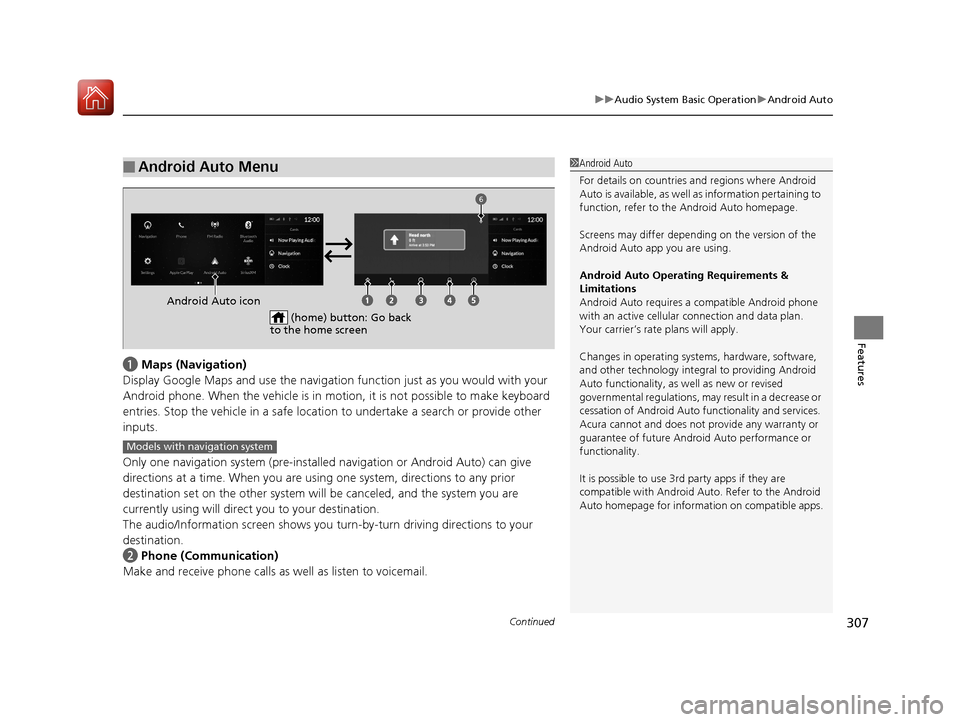
Continued307
uuAudio System Basic Operation uAndroid Auto
Features
a Maps (Navigation)
Display Google Maps and use the navigation function just as you would with your
Android phone. When the vehicle is in motion, it is not possible to make keyboard
entries. Stop the vehicle in a safe locati on to undertake a search or provide other
inputs.
Only one navigation system (pre-installed navigation or Android Auto) can give
directions at a time. When you are using one system, directions to any prior
destination set on the other system will be canceled, and the system you are
currently using will direct you to your destination.
The audio/Information screen shows you turn-by-turn dr iving directions to your
destination.
b Phone (Communication)
Make and receive phone calls as well as listen to voicemail.
■Android Auto Menu1Android Auto
For details on c ountries and regions where Android
Auto is available, as well as information pertaining to
function, refer to the Android Auto homepage.
Screens may differ depending on the version of the
Android Auto app you are using.
Android Auto Operating Requirements &
Limitations
Android Auto requires a compatible Android phone
with an active cellular connection and data plan.
Your carrier’s rate plans will apply.
Changes in operating systems, hardware, software,
and other technology integral to providing Android
Auto functionality, as well as new or revised
governmental regulations, may result in a decrease or
cessation of Android Auto functionality and services.
Acura cannot and does not provide any warranty or
guarantee of future Android Auto performance or
functionality.
It is possible to use 3r d party apps if they are
compatible with Android Auto. Refer to the Android
Auto homepage for informat ion on compatible apps.
(home) button: Go back
to the home screen
Android Auto icon
6
Models with navigation system
20 ACURA RDX-31TJB6111.book 307 ページ 2020年2月11日 火曜日 午後2時6分
Page 309 of 657

uuAudio System Basic Operation uAndroid Auto
308
Features
c Google Now (Home screen)
Display useful information organized by Andr oid Auto into simple cards that appear
just when they’re needed.
d Music and audio
Play Google Play Music and music apps that are compatible with Android Auto.
To switch between music apps, press this icon.
e Go back to the Home Screen.
f Voice
Operate Android Auto with your voice.
When you connect an Android phone to the unit via the USB port in the console
compartment, Android Auto is automatically initiated.
■Enabling Android Auto
Check the checkbox.
Enable Android Auto: Allows this consent.
Do Not Enable Android Auto: Does not
allow this consent.
You may change the consent settings under
the Connections settings menu.
■Auto Pairing Connection
1Enabling Android Auto
Only initialize Android Auto when you safely parked.
When Android Auto first detects your phone, you will
need to set up your phone so that auto pairing is
possible. Refer to the inst ruction manual that came
with your phone.
You can use the method below to change Android
Auto settings after you ha ve completed the initial
setup:
Press the (home) butt on Select Settings
Connections Android Auto Select device
Use of user and vehicle information
The use and handling of user and vehicle information
transmitted to/from your phone by Android Auto is
governed by the Google’s Privacy Policy.
Android Auto Device Detected
Do Not Enable Android Auto Enable Android Auto
20 ACURA RDX-31TJB6111.book 308 ページ 2020年2月11日 火曜日 午後2時6分
Page 649 of 657

648
Index
Foot Brake................................................. 496
Front Airbags (SRS) ..................................... 45
Front Seats ................................................ 207
Adjusting ................................................. 207
Front Sensor Camera ................................ 489
Fuel ...................................................... 21, 521
Economy ................................................. 524
Gauge ..................................................... 126
Instant Fuel Economy ............................... 131
Low Fuel Indicator ..................................... 83
Range ...................................................... 131
Recommendation .................................... 521
Refueling ................................................. 521
Fuel Economy ............................................ 524
Fuel Fill Door ....................................... 21, 522
Fuses .......................................................... 621
Inspecting and Changing ......................... 627
Locations ................................. 621, 624, 625
G
Gasoline (Fuel) Economy ................................................. 524
Gauge ..................................................... 126
Information ............................................. 521
Instant Fuel Economy ............................... 131
Low Fuel Indicator ..................................... 83
Refueling ................................................. 521
Gauges ....................................................... 126
Gear Position Indicator ....................... 79, 422 Gear Shift Positions
Automatic Transmission .......................... 420
Glass (care) ................................................ 578
Glove Box .................................................. 221
H
Handling the Unexpected ........................ 583
HandsFreeLink ® (HFL) ............................... 361
Automatic Import of Cellular Phonebook
and Call History ..................................... 372
Automatic Transferring............................ 371
Displaying Messages................................ 384
Favorite Contacts .................................... 373
HFL Buttons............................................. 361
HFL Menus .............................................. 365
HFL Status Display ................................... 363
In Case of Emergency .............................. 394
Limitations for Manual Operation ............ 364
Making a Call .......................................... 374
Options During a Call .............................. 378
Phone Setup............................................ 367
Receiving a Call ....................................... 377
Receiving a Text Message ........................ 382
Ring Tone................................................ 371
Selecting a Phone .................................... 383
To Set Up a Text Message Options .......... 381
Hazard Warning Button .............................. 4
HD Radio
TM................................................ 276
Head Restraints ........................................ 212
Headlight Washers ................................... 197 Headlights
................................................ 186
Adaptive Front Lighting System (AFS) ...... 189
Auto High-Beam System ......................... 191
Automatic Operation .............................. 187
Dimming......................................... 186, 190
Operating ............................................... 186
Head-Up Display ...................................... 138
Heated Steering Wheel ........................... 227
Heaters (Seat) ........................................... 228
HFL (HandsFreeLink ®) .............................. 361
High Beam Indicator .................................. 87
Hill Start Assist System ............................. 417
HomeLink ® Universal Transceiver ........... 358
Honda App License Agreement .............. 316
I
Identification Numbers............................ 636
Engine and Transmission ......................... 636
Vehicle Identification............................... 636
Illumination Control ................................ 198
Knob ...................................................... 198
Immobilizer System .................................. 173
Indicator ................................................... 88
Indicators .................................................... 74
Adaptive Cruise Control (ACC) with Low Speed Follow (Amber) ............................. 91
Adaptive Cruise Control (ACC) with Low Speed Follow (Green)............... 91, 461
Anti-lock Brake System (ABS) .................... 84
Auto High-Beam ....................................... 87
20 ACURA RDX-31TJB6111.book 648 ページ 2020年2月11日 火曜日 午後2時6分