Page 5 of 657

4
Quick Reference Guide
Quick Reference Guide
Visual Index
❙Steering Wheel Adjustments (P 203)
❙ENGINE START/STOP Button (P 182)
❙Rear Defogger (P 200)
❙Heated Door Mirror Button (P 200)
❙Climate Control System (P 230)
❙Audio System (P 238)
❙Hazard Warning Button
❙Audio/Information Screen (P 249)
❙Navigation System*
() See the Navigation System Manual
❙Front Seat Heater Buttons (P 228)
❙Front Seat Ventilation Buttons* (P 228)
❙Auto Idle Stop OFF Button (P 431)
❙ (Vehicle Stability AssistTM (VSA ®) System OFF) Button (P 437)
❙Parking Sensor System Button* (P 504)
❙Collision Mitigation Braking SystemTM (CMBSTM) OFF Button (P 453)
❙Road Departure Mitigation (RDM) Button (P 487)
❙Heated Windshield Button* (P 200)
❙Headlight Washer Button* (P 197)
❙Head-Up Display Buttons* (P 138, 199)
❙Automatic Brake Hold Button (P 497)
❙Electric Parking Brake Switch (P 492)
❙Multi-Information Display (P 127)
❙System Indicators (P 74 )
❙Gauges (P 126)
20 ACURA RDX-31TJB6111.book 4 ページ 2020年2月11日 火曜日 午後2時6分
Page 18 of 657
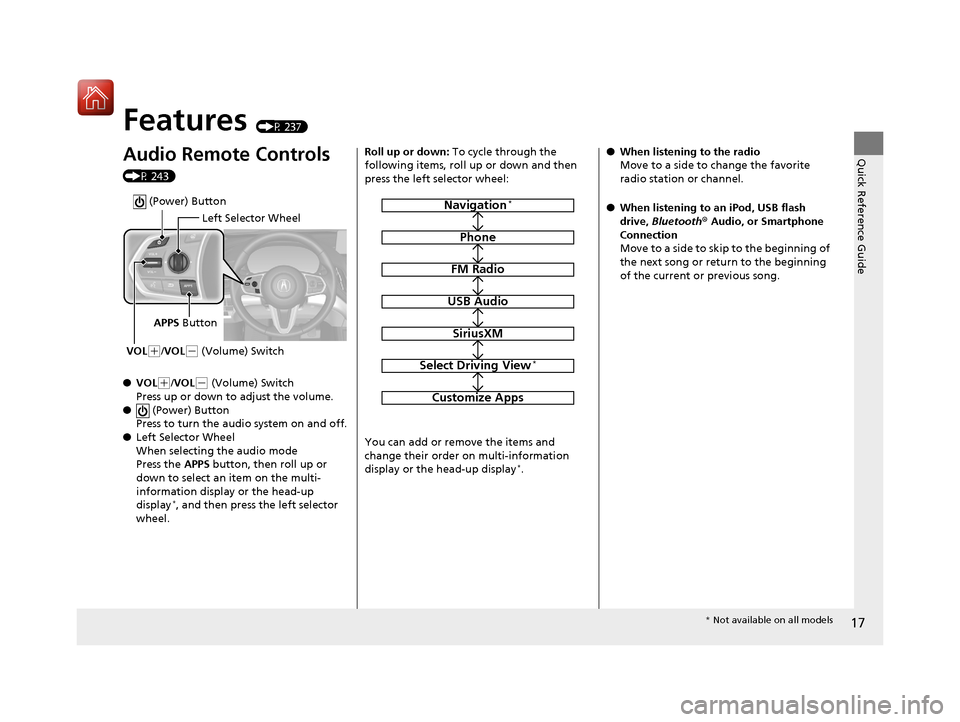
17
Quick Reference Guide
Features (P 237)
Audio Remote Controls
(P 243)
●VOL
(+/VOL( - (Volume) Switch
Press up or down to adjust the volume.
● (Power) Button
Press to turn the audio system on and off.
● Left Selector Wheel
When selecting the audio mode
Press the APPS button, then roll up or
down to select an item on the multi-
information display or the head-up
display
*, and then press the left selector
wheel.
Left Selector Wheel
APPS Button
VOL
( +/VOL(- (Volume) Switch
(Power) Button
Roll up or down: To cycle through the
following items, roll up or down and then
press the left selector wheel:
You can add or remove the items and
change their order on multi-information
display or the head-up display
*.
Navigation*
Phone
FM Radio
USB Audio
SiriusXM
Select Driving View*
Customize Apps
● When listening to the radio
Move to a side to change the favorite
radio station or channel.
● When listening to an iPod, USB flash
drive, Bluetooth® Audio, or Smartphone
Connection
Move to a side to skip to the beginning of
the next song or return to the beginning
of the current or previous song.
* Not available on all models
20 ACURA RDX-31TJB6111.book 17 ページ 2020年2月11日 火曜日 午後2時6分
Page 19 of 657
18
Quick Reference Guide
Audio System (P 245)
(Home) Button
(Cards List) Button (Back) Button
Audio/Information Screen
For navigation system operation
() See the Navigation System Manual
True Touchpad A (Seek/Skip) Button
(Seek/Skip) Button
VOL
/AUDIO
(Volume/Power) Knob
True Touchpad B
20 ACURA RDX-31TJB6111.book 18 ページ 2020年2月11日 火曜日 午後2時6分
Page 129 of 657
uuGauges and Displays uMulti-Information Display
128
Instrument Panel
Shows the current traveling direction of the vehicle.
Shows the current dynamic mode.
2 Integrated Dynamics System P. 428
Shows the current speed limit based on
information compiled through the navigation
system.
■Compass*
■Dynamic Mode
■Speed Limit Information*1Speed Limit Information*
The speed limit disp layed on the screen may differ to
the actual speed limit.
The speed limit for some roads is not displayed.
* Not available on all models
20 ACURA RDX-31TJB6111.book 128 ページ 2020年2月11日 火曜日 午後2時6分
Page 130 of 657
129
uuGauges and Displays uMulti-Information Display
Continued
Instrument Panel
Roll the right selector wheel to view different types of content.
■Switching the Display1Switching the Display
If a warning initially appear s, you can - after reading
it - press the right sele ctor wheel to proceed
immediately to the cont ent or to any other
warning(s).
Right Selector Wheel Warning
Messages
Trip Computer
Speed/
Distance Units Tire Pressure
for Each Tire
Maintenance
Navigation
*
Sport Gauge
Settings SH-AWD®*Minimal
* Not available on all models
20 ACURA RDX-31TJB6111.book 129 ページ 2020年2月11日 火曜日 午後2時6分
Page 133 of 657

uuGauges and Displays uMulti-Information Display
132
Instrument Panel
Display Audio shows you turn-by-turn
directions to your destination.
When the navigation system is not providing
driving guidance, an image of a compass
appears in the multi-information display.
2 Refer to the navigation system
■Navigation*1Navigation*
You can cancel the drivin g guidance by pressing and
holding the right selector wheel.
A confirmation screen appe ars when Apple CarPlay
navigation route is active.
You can select whether to have the turn-by-turn
display come on or not dur ing the route guidance.
2 Customized Features P. 335
2 To Change Head-Up Display Content P. 140
Turn-by-turn directions wi ll be shown on the multi-
information display only when your android phone is
connected to Android Au to or your iPhone is
connected to Apple CarPlay. 2 Android Auto P. 306
2 Apple CarPlay P. 302
Models without navigation system
Compass
Turn-By-Turn Driving Directions
Models with navigation system
* Not available on all models
20 ACURA RDX-31TJB6111.book 132 ページ 2020年2月11日 火曜日 午後2時6分
Page 142 of 657

141
uuGauges and Displays uHead-Up Display*
Instrument Panel
Shows your driving speed in mph or km/h.
Shows the current mode for ACC with Low Speed Follow and the LKAS.
2 Adaptive Cruise Control (ACC) with Low Speed Follow P. 460
2 Lane Keeping Assist System (LKAS) P. 477
Shows you turn-by-turn driv ing directions to your destination linked with the
navigation system.
2 Refer to the Navigation System Manual
Shows the current speed limit based on information compiled through the
navigation system.
■Vehicle Speed
■Current Mode for ACC with Low Speed Follow and the LKAS
■Turn-by-Turn Directions
■Speed Limit Information
1Vehicle Speed
Switch between mph and km/h by using the multi-
information display or customized features on the
audio/information screen.
2 Speed/Distance Units P. 134
2 Customized Features P. 335
1Speed Limit Information
The speed limit disp layed on the screen may differ to
the actual speed limit.
The speed limit for some roads is not displayed.
20 ACURA RDX-31TJB6111.book 141 ページ 2020年2月11日 火曜日 午後2時6分
Page 245 of 657
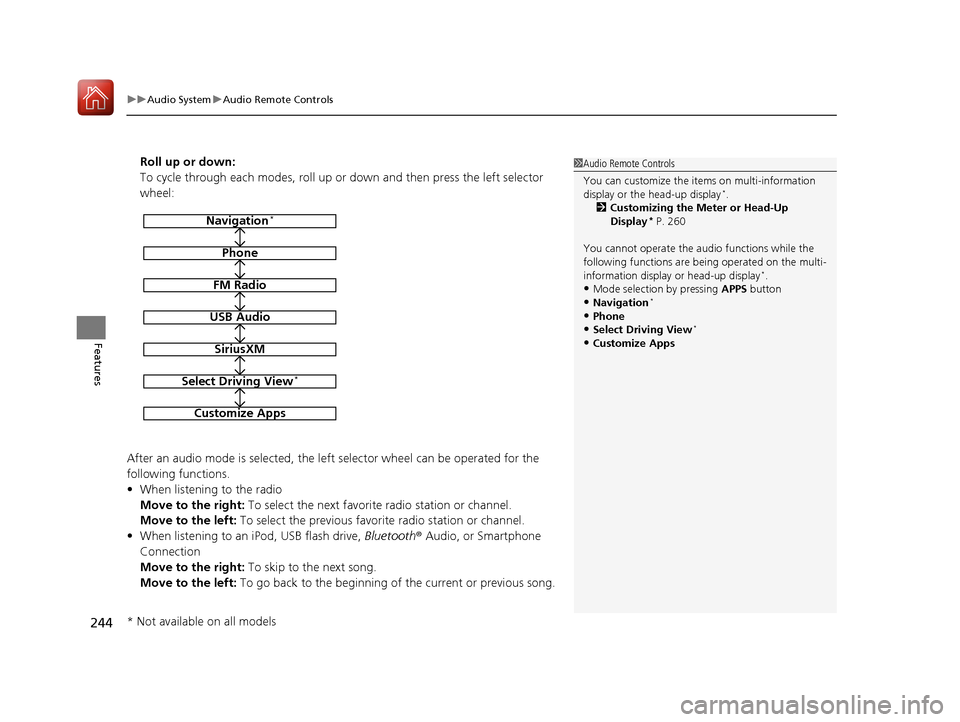
uuAudio System uAudio Remote Controls
244
Features
Roll up or down:
To cycle through each modes, roll up or down and then press the left selector
wheel:
After an audio mode is selected, the left selector wheel can be operated for the
following functions.
• When listening to the radio
Move to the right: To select the next favorite radio station or channel.
Move to the left: To select the previous favorite radio station or channel.
• When listening to an iPod, USB flash drive, Bluetooth® Audio, or Smartphone
Connection
Move to the right: To skip to the next song.
Move to the left: To go back to the beginning of the current or previous song.1Audio Remote Controls
You can customize the items on multi-information
display or the head-up display
*.
2 Customizing the Meter or Head-Up
Display
* P. 260
You cannot operate the a udio functions while the
following functions are be ing operated on the multi-
information display or head-up display
*.•Mode selection by pressing APPS button
•Navigation*
•Phone
•Select Driving View*
•Customize Apps
Navigation*
Phone
FM Radio
USB Audio
SiriusXM
Select Driving View*
Customize Apps
* Not available on all models
20 ACURA RDX-31TJB6111.book 244 ページ 2020年2月11日 火曜日 午後2時6分