Page 400 of 701
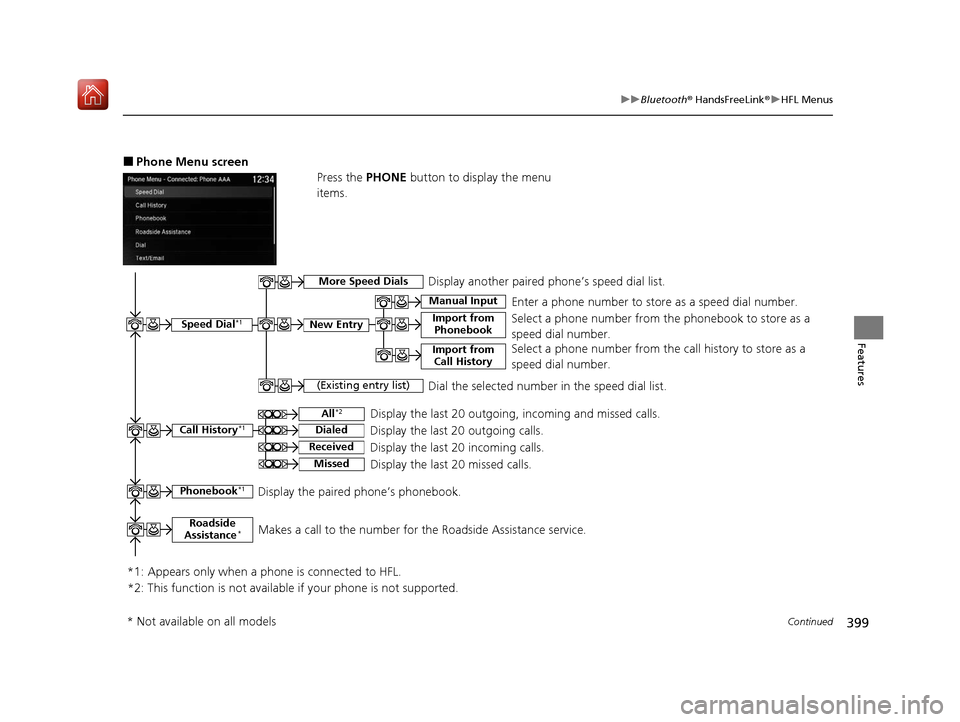
399
uuBluetooth ® HandsFreeLink ®u HFL Menus
Continued
Features
■Phone Menu screen
Press the PHONE button to display the menu
items.
Speed Dial*1
Manual Input
New Entry Import from PhonebookSelect a phone number from th e phonebook to store as a
speed dial number. Enter a phone number to store as a speed dial number.
*1: Appears only when a phone is connected to HFL.
(Existing entry list)Dial the selected number in the speed dial list.
Phonebook*1Display the paired phone’s phonebook.
Display the last 20 outgoing, incoming and missed calls.
Call History*1All*2
Dialed
Received
Display the last 20 outgoing calls.
Display the last 20 incoming calls.
MissedDisplay the last 20 missed calls.
More Speed DialsDisplay another paired phone’s speed dial list.
*2: This function is not available if your phone is not supported. Select a phone number from the
call history to store as a
speed dial number.
Import from Call History
Roadside
Assistance*Makes a call to the number for the Roadside Assistance service.
* Not available on all models
20 ACURA MDX-31TZ56600.book 399 ページ 2019年4月24日 水曜日 午後5時44分
Page 401 of 701
400
uuBluetooth ® HandsFreeLink ®u HFL Menus
Features
Text/Email*1, *2
Message is
read aloud.Read Message Aloud /Stop
Reading
MessagesSystem reads received message aloud, or stop message
from being read.
Reply
Call
Reply to a received message using one of six fixed
phrases.
Make a call to the sender.
Select Account
Select a message
and press .
Select a text or e-mail message account.
Redial*1Redial the last number dialed in the phone’s history.
*1: Appears only when a ph one is connected to HFL.
*2: This function is not available if your phone is not supported.
See the previous message.Previous
NextSee the next message.
View Full MessageDisplays the entire message.
Bluetooth/
Phone SettingsDisplay the Bluetooth/Phone Settings screen.
Dial*1Enter a phone number to dial.
20 ACURA MDX-31TZ56600.book 400 ページ 2019年4月24日 水曜日 午後5時44分
Page 402 of 701
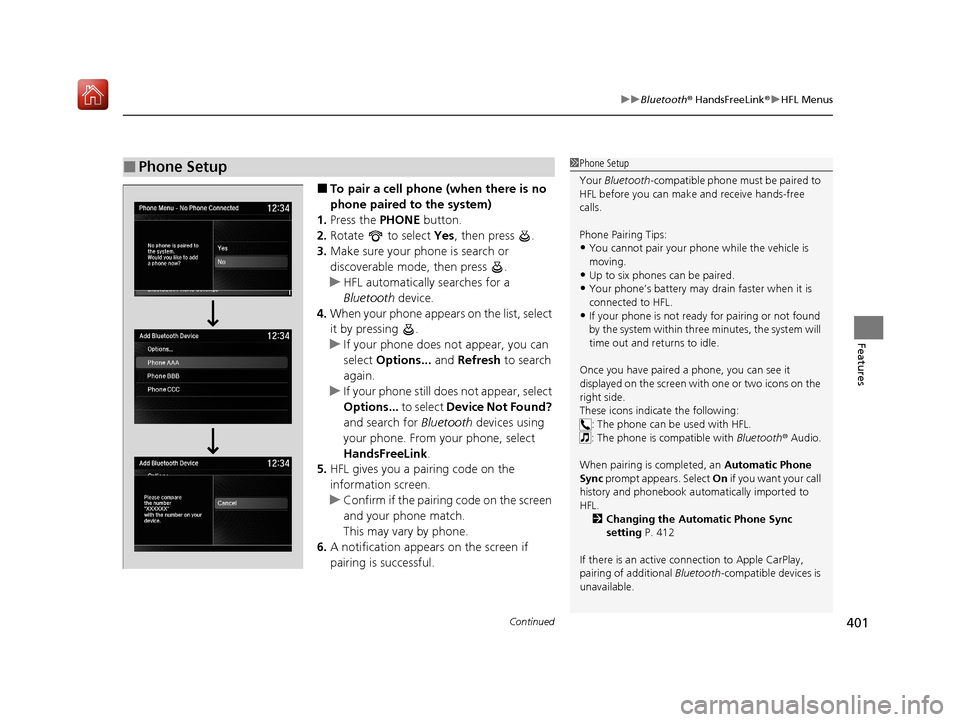
Continued401
uuBluetooth ® HandsFreeLink ®u HFL Menus
Features
■To pair a cell phone (when there is no
phone paired to the system)
1. Press the PHONE button.
2. Rotate to select Yes, then press .
3. Make sure your phone is search or
discoverable mode, then press .
u HFL automatically searches for a
Bluetooth device.
4. When your phone appears on the list, select
it by pressing .
u If your phone does not appear, you can
select Options... and Refresh to search
again.
u If your phone still does not appear, select
Options... to select Device Not Found?
and search for Bluetooth devices using
your phone. From your phone, select
HandsFreeLink .
5. HFL gives you a pairing code on the
information screen.
u Confirm if the pairing code on the screen
and your phone match.
This may vary by phone.
6. A notification appears on the screen if
pairing is successful.
■Phone Setup1Phone Setup
Your Bluetooth -compatible phone must be paired to
HFL before you can make and receive hands-free
calls.
Phone Pairing Tips:
•You cannot pair your phone while the vehicle is
moving.
•Up to six phones can be paired.
•Your phone’s battery may dr ain faster when it is
connected to HFL.
•If your phone is not ready for pairing or not found
by the system within three minutes, the system will
time out and returns to idle.
Once you have paired a phone, you can see it
displayed on the screen with one or two icons on the
right side.
These icons indicate the following: : The phone can be used with HFL.
: The phone is compatible with Bluetooth ® Audio.
When pairing is completed, an Automatic Phone
Sync prompt appears. Select On if you want your call
history and phonebook au tomatically imported to
HFL. 2 Changing the Automatic Phone Sync
setting P. 412
If there is an active c onnection to Apple CarPlay,
pairing of additional Bluetooth-compatible devices is
unavailable.
20 ACURA MDX-31TZ56600.book 401 ページ 2019年4月24日 水曜日 午後5時44分
Page 403 of 701
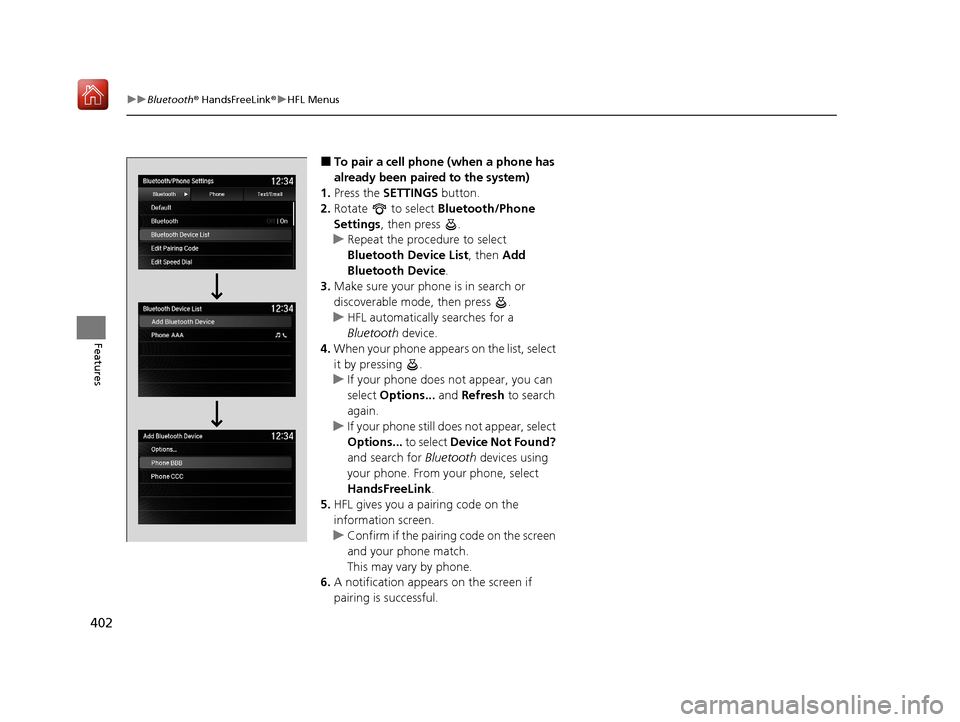
402
uuBluetooth ® HandsFreeLink ®u HFL Menus
Features
■To pair a cell phone (when a phone has
already been paired to the system)
1. Press the SETTINGS button.
2. Rotate to select Bluetooth/Phone
Settings , then press .
u Repeat the procedure to select
Bluetooth Device List, then Add
Bluetooth Device .
3. Make sure your phone is in search or
discoverable mode, then press .
u HFL automatically searches for a
Bluetooth device.
4. When your phone appears on the list, select
it by pressing .
u If your phone does not appear, you can
select Options... and Refresh to search
again.
u If your phone still does not appear, select
Options... to select Device Not Found?
and search for Bluetooth devices using
your phone. From your phone, select
HandsFreeLink .
5. HFL gives you a pairing code on the
information screen.
u Confirm if the pairing code on the screen
and your phone match.
This may vary by phone.
6. A notification appears on the screen if
pairing is successful.
20 ACURA MDX-31TZ56600.book 402 ページ 2019年4月24日 水曜日 午後5時44分
Page 404 of 701
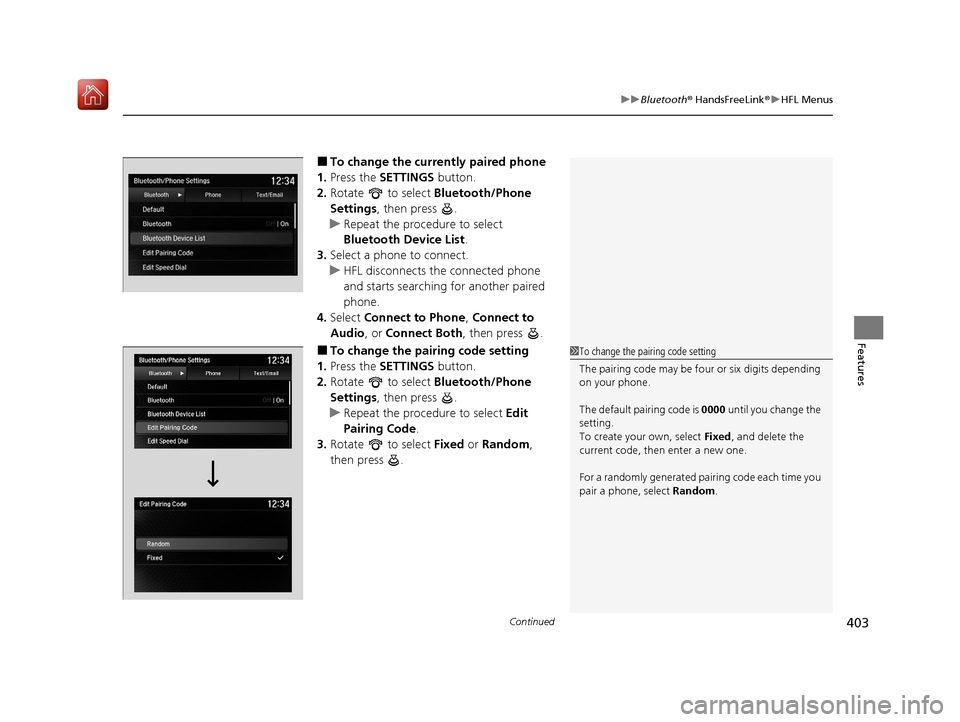
Continued403
uuBluetooth ® HandsFreeLink ®u HFL Menus
Features
■To change the currently paired phone
1. Press the SETTINGS button.
2. Rotate to select Bluetooth/Phone
Settings , then press .
u Repeat the procedure to select
Bluetooth Device List .
3. Select a phone to connect.
u HFL disconnects the connected phone
and starts searching for another paired
phone.
4. Select Connect to Phone , Connect to
Audio , or Connect Both , then press .
■To change the pairing code setting
1. Press the SETTINGS button.
2. Rotate to select Bluetooth/Phone
Settings , then press .
u Repeat the procedure to select Edit
Pairing Code .
3. Rotate to select Fixed or Random ,
then press .1 To change the pairing code setting
The pairing code may be fo ur or six digits depending
on your phone.
The default pairing code is 0000 until you change the
setting.
To create your own, select Fixed, and delete the
current code, then enter a new one.
For a randomly generated pair ing code each time you
pair a phone, select Random.
20 ACURA MDX-31TZ56600.book 403 ページ 2019年4月24日 水曜日 午後5時44分
Page 405 of 701
uuBluetooth ® HandsFreeLink ®u HFL Menus
404
Features
■To replace an already-paired phone
with a new phone
1. Press the SETTINGS button.
2. Rotate to select Bluetooth/Phone
Settings , then press .
u Repeat the procedure to select
Bluetooth Device List.
3. Rotate to select a paired phone you
want to replace, then press .
4. Rotate to select Replace This Device,
then press .
5. HFL enters the pairing process and searches
a new phone.
u Follow the prompts to pair a new phone.
6. A notification appears on the screen if
pairing is successful.1To replace an already-pair ed phone with a new phone
The replaced phone will keep the same speed dial
entries, and security PIN information from the
previously paired phone.
20 ACURA MDX-31TZ56600.book 404 ページ 2019年4月24日 水曜日 午後5時44分
Page 406 of 701
405
uuBluetooth ® HandsFreeLink ®u HFL Menus
Continued
Features
■To delete a paired phone
1. Press the SETTINGS button.
2. Rotate to select Bluetooth/Phone
Settings , then press .
u Repeat the procedure to select
Bluetooth Device List .
3. Rotate to select a phone you want to
delete, then press .
4. Rotate to select Delete This Device ,
then press .
5. A confirmation message appears on the
screen. Rotate to select Yes, then press
.
6. A notification appears on the screen if
pairing is successful.
20 ACURA MDX-31TZ56600.book 405 ページ 2019年4月24日 水曜日 午後5時44分
Page 407 of 701
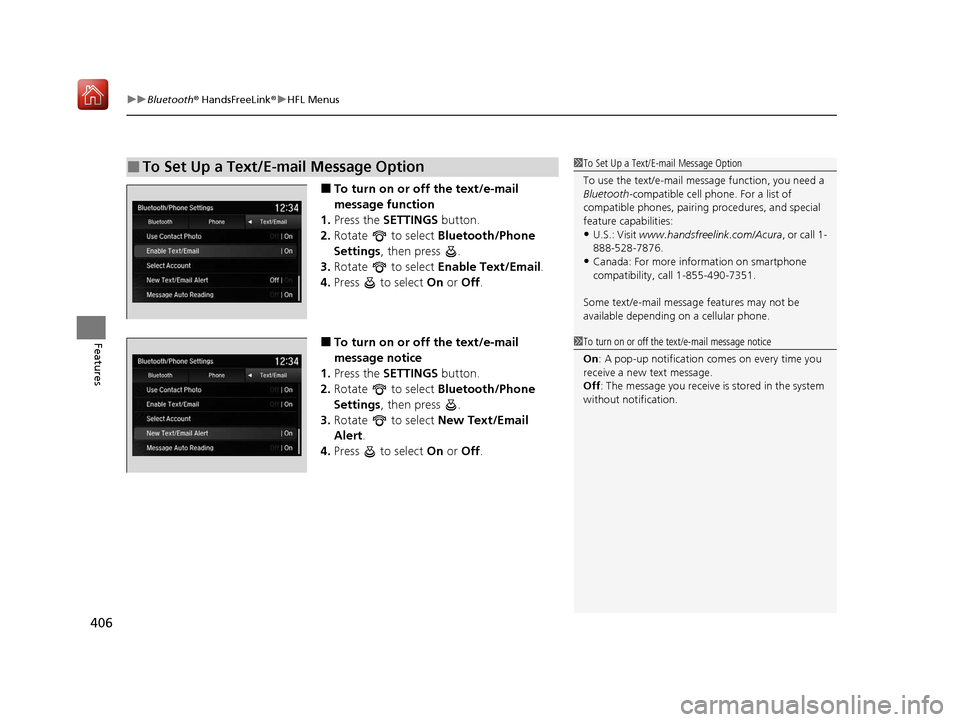
uuBluetooth ® HandsFreeLink ®u HFL Menus
406
Features
■To turn on or off the text/e-mail
message function
1. Press the SETTINGS button.
2. Rotate to select Bluetooth/Phone
Settings , then press .
3. Rotate to select Enable Text/Email.
4. Press to select On or Off .
■To turn on or off the text/e-mail
message notice
1. Press the SETTINGS button.
2. Rotate to select Bluetooth/Phone
Settings , then press .
3. Rotate to select New Text/Email
Alert.
4. Press to select On or Off .
■To Set Up a Text/E-mail Message Option1To Set Up a Text/E-mail Message Option
To use the text/e-mail message function, you need a
Bluetooth -compatible cell pho ne. For a list of
compatible phones, pairing procedures, and special
feature capabilities:
•U.S.: Visit www.handsfreelink.com/Acura, or call 1-
888-528-7876.
•Canada: For more info rmation on smartphone
compatibility, call 1-855-490-7351.
Some text/e-mail message features may not be
available depending on a cellular phone.
1To turn on or off the text/e-mail message notice
On : A pop-up notification co mes on every time you
receive a new text message.
Off : The message you receive is stored in the system
without not ification.
20 ACURA MDX-31TZ56600.book 406 ページ 2019年4月24日 水曜日 午後5時44分