Page 343 of 701
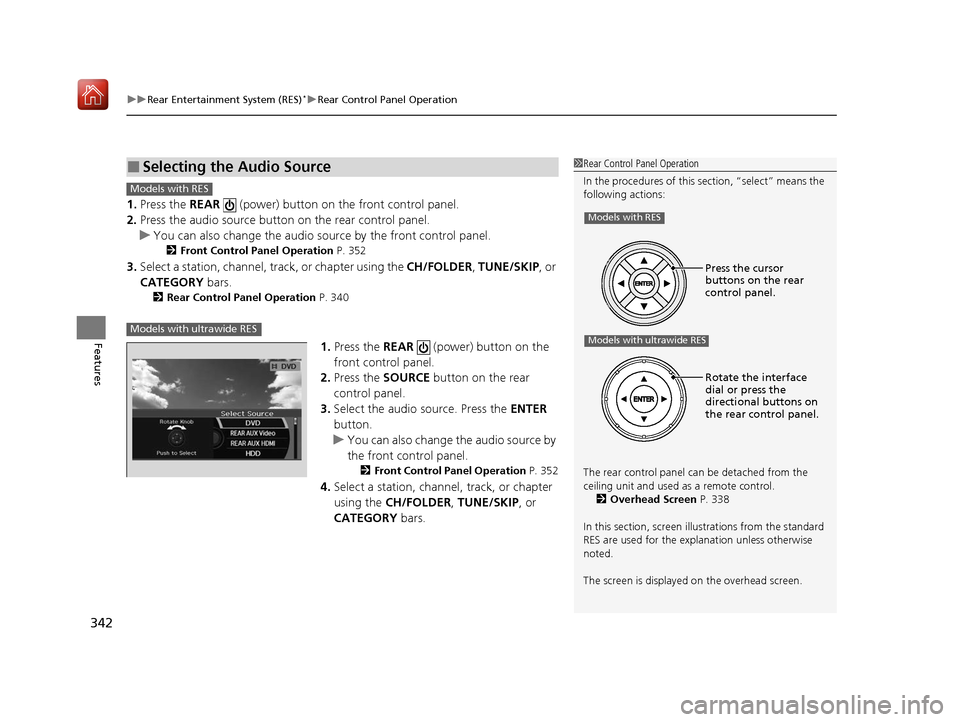
uuRear Entertainment System (RES)*uRear Control Panel Operation
342
Features
1. Press the REAR (power) button on the front control panel.
2. Press the audio source button on the rear control panel.
u You can also change the audio source by the front control panel.
2 Front Control Panel Operation P. 352
3.Select a station, channel, tr ack, or chapter using the CH/FOLDER , TUNE/SKIP , or
CATEGORY bars.
2Rear Control Panel Operation P. 340
1.Press the REAR (power) button on the
front control panel.
2. Press the SOURCE button on the rear
control panel.
3. Select the audio source. Press the ENTER
button.
u You can also change the audio source by
the front control panel.
2 Front Control Panel Operation P. 352
4.Select a station, channel, track, or chapter
using the CH/FOLDER , TUNE/SKIP , or
CATEGORY bars.
■Selecting the Audio Source1Rear Control Panel Operation
In the procedures of this section, “select” means the
following actions:
The rear control panel ca n be detached from the
ceiling unit and used as a remote control.
2 Overhead Screen P. 338
In this section, screen illu strations from the standard
RES are used for the explanation unless otherwise
noted.
The screen is displayed on the overhead screen.
Models with RES
Models with ultrawide RES
Press the cursor
buttons on the rear
control panel.
Rotate the interface
dial or press the
directional buttons on
the rear control panel.
Models with RES
Models with ultrawide RES
20 ACURA MDX-31TZ56600.book 342 ページ 2019年4月24日 水曜日 午後5時44分
Page 344 of 701
343
uuRear Entertainment System (RES)*uRear Control Panel Operation
Continued
Features
1. Press the MENU button (in DVD mode).
2. Select an item. Press the ENTER button.
The following items are available:
• Top Menu : Displays the top menu of the DVD.
• Menu : Displays the menu of the DVD.
• Play Mode : Displays while a DVD is playin g and changes the DVD’s audio,
subtitle, or angle settings.
2 Setting the play mode P. 344
•Initial Settings*: Displays while a DVD is not playing and changes the DVD
preferences.
2 DVD Initial Settings P. 349
•Search/NumInput : Skips to a title or chapte r by entering the number.
2Searching a title/chapter P. 345
•Repeat:
(title repeat): Repeats the current title.
(chapter repeat): Repeats the current chapter.
• Pause/Play : Pause or play the playback.
• Stop : Stops the playback.
• Return : Hides the rear audio menu.
■Rear DVD Menu
* Not available on all models
20 ACURA MDX-31TZ56600.book 343 ページ 2019年4月24日 水曜日 午後5時44分
Page 347 of 701
346
uuRear Entertainment System (RES)*uRear Control Panel Operation
Features
1. Press the SETUP button (in DVD mode).
2. Select an item. Press the ENTER button.
The following items are available:
• Brightness
*: Adjusts the screen’s brightness. Adjust the brightness using the
interface dial and press the ENTER button.
• Appearance
*: Selects the color of the rear menu screen.
• Display Adjust : Adjusts the screen’s preferences.
2Adjusting the screen P. 347
•Aspect Ratio : Selects an aspect ratio of the image.
2Setting the aspect ratio P. 348
•PERSONAL SURROUND: Sets the surround of the wireless headphones. You can
choose from three options: Music, Cinema , or Voice . Select Off to disable the
feature.
• Language : Sets the system language used on all screens. You can choose from
three languages: English, Français (French), or Español (Spanish).
■Screen and Surround Settings
* Not available on all models
20 ACURA MDX-31TZ56600.book 346 ページ 2019年4月24日 水曜日 午後5時44分
Page 348 of 701
347
uuRear Entertainment System (RES)*uRear Control Panel Operation
Continued
Features
■Adjusting the screen
1.Press the SETUP button (in DVD mode).
2. Select Display Adjust . Press the ENTER
button.
3. Select an item. Press the ENTER button.
4. Make the adjustment. Press the ENTER
button.
The following items are available:
• Brightness
*: Adjusts the screen’s brightness.
• Contrast : Adjusts the screen’s contrast.
• Black Level : Adjusts the screen’s black level.
• Color : Adjusts the screen ’s color strength.
• Tint : Adjusts the screen’s hue.
• Reset : Resets all the settings to their factory default.
* Not available on all models
20 ACURA MDX-31TZ56600.book 347 ページ 2019年4月24日 水曜日 午後5時44分
Page 350 of 701

Continued349
uuRear Entertainment System (RES)*uRear Control Panel Operation
Features
Set the DVD default settings so that you do not have to select the settings each time
you play a DVD. 1.Press the MENU button (in DVD mode).
2. Select Initial Settings . Press the ENTER
button.
3. Select an item. Press the ENTER button.
4. Select an option. Press the ENTER button.
The following items are available:
• Language Settings : Selects a menu language of the DVD (top) menu.
2Selecting the DVD menu language P. 350
•Dynamic Range: Sets whether to control the ra nge of the loud and low sounds.
On : Adjusts the dynamic range to easily hear the low sound.
Off (factory default): Disables the feature.
• Angle Mark : Sets whether to disp lay the angle symbol.
On : Displays the angle symbol when playing the multiple angle scenes.
Off (factory default): Disables the feature.
■DVD Initial Settings
Models with RES
1DVD Initial Settings
Each item can be selected when DVD playback is
stopped.
20 ACURA MDX-31TZ56600.book 349 ページ 2019年4月24日 水曜日 午後5時44分
Page 351 of 701
uuRear Entertainment System (RES)*uRear Control Panel Operation
350
Features
■Selecting the DVD menu language
1.Press the MENU button (in DVD mode).
2. Select Initial Settings . Press the ENTER
button.
3. Select Language Settings . Press the
ENTER button.
4. Select an item. Press the ENTER button.
5. Select a language. Press the ENTER button.
Select between the two screen modes, single or dual.
2Rear Control Panel Operation P. 340
■Single mode
The selected source is displayed in the center of the screen.
■Dual mode
Two separate screens are displayed side by side. You can only select one output
source from the front audio system. The other source must come from “ REAR AUX
Video ” or “REAR AUX HDMI ”.
1Selecting the DVD menu language
When you select Other , enter a 4-digit language
code.
■Dual Screen Mode
Models with ultrawide RES
20 ACURA MDX-31TZ56600.book 350 ページ 2019年4月24日 水曜日 午後5時44分
Page 353 of 701
352
uuRear Entertainment System (RES)*uFront Control Panel Operation
Features
Front Control Panel Operation
Operate the Rear Entertainment System (RES) from the On Demand Multi-Use
DisplayTM.
1.Press the REAR (power) button on the
front control panel.
2. Select Front/Rear to switch Rear mode.
3. Select Source .
u The rear source is displayed on the On
Demand Multi-Use Display
TM.
4. Select the audio source on the On Demand
Multi-Use Display
TM.
u The rear source is heard from the front
speakers.
5. Select a station, channel, track, or chapter
in the same way as the front audio system.
2 Selecting an Audio Source P. 240
■Selecting the Audio Source using Front Control Panel
20 ACURA MDX-31TZ56600.book 352 ページ 2019年4月24日 水曜日 午後5時44分
Page 354 of 701
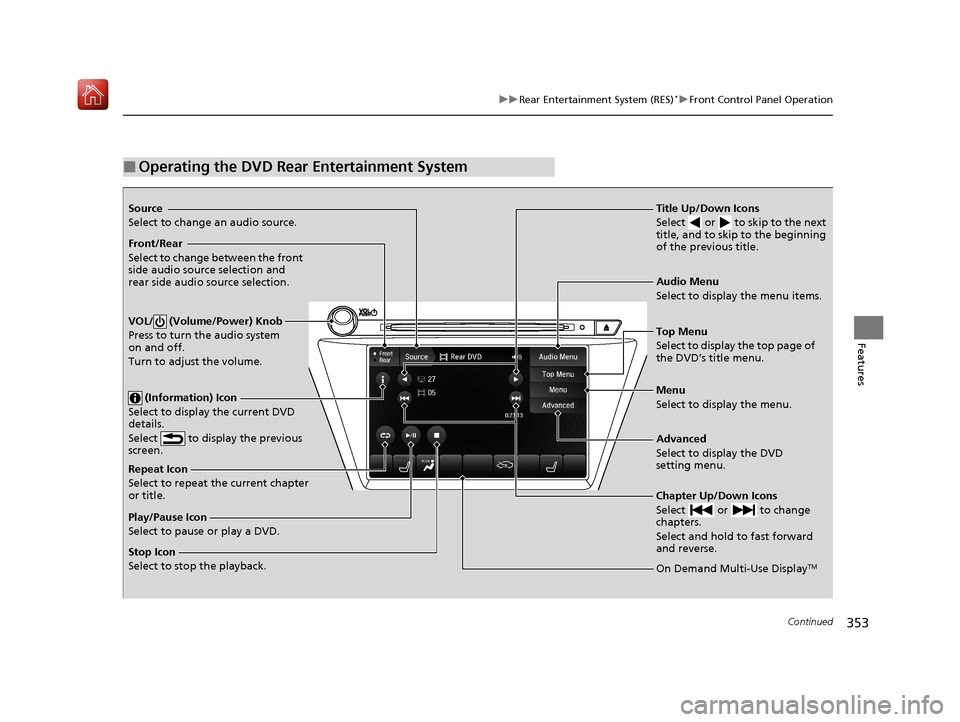
353
uuRear Entertainment System (RES)*uFront Control Panel Operation
Continued
Features
■Operating the DVD Rear Entertainment System
Source
Select to change an audio source.
Front/Rear
Select to change between the front
side audio source selection and
rear side audio source selection.
VOL/ (Volume/Power) Knob
Press to turn the audio system
on and off.
Turn to adjust the volume.
(Information) Icon
Select to display the current DVD
details.
Select to display the previous
screen.
Repeat Icon
Select to repeat the current chapter
or title.
Play/Pause Icon
Select to pause or play a DVD.
Stop Icon
Select to stop the playback. Title Up/Down Icons
Select or to skip to the next
title, and to skip to the beginning
of the previous title.
Audio Menu
Select to display the menu items.
Top Menu
Select to display the top page of
the DVD’s title menu.
Menu
Select to display the menu.
Advanced
Select to display the DVD
setting menu.
Chapter Up/Down Icons
Select or to change
chapters.
Select and hold to fast forward
and reverse.
On Demand Multi-Use DisplayTM
20 ACURA MDX-31TZ56600.book 353 ページ 2019年4月24日 水曜日 午後5時44分