Page 383 of 701
382
uuCustomized Features u
Features
■Customization flow
Select Audio Menu .
On Demand Multi-Use DisplayTM
Play the Song from the Beginning
SportsFlash
Traffic & Weather Now Setup
Channel Art
TuneMix
SiriusXM
Bass
Treble
Fader
Balance
Subwoofer
SVC
Edit Source Order
Sound Settings
Audio Settings
CD/HDD*
Recording Quality
Recording from CDRecording
Options
HDD Information
Update Gracenote Album Information
Delete All HDD Data
DTS Neural Surround*
Edit/Delete HDD
Music*
Center*
* Not available on all models
20 ACURA MDX-31TZ56600.book 382 ページ 2019年4月24日 水曜日 午後5時44分
Page 386 of 701

385
uuCustomized Features u
Continued
Features
*1:Default SettingSetup
Group Customizable Features
DescriptionSelectable Settings
Audio
Settings
SiriusXM
SportsFlash
NotificationTurns on and off the sports alert function.Disable/Enable once /
Enable*1
BeepCauses the system to beep when the sports alert
is notified.On*1/ Off
Favorite
TeamsSelects your favorite sport teams.—
Traffic & Weather Now
SetupSelects a city for using the SiriusXM ® traffic and
weather information.—
Channel ArtTurns on and off the channel art display.On*1/ Off
TuneMixTurns multiple channel mix preset on and off.On /Off*1
CD/
HDD*
Recording
Options
Recording
from CDSelects whether the songs on music CDs are
automatically recorded to the HDD.Auto*1/Manual
Recording
QualitySelects the quality of the music files recorded to
the HDD.Standard*1/High
HDD InformationDisplays the HDD capacity.—
Update Gracenote Album
InformationUpdates the Gracenote ® Album Info (Gracenote®
Media Database) from CD or USB.Update by CD /
Update by USB
Delete All HDD Data2 Deleting all HDD Data P. 283—
* Not available on all models
20 ACURA MDX-31TZ56600.book 385 ページ 2019年4月24日 水曜日 午後5時44分
Page 397 of 701

396
uuBluetooth ® HandsFreeLink ®u HFL Menus
Features
HFL Menus
The power mode must be in ACCESSORY or ON to use HFL.
■Bluetooth/Phone Settings screen
1.Press the SETTINGS button.
2. Rotate to select Bluetooth/Phone
Settings , then press .
1HFL Menus
To use HFL, you must first pair your Bluetooth-
compatible cell phone to th e system while the vehicle
is parked.
Some functions are limited while driving. A message
appears on the screen when the vehicle is moving
and the operation is canceled.
Bluetooth
Replace This Device
Turns the Bluetooth ® on and off.Bluetooth
Edit PIN Create a security PIN for a paired phone.
Replace a previously paired phone with a
new phone.
Delete This DeviceDelete a previously paired phone.
Connect to AudioConnect a phone to use the Bluetooth®
audio and smartphone function.
Connect to PhoneConnect a phone to use the HFL.
Disconnect Disconnect a paired phone from the
system.
Connect Both Connect the device to use the all
functions of Bluetooth® connection.
Cancel/Reset all customized items in the
Bluetooth/Phone Settings group as default.
Default
(Existing
entry list)
Bluetooth
Device List Edit Device Name*Edit the user name of a paired phone.
* Not available on all models
20 ACURA MDX-31TZ56600.book 396 ページ 2019年4月24日 水曜日 午後5時44分
Page 398 of 701

397
uuBluetooth ® HandsFreeLink ®u HFL Menus
Continued
Features
Manual Input
Edit Speed
Dial*1New Entry
Import from Call History
Import from Phonebook
Delete AllDelete all the previously stored speed dial numbers.
Select a phone number from the call
history to store as a speed dial number. Select a phone number from the
phonebook to store as a speed dial number. Enter a phone number to store as a speed
dial number.
Edit
Delete
(Existing
entry list)Edit a previously stored speed dial number.●Change a name* and number.●Create or delete a voice tag.
Delete a previously stored speed dial
number.
Set calls to automatically transfer from your phone to HFL when you enter the
vehicle.Auto Transfer
Auto Answer
Ring Tone
Set whether to automatically answer an incoming call after about four
seconds.
Select a fixed ring tone or the one from the connected cell phone.
Use Contact Photo
Set phonebook data to be automatically imported when a phone is paired to
HFL.
Display a caller’s picture on an incoming call screen.Automatic Phone Sync*1
*1: Appears only when a phone is connected to HFL.
Phone
Changes a pairing code.Edit Pairing Code
Add Bluetooth DevicePair a phone to the system.
* Not available on all models
20 ACURA MDX-31TZ56600.book 397 ページ 2019年4月24日 水曜日 午後5時44分
Page 415 of 701
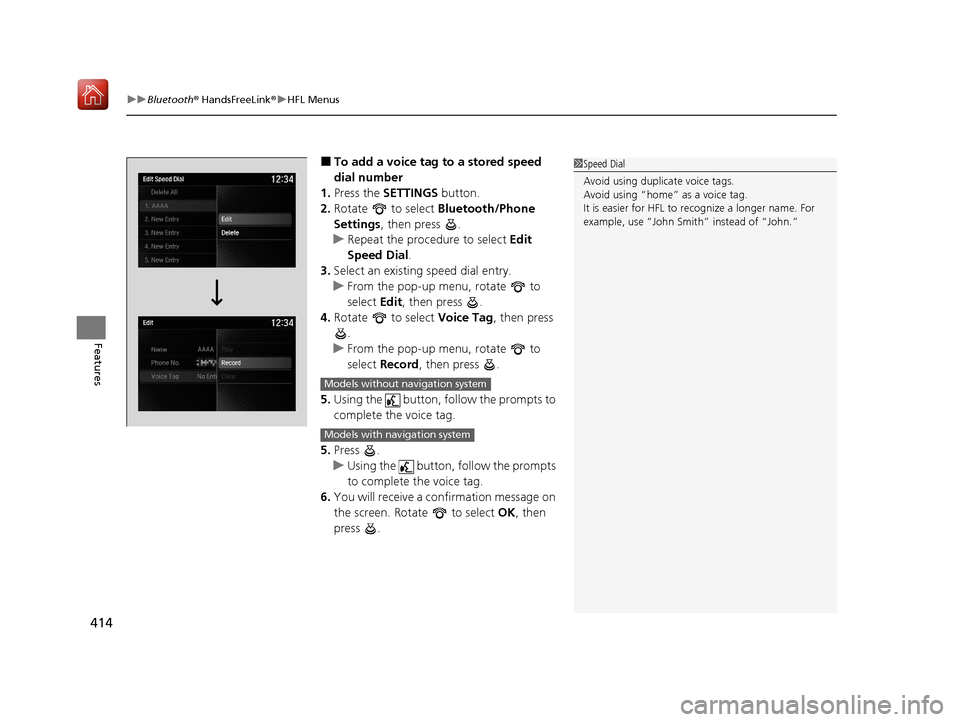
uuBluetooth ® HandsFreeLink ®u HFL Menus
414
Features
■To add a voice tag to a stored speed
dial number
1. Press the SETTINGS button.
2. Rotate to select Bluetooth/Phone
Settings , then press .
u Repeat the procedure to select Edit
Speed Dial .
3. Select an existing speed dial entry.
u From the pop-up menu, rotate to
select Edit, then press .
4. Rotate to select Voice Tag, then press
.
u From the pop-up menu, rotate to
select Record , then press .
5. Using the button, follow the prompts to
complete the voice tag.
5. Press .
u Using the button, follow the prompts
to complete the voice tag.
6. You will receive a confirmation message on
the screen. Rotate to select OK, then
press .1 Speed Dial
Avoid using duplicate voice tags.
Avoid using “home” as a voice tag.
It is easier for HFL to re cognize a longer name. For
example, use “John Smit h” instead of “John.”
Models without navigation system
Models with navigation system
20 ACURA MDX-31TZ56600.book 414 ページ 2019年4月24日 水曜日 午後5時44分
Page 417 of 701
uuBluetooth ® HandsFreeLink ®u HFL Menus
416
Features
Add phonetic modifications or a new voice tag to the phone’s contact name so that
it is easier for HFL to recognize voice commands.
■To add a new voice tag
1. Press the SETTINGS button.
2. Rotate to select System Settings,
then press .
3. Rotate to select Phonebook
Phonetic Modification , then press .
4. Rotate to select the phone you want
to add phonetic modification to, then
press .
5. Rotate to select Options..., then press
.
6. Rotate to select New Voice Tag, then
press .
■Phonebook Phonetic Modification*1 Phonebook Phonetic Modification*
You can store up to 20 phone tic modification items.
* Not available on all models
20 ACURA MDX-31TZ56600.book 416 ページ 2019年4月24日 水曜日 午後5時44分
Page 438 of 701

Continued437
uuAcuraLink ®*u
Features
Your subscribed telematics service prov ider can track your vehicle’s location,
remotely lock or unlock doors, and help you find your vehicle.
To use these features, you n eed your user ID and personal identification number
(PIN).
■Stolen vehicle tracking
This feature searches and tracks down your vehicle position even if it is on the move.
If you believe that your vehicle has been stolen, contact the police as well as the
provider.
■Remote door lock/unlock
The provider can remotely lock or unlock doors upon your request.
■Vehicle finder
This feature is convenient to use when trying to locate your vehicle in large areas,
such as a crowded parking lot. If you cannot locate your vehicle after using the
remote transmitter’s answerback function, you can contact the provider which can
then flash your vehicle’s exterior lights and sound the horn.
■Security alarm notification
If the security system in your vehicle detects an abnormal condition, such as
someone tampering with the lock on your vehicle, the provider notifies you by your
preferred method.
■Security Features1 Security Features
The contact information of your provider, your user
ID and PIN will be given when you subscribe to
AcuraLink. If you forget any of the above, contact a
dealer, or visit owners.acura.com (U.S.) or
www.acura.ca/owners/acuralink (Canada).
You can also activate the remote door lock/unlock
and vehicle finder features from the Internet or using
your smartphone app. As k a dealer, or visit
owners.acura.com (U.S.) or www.acura.ca/owners/
acuralink (Canada) for details.
1Vehicle finder
The lights will stop flas hing and horn will stop
sounding under the foll owing conditions:
•When 30 seconds have elapsed.
•You unlock the doors using the remote transmitter.•You unlock the doors using the keyless access
system.
•You unlock the doors using the built-in key.•The power mode is set to ACCESSORY or ON.
20 ACURA MDX-31TZ56600.book 437 ページ 2019年4月24日 水曜日 午後5時44分
Page 444 of 701
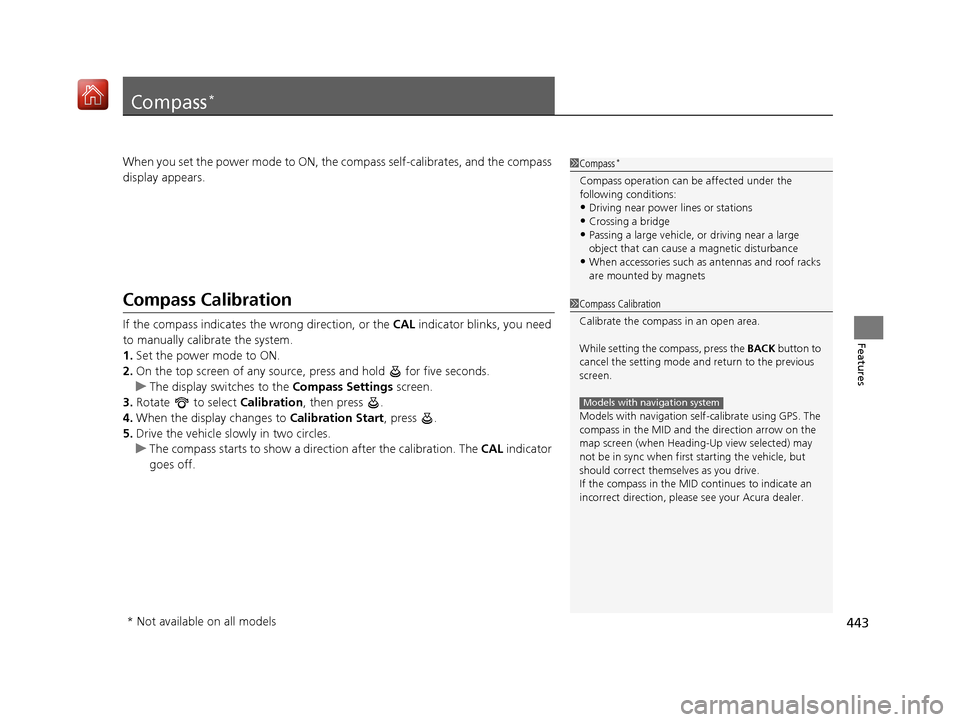
443
Features
Compass*
When you set the power mode to ON, the compass self-calibrates, and the compass
display appears.
Compass Calibration
If the compass indicates the wrong direction, or the CAL indicator blinks, you need
to manually calibrate the system.
1. Set the power mode to ON.
2. On the top screen of any source, press and hold for five seconds.
u The display switches to the Compass Settings screen.
3. Rotate to select Calibration, then press .
4. When the display changes to Calibration Start, press .
5. Drive the vehicle slowly in two circles.
u The compass starts to show a di rection after the calibration. The CAL indicator
goes off.
1 Compass*
Compass operation can be affected under the
following conditions:
•Driving near power lines or stations•Crossing a bridge
•Passing a large vehicle, or driving near a large
object that can cause a magnetic disturbance
•When accessories such as antennas and roof racks
are mounted by magnets
1 Compass Calibration
Calibrate the compass in an open area.
While setting the compass, press the BACK button to
cancel the setting mode a nd return to the previous
screen.
Models with navigation self -calibrate using GPS. The
compass in the MID and the direction arrow on the
map screen (when Heading-Up view selected) may
not be in sync when firs t starting the vehicle, but
should correct themselves as you drive.
If the compass in the MID continues to indicate an
incorrect direction, please see your Acura dealer.
Models with navigation system
* Not available on all models
20 ACURA MDX-31TZ56600.book 443 ページ 2019年4月24日 水曜日 午後5時44分