Page 252 of 685
Continued251
uuAudio System Basic Operation uInformation Screen
Features
■Power flow monitor
Consists of the information screen show ing the vehicle’s power flow and torque
distribution indicators.
Shows motor and engine power flow, indicati ng what supplies power to the vehicle,
or if the High Voltage battery is being charged.
■Power Distribution Monitor1 Power Distribution Monitor
While the vehicle is stat ionary with the engine
running, the following ma y appear on the screen.
The High Voltage battery ch arge level gauge shows
the current High Voltage battery charge level.
High Voltage
Battery Charge
Level Gauge
Power flow patternColor of indicatorsVehicle’s Condition
BluePower is supplied by the
motors and the engine.
Torque Indicator Engine Icon
Torque Indicator
Power Flow
Indicator
20 ACURA MDX E-AWD-31TRX6302.book 251 ページ 2020年2月11日 火曜日 午後1時
45分
Page 253 of 685
252
uuAudio System Basic Operation uInformation Screen
Features
Power flow patternColor of indicatorsVehicle’s Condition
BluePower is only supplied by
the motors.
BluePower is only supplied by
the engine.
GreenThe motors charge the
High Voltage battery.
20 ACURA MDX E-AWD-31TRX6302.book 252 ページ 2020年2月11日 火曜日 午後1時 45分
Page 254 of 685
253
uuAudio System Basic Operation uInformation Screen
Continued
Features
■SPORT HYBRID SH-AWD ® torque distribution monitor
The indicators on the screen show the am ount of torque being transferred to each
wheel or regenerative energy being supplied to the High Voltage battery.
2 SPORT HYBRID Super Handling-All Wheel DriveTM (SPORT HYBRID SH-AWD® )
P. 509
How much regenerative braking is
being supplied to the High Voltage
battery is shown in four scales. The
indicators appear in green.
How much torque is being
transferred is shown in four scales.
The indicators appear in blue. Torque Indicator Torque Indicator
20 ACURA MDX E-AWD-31TRX6302.book 253 ページ 2020年2月11日 火曜日 午後1時
45分
Page 255 of 685
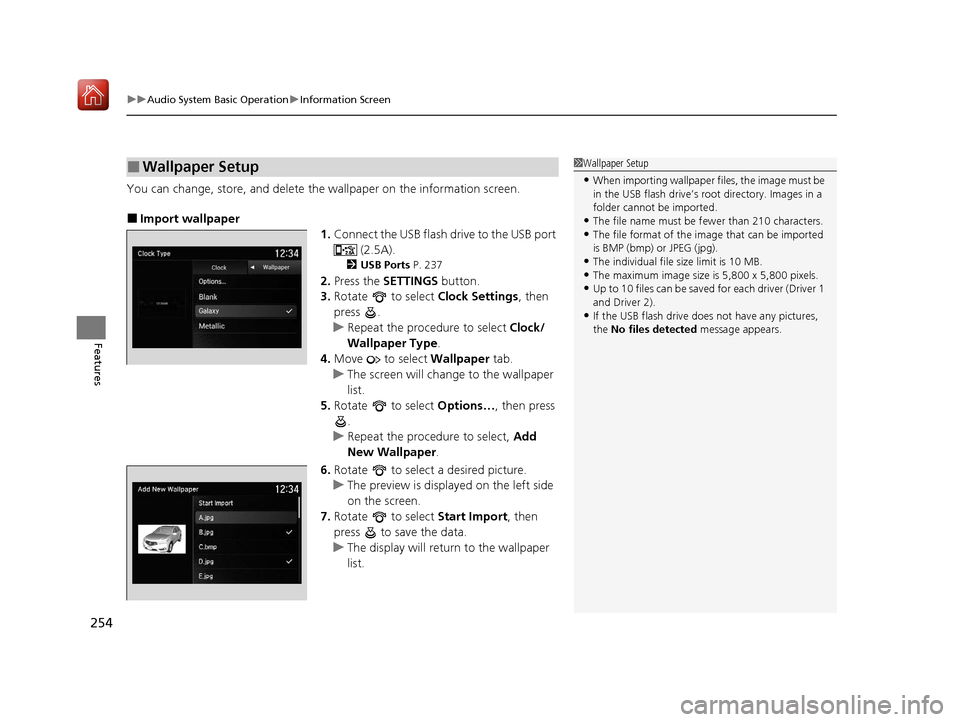
uuAudio System Basic Operation uInformation Screen
254
Features
You can change, store, and delete the wallpaper on the information screen.
■Import wallpaper
1.Connect the USB flash drive to the USB port
(2.5A).
2USB Ports P. 237
2.Press the SETTINGS button.
3. Rotate to select Clock Settings, then
press .
u Repeat the procedure to select Clock/
Wallpaper Type .
4. Move to select Wallpaper tab.
u The screen will change to the wallpaper
list.
5. Rotate to select Options…, then press
.
u Repeat the procedure to select, Add
New Wallpaper .
6. Rotate to select a desired picture.
u The preview is displayed on the left side
on the screen.
7. Rotate to select Start Import, then
press to save the data.
u The display will return to the wallpaper
list.
■Wallpaper Setup1Wallpaper Setup
•When importing wallpaper files, the image must be
in the USB flash drive’s root directory. Images in a
folder cannot be imported.
•The file name must be fewer than 210 characters.•The file format of the im age that can be imported
is BMP (bmp) or JPEG (jpg).
•The individual file size limit is 10 MB.•The maximum image size is 5,800 x 5,800 pixels.
•Up to 10 files can be saved for each driver (Driver 1
and Driver 2).
•If the USB flash drive doe s not have any pictures,
the No files detected message appears.
20 ACURA MDX E-AWD-31TRX6302.book 254 ページ 2020年2月11日 火曜日 午後1時 45分
Page 256 of 685
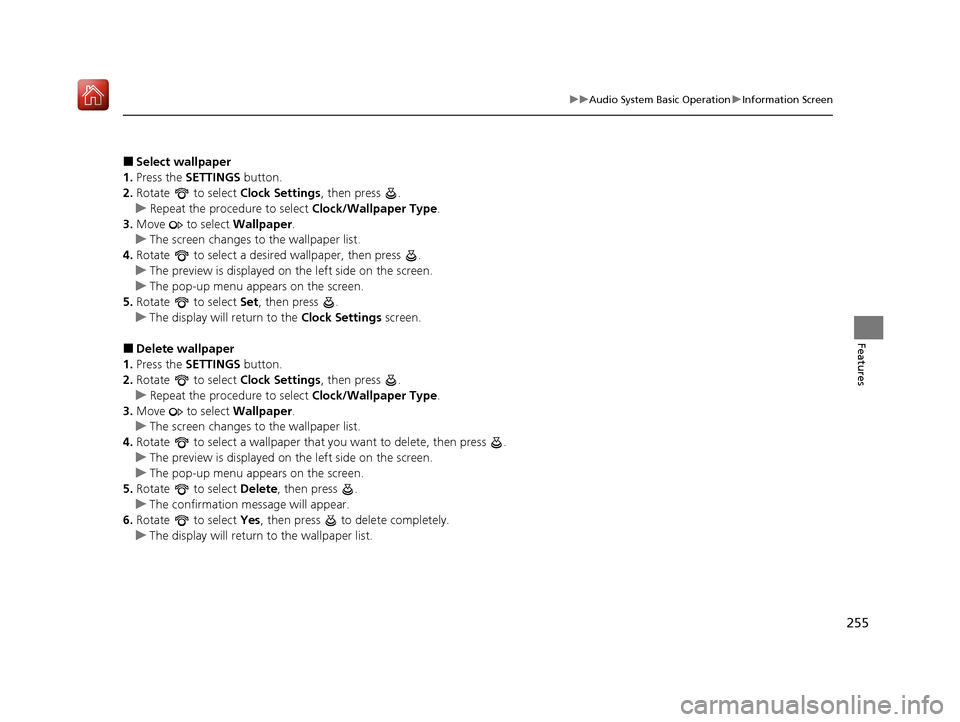
255
uuAudio System Basic Operation uInformation Screen
Features
■Select wallpaper
1. Press the SETTINGS button.
2. Rotate to select Clock Settings, then press .
u Repeat the procedure to select Clock/Wallpaper Type .
3. Move to select Wallpaper.
u The screen changes to the wallpaper list.
4. Rotate to select a desired wallpaper, then press .
u The preview is displayed on the left side on the screen.
u The pop-up menu appears on the screen.
5. Rotate to select Set, then press .
u The display will return to the Clock Settings screen.
■Delete wallpaper
1. Press the SETTINGS button.
2. Rotate to select Clock Settings, then press .
u Repeat the procedure to select Clock/Wallpaper Type .
3. Move to select Wallpaper.
u The screen changes to the wallpaper list.
4. Rotate to select a wallpaper that you want to delete, then press .
u The preview is displayed on the left side on the screen.
u The pop-up menu appears on the screen.
5. Rotate to select Delete, then press .
u The confirmation me ssage will appear.
6. Rotate to select Yes, then press to delete completely.
u The display will return to the wallpaper list.
20 ACURA MDX E-AWD-31TRX6302.book 255 ページ 2020年2月11日 火曜日 午後1時 45分
Page 257 of 685
256
uuAudio System Basic Operation uAdjusting the Sound
Features
Adjusting the Sound
1. Select Audio Menu , then select Sound
Settings .
2. Select the Bass, Treble , Fader , Balance ,
Center , Subwoofer , SVC (Speed-sensitive
Volume Compensation) or DTS Neural
Surround .
3. Use
(+, (- or other icons to adjust the
setting.
1 Adjusting the Sound
The SVC has four modes: Off, Low , Mid, and High.
SVC adjusts the volume level based on the vehicle
speed. As you go faster, audio volume increases. As
you slow down, audi o volume decreases.
DTS Neural Surround is a trademark of DTS, Inc.
Instead of using
( +, (- or icons, you can also touch
the point where your desired setting is.
20 ACURA MDX E-AWD-31TRX6302.book 256 ページ 2020年2月11日 火曜日 午後1時 45分
Page 258 of 685
257
uuAudio System Basic Operation uDisplay Setup
Features
Display Setup
You can change the brightness of the information screen and On Demand Multi-Use
DisplayTM.
1.Press the SETTINGS button.
2. Rotate to select System Settings, then
press .
3. Rotate to select Brightness, then press
.
4. Rotate to adjust the setting.
5. Press .
u The display will return to the System
Settings screen.
1. Select Audio Menu , then select Screen
Settings .
2. Use
(+, (- to adjust the setting.
■Changing the Screen Brightness1Changing the Screen Brightness
You can change the Contrast and Black Level
settings in the same manner.
Information Screen
On Demand Multi-Use DisplayTM
20 ACURA MDX E-AWD-31TRX6302.book 257 ページ 2020年2月11日 火曜日 午後1時 45分
Page 259 of 685

258
uuAudio System Basic Operation uVoice Control Operation
Features
Voice Control Operation
Your vehicle has a voice control system that allows hands-free operation.
The voice control system uses the (Tal k) and (hang-up/back) buttons on the
steering wheel and a microphone n ear the map lights in the ceiling.
To achieve optimum voice recognition when using the voice control system:
• Make sure the correct screen is displa yed for the voice command that you are
using.
The system recognizes only certain commands.
Available voice command P. 259
• Close the windows and moonroof.
• Adjust the dashboard and side vents so air does not blow onto the microphone in
the ceiling.
• Speak clearly in a natural speaking vo ice without pausing between words.
• Reduce any background noise if possible. The system may misinterpret your
command if more than one person is speaking at the same time.
■Voice Recognition
1Voice Control Operation
When you press the button, a helpful prompt asks
what you would like to do. Press and release the
button again to bypass th is prompt and give a
command.
1 Voice Recognition
The voice control system can only be used from the
driver’s seat because the microphone unit removes
noises from the front passenger’s side.
20 ACURA MDX E-AWD-31TRX6302.book 258 ページ 2020年2月11日 火曜日 午後1時 45分