2020 Acura MDX HYBRID display
[x] Cancel search: displayPage 543 of 685

uuParking Your Vehicle uCross Traffic Monitor
542
Driving
The system activates when:
• The power mode is in ON.
• The Cross Traffic Monitor is turned on.
2 Cross Traffic Monitor On and Off P. 544
•The transmission is in (R.
• Your vehicle is moving at 3 mph (5 km/h) or
lower.
When a vehicle is detected approaching from a rear corner, Cross Traffic Monitor
alerts you with a buzzer and a displayed warning.
The system will not detect a vehicle that approaches from directly behind your
vehicle, nor will it provide alerts about a detected vehicle when it moves directly
behind your vehicle.
The system does not provide alerts for a vehicle that is moving away from your
vehicle, and it may alert for pedestri ans, bicycles, or stationary objects.
■How the System Works1Cross Traffic Monitor
Cross Traffic Monitor may not detect or may delay
alerting an approaching vehi cle, or may alert without
an approaching vehicle under the following
conditions:
•An obstacle, such as a nother vehicle and a wall,
near your vehicle’s rear bumper, is blocking the
radar sensor’s scope.
•Your vehicle is moving at the speed of about 3 mph
(5 km/h) or higher.
•A vehicle is approaching at the speed other than
between about 6 mph (10 km/h) and 16 mph (25
km/h).
•The system picks up external interference such as
other radar sensors from an other vehicle or strong
radio wave transmitted fr om a facility nearby.
•Either corner of the rear bumper is covered with
snow, ice, mud or dirt.
•When there is bad weather.
•Your vehicle is on an incline.
•Your vehicle is tilt ed due to a heavy load in the rear.•Your vehicle is reversing towards a wall, a pole, a
vehicle, and so on.
The rear bumper or the sens ors have been improperly
repaired or the rear bum per has been deformed.
Have your vehicle checked by a dealer.
For proper operation, always keep the rear bumper
corner area clean.
Do not cover the rear bumper corner area with labels
or stickers of any kind.
Radar sensors:
Underneath the rear bumper
corners
20 ACURA MDX E-AWD-31TRX6302.book 542 ページ 2020年2月11日 火曜日 午後1時 45分
Page 544 of 685

Continued543
uuParking Your Vehicle uCross Traffic Monitor
Driving
An arrow icon appears on the side a ve hicle is approaching on the information
screen.
■When the System Detects a Vehicle1 Cross Traffic Monitor
The parking sensor system’s alerting buzzer overrides
the Cross Traffic Monitor buzzer when the sensors
are detecting obstacles at the closest range.
1When the System Detects a Vehicle
If the on the lower right changes to in amber
when the transmission is in
( R, mud snow or ice, etc.
may have accumulated in th e vicinity of the sensor.
The system is temporarily canceled. Check the
bumper corners for any obs tructions, and thoroughly
clean the area if necessary.
If the comes on when the transmission is in
( R,
there may be a problem with the Cross Traffic
Monitor system. Do not use the system and have your
vehicle checked by a dealer.
If the display remains the same with the transmission
in
( R, there may be a problem with the rear camera
system and the Cross Traffic Monitor system.
Do not use the system and have your vehicle checked
by a dealer.
Wide View
Normal View Arrow Icon
Models with multi-view rear camera system
Top Down View
Rear Normal View
Rear Wide View
Rear Ground View Arrow Icon
Models with surround view camera system
20 ACURA MDX E-AWD-31TRX6302.book 543 ページ 2020年2月11日 火曜日 午後1時
45分
Page 546 of 685

545Continued
Driving
Multi-View Rear Camera*
About Your Multi-View Rear Camera
The information screen can display your vehicle’s rear view. The display
automatically changes to the rear view when the transmission is put into
(R.
■Multi-View Rear Camera Display Area
1About Your Multi-View Rear Camera
The rear camera view is restricted. You cannot see
the corner ends of the bumper or what is underneath
the bumper. Its unique le ns also makes objects
appear closer or farther than they actually are.
Visually confirm that it is safe to drive before backing
up. Certain conditions (such as weather, lighting, and
high temperatures) may also restrict the rear view. Do
not rely on the rearview display which does not give
you all information about conditions at the back of
your vehicle.
If the camera lens is cove red with dirt or moisture,
use a soft, moist cloth to keep the lens clean and free
of debris.
You can change the Fixed Guideline and Dynamic
Guideline settings. 2 Customized Features P. 362
Fixed Guideline
On: Guidelines appear when you put the
transmission into
( R.
Off: Guidelines do not appear.
Dynamic Guideline
On: Guidelines move accordi ng to the steering wheel
direction.
Off: Guidelines do not move.
Guidelines
Bumper
Camera Approx. 20 inches (50 cm)
Tailgate Open Range Approx. 39 inches (1 m) Wide View Mode
Normal View Mode
Top Down View Mode
Approx. 39 inches
(1 m)
Approx. 20 inches
(50 cm)
Tailgate Open Range
* Not available on all models
20 ACURA MDX E-AWD-31TRX6302.book 545 ページ 2020年2月11日 火曜日 午後1時
45分
Page 547 of 685

546
uuMulti-View Rear Camera*uAbout Your Multi-View Rear Camera
Driving
You can view three different camera mode s on the rearview display. Press the
selector knob to switch the mode. : Wide view mode
: Normal view mode
: Top down view mode
• If the last used viewing mo de was Wide or Normal view mode, the same mode is
selected the next time you put the transmission into
(R.
• If Top down view mode was last used be fore you turned the power mode to OFF,
Wide View mode is selected next time you set the power mode to ON and put the
transmission into
(R.
• If Top down view mode was last used more than 10 second s after you change
from
(R, Wide View mode is selected the ne xt time you put the transmission into
(R.
20 ACURA MDX E-AWD-31TRX6302.book 546 ページ 2020年2月11日 火曜日 午後1時 45分
Page 548 of 685

547
Driving
Surround View Camera System*
Is a four camera system that views areas commonly known as “blind spots” from
different angles, then displays the images on the inform ation screen. This system
can be used to:
• Check the right and left sides of the vehi cle while crossing at intersections with
poor visibility (fog, heavy rain, obstructed view, etc.).
2Checking from the front wide view at intersections P. 555
•Check for obstacles in front of the vehicle when parking or maneuvering in
confined areas.
2 Checking the sides of your vehicle P. 555
•Check for obstacles when you are moving in (R.
2 When Parking Your Vehicle P. 551
•Assist you when backing into or parallel parking the vehicle in a lined parking
space.
2 Reversing into a Parking Space Marked with Parking Lines P. 552
2 Parallel Parking into a Parking Space Marked with Parking Lines P. 553
1Surround View Camera System*
3WARNING
Failure to visually assess the area around
the vehicle (directly or by use of the
mirrors) may result in a crash causing
serious injury or death.
The areas shown in the surround view
camera system display are limited. The
display may not show all pedestrians or
other objects around your vehicle.
Do not solely rely only on the surround
view camera system display to assess
whether it is safe to move your vehicle.
3WARNING
Failure to pay proper attention to your
surroundings while driv ing may result in a
crash causing serious injury or death.
To help mitigate the ch ances of a collision,
only look at the surround view camera
system display when it is safe to do so.
* Not available on all models
20 ACURA MDX E-AWD-31TRX6302.book 547 ページ 2020年2月11日 火曜日 午後1時 45分
Page 549 of 685
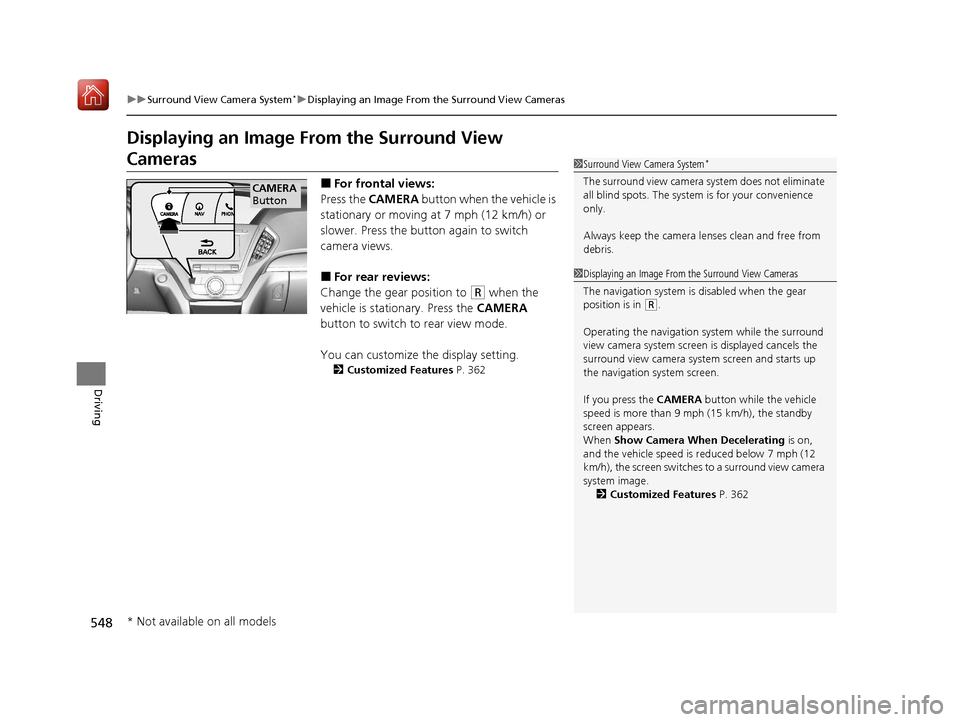
548
uuSurround View Camera System*uDisplaying an Image From the Surround View Cameras
Driving
Displaying an Image From the Surround View
Cameras
■For frontal views:
Press the CAMERA button when the vehicle is
stationary or moving at 7 mph (12 km/h) or
slower. Press the butto n again to switch
camera views.
■For rear reviews:
Change the gear position to
(R when the
vehicle is stationary. Press the CAMERA
button to switch to rear view mode.
You can customize the display setting.
2 Customized Features P. 362
1Surround View Camera System*
The surround view ca mera system does not eliminate
all blind spots. The system is for your convenience
only.
Always keep the camera le nses clean and free from
debris.
1 Displaying an Image From the Surround View Cameras
The navigation system is disabled when the gear
position is in
(R.
Operating the navigation system while the surround
view camera system screen is displayed cancels the
surround view camera system screen and starts up
the navigation system screen.
If you press the CAMERA button while the vehicle
speed is more than 9 mph (15 km/h), the standby
screen appears.
When Show Camera When Decelerating is on,
and the vehicle speed is reduced below 7 mph (12
km/h), the screen switches to a surround view camera
system image. 2 Customized Features P. 362
CAMERA
Button
* Not available on all models
20 ACURA MDX E-AWD-31TRX6302.book 548 ページ 2020年2月11日 火曜日 午後1時 45分
Page 550 of 685

549
uuSurround View Camera System*uDisplaying an Image From the Surround View Cameras
Continued
Driving
■Camera Locations and Images
Ground View
An overhead view created by the
combination of images captured
by four cameras.
Left and Right
Side View
Front Ground View
Right Side View Front Wide View
Sideview Camera
(Passenger side)Sideview Camera
(Driver side)
The unique surround view camera lenses make distances appear
differently than they actually are - objects seen on the information screen
may appear closer or further away, and may be distorted. This becomes
more apparent the further away an object is from your vehicle.
CAMERA
Button
Rear
Ground
View
Rear
Wide
View
Rear
Normal
View
CAMERA Button
CAMERA Button
CAMERA
Button
Press and
hold
CAMERA
button. CAMERA
Button
CAMERA Button
Rearview Camera
Front-view Camera
20 ACURA MDX E-AWD-31TRX6302.book 549 ページ 2020年2月11日 火曜日 午後1時 45分
Page 551 of 685

uuSurround View Camera System*uDisplaying an Image From the Surround View Cameras
550
Driving
The following can be displaye d when the system is on.
Guide lines: Help you to get a sense of a distance between your vehicle and the
rear surroundings. The distan ce may appear differently than the actual distance.
Projection lines: Indicate vehicle direction while the steering wheel is in the current
position.
Depending on your parking situation, you can select Back-in Left Park Guidance,
Back-in Right Park Guidance , Left Parallel Park Guidance, or Right Parallel
Park Guidance from Camera Menu to display:
Initial position guide: Marks the point
where your vehicle is headed when reversing.
Steering position alignment guide:
Indicates when to change the steering wheel
position.
■Reference Lines and Guides1 Reference Lines and Guides
The positions/distances indi cated by the guide lines
and camera views on the display may differ from the
actual positions/distances due to the changes in the
vehicle height, road conditions, and other factors.
The guide lines should be used as a reference only.
The guide lines can be tu rned on and off using the
information screen. 2 Customized Features P. 362
If you turn the guide lines off, they remain off until
you turn them back on.
20 ACURA MDX E-AWD-31TRX6302.book 550 ページ 2020年2月11日 火曜日 午後1時 45分