Page 18 of 621
17
Quick Reference Guide
Audio Remote Controls
(P181)
●VOL (Volume) Button
Press / to adjust the volume up/
down.
●MODE Button
Press to change the audio mode: FM1/
FM2/AM/CD/AUX.
Press to change the audio mode: FM/AM/
SiriusXM ®/CD/HDD
*/USB/iPod/Apple
CarPlay/Android Auto/ Bluetooth® Audio/
Pandora ®
*/AUX
CH Button MODE
Button
VOL
Button
Models with one display
Models with two displays
●CH (Channel) Button
Radio: Press to change the preset station. Press and hold to select the next or
previous strong station.
CD/HDD
*/USB device:
Press to skip to the beginning of
the next song or return to the
beginning of the current song.
Press and hold to change a folder.
* Not available on all models
20 ACURA ILX-31TX66710.book 17 ページ 2020年4月16日 木曜日 午後8時46分
Page 94 of 621
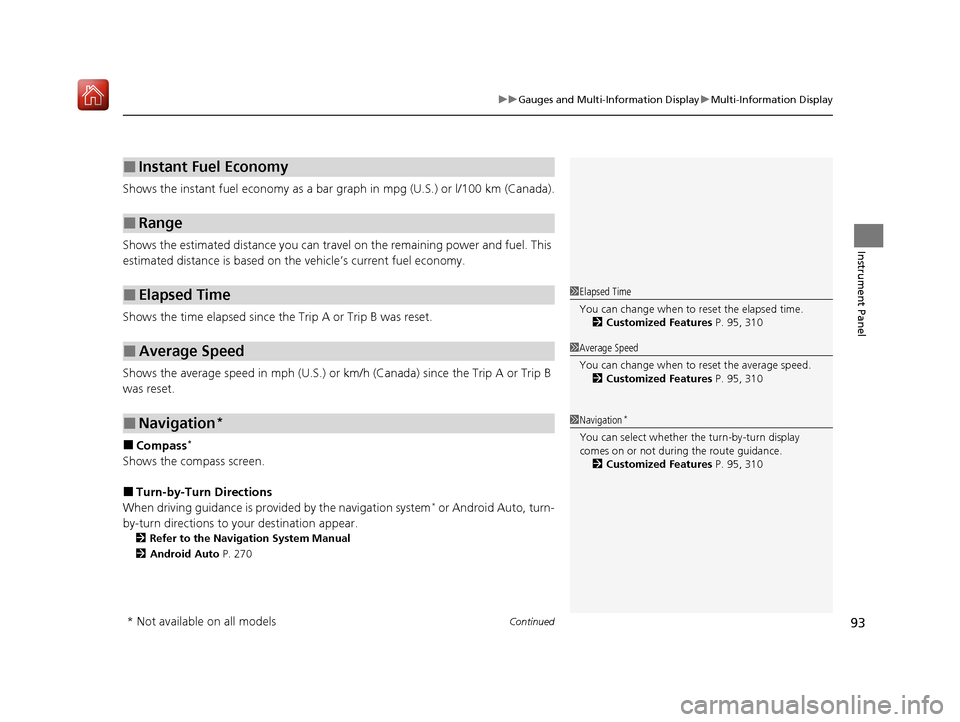
Continued93
uuGauges and Multi-Information Display uMulti-Information Display
Instrument Panel
Shows the instant fuel economy as a bar gr aph in mpg (U.S.) or l/100 km (Canada).
Shows the estimated distance you can travel on the remaining power and fuel. This
estimated distance is based on the vehicle’s current fuel economy.
Shows the time elapsed since the Trip A or Trip B was reset.
Shows the average speed in mph (U.S.) or km /h (Canada) since the Trip A or Trip B
was reset.
■Compass*
Shows the compass screen.
■Turn-by-Turn Directions
When driving guidance is provided by the navigation system* or Android Auto, turn-
by-turn directions to your destination appear.
2 Refer to the Navigation System Manual
2 Android Auto P. 270
■Instant Fuel Economy
■Range
■Elapsed Time
■Average Speed
■Navigation*
1Elapsed Time
You can change when to reset the elapsed time.
2 Customized Features P. 95, 310
1Average Speed
You can change when to reset the average speed.
2 Customized Features P. 95, 310
1Navigation*
You can select whether the turn-by-turn display
comes on or not during the route guidance.
2 Customized Features P. 95, 310
* Not available on all models
20 ACURA ILX-31TX66710.book 93 ページ 2020年4月16日 木曜日 午後8時46分
Page 176 of 621
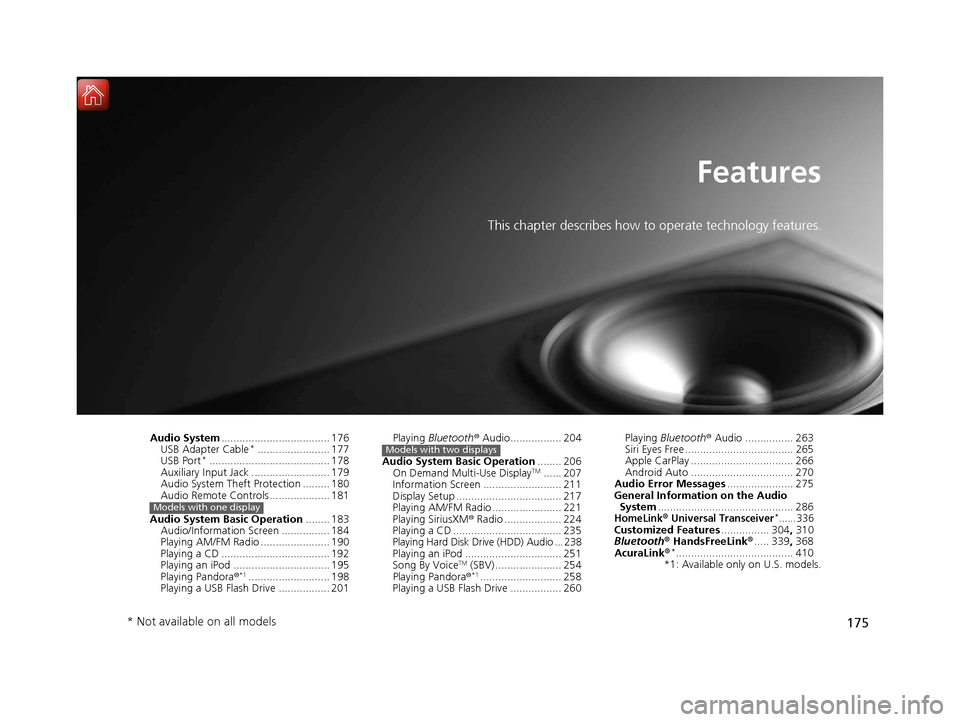
175
Features
This chapter describes how to operate technology features.
Audio System.................................... 176
USB Adapter Cable*........................ 177
USB Port*........................................ 178
Auxiliary Input Jack .......................... 179
Audio System Theft Protection ......... 180
Audio Remote Controls .................... 181
Audio System Basic Operation ........ 183
Audio/Information Screen ................ 184
Playing AM/FM Radio ....................... 190
Playing a CD .................................... 192
Playing an iPod ................................ 195
Playing Pandora ®
*1........................... 198
Playing a USB Flash Drive ................. 201
Models with one display
Playing Bluetooth ® Audio................. 204
Audio System Basic Operation ........ 206
On Demand Multi-Use Display
TM...... 207
Information Screen .......................... 211
Display Setup ................................... 217
Playing AM/FM Radio ....................... 221
Playing SiriusXM ® Radio ................... 224
Playing a CD .................................... 235
Playing Hard Disk Drive (HDD) Audio ... 238
Playing an iPod ................................ 251
Song By Voice
TM (SBV) ...................... 254
Playing Pandora ®*1........................... 258
Playing a USB Flash Drive ................. 260
Models with two displaysPlaying Bluetooth ® Audio ................ 263
Siri Eyes Free .................................... 265
Apple CarPlay .................................. 266
Android Auto .................................. 270
Audio Error Messages ...................... 275
General Information on the Audio System ............................................. 286
HomeLink® Universal Transceiver*......336Customized Features ................ 304, 310
Bluetooth ® HandsFreeLink® ..... 339, 368
AcuraLink®
*....................................... 410
*1: Available only on U.S. models.
* Not available on all models
20 ACURA ILX-31TX66710.book 175 ページ 2020年4月16日 木曜日 午後8時46分
Page 179 of 621
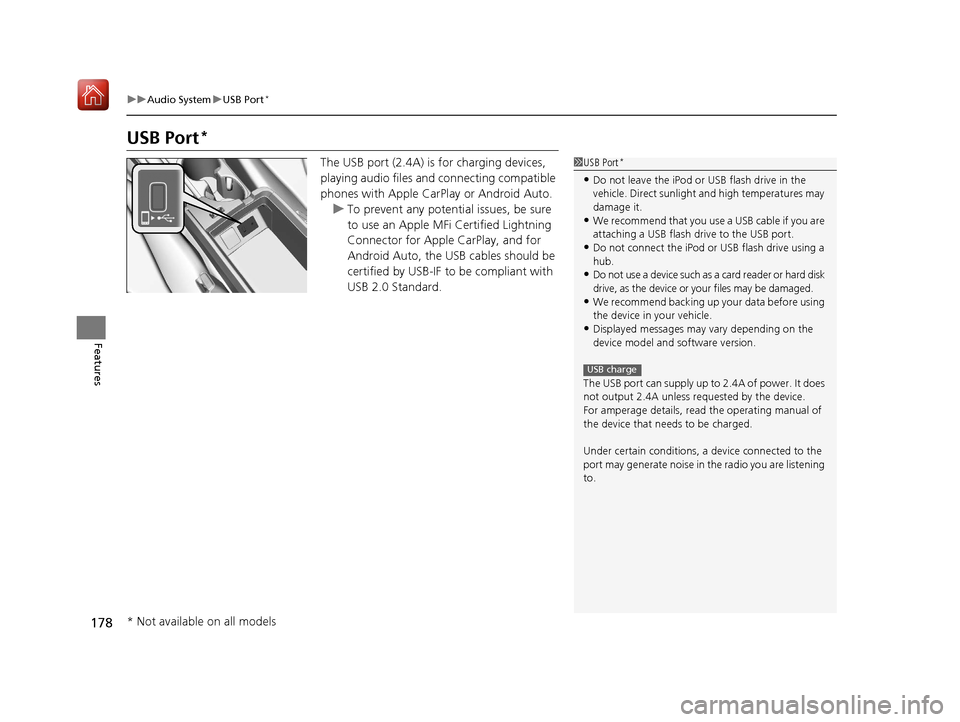
178
uuAudio System uUSB Port*
Features
USB Port*
The USB port (2.4A) is for charging devices,
playing audio files and connecting compatible
phones with Apple CarPlay or Android Auto. u To prevent any potential issues, be sure
to use an Apple MFi Certified Lightning
Connector for Apple CarPlay, and for
Android Auto, the USB cables should be
certified by USB-IF to be compliant with
USB 2.0 Standard.1 USB Port*
•Do not leave the iPod or USB flash drive in the
vehicle. Direct sunlight and high temperatures may
damage it.
•We recommend that you us e a USB cable if you are
attaching a USB flash drive to the USB port.
•Do not connect the iPod or USB flash drive using a
hub.
•Do not use a device such as a card reader or hard disk
drive, as the device or your files may be damaged.
•We recommend backing up yo ur data before using
the device in your vehicle.
•Displayed messages may vary depending on the
device model and software version.
The USB port can supply up to 2.4A of power. It does
not output 2.4A unless requested by the device.
For amperage details, read the operating manual of
the device that ne eds to be charged.
Under certain condi tions, a device connected to the
port may generate noise in the radio you are listening
to.
USB charge
* Not available on all models
20 ACURA ILX-31TX66710.book 178 ページ 2020年4月16日 木曜日 午後8時46分
Page 182 of 621
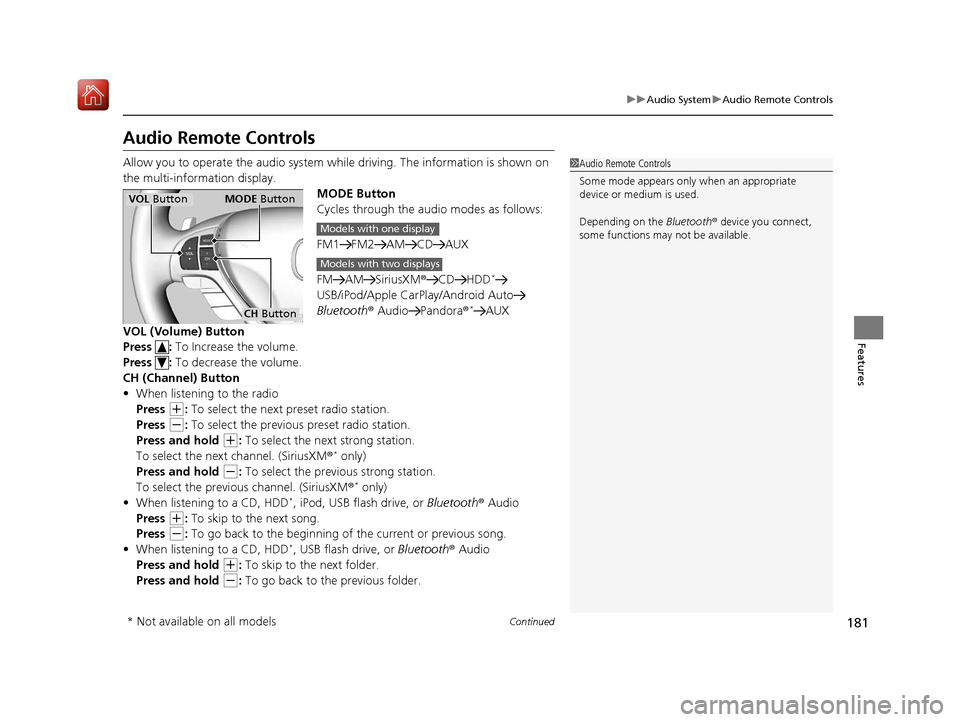
181
uuAudio System uAudio Remote Controls
Continued
Features
Audio Remote Controls
Allow you to operate the audio system whil e driving. The information is shown on
the multi-information display. MODE Button
Cycles through the audio modes as follows:
FM1 FM2 AM CD AUX
FM AM SiriusXM®CD HDD
*
USB/iPod/Apple CarPlay/Android Auto
Bluetooth ® Audio Pandora ®*AUX
VOL (Volume) Button
Press : To Increase the volume.
Press : To decrease the volume.
CH (Channel) Button
• When listening to the radio
Press
(+: To select the next preset radio station.
Press
(-: To select the previous preset radio station.
Press and hold
(+: To select the next strong station.
To select the next channel. (SiriusXM ®* only)
Press and hold
(-: To select the previous strong station.
To select the previous channel. (SiriusXM ®* only)
• When listening to a CD, HDD*, iPod, USB flash drive, or Bluetooth ® Audio
Press
(+: To skip to the next song.
Press
(-: To go back to the beginning of the current or previous song.
• When listening to a CD, HDD*, USB flash drive, or Bluetooth ® Audio
Press and hold
(+: To skip to the next folder.
Press and hold
(-: To go back to the previous folder.
1 Audio Remote Controls
Some mode appears only when an appropriate
device or medium is used.
Depending on the Bluetooth® device you connect,
some functions may not be available.
VOL Button MODE Button
CH Button
Models with one display
Models with two displays
* Not available on all models
20 ACURA ILX-31TX66710.book 181 ページ 2020年4月16日 木曜日 午後8時46分
Page 212 of 621
211
uuAudio System Basic Operation uInformation Screen
Continued
Features
Information Screen
Displays the navigation*, HFL information, clock/wallp aper, trip computer, Apple
CarPlay and Android Auto. From this screen, you can go to various setup options.
Press the NAV
*, PHONE, INFO and SMARTPHONE buttons to go to the
corresponding display.
■Switching the Display
SMARTPHONE Button
PHONE Button INFO Button
Phone Info Smartphone
SMARTPHONE Button
PHONE Button
NAV Button INFO Button
Models with navigation system
Models without navigation system
Navigation*
* Not available on all models
20 ACURA ILX-31TX66710.book 211 ページ 2020年4月16日 木曜日 午後8時46分
Page 214 of 621
213
uuAudio System Basic Operation uInformation Screen
Continued
Features
Deleting the history manually
1. Press on the History of Trip A screen to select Delete History.
2. A confirmation message appears on the screen. Rotate to select Yes, then
press .
Clock :
Shows a clock screen and an image you import.
Traffic Incidents
*:
Shows a traffic incidents list.
2 Refer to the Navigation System Manual
Voice Recognition Guide*:
Shows a voice recognition guide screen.
■Smartphone
Displays the Apple CarPlay or Android Auto.
2 Apple CarPlay P. 266
2 Android Auto P. 270
* Not available on all models
20 ACURA ILX-31TX66710.book 213 ページ 2020年4月16日 木曜日 午後8時46分
Page 260 of 621
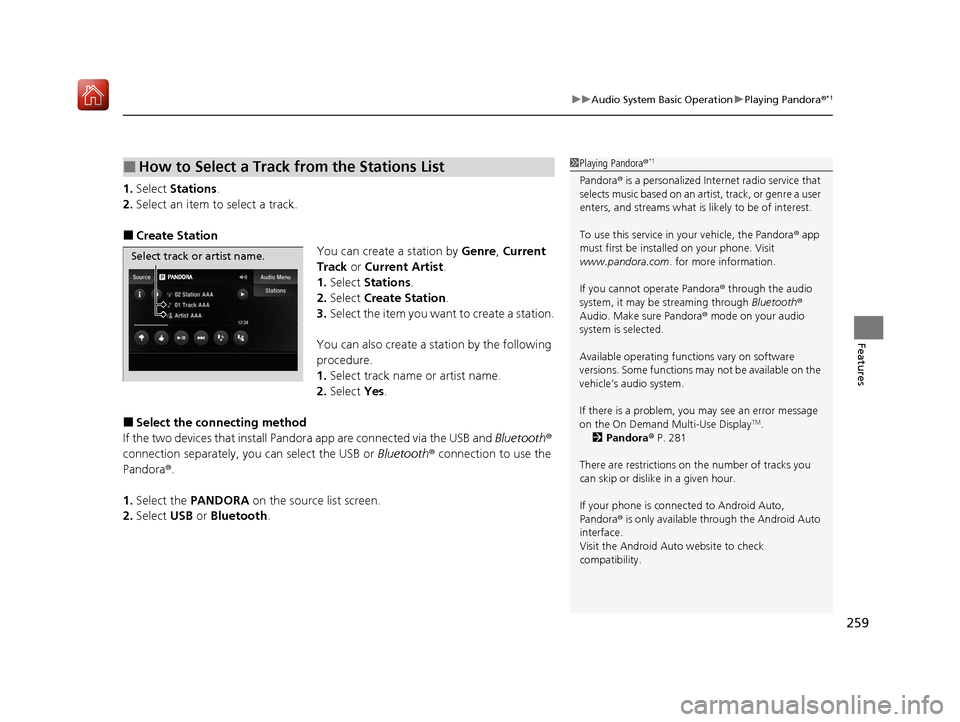
259
uuAudio System Basic Operation uPlaying Pandora ®*1
Features
1.Select Stations .
2. Select an item to select a track.
■Create Station
You can create a station by Genre, Current
Track or Current Artist .
1. Select Stations .
2. Select Create Station.
3. Select the item you want to create a station.
You can also create a station by the following
procedure.
1. Select track name or artist name.
2. Select Yes.
■Select the conn ecting method
If the two devices that install Pandora app are connected via the USB and Bluetooth®
connection separately, you can select the USB or Bluetooth® connection to use the
Pandora ®.
1. Select the PANDORA on the source list screen.
2. Select USB or Bluetooth .
■How to Select a Track from the Stations List1Playing Pandora ®*1
Pandora® is a personalized Internet radio service that
selects music based on an artist, track, or genre a user
enters, and streams what is likely to be of interest.
To use this service in your vehicle, the Pandora ® app
must first be installed on your phone. Visit
www.pandora.com. for more information.
If you cannot operate Pandora ® through the audio
system, it may be streaming through Bluetooth®
Audio. Make sure Pandora ® mode on your audio
system is selected.
Available operating functi ons vary on software
versions. Some functions ma y not be available on the
vehicle’s audio system.
If there is a problem, you may see an error message
on the On Demand Multi-Use Display
TM.
2 Pandora ® P. 281
There are restrictions on the number of tracks you
can skip or dislike in a given hour.
If your phone is connec ted to Android Auto,
Pandora ® is only available through the Android Auto
interface.
Visit the Android Auto website to check
compatibility.
Select track or artist name.
20 ACURA ILX-31TX66710.book 259 ページ 2020年4月16日 木曜日 午後8時46分