Page 18 of 621
17
Quick Reference Guide
Audio Remote Controls
(P181)
●VOL (Volume) Button
Press / to adjust the volume up/
down.
●MODE Button
Press to change the audio mode: FM1/
FM2/AM/CD/AUX.
Press to change the audio mode: FM/AM/
SiriusXM ®/CD/HDD
*/USB/iPod/Apple
CarPlay/Android Auto/ Bluetooth® Audio/
Pandora ®
*/AUX
CH Button MODE
Button
VOL
Button
Models with one display
Models with two displays
●CH (Channel) Button
Radio: Press to change the preset station. Press and hold to select the next or
previous strong station.
CD/HDD
*/USB device:
Press to skip to the beginning of
the next song or return to the
beginning of the current song.
Press and hold to change a folder.
* Not available on all models
20 ACURA ILX-31TX66710.book 17 ページ 2020年4月16日 木曜日 午後8時46分
Page 176 of 621
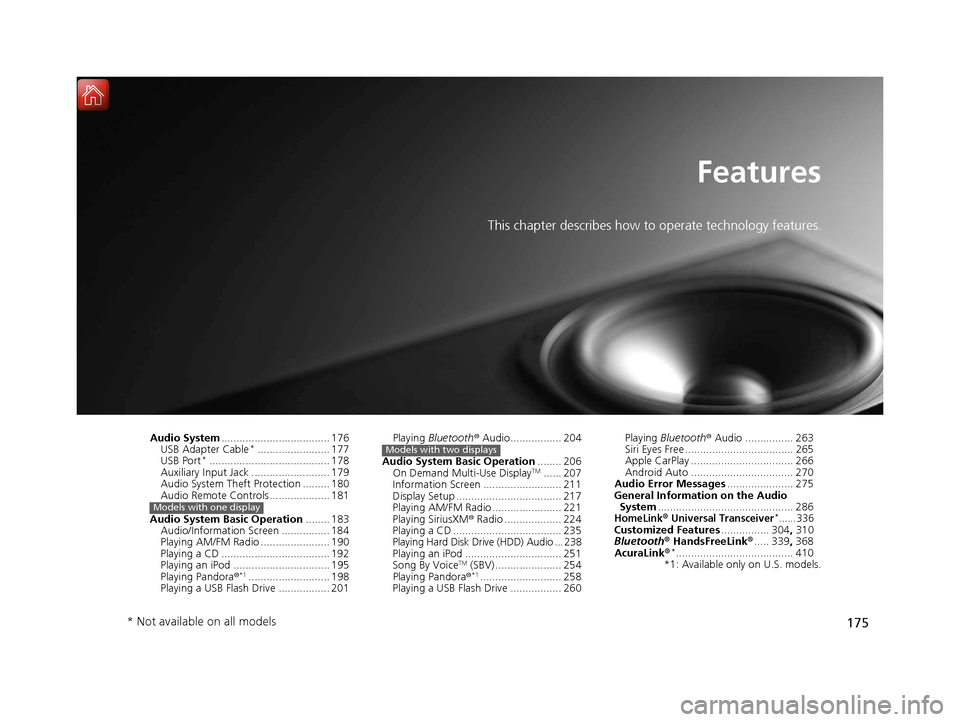
175
Features
This chapter describes how to operate technology features.
Audio System.................................... 176
USB Adapter Cable*........................ 177
USB Port*........................................ 178
Auxiliary Input Jack .......................... 179
Audio System Theft Protection ......... 180
Audio Remote Controls .................... 181
Audio System Basic Operation ........ 183
Audio/Information Screen ................ 184
Playing AM/FM Radio ....................... 190
Playing a CD .................................... 192
Playing an iPod ................................ 195
Playing Pandora ®
*1........................... 198
Playing a USB Flash Drive ................. 201
Models with one display
Playing Bluetooth ® Audio................. 204
Audio System Basic Operation ........ 206
On Demand Multi-Use Display
TM...... 207
Information Screen .......................... 211
Display Setup ................................... 217
Playing AM/FM Radio ....................... 221
Playing SiriusXM ® Radio ................... 224
Playing a CD .................................... 235
Playing Hard Disk Drive (HDD) Audio ... 238
Playing an iPod ................................ 251
Song By Voice
TM (SBV) ...................... 254
Playing Pandora ®*1........................... 258
Playing a USB Flash Drive ................. 260
Models with two displaysPlaying Bluetooth ® Audio ................ 263
Siri Eyes Free .................................... 265
Apple CarPlay .................................. 266
Android Auto .................................. 270
Audio Error Messages ...................... 275
General Information on the Audio System ............................................. 286
HomeLink® Universal Transceiver*......336Customized Features ................ 304, 310
Bluetooth ® HandsFreeLink® ..... 339, 368
AcuraLink®
*....................................... 410
*1: Available only on U.S. models.
* Not available on all models
20 ACURA ILX-31TX66710.book 175 ページ 2020年4月16日 木曜日 午後8時46分
Page 179 of 621
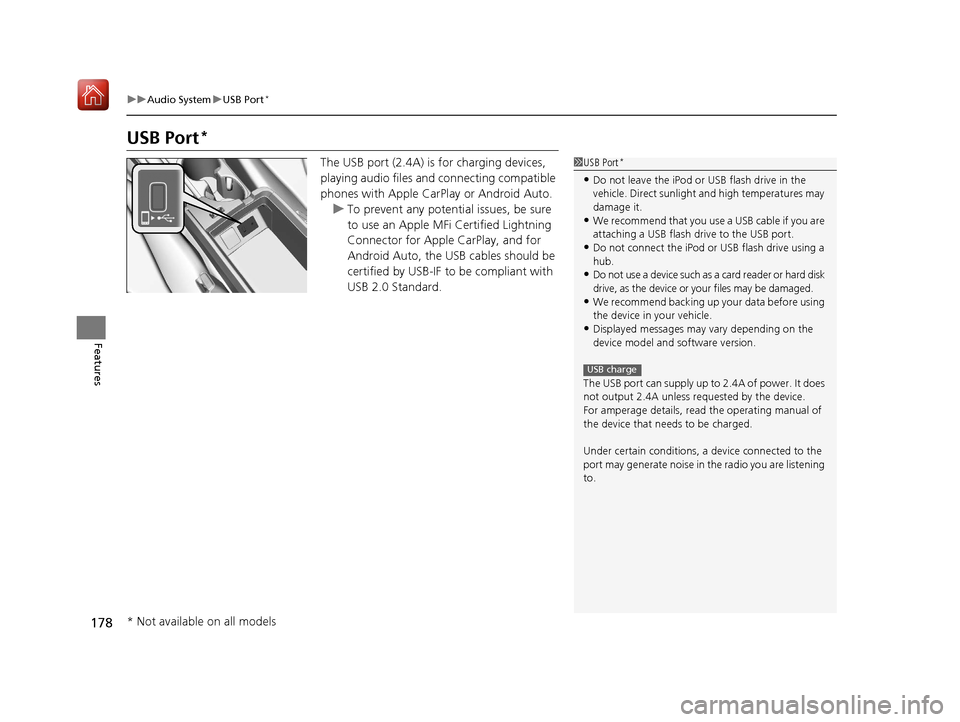
178
uuAudio System uUSB Port*
Features
USB Port*
The USB port (2.4A) is for charging devices,
playing audio files and connecting compatible
phones with Apple CarPlay or Android Auto. u To prevent any potential issues, be sure
to use an Apple MFi Certified Lightning
Connector for Apple CarPlay, and for
Android Auto, the USB cables should be
certified by USB-IF to be compliant with
USB 2.0 Standard.1 USB Port*
•Do not leave the iPod or USB flash drive in the
vehicle. Direct sunlight and high temperatures may
damage it.
•We recommend that you us e a USB cable if you are
attaching a USB flash drive to the USB port.
•Do not connect the iPod or USB flash drive using a
hub.
•Do not use a device such as a card reader or hard disk
drive, as the device or your files may be damaged.
•We recommend backing up yo ur data before using
the device in your vehicle.
•Displayed messages may vary depending on the
device model and software version.
The USB port can supply up to 2.4A of power. It does
not output 2.4A unless requested by the device.
For amperage details, read the operating manual of
the device that ne eds to be charged.
Under certain condi tions, a device connected to the
port may generate noise in the radio you are listening
to.
USB charge
* Not available on all models
20 ACURA ILX-31TX66710.book 178 ページ 2020年4月16日 木曜日 午後8時46分
Page 182 of 621
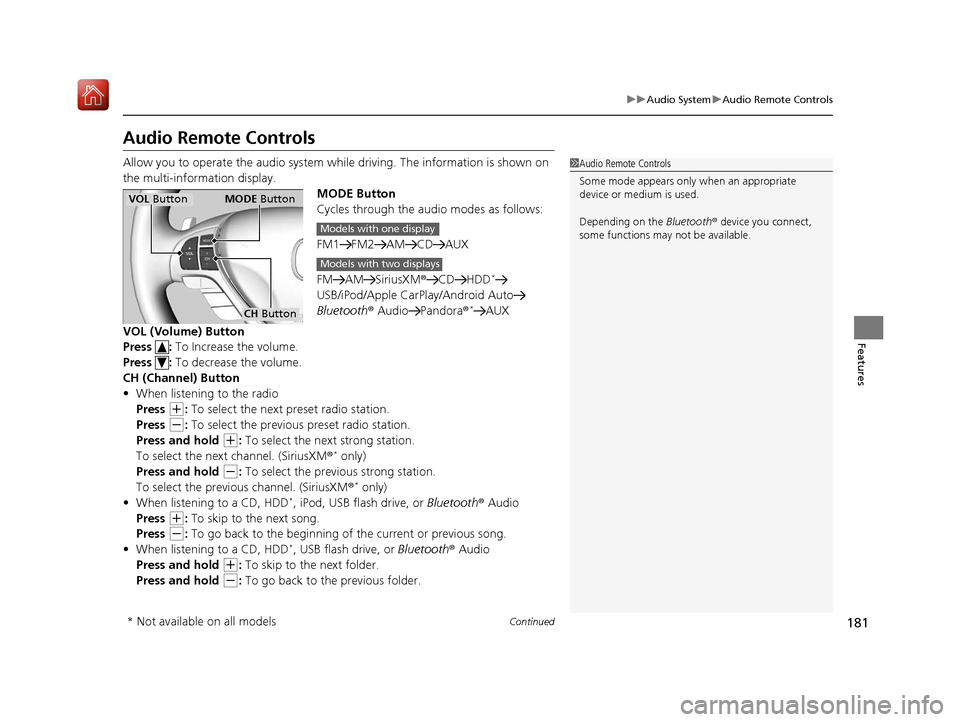
181
uuAudio System uAudio Remote Controls
Continued
Features
Audio Remote Controls
Allow you to operate the audio system whil e driving. The information is shown on
the multi-information display. MODE Button
Cycles through the audio modes as follows:
FM1 FM2 AM CD AUX
FM AM SiriusXM®CD HDD
*
USB/iPod/Apple CarPlay/Android Auto
Bluetooth ® Audio Pandora ®*AUX
VOL (Volume) Button
Press : To Increase the volume.
Press : To decrease the volume.
CH (Channel) Button
• When listening to the radio
Press
(+: To select the next preset radio station.
Press
(-: To select the previous preset radio station.
Press and hold
(+: To select the next strong station.
To select the next channel. (SiriusXM ®* only)
Press and hold
(-: To select the previous strong station.
To select the previous channel. (SiriusXM ®* only)
• When listening to a CD, HDD*, iPod, USB flash drive, or Bluetooth ® Audio
Press
(+: To skip to the next song.
Press
(-: To go back to the beginning of the current or previous song.
• When listening to a CD, HDD*, USB flash drive, or Bluetooth ® Audio
Press and hold
(+: To skip to the next folder.
Press and hold
(-: To go back to the previous folder.
1 Audio Remote Controls
Some mode appears only when an appropriate
device or medium is used.
Depending on the Bluetooth® device you connect,
some functions may not be available.
VOL Button MODE Button
CH Button
Models with one display
Models with two displays
* Not available on all models
20 ACURA ILX-31TX66710.book 181 ページ 2020年4月16日 木曜日 午後8時46分
Page 212 of 621
211
uuAudio System Basic Operation uInformation Screen
Continued
Features
Information Screen
Displays the navigation*, HFL information, clock/wallp aper, trip computer, Apple
CarPlay and Android Auto. From this screen, you can go to various setup options.
Press the NAV
*, PHONE, INFO and SMARTPHONE buttons to go to the
corresponding display.
■Switching the Display
SMARTPHONE Button
PHONE Button INFO Button
Phone Info Smartphone
SMARTPHONE Button
PHONE Button
NAV Button INFO Button
Models with navigation system
Models without navigation system
Navigation*
* Not available on all models
20 ACURA ILX-31TX66710.book 211 ページ 2020年4月16日 木曜日 午後8時46分
Page 214 of 621
213
uuAudio System Basic Operation uInformation Screen
Continued
Features
Deleting the history manually
1. Press on the History of Trip A screen to select Delete History.
2. A confirmation message appears on the screen. Rotate to select Yes, then
press .
Clock :
Shows a clock screen and an image you import.
Traffic Incidents
*:
Shows a traffic incidents list.
2 Refer to the Navigation System Manual
Voice Recognition Guide*:
Shows a voice recognition guide screen.
■Smartphone
Displays the Apple CarPlay or Android Auto.
2 Apple CarPlay P. 266
2 Android Auto P. 270
* Not available on all models
20 ACURA ILX-31TX66710.book 213 ページ 2020年4月16日 木曜日 午後8時46分
Page 221 of 621
220
uuAudio System Basic Operation uVoice Control Operation
Features
This can be only used when the phone is
connected. When the system recognizes the
Phone command, the screen will change
the dedicated screen for the voice
recognition of the phone.
• Dial by Number
• Redial
• Back
• Cancel
• Call
• Dial
• Call
• Dial
• Call
• Dial
Phone commands are not available if using
Apple CarPlay.
You can see a list of the available
commands on the screen.
• Phone Commands
• Audio Commands
• Navigation Commands
• Voice Settings
• Voice Recognition Guide
■Phone
■Voice Help
20 ACURA ILX-31TX66710.book 220 ページ 2020年4月16日 木曜日 午後8時46分
Page 264 of 621

263
uuAudio System Basic Operation uPlaying Bluetooth ® Audio
Continued
Features
Playing Bluetooth ® Audio
Your audio system allows you to listen to music from your Bluetooth-compatible
phone.
This function is available when the phone is paired an d connected to the vehicle’s
Bluetooth ® HandsFreeLink ® (HFL) system.
2Phone Setup P. 376
1Playing Bluetooth ® Audio
Not all Bluetooth-enabled phones with streaming
audio capabilities are compatible with the system.
For a list of compatible phones:
•U.S.: Visit www.handsfreelink.com/Acura , or call 1-
888-528-7876.
•Canada: For more info rmation on smartphone
compatibility, call 1-855-490-7351.
In some states, it may be il legal to perform some data
device functions while driving.
If more than one phone is paired to the HFL system,
there will be a delay before the system begins to play.
Some functions may not be available on some
devices.
If a phone is currently conne cted via Apple CarPlay or
Android Auto, Bluetooth® Audio from that phone is
unavailable. However, a se cond previously paired
phone can stream Bluetooth® Audio by selecting
Connect to Audio from the Edit Bluetooth
Device .
2 Phone Setup P. 376Source
Select to change an audio
source.
VOL/ (Volume/Power)
Knob
Press to turn the audio
system on and off.
Turn to adjust the
volume.
(Information) Icon
Select to display the
current file details.
Select to display the
previous screen.
Skip/Seek Icons
Select or to change files.
On Demand Multi-Use DisplayTM
Play Icon
Pause Icon Browse
Select to display
the track list
screen. Audio Menu
Select to display
the menu items.
Folder Up/Down Icons
Select or to change
folders.
20 ACURA ILX-31TX66710.book 263 ページ 2020年4月16日 木曜日 午後8時46分