2020 Abarth 500 lock
[x] Cancel search: lockPage 163 of 196
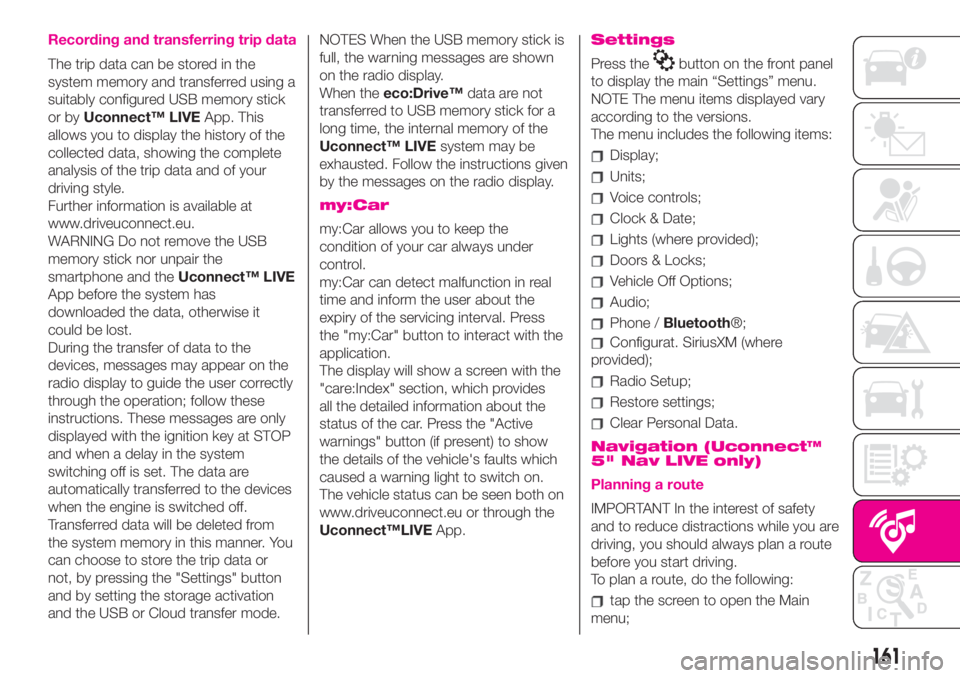
Recording and transferring trip data
The trip data can be stored in the
system memory and transferred using a
suitably configured USB memory stick
or byUconnect™ LIVEApp. This
allows you to display the history of the
collected data, showing the complete
analysis of the trip data and of your
driving style.
Further information is available at
www.driveuconnect.eu.
WARNING Do not remove the USB
memory stick nor unpair the
smartphone and theUconnect™ LIVE
App before the system has
downloaded the data, otherwise it
could be lost.
During the transfer of data to the
devices, messages may appear on the
radio display to guide the user correctly
through the operation; follow these
instructions. These messages are only
displayed with the ignition key at STOP
and when a delay in the system
switching off is set. The data are
automatically transferred to the devices
when the engine is switched off.
Transferred data will be deleted from
the system memory in this manner. You
can choose to store the trip data or
not, by pressing the "Settings" button
and by setting the storage activation
and the USB or Cloud transfer mode.NOTES When the USB memory stick is
full, the warning messages are shown
on the radio display.
When theeco:Drive™data are not
transferred to USB memory stick for a
long time, the internal memory of the
Uconnect™ LIVEsystem may be
exhausted. Follow the instructions given
by the messages on the radio display.
my:Car
my:Car allows you to keep the
condition of your car always under
control.
my:Car can detect malfunction in real
time and inform the user about the
expiry of the servicing interval. Press
the "my:Car" button to interact with the
application.
The display will show a screen with the
"care:Index" section, which provides
all the detailed information about the
status of the car. Press the "Active
warnings" button (if present) to show
the details of the vehicle's faults which
caused a warning light to switch on.
The vehicle status can be seen both on
www.driveuconnect.eu or through the
Uconnect™LIVEApp.
Settings
Press thebutton on the front panel
to display the main “Settings” menu.
NOTE The menu items displayed vary
according to the versions.
The menu includes the following items:
Display;
Units;
Voice controls;
Clock & Date;
Lights (where provided);
Doors & Locks;
Vehicle Off Options;
Audio;
Phone /Bluetooth®;
Configurat. SiriusXM (where
provided);
Radio Setup;
Restore settings;
Clear Personal Data.
Navigation (Uconnect™
5" Nav LIVE only)
Planning a route
IMPORTANT In the interest of safety
and to reduce distractions while you are
driving, you should always plan a route
before you start driving.
To plan a route, do the following:
tap the screen to open the Main
menu;
161
Page 164 of 196
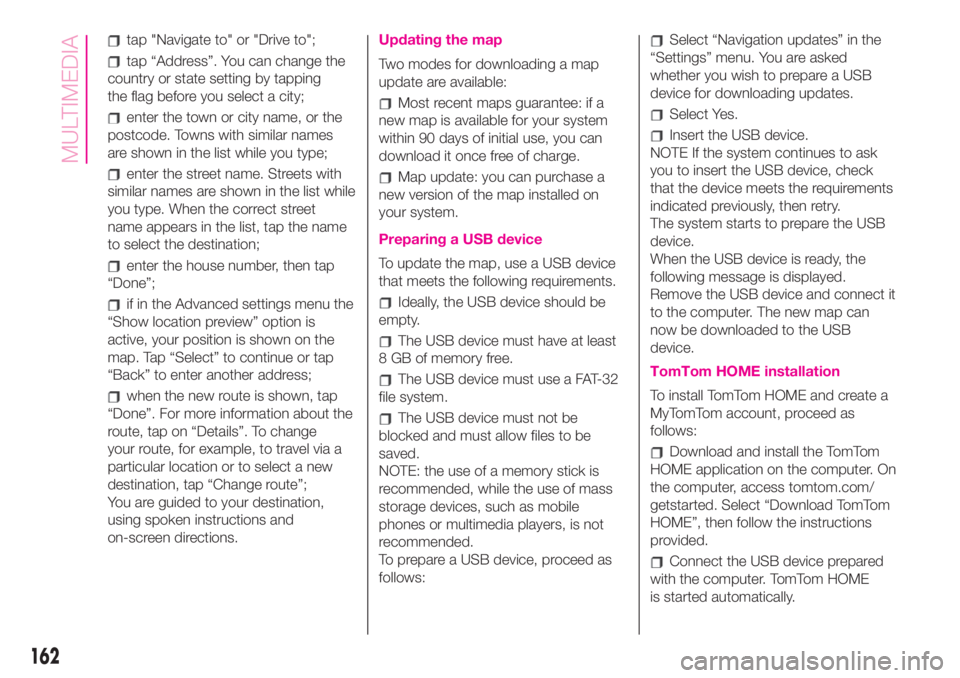
tap "Navigate to" or "Drive to";
tap “Address”. You can change the
country or state setting by tapping
the flag before you select a city;
enter the town or city name, or the
postcode. Towns with similar names
are shown in the list while you type;
enter the street name. Streets with
similar names are shown in the list while
you type. When the correct street
name appears in the list, tap the name
to select the destination;
enter the house number, then tap
“Done”;
if in the Advanced settings menu the
“Show location preview” option is
active, your position is shown on the
map. Tap “Select” to continue or tap
“Back” to enter another address;
when the new route is shown, tap
“Done”. For more information about the
route, tap on “Details”. To change
your route, for example, to travel via a
particular location or to select a new
destination, tap “Change route”;
You are guided to your destination,
using spoken instructions and
on-screen directions.
Updating the map
Two modes for downloading a map
update are available:
Most recent maps guarantee: if a
new map is available for your system
within 90 days of initial use, you can
download it once free of charge.
Map update: you can purchase a
new version of the map installed on
your system.
Preparing a USB device
To update the map, use a USB device
that meets the following requirements.
Ideally, the USB device should be
empty.
The USB device must have at least
8 GB of memory free.
The USB device must use a FAT-32
file system.
The USB device must not be
blocked and must allow files to be
saved.
NOTE: the use of a memory stick is
recommended, while the use of mass
storage devices, such as mobile
phones or multimedia players, is not
recommended.
To prepare a USB device, proceed as
follows:
Select “Navigation updates” in the
“Settings” menu. You are asked
whether you wish to prepare a USB
device for downloading updates.
Select Yes.
Insert the USB device.
NOTE If the system continues to ask
you to insert the USB device, check
that the device meets the requirements
indicated previously, then retry.
The system starts to prepare the USB
device.
When the USB device is ready, the
following message is displayed.
Remove the USB device and connect it
to the computer. The new map can
now be downloaded to the USB
device.
TomTom HOME installation
To install TomTom HOME and create a
MyTomTom account, proceed as
follows:
Download and install the TomTom
HOME application on the computer. On
the computer, access tomtom.com/
getstarted. Select “Download TomTom
HOME”, then follow the instructions
provided.
Connect the USB device prepared
with the computer. TomTom HOME
is started automatically.
162
MULTIMEDIA
Page 172 of 196
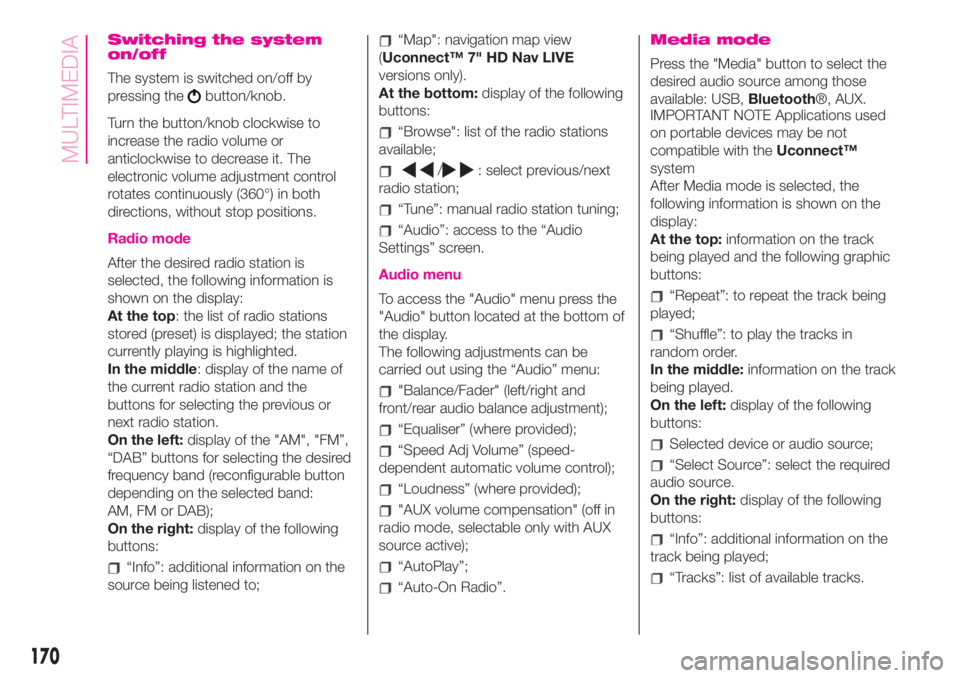
Switching the system
on/off
The system is switched on/off by
pressing the
button/knob.
Turn the button/knob clockwise to
increase the radio volume or
anticlockwise to decrease it. The
electronic volume adjustment control
rotates continuously (360°) in both
directions, without stop positions.
Radio mode
After the desired radio station is
selected, the following information is
shown on the display:
At the top: the list of radio stations
stored (preset) is displayed; the station
currently playing is highlighted.
In the middle: display of the name of
the current radio station and the
buttons for selecting the previous or
next radio station.
On the left:display of the "AM", "FM”,
“DAB” buttons for selecting the desired
frequency band (reconfigurable button
depending on the selected band:
AM, FM or DAB);
On the right:display of the following
buttons:
“Info”: additional information on the
source being listened to;
“Map": navigation map view
(Uconnect™ 7" HD Nav LIVE
versions only).
At the bottom:display of the following
buttons:
“Browse": list of the radio stations
available;
/: select previous/next
radio station;
“Tune”: manual radio station tuning;
“Audio”: access to the “Audio
Settings” screen.
Audio menu
To access the "Audio" menu press the
"Audio" button located at the bottom of
the display.
The following adjustments can be
carried out using the “Audio” menu:
"Balance/Fader" (left/right and
front/rear audio balance adjustment);
“Equaliser” (where provided);
“Speed Adj Volume” (speed-
dependent automatic volume control);
“Loudness” (where provided);
"AUX volume compensation" (off in
radio mode, selectable only with AUX
source active);
“AutoPlay”;
“Auto-On Radio”.
Media mode
Press the "Media" button to select the
desired audio source among those
available: USB,Bluetooth®, AUX.
IMPORTANT NOTE Applications used
on portable devices may be not
compatible with theUconnect™
system
After Media mode is selected, the
following information is shown on the
display:
At the top:information on the track
being played and the following graphic
buttons:
“Repeat”: to repeat the track being
played;
“Shuffle”: to play the tracks in
random order.
In the middle:information on the track
being played.
On the left:display of the following
buttons:
Selected device or audio source;
“Select Source”: select the required
audio source.
On the right:display of the following
buttons:
“Info”: additional information on the
track being played;
“Tracks”: list of available tracks.
170
MULTIMEDIA
Page 177 of 196
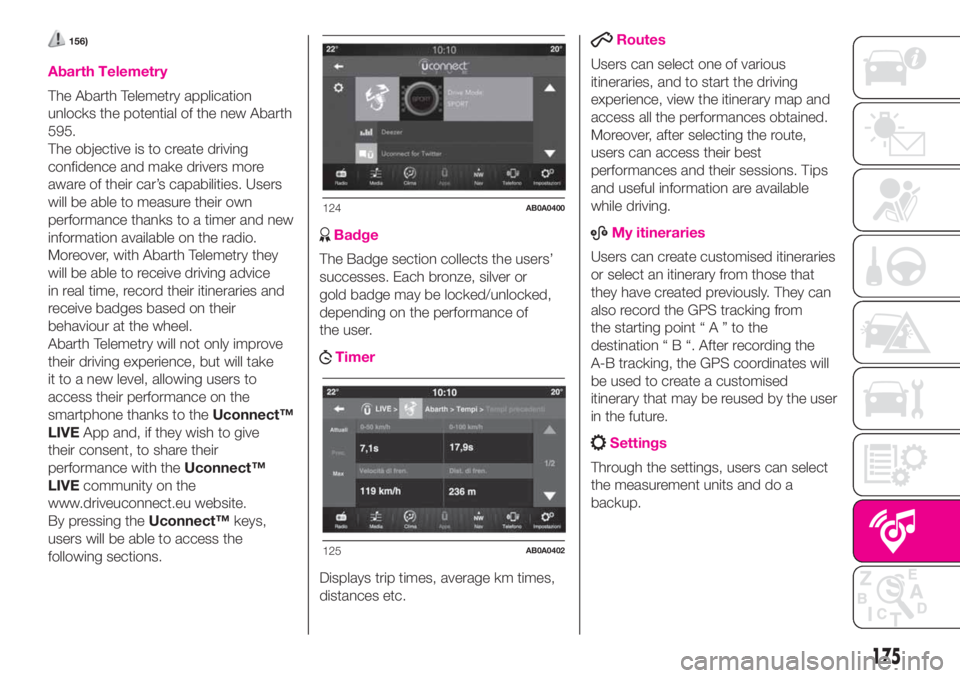
156)
Abarth Telemetry
The Abarth Telemetry application
unlocks the potential of the new Abarth
595.
The objective is to create driving
confidence and make drivers more
aware of their car’s capabilities. Users
will be able to measure their own
performance thanks to a timer and new
information available on the radio.
Moreover, with Abarth Telemetry they
will be able to receive driving advice
in real time, record their itineraries and
receive badges based on their
behaviour at the wheel.
Abarth Telemetry will not only improve
their driving experience, but will take
it to a new level, allowing users to
access their performance on the
smartphone thanks to theUconnect™
LIVEApp and, if they wish to give
their consent, to share their
performance with theUconnect™
LIVEcommunity on the
www.driveuconnect.eu website.
By pressing theUconnect™keys,
users will be able to access the
following sections.
Badge
The Badge section collects the users’
successes. Each bronze, silver or
gold badge may be locked/unlocked,
depending on the performance of
the user.
Timer
Displays trip times, average km times,
distances etc.
Routes
Users can select one of various
itineraries, and to start the driving
experience, view the itinerary map and
access all the performances obtained.
Moreover, after selecting the route,
users can access their best
performances and their sessions. Tips
and useful information are available
while driving.
ABMy itineraries
Users can create customised itineraries
or select an itinerary from those that
they have created previously. They can
also record the GPS tracking from
the starting point“A”tothe
destination“B“.After recording the
A-B tracking, the GPS coordinates will
be used to create a customised
itinerary that may be reused by the user
in the future.
Settings
Through the settings, users can select
the measurement units and do a
backup.
124AB0A0400
125AB0A0402
175
Page 180 of 196
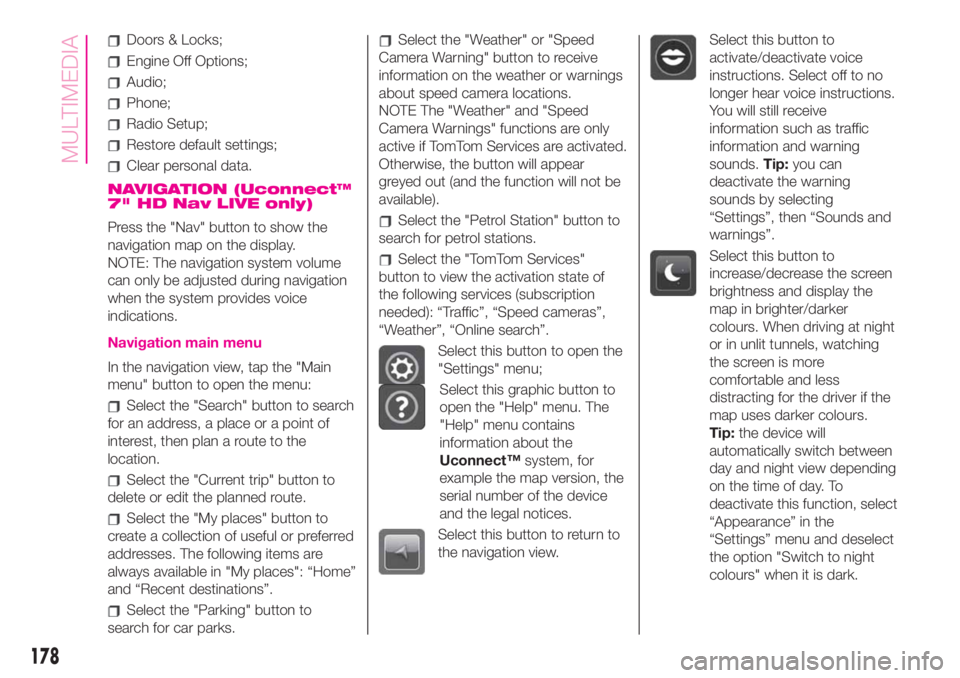
Doors & Locks;
Engine Off Options;
Audio;
Phone;
Radio Setup;
Restore default settings;
Clear personal data.
NAVIGATION (Uconnect™
7" HD Nav LIVE only)
Press the "Nav" button to show the
navigation map on the display.
NOTE: The navigation system volume
can only be adjusted during navigation
when the system provides voice
indications.
Navigation main menu
In the navigation view, tap the "Main
menu" button to open the menu:
Select the "Search" button to search
for an address, a place or a point of
interest, then plan a route to the
location.
Select the "Current trip" button to
delete or edit the planned route.
Select the "My places" button to
create a collection of useful or preferred
addresses. The following items are
always available in "My places": “Home”
and “Recent destinations”.
Select the "Parking" button to
search for car parks.
Select the "Weather" or "Speed
Camera Warning" button to receive
information on the weather or warnings
about speed camera locations.
NOTE The "Weather" and "Speed
Camera Warnings" functions are only
active if TomTom Services are activated.
Otherwise, the button will appear
greyed out (and the function will not be
available).
Select the "Petrol Station" button to
search for petrol stations.
Select the "TomTom Services"
button to view the activation state of
the following services (subscription
needed): “Traffic”, “Speed cameras”,
“Weather”, “Online search”.
Select this button to open the
"Settings" menu;
Select this graphic button to
open the "Help" menu. The
"Help" menu contains
information about the
Uconnect™system, for
example the map version, the
serial number of the device
and the legal notices.
Select this button to return to
the navigation view.
Select this button to
activate/deactivate voice
instructions. Select off to no
longer hear voice instructions.
You will still receive
information such as traffic
information and warning
sounds.Tip:you can
deactivate the warning
sounds by selecting
“Settings”, then “Sounds and
warnings”.
Select this button to
increase/decrease the screen
brightness and display the
map in brighter/darker
colours. When driving at night
or in unlit tunnels, watching
the screen is more
comfortable and less
distracting for the driver if the
map uses darker colours.
Tip:the device will
automatically switch between
day and night view depending
on the time of day. To
deactivate this function, select
“Appearance” in the
“Settings” menu and deselect
the option "Switch to night
colours" when it is dark.
178
MULTIMEDIA
Page 191 of 196

INDEX
A
ccessories purchased by the
owner.............................4
Analogue pressure gauge............43
Automatic climate control
system...........................29
Battery...........................125
advice for extending its life......125
inspecting the charge...........125
recharging.....................126
replacement...................125
Bodywork (cleaning and
maintenance)....................129
Brake fluid.........................123
Checking levels...................121
Child protection systems.............70
Cleaning and maintenance
car interior.....................132
leather parts...................132
plastic parts....................132
seats..........................132
CO2 emissions....................147
Control panel and on-board
instruments.......................41
Courtesy lights......................23
Daytime running lights (DRL)........20
Dimensions........................139
Dipped headlights (bulb
replacement)....................101
Dipped headlights/side lights.........21Direction indicators..................21
Direction indicators (bulb
replacement)....................100
Doors...............................14
Door central
locking/unlocking................14
door locking/unlocking...........14
opening/closing with the key..................................14
Driver side knee bag.................79
Electric windows...................31
Engine.............................136
marking........................135
Engine bonnet......................37
Engine compartment (washing).....130
Engine coolant fluid................123
Engine oil (consumption)............123
Engine oil (level check)..............123
Exterior lights.......................20
Fiat CODE system..................13
Fitting a child restraint system
with seat belts....................71
Fix&Go kit.........................108
Flashing............................21
Fluids and lubricants...............144
Fog lights (bulb replacement).......101
Fog lights/rear fog light..............22
Follow Me Home (device)............21
Front airbag driver's side.............78
Front airbags........................77Front ceiling light....................23
Front light clusters (bulb
replacement)....................100
Fuel consumption..................147
Fuel cut-off system.................111
Fuel tank cap.......................92
Fuse boxes (location)...............103
Fuses (replacement)................103
Gear Shift Indicator (system)........43
Handbrake.........................86
Hazard warning lights................95
Head restraints......................18
rear head restraints..............18
Headlight alignment corrector........22
Headlights (washing)...............130
Heated rear window (activation)......28
Identification data
bodywork paint plate...........135
chassis marking................135
engine marking.................135
identification data plate.........135
Ignition device.......................12
Installing an “ISOFIX” child
restraint system...................74
Installing electrical/electronic
devices............................4
Instrument panel....................10
Interiors (cleaning)..................132
iTPMS..............................64