2020 Abarth 500 steering wheel
[x] Cancel search: steering wheelPage 156 of 196

Controls on the steering wheel
The controls for the main system functions are present on the steering wheel to make control easier. The activation of the
function selected is controlled, in some cases, by how long the button is pressed (short or long press) as described in the table
below.
121AB0A0368C
154
MULTIMEDIA
Page 157 of 196
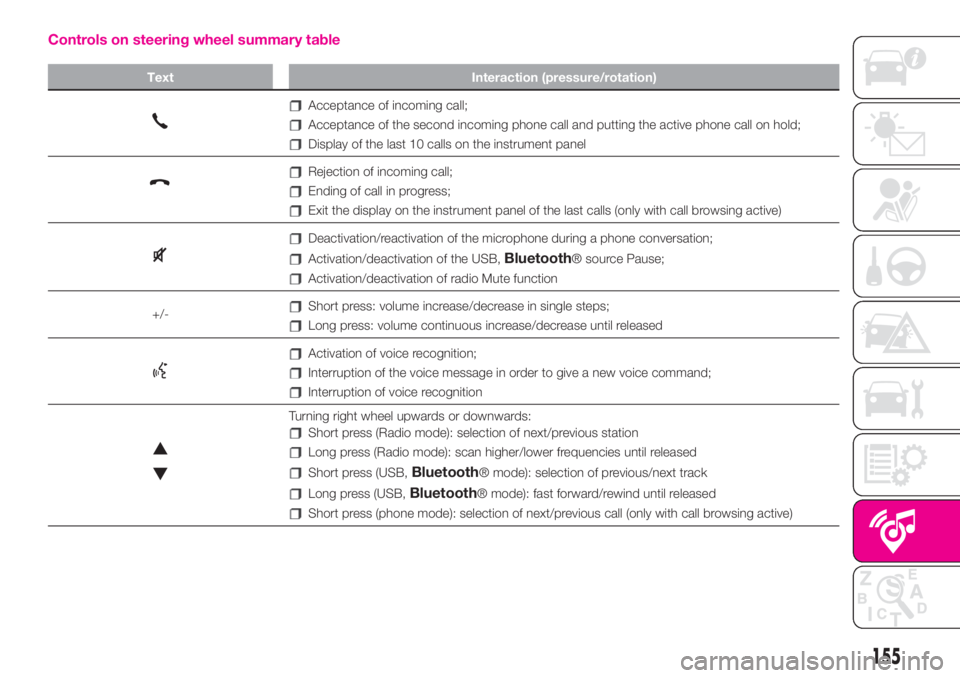
Controls on steering wheel summary table
Text Interaction (pressure/rotation)
Acceptance of incoming call;
Acceptance of the second incoming phone call and putting the active phone call on hold;
Display of the last 10 calls on the instrument panel
Rejection of incoming call;
Ending of call in progress;
Exit the display on the instrument panel of the last calls (only with call browsing active)
Deactivation/reactivation of the microphone during a phone conversation;
Activation/deactivation of the USB,Bluetooth® source Pause;
Activation/deactivation of radio Mute function
+/-
Short press: volume increase/decrease in single steps;
Long press: volume continuous increase/decrease until released
Activation of voice recognition;
Interruption of the voice message in order to give a new voice command;
Interruption of voice recognition
Turning right wheel upwards or downwards:
Short press (Radio mode): selection of next/previous station
Long press (Radio mode): scan higher/lower frequencies until released
Short press (USB,Bluetooth® mode): selection of previous/next track
Long press (USB,Bluetooth® mode): fast forward/rewind until released
Short press (phone mode): selection of next/previous call (only with call browsing active)
155
Page 160 of 196
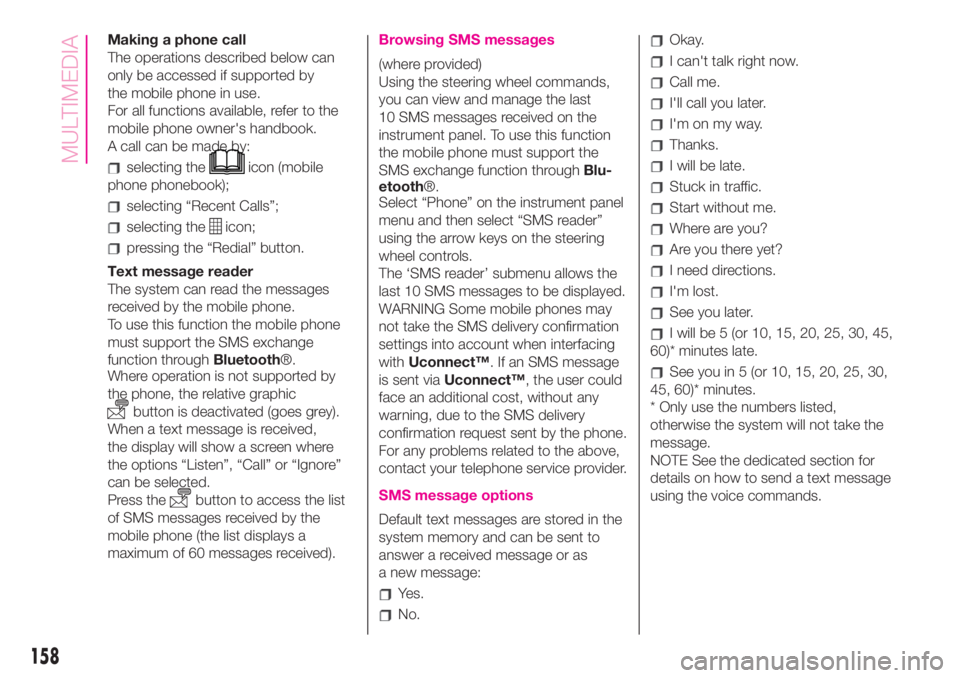
Making a phone call
The operations described below can
only be accessed if supported by
the mobile phone in use.
For all functions available, refer to the
mobile phone owner's handbook.
A call can be made by:
selecting theicon (mobile
phone phonebook);
selecting “Recent Calls”;
selecting theicon;
pressing the “Redial” button.
Text message reader
The system can read the messages
received by the mobile phone.
To use this function the mobile phone
must support the SMS exchange
function throughBluetooth®.
Where operation is not supported by
the phone, the relative graphic
button is deactivated (goes grey).
When a text message is received,
the display will show a screen where
the options “Listen”, “Call” or “Ignore”
can be selected.
Press the
button to access the list
of SMS messages received by the
mobile phone (the list displays a
maximum of 60 messages received).
Browsing SMS messages
(where provided)
Using the steering wheel commands,
you can view and manage the last
10 SMS messages received on the
instrument panel. To use this function
the mobile phone must support the
SMS exchange function throughBlu-
etooth®.
Select “Phone” on the instrument panel
menu and then select “SMS reader”
using the arrow keys on the steering
wheel controls.
The ‘SMS reader’ submenu allows the
last 10 SMS messages to be displayed.
WARNING Some mobile phones may
not take the SMS delivery confirmation
settings into account when interfacing
withUconnect™. If an SMS message
is sent viaUconnect™, the user could
face an additional cost, without any
warning, due to the SMS delivery
confirmation request sent by the phone.
For any problems related to the above,
contact your telephone service provider.
SMS message options
Default text messages are stored in the
system memory and can be sent to
answer a received message or as
a new message:
Yes.
No.
Okay.
I can't talk right now.
Call me.
I'll call you later.
I'm on my way.
Thanks.
I will be late.
Stuck in traffic.
Start without me.
Where are you?
Are you there yet?
I need directions.
I'm lost.
See you later.
I will be 5 (or 10, 15, 20, 25, 30, 45,
60)* minutes late.
See you in 5 (or 10, 15, 20, 25, 30,
45, 60)* minutes.
* Only use the numbers listed,
otherwise the system will not take the
message.
NOTE See the dedicated section for
details on how to send a text message
using the voice commands.
158
MULTIMEDIA
Page 166 of 196
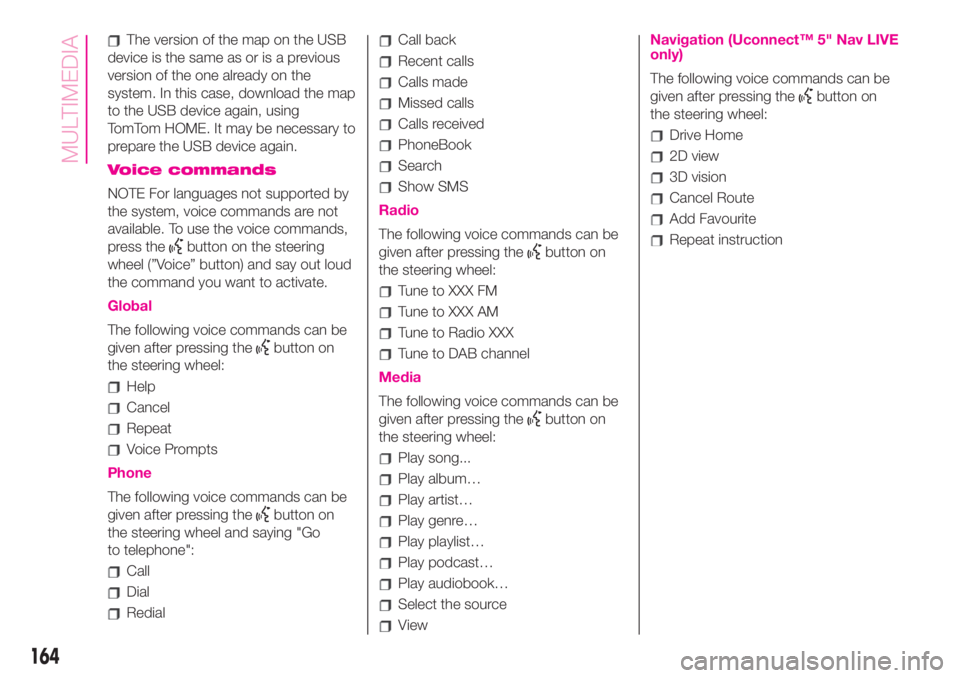
The version of the map on the USB
device is the same as or is a previous
version of the one already on the
system. In this case, download the map
to the USB device again, using
TomTom HOME. It may be necessary to
prepare the USB device again.
Voice commands
NOTE For languages not supported by
the system, voice commands are not
available. To use the voice commands,
press the
button on the steering
wheel (”Voice” button) and say out loud
the command you want to activate.
Global
The following voice commands can be
given after pressing the
button on
the steering wheel:
Help
Cancel
Repeat
Voice Prompts
Phone
The following voice commands can be
given after pressing the
button on
the steering wheel and saying "Go
to telephone":
Call
Dial
Redial
Call back
Recent calls
Calls made
Missed calls
Calls received
PhoneBook
Search
Show SMS
Radio
The following voice commands can be
given after pressing the
button on
the steering wheel:
Tune to XXX FM
Tune to XXX AM
Tune to Radio XXX
Tune to DAB channel
Media
The following voice commands can be
given after pressing the
button on
the steering wheel:
Play song...
Play album…
Play artist…
Play genre…
Play playlist…
Play podcast…
Play audiobook…
Select the source
View
Navigation (Uconnect™ 5" Nav LIVE
only)
The following voice commands can be
given after pressing the
button on
the steering wheel:
Drive Home
2D view
3D vision
Cancel Route
Add Favourite
Repeat instruction
164
MULTIMEDIA
Page 170 of 196

Controls on the steering wheel
The controls for the main system functions are present on the steering wheel to make control easier. The activation of the
function selected is controlled, in some cases, by how long the button is pressed (short or long press) as described in the table
below.
123AB0A0368C
168
MULTIMEDIA
Page 171 of 196

Controls on steering wheel summary table
Buttons Interaction
Acceptance of incoming call
Acceptance of the second incoming call and putting the active call on hold
Display of the last 10 calls on the instrument panel
Activation of voice recognition
Interruption of the voice message in order to give a new voice command
Interruption of voice recognition
Rejection of incoming call
Ending of call in progress
Exit the display on the instrument panel of the last calls (only with call browsing active)
Short press (Radio mode): selection of next/previous station
Long press (Radio mode): scan higher/lower frequencies until released
Short press (USB,Bluetooth® mode): selection of previous/next track
Long press (USB,Bluetooth® mode): fast forward/rewind until released
Short press (phone mode): selection of next/previous call (only with call browsing active)
+/-
Short press: volume increase/decrease in single steps
Long press: volume continuous increase/decrease until released
169
Page 174 of 196
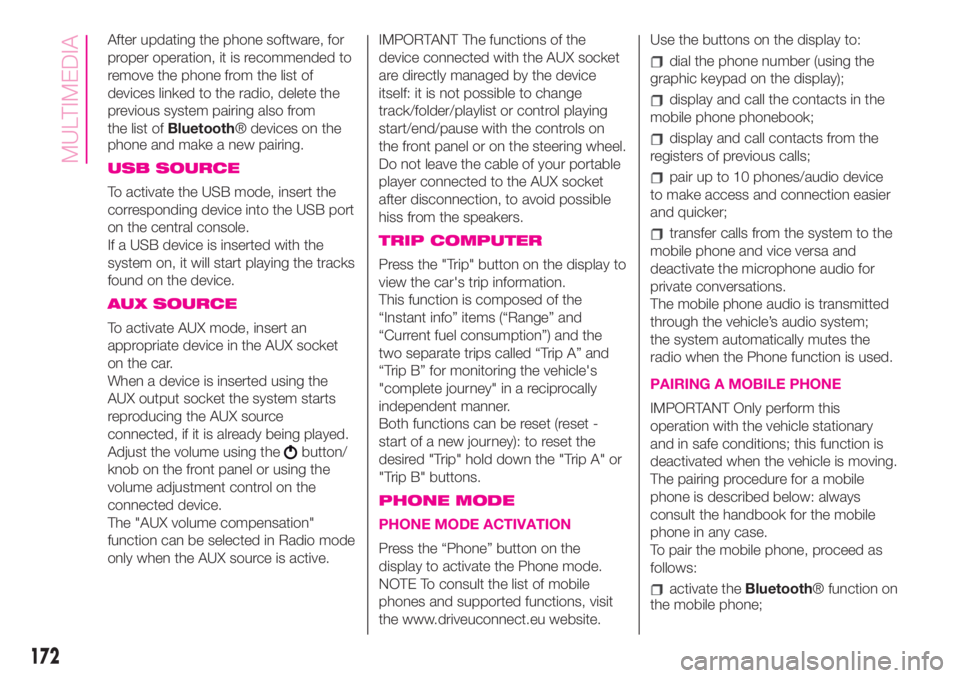
After updating the phone software, for
proper operation, it is recommended to
remove the phone from the list of
devices linked to the radio, delete the
previous system pairing also from
the list ofBluetooth® devices on the
phone and make a new pairing.
USB SOURCE
To activate the USB mode, insert the
corresponding device into the USB port
on the central console.
If a USB device is inserted with the
system on, it will start playing the tracks
found on the device.
AUX SOURCE
To activate AUX mode, insert an
appropriate device in the AUX socket
on the car.
When a device is inserted using the
AUX output socket the system starts
reproducing the AUX source
connected, if it is already being played.
Adjust the volume using the
button/
knob on the front panel or using the
volume adjustment control on the
connected device.
The "AUX volume compensation"
function can be selected in Radio mode
only when the AUX source is active.IMPORTANT The functions of the
device connected with the AUX socket
are directly managed by the device
itself: it is not possible to change
track/folder/playlist or control playing
start/end/pause with the controls on
the front panel or on the steering wheel.
Do not leave the cable of your portable
player connected to the AUX socket
after disconnection, to avoid possible
hiss from the speakers.
TRIP COMPUTER
Press the "Trip" button on the display to
view the car's trip information.
This function is composed of the
“Instant info” items (“Range” and
“Current fuel consumption”) and the
two separate trips called “Trip A” and
“Trip B” for monitoring the vehicle's
"complete journey" in a reciprocally
independent manner.
Both functions can be reset (reset -
start of a new journey): to reset the
desired "Trip" hold down the "Trip A" or
"Trip B" buttons.
PHONE MODE
PHONE MODE ACTIVATION
Press the “Phone” button on the
display to activate the Phone mode.
NOTE To consult the list of mobile
phones and supported functions, visit
the www.driveuconnect.eu website.Use the buttons on the display to:
dial the phone number (using the
graphic keypad on the display);
display and call the contacts in the
mobile phone phonebook;
display and call contacts from the
registers of previous calls;
pair up to 10 phones/audio device
to make access and connection easier
and quicker;
transfer calls from the system to the
mobile phone and vice versa and
deactivate the microphone audio for
private conversations.
The mobile phone audio is transmitted
through the vehicle’s audio system;
the system automatically mutes the
radio when the Phone function is used.
PAIRING A MOBILE PHONE
IMPORTANT Only perform this
operation with the vehicle stationary
and in safe conditions; this function is
deactivated when the vehicle is moving.
The pairing procedure for a mobile
phone is described below: always
consult the handbook for the mobile
phone in any case.
To pair the mobile phone, proceed as
follows:
activate theBluetooth® function on
the mobile phone;
172
MULTIMEDIA
Page 176 of 196

Where are you?
Are you there yet?
I need directions.
I'm lost.
See you later.
I will be delayed by 5 (or 10, 15, 20,
25, 30, 45, 60) minutes (*).
See you in 5 (or 10, 15, 20, 25, 30,
45, 60) minutes (*).
(*) Only use the numbers listed,
otherwise the system will not take the
message.
DO NOT DISTURB FUNCTION
By pressing the "Do not disturb"
graphic button the user will not receive
notifications in case of incoming calls
or text messages. The user can reply
with a default or customised message
by means of the settings.
SIRI EYES FREE
(available only with iPhone 4S and
subsequent versions and compatible
iOS versions)
After having paired the Siri enabled
device toUconnect™, hold the
button on the steering wheel
pressed and then release it.
After the double beep, you can start
interacting with Siri, to listen to music,
get directions, read text messages
and more.
APPS MODE
Press the “Uconnect” button on the
display to access the radio menu
containing all the system application
operations.
The menu includes the following items:
"Uconnect™ LIVE";
"Media";
“Phone";
“Settings”;
"Radio";
"Trip".
Uconnect™ LIVE
SERVICES
Press theUconnect™button to
access theUconnect™ LIVE
applications.
The services available depend on the
car configuration and the market.
To use theUconnect™ LIVEservices,
you need to download theUconnect™
LIVEapp from Google Play or Apple
Store and register using the app or on
www.DriveUconnect.eu.
First access to the car
Once you have launched the
Uconnect™ LIVEApp and entered
your details, you have to pair theBlu-
etooth® with your smartphone and the
radio, as described in the "Pairing a
mobile phone" chapter, to access the
Uconnect™ LIVEservices in your
vehicle.
When pairing is complete, the
connected services can be accessed
by pressing theUconnect™ LIVEicon
on the radio.
Before you can use the connected
services, you must first do theBlu-
etooth® pairing, then complete the
activation procedure by following the
instructions that appear in theUcon-
nect™ LIVEapp.
Uconnect™ LIVE services setup
using the radio
You can access the the "Settings"
section from theUconnect™ LIVE
radio menu by pressing the
icon. In
this section the user can check the
system options and change them
according to their preferences.
System updates
If an update for theUconnect™ LIVE
system is available while the
Uconnect™ LIVEservices are being
used, the user will be informed with
a message on the radio screen.
174
MULTIMEDIA