2020 Abarth 500 phone
[x] Cancel search: phonePage 179 of 196
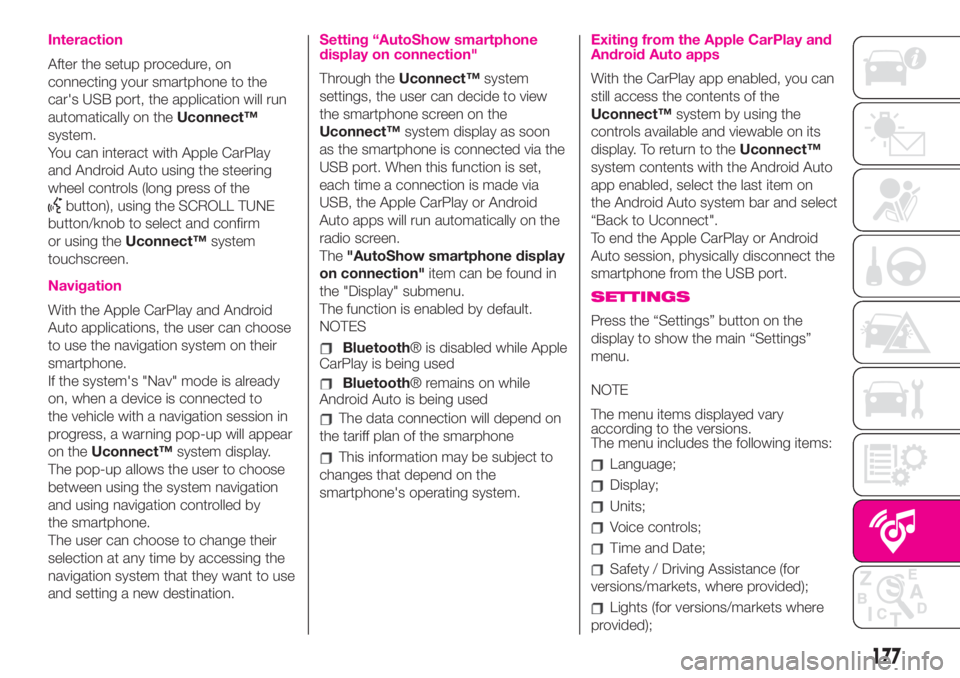
Interaction
After the setup procedure, on
connecting your smartphone to the
car's USB port, the application will run
automatically on theUconnect™
system.
You can interact with Apple CarPlay
and Android Auto using the steering
wheel controls (long press of the
button), using the SCROLL TUNE
button/knob to select and confirm
or using theUconnect™system
touchscreen.
Navigation
With the Apple CarPlay and Android
Auto applications, the user can choose
to use the navigation system on their
smartphone.
If the system's "Nav" mode is already
on, when a device is connected to
the vehicle with a navigation session in
progress, a warning pop-up will appear
on theUconnect™system display.
The pop-up allows the user to choose
between using the system navigation
and using navigation controlled by
the smartphone.
The user can choose to change their
selection at any time by accessing the
navigation system that they want to use
and setting a new destination.
Setting “AutoShow smartphone
display on connection"
Through theUconnect™system
settings, the user can decide to view
the smartphone screen on the
Uconnect™system display as soon
as the smartphone is connected via the
USB port. When this function is set,
each time a connection is made via
USB, the Apple CarPlay or Android
Auto apps will run automatically on the
radio screen.
The"AutoShow smartphone display
on connection"item can be found in
the "Display" submenu.
The function is enabled by default.
NOTES
Bluetooth® is disabled while Apple
CarPlay is being used
Bluetooth® remains on while
Android Auto is being used
The data connection will depend on
the tariff plan of the smarphone
This information may be subject to
changes that depend on the
smartphone's operating system.
Exiting from the Apple CarPlay and
Android Auto apps
With the CarPlay app enabled, you can
still access the contents of the
Uconnect™system by using the
controls available and viewable on its
display. To return to theUconnect™
system contents with the Android Auto
app enabled, select the last item on
the Android Auto system bar and select
“Back to Uconnect".
To end the Apple CarPlay or Android
Auto session, physically disconnect the
smartphone from the USB port.
SETTINGS
Press the “Settings” button on the
display to show the main “Settings”
menu.
NOTE
The menu items displayed vary
according to the versions.
The menu includes the following items:
Language;
Display;
Units;
Voice controls;
Time and Date;
Safety / Driving Assistance (for
versions/markets, where provided);
Lights (for versions/markets where
provided);
177
Page 180 of 196
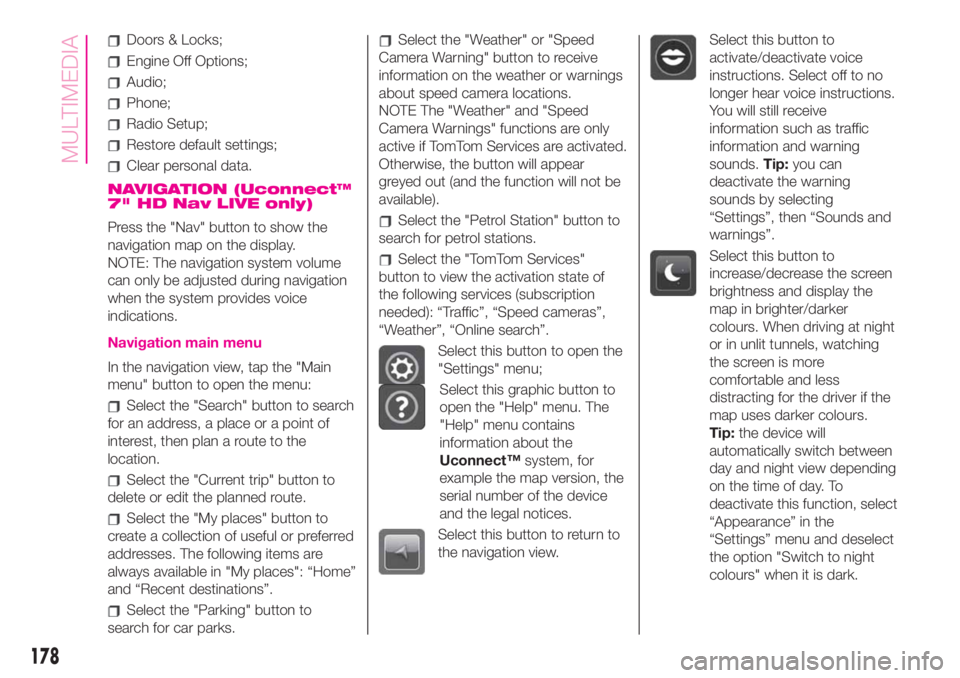
Doors & Locks;
Engine Off Options;
Audio;
Phone;
Radio Setup;
Restore default settings;
Clear personal data.
NAVIGATION (Uconnect™
7" HD Nav LIVE only)
Press the "Nav" button to show the
navigation map on the display.
NOTE: The navigation system volume
can only be adjusted during navigation
when the system provides voice
indications.
Navigation main menu
In the navigation view, tap the "Main
menu" button to open the menu:
Select the "Search" button to search
for an address, a place or a point of
interest, then plan a route to the
location.
Select the "Current trip" button to
delete or edit the planned route.
Select the "My places" button to
create a collection of useful or preferred
addresses. The following items are
always available in "My places": “Home”
and “Recent destinations”.
Select the "Parking" button to
search for car parks.
Select the "Weather" or "Speed
Camera Warning" button to receive
information on the weather or warnings
about speed camera locations.
NOTE The "Weather" and "Speed
Camera Warnings" functions are only
active if TomTom Services are activated.
Otherwise, the button will appear
greyed out (and the function will not be
available).
Select the "Petrol Station" button to
search for petrol stations.
Select the "TomTom Services"
button to view the activation state of
the following services (subscription
needed): “Traffic”, “Speed cameras”,
“Weather”, “Online search”.
Select this button to open the
"Settings" menu;
Select this graphic button to
open the "Help" menu. The
"Help" menu contains
information about the
Uconnect™system, for
example the map version, the
serial number of the device
and the legal notices.
Select this button to return to
the navigation view.
Select this button to
activate/deactivate voice
instructions. Select off to no
longer hear voice instructions.
You will still receive
information such as traffic
information and warning
sounds.Tip:you can
deactivate the warning
sounds by selecting
“Settings”, then “Sounds and
warnings”.
Select this button to
increase/decrease the screen
brightness and display the
map in brighter/darker
colours. When driving at night
or in unlit tunnels, watching
the screen is more
comfortable and less
distracting for the driver if the
map uses darker colours.
Tip:the device will
automatically switch between
day and night view depending
on the time of day. To
deactivate this function, select
“Appearance” in the
“Settings” menu and deselect
the option "Switch to night
colours" when it is dark.
178
MULTIMEDIA
Page 181 of 196
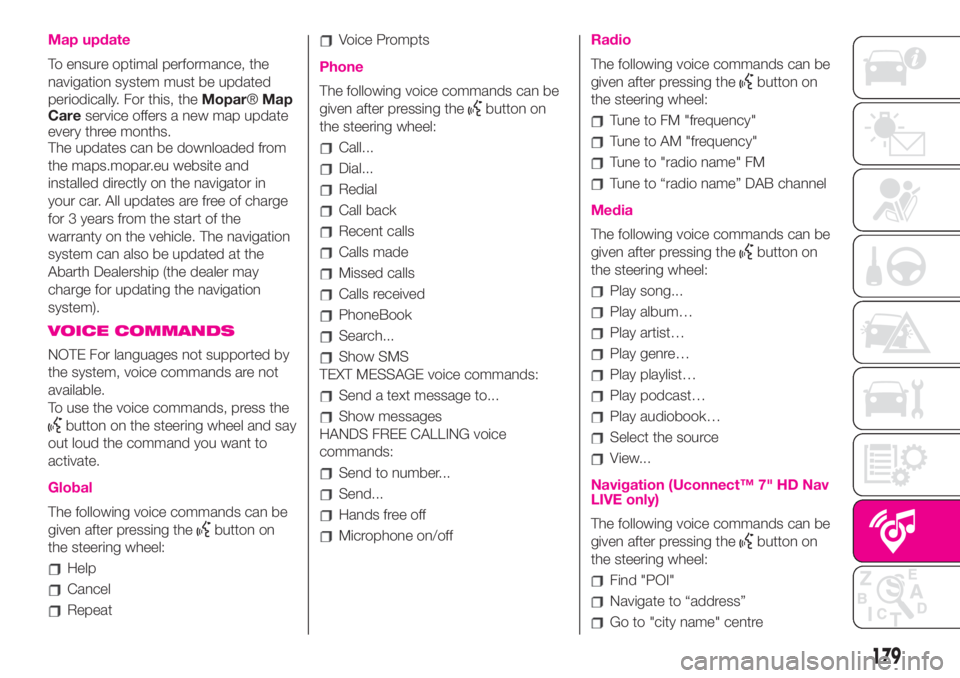
Map update
To ensure optimal performance, the
navigation system must be updated
periodically. For this, theMopar®Map
Careservice offers a new map update
every three months.
The updates can be downloaded from
the maps.mopar.eu website and
installed directly on the navigator in
your car. All updates are free of charge
for 3 years from the start of the
warranty on the vehicle. The navigation
system can also be updated at the
Abarth Dealership (the dealer may
charge for updating the navigation
system).
VOICE COMMANDS
NOTE For languages not supported by
the system, voice commands are not
available.
To use the voice commands, press the
button on the steering wheel and say
out loud the command you want to
activate.
Global
The following voice commands can be
given after pressing the
button on
the steering wheel:
Help
Cancel
Repeat
Voice Prompts
Phone
The following voice commands can be
given after pressing the
button on
the steering wheel:
Call...
Dial...
Redial
Call back
Recent calls
Calls made
Missed calls
Calls received
PhoneBook
Search...
Show SMS
TEXT MESSAGE voice commands:
Send a text message to...
Show messages
HANDS FREE CALLING voice
commands:
Send to number...
Send...
Hands free off
Microphone on/off
Radio
The following voice commands can be
given after pressing the
button on
the steering wheel:
Tune to FM "frequency"
Tune to AM "frequency"
Tune to "radio name" FM
Tune to “radio name” DAB channel
Media
The following voice commands can be
given after pressing the
button on
the steering wheel:
Play song...
Play album…
Play artist…
Play genre…
Play playlist…
Play podcast…
Play audiobook…
Select the source
View...
Navigation (Uconnect™ 7" HD Nav
LIVE only)
The following voice commands can be
given after pressing the
button on
the steering wheel:
Find "POI"
Navigate to “address”
Go to "city name" centre
179
Page 192 of 196

Jump starting.....................110
Lifting the car.....................128
Light bulbs
bulbs (replacement)..............95
Bulbs types.....................97
general instructions..............95
Lubricants (specifications)..........144
Luggage compartment..............38
closing..........................39
extending the boot..............39
Main beam headlights..............21
Main beam headlights (bulb
replacement)....................101
Manual climate control system.......27
controls.........................27
Menu options.......................43
Number plate lights (bulb
replacement)....................102
Occupant protection systems.......66
Official type approvals..............180
Paintwork (maintenance)...........129
Parking sensors.....................91
Parking the vehicle..................86
Passenger front airbag...............78
Performance.......................146
Pre-tensioners......................68
load limiters.....................68
Radio transmitters and mobile
phones............................4Rear light clusters (bulb
replacement)....................101
Rear seats (backrest release).........17
Rear view mirrors....................19
Rear window washer (jets)..........128
Rear window wiper/washer..........24
Reconfigurable multifunction
display...........................41
Refuelling..........................143
Refuelling the vehicle................92
Replacing an exterior bulb..........100
Right hand drive versions...........181
Rims
dimensions....................138
wheels and tyres...............128
Rims and tyres.....................138
Safety..............................67
seat belts.......................67
SBR system........................68
Screen wiper/washer................24
Seat belts
using the seat belts..............67
Seat belts (maintenance).............69
Seats...............................15
front seats......................15
Sensors
parking.........................91
Service Schedule..................116
Servicing and maintenance.........115Demanding use of the car......120
periodic checks................120
scheduled servicing............115
Service Schedule...............116
Side airbags (Side bag - Window
bag)..............................81
Side bags (front side airbags)........81
Side lights/daytime running lights
(bulb replacement)...............101
Snow chains.......................129
Snow tyres........................128
Soft Top............................33
Spark plugs (type)..................136
Sport front seats....................16
SPORT function.....................90
Starting the engine..................85
Steering wheel......................19
Sun roof ............................31
Technical data....................135
The keys............................11
key with remote control..........11
Mechanical key..................11
Third brake light (bulb
replacement)....................102
Towing the vehicle..................112
TRIP button.........................45
Trip computer.......................44
Ty r e s
inflation pressures..............138
INDEX
Page 193 of 196
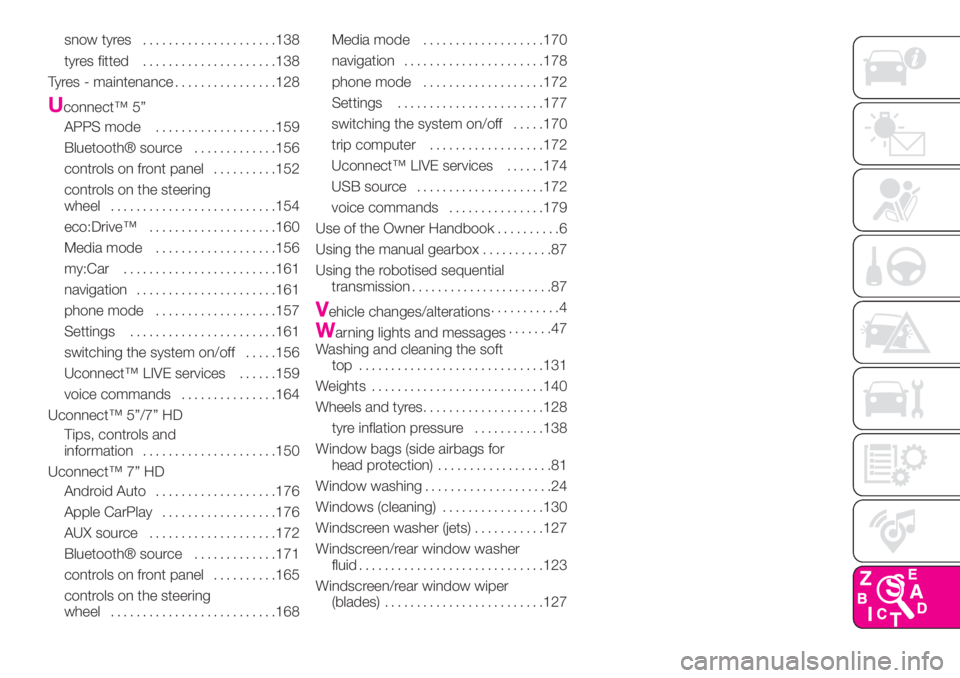
snow tyres.....................138
tyres fitted.....................138
Tyres - maintenance................128
Uconnect™ 5”
APPS mode...................159
Bluetooth® source.............156
controls on front panel..........152
controls on the steering
wheel..........................154
eco:Drive™....................160
Media mode...................156
my:Car........................161
navigation......................161
phone mode...................157
Settings.......................161
switching the system on/off.....156
Uconnect™ LIVE services......159
voice commands...............164
Uconnect™ 5”/7” HD
Tips, controls and
information.....................150
Uconnect™ 7” HD
Android Auto...................176
Apple CarPlay..................176
AUX source....................172
Bluetooth® source.............171
controls on front panel..........165
controls on the steering
wheel..........................168Media mode...................170
navigation......................178
phone mode...................172
Settings.......................177
switching the system on/off.....170
trip computer..................172
Uconnect™ LIVE services......174
USB source....................172
voice commands...............179
Use of the Owner Handbook..........6
Using the manual gearbox...........87
Using the robotised sequential
transmission......................87
Vehicle changes/alterations...........4
Warning lights and messages.......47
Washing and cleaning the soft
top .............................131
Weights...........................140
Wheels and tyres...................128
tyre inflation pressure...........138
Window bags (side airbags for
head protection)..................81
Window washing....................24
Windows (cleaning)................130
Windscreen washer (jets)...........127
Windscreen/rear window washer
fluid.............................123
Windscreen/rear window wiper
(blades).........................127