Page 176 of 196

Where are you?
Are you there yet?
I need directions.
I'm lost.
See you later.
I will be delayed by 5 (or 10, 15, 20,
25, 30, 45, 60) minutes (*).
See you in 5 (or 10, 15, 20, 25, 30,
45, 60) minutes (*).
(*) Only use the numbers listed,
otherwise the system will not take the
message.
DO NOT DISTURB FUNCTION
By pressing the "Do not disturb"
graphic button the user will not receive
notifications in case of incoming calls
or text messages. The user can reply
with a default or customised message
by means of the settings.
SIRI EYES FREE
(available only with iPhone 4S and
subsequent versions and compatible
iOS versions)
After having paired the Siri enabled
device toUconnect™, hold the
button on the steering wheel
pressed and then release it.
After the double beep, you can start
interacting with Siri, to listen to music,
get directions, read text messages
and more.
APPS MODE
Press the “Uconnect” button on the
display to access the radio menu
containing all the system application
operations.
The menu includes the following items:
"Uconnect™ LIVE";
"Media";
“Phone";
“Settings”;
"Radio";
"Trip".
Uconnect™ LIVE
SERVICES
Press theUconnect™button to
access theUconnect™ LIVE
applications.
The services available depend on the
car configuration and the market.
To use theUconnect™ LIVEservices,
you need to download theUconnect™
LIVEapp from Google Play or Apple
Store and register using the app or on
www.DriveUconnect.eu.
First access to the car
Once you have launched the
Uconnect™ LIVEApp and entered
your details, you have to pair theBlu-
etooth® with your smartphone and the
radio, as described in the "Pairing a
mobile phone" chapter, to access the
Uconnect™ LIVEservices in your
vehicle.
When pairing is complete, the
connected services can be accessed
by pressing theUconnect™ LIVEicon
on the radio.
Before you can use the connected
services, you must first do theBlu-
etooth® pairing, then complete the
activation procedure by following the
instructions that appear in theUcon-
nect™ LIVEapp.
Uconnect™ LIVE services setup
using the radio
You can access the the "Settings"
section from theUconnect™ LIVE
radio menu by pressing the
icon. In
this section the user can check the
system options and change them
according to their preferences.
System updates
If an update for theUconnect™ LIVE
system is available while the
Uconnect™ LIVEservices are being
used, the user will be informed with
a message on the radio screen.
174
MULTIMEDIA
Page 179 of 196
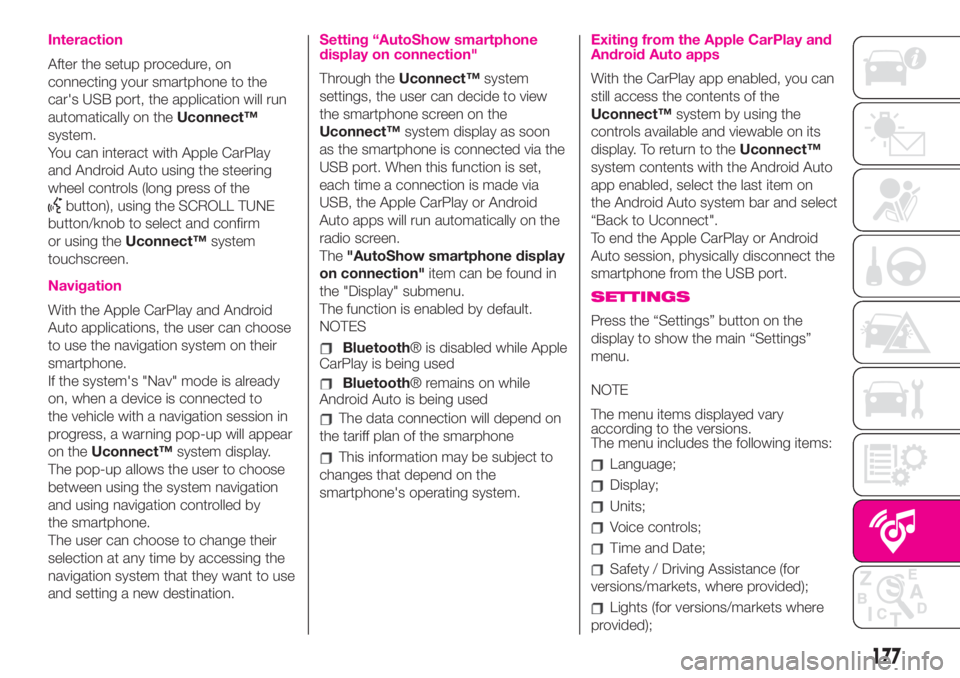
Interaction
After the setup procedure, on
connecting your smartphone to the
car's USB port, the application will run
automatically on theUconnect™
system.
You can interact with Apple CarPlay
and Android Auto using the steering
wheel controls (long press of the
button), using the SCROLL TUNE
button/knob to select and confirm
or using theUconnect™system
touchscreen.
Navigation
With the Apple CarPlay and Android
Auto applications, the user can choose
to use the navigation system on their
smartphone.
If the system's "Nav" mode is already
on, when a device is connected to
the vehicle with a navigation session in
progress, a warning pop-up will appear
on theUconnect™system display.
The pop-up allows the user to choose
between using the system navigation
and using navigation controlled by
the smartphone.
The user can choose to change their
selection at any time by accessing the
navigation system that they want to use
and setting a new destination.
Setting “AutoShow smartphone
display on connection"
Through theUconnect™system
settings, the user can decide to view
the smartphone screen on the
Uconnect™system display as soon
as the smartphone is connected via the
USB port. When this function is set,
each time a connection is made via
USB, the Apple CarPlay or Android
Auto apps will run automatically on the
radio screen.
The"AutoShow smartphone display
on connection"item can be found in
the "Display" submenu.
The function is enabled by default.
NOTES
Bluetooth® is disabled while Apple
CarPlay is being used
Bluetooth® remains on while
Android Auto is being used
The data connection will depend on
the tariff plan of the smarphone
This information may be subject to
changes that depend on the
smartphone's operating system.
Exiting from the Apple CarPlay and
Android Auto apps
With the CarPlay app enabled, you can
still access the contents of the
Uconnect™system by using the
controls available and viewable on its
display. To return to theUconnect™
system contents with the Android Auto
app enabled, select the last item on
the Android Auto system bar and select
“Back to Uconnect".
To end the Apple CarPlay or Android
Auto session, physically disconnect the
smartphone from the USB port.
SETTINGS
Press the “Settings” button on the
display to show the main “Settings”
menu.
NOTE
The menu items displayed vary
according to the versions.
The menu includes the following items:
Language;
Display;
Units;
Voice controls;
Time and Date;
Safety / Driving Assistance (for
versions/markets, where provided);
Lights (for versions/markets where
provided);
177
Page 183 of 196
RIGHT HAND DRIVE VERSIONS
DASHBOARD
1. Adjustable air vents 2. Fixed air vents 3. Left stalk: direction indicators, side/tail lights, dipped beam headlights, main beam headlights, Lane
change function 4. Turbo pressure gauge, “SPORT” display 5. Instrument panel 6. Right lever: windscreen wiper/washer, rear window wiper/washer
7.Uconnect™multimedia system 8. “SPORT” mode, hazard lights, fog light/rear fog light 9. Passenger front airbag 10. Glove compartment
11. Climate control system buttons 12. Window raisers 13. Storage compartment 14. Transmission 15. Driver front airbag 16.Uconnect™
multimedia system controls on steering wheel
126AB0A0391C
181
Page 193 of 196
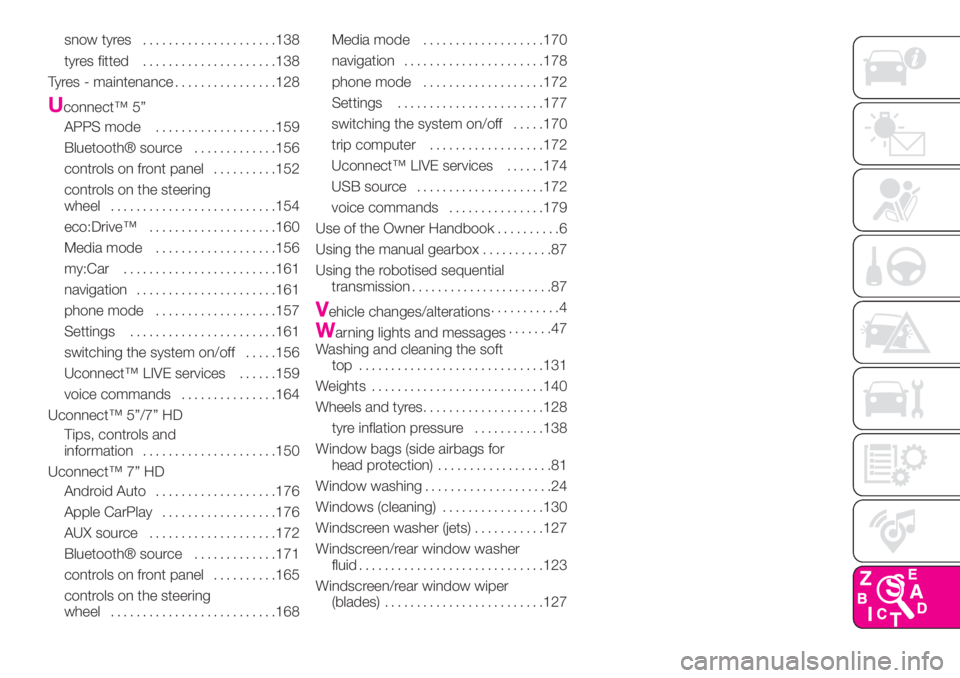
snow tyres.....................138
tyres fitted.....................138
Tyres - maintenance................128
Uconnect™ 5”
APPS mode...................159
Bluetooth® source.............156
controls on front panel..........152
controls on the steering
wheel..........................154
eco:Drive™....................160
Media mode...................156
my:Car........................161
navigation......................161
phone mode...................157
Settings.......................161
switching the system on/off.....156
Uconnect™ LIVE services......159
voice commands...............164
Uconnect™ 5”/7” HD
Tips, controls and
information.....................150
Uconnect™ 7” HD
Android Auto...................176
Apple CarPlay..................176
AUX source....................172
Bluetooth® source.............171
controls on front panel..........165
controls on the steering
wheel..........................168Media mode...................170
navigation......................178
phone mode...................172
Settings.......................177
switching the system on/off.....170
trip computer..................172
Uconnect™ LIVE services......174
USB source....................172
voice commands...............179
Use of the Owner Handbook..........6
Using the manual gearbox...........87
Using the robotised sequential
transmission......................87
Vehicle changes/alterations...........4
Warning lights and messages.......47
Washing and cleaning the soft
top .............................131
Weights...........................140
Wheels and tyres...................128
tyre inflation pressure...........138
Window bags (side airbags for
head protection)..................81
Window washing....................24
Windows (cleaning)................130
Windscreen washer (jets)...........127
Windscreen/rear window washer
fluid.............................123
Windscreen/rear window wiper
(blades).........................127