Page 26 of 287

24Keys, doors and windows
1. Remove the back cover from theremote control.
2. Extract the flat battery from its location.
3. Replace battery with a battery of the same type. Pay attention to
the installation position.
4. Clip the back cover in place.
Fault
If the central locking system cannot
be operated with the radio remote
control, the cause may be one of the
following:
● Fault in radio remote control.● The battery voltage is too low.
● Overload of the central locking system by operating at frequentintervals, the power supply is
interrupted for a short time.
● Interference from higher-power radio waves from other sources.
Manual unlocking 3 25.
Electronic key systemDepending on the version, the
electronic key system enables a
keyless operation of the following
functions:
● central locking system 3 25
● tailgate unlocking
● headlight activation
The electronic key simply needs to be on the driver's person.
Additionally, the electronic key
includes the functionality of the radio
remote control 3 23.
Handle with care, protect from
moisture and high temperatures and
avoid unnecessary operation.
Note
To save battery power, the keyless
functions are set to stand-by after 21
days of non-use. To reactivate the
functions, press a button on the
electronic key.
Replacing battery in electronic
key
Replace the battery as soon as the
system no longer operates properly
or the range is reduced.
Page 27 of 287
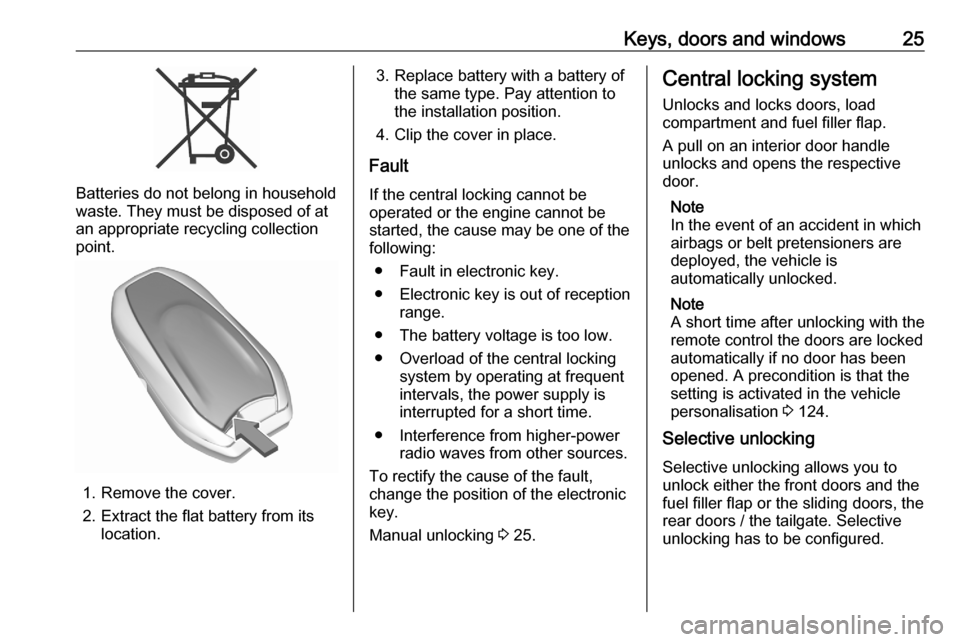
Keys, doors and windows25
Batteries do not belong in household
waste. They must be disposed of at
an appropriate recycling collection
point.
1. Remove the cover.
2. Extract the flat battery from its location.
3. Replace battery with a battery ofthe same type. Pay attention to
the installation position.
4. Clip the cover in place.
Fault
If the central locking cannot be
operated or the engine cannot be
started, the cause may be one of the
following:
● Fault in electronic key.
● Electronic key is out of reception range.
● The battery voltage is too low. ● Overload of the central locking system by operating at frequent
intervals, the power supply is
interrupted for a short time.
● Interference from higher-power radio waves from other sources.
To rectify the cause of the fault,
change the position of the electronic
key.
Manual unlocking 3 25.Central locking system
Unlocks and locks doors, load
compartment and fuel filler flap.
A pull on an interior door handle
unlocks and opens the respective
door.
Note
In the event of an accident in which
airbags or belt pretensioners are
deployed, the vehicle is
automatically unlocked.
Note
A short time after unlocking with the
remote control the doors are locked
automatically if no door has been
opened. A precondition is that the
setting is activated in the vehicle
personalisation 3 124.
Selective unlocking
Selective unlocking allows you to
unlock either the front doors and the
fuel filler flap or the sliding doors, the
rear doors / the tailgate. Selective
unlocking has to be configured.
Page 123 of 287

Instruments and controls121● indication of panoramic viewsystem 3 196
● navigation, see description in the
Infotainment Manual
● vehicle and system messages 3 123
● settings for vehicle personalisation 3 124
Radio (Infotainment system)
Press ) to switch on the display.
Press MENU to select main menu
page.
Press fYZ g to select a menu
page.
Press OK to confirm a selection.
Press 1 to exit a menu without
changing a setting.
Multimedia / Multimedia Navi
Selecting menus and settings
There are three options to operate the
display:
● via buttons next to the display● by touching the touchscreen with
the finger
● via speech recognitionButton and touch operation
Press ) to switch on the display.
Press : to select system settings
(units, language, time and date).
Press _ to select vehicle settings or
driving functions.
Touch required menu display icon or a function with the finger.
Confirm a required function or
selection by touching.
Touch 3 or & on the display to
exit a menu without changing a
setting.
For further information, see
Infotainment Manual.Speech recognition
Description see Infotainment Manual.
Vehicle personalisation 3 124.
Head-up display The head-up display displays driverinformation concerning the
instrument cluster onto a foldable projection plane on the driver's side.
The information appears as an image
projected from a lense in the
instrument panel onto the projection
Page 279 of 287
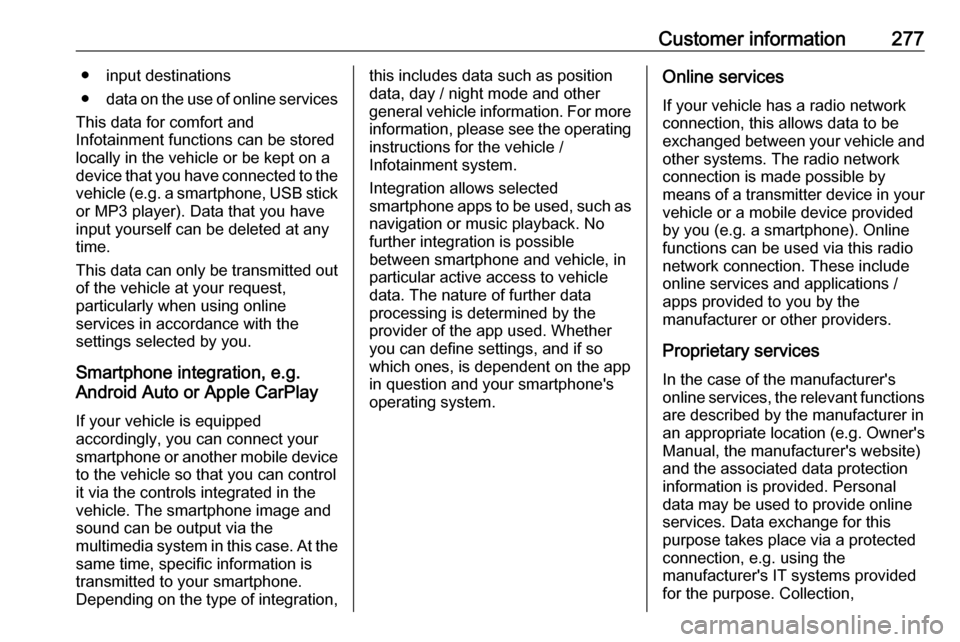
Customer information277● input destinations
● data on the use of online services
This data for comfort and
Infotainment functions can be stored
locally in the vehicle or be kept on a
device that you have connected to the
vehicle ( e.g. a smartphone, USB stick
or MP3 player). Data that you have
input yourself can be deleted at any
time.
This data can only be transmitted out
of the vehicle at your request,
particularly when using online
services in accordance with the
settings selected by you.
Smartphone integration, e.g.
Android Auto or Apple CarPlay
If your vehicle is equipped
accordingly, you can connect your
smartphone or another mobile device
to the vehicle so that you can control
it via the controls integrated in the
vehicle. The smartphone image and
sound can be output via the
multimedia system in this case. At the same time, specific information is
transmitted to your smartphone.
Depending on the type of integration,this includes data such as position
data, day / night mode and other
general vehicle information. For more
information, please see the operating
instructions for the vehicle /
Infotainment system.
Integration allows selected
smartphone apps to be used, such as navigation or music playback. No
further integration is possible
between smartphone and vehicle, in particular active access to vehicle
data. The nature of further data
processing is determined by the
provider of the app used. Whether
you can define settings, and if so
which ones, is dependent on the app
in question and your smartphone's
operating system.Online services
If your vehicle has a radio network connection, this allows data to be
exchanged between your vehicle and other systems. The radio network
connection is made possible by
means of a transmitter device in your
vehicle or a mobile device provided
by you (e.g. a smartphone). Online
functions can be used via this radio
network connection. These include
online services and applications /
apps provided to you by the
manufacturer or other providers.
Proprietary services In the case of the manufacturer's
online services, the relevant functions are described by the manufacturer in
an appropriate location (e.g. Owner's
Manual, the manufacturer's website)
and the associated data protection
information is provided. Personal
data may be used to provide online
services. Data exchange for this
purpose takes place via a protected
connection, e.g. using the
manufacturer's IT systems provided
for the purpose. Collection,